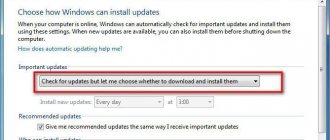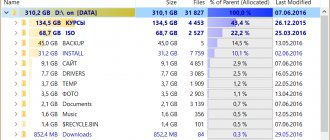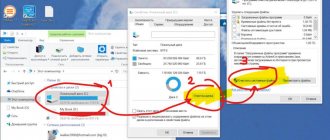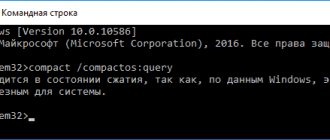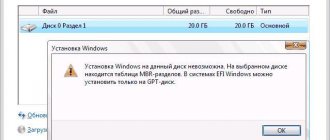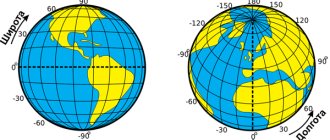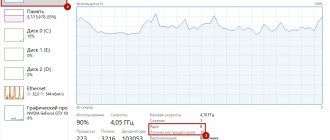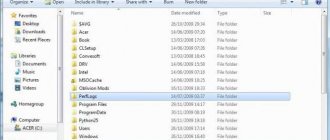04/24/2018 Category: Installation and activation of the system Author: Denis Dolgopolov
Before you upgrade to Windows 10, you need to make sure that your hard drive has enough memory to accommodate it. After the update is completed, you may find that the system takes up more than expected space, but there are certain reasons for this.
- Why does the system take up more space?
- Find out where memory goes
- Cleaning Windows after installation
Cleaning your computer from updates
Video: clearing Windows from updates
How much space will Windows 10 take up?
The amount of space occupied by the system depends on which bit depth is selected - 32 or 64 bit. Installation ISO images weigh 2.4 GB for 32-bit and 5.5 GB for 64-bit systems. Let us remind you that the bit depth determines whether the system can solve problems in two threads or not, so focus on the number of processor cores, and not on the weight of the source file.
The installed system, according to official Microsoft data, will occupy 16 GB if it is 32-bit, and 20 GB if it is 64-bit. Of course, the numbers are approximate and only apply to the pure home version. The professional and corporate editions of Windows are not much different in size, but exactly 16 or 20 GB after installation will not work in any case.
Windows 10 disk space - compression of system files
Despite the fact that modern manufacturers of computer equipment today offer a huge selection of drives with quite impressive volumes, which only continue to grow, Microsoft announced that when creating products, including Windows 10, they will be rational about the distribution of these volumes . Therefore, one of the important areas that the corporation pays considerable attention to when developing a new OS is reducing the volume of Windows 10 on disk.
This is planned to be achieved by optimizing the compression of two parameters. The creators suggest that the 32-bit version will weigh no more than 1.5 GB, and the 64-bit version will weigh no more than 2.6 GB. Compressing system files will help achieve such parameters.
So how much does Windows 10 weigh for the user? When considering this issue, it is necessary to take into account the fact that the range of devices on which the operating system will be used is very wide. These include relatively slow phones and modern gaming desktops. Accordingly, the volume of Windows 10 for these devices should differ significantly.
Therefore, the creators are developing it in such a way that during installation, the system itself will automatically determine the device parameters necessary for placement, including the amount of memory and processor speed. After such an analysis, Windows will independently decide whether to use compressed system files or not. If the device parameters allow this, the compression process will be activated.
Another parameter due to which the new OS will reduce its size is the abandonment of the system partition used to reset its parameters to their original state.
Factory reset will be supported, but using a new mechanism for which a hidden partition with source files will not be required. Due to this innovation, system developers plan to save from 4 to 12 GB.
The function described above will not manifest itself in smartphones, since such a space-saving aspect is not relevant for them. As for tablets, the new mechanisms will be fully activated here.
It is quite obvious that the parameters for saving storage space when installing a new system will vary significantly. But, nevertheless, the approximate forecast that will be relevant in the 64-bit version on a device of sufficient power is 15 GB.
Why does the system take up more space?
You may encounter the fact that the system takes up more than the promised volume due to the transition to a new Windows through an update rather than a clean installation. Performing a clean installation involves deleting all files on your hard drive or SSD and booting the system to a completely empty partition. If you switched to Windows 10 using this method, then the only thing that may cause the system to weigh more than expected is downloaded updates.
After Windows is installed, it automatically checks and downloads available updates. Updates are downloaded to the computer's memory and stored there for some time, and only then erased. In addition, the system creates some backups by default in case you want to uninstall the latest versions by performing a rollback. These backups also take up disk space.
The second way to switch to Windows 10 is to upgrade from a previous version of the operating system. The peculiarity of this method is that almost all the user’s files and programs are not deleted, but are transferred to the new system. As a result, the hard drive is loaded not only with the bare system, but also with personal files and applications. That is, it was not Windows 10 itself that took up more space than it should have, but elements that moved from the previous Windows.
There are two ways to upgrade to Windows 10: upgrade and clean install
But another reason for the appearance of excess weight is a backup copy of the previous Windows, created in case the user for some reason does not like Windows 10 and wants to return to the previously used version. By default, the created file is stored on the system partition of the disk and is automatically deleted after 30 days, which starts from the moment Windows 10 is installed. The backup copy can weigh several gigabytes, which greatly changes the size occupied by the system. But you can delete it yourself, see the section “Deleting a backup copy of a previous OS.”
The Windows.old folder is stored on the system drive
Recommended volume on the system disk
Microsoft recommends leaving at least 16 GB of memory for the system volume on a 32-bit system. And up to 32 GB for 64-bit Windows. It must be remembered that these are minimum recommendations. And if you spare space for the operating system, without taking into account the constant expansion of the required free space, the system may at one point simply not have enough memory to store temporary files. In this case, the speed of its operation will slow down significantly.
Programs and games installed by the user on the system hard drive also play a role. To install them, you need to calculate the additional space that will need to be allocated. However, it is still not recommended to install games on the system partition.
Find out where memory goes
Windows 10 has a special tool that describes in detail how the memory of a hard drive or SSD is used. It’s worth using to find out exactly why the system weighs more than expected:
- Expand system settings.
Open system parameters
- Go to the "System" block.
Open the “System” section
- Select the “Storage” sub-item. You will see several bars corresponding to the different partitions into which the disk is divided. Using them you can find out how much space is free at the moment. To go to a more detailed description of the section, click on one of them.
We find out how busy the partitions are in the “Storage” sub-item
- The bar will be colored in different colors, each of which will correspond to a specific file type. The longer the bar, the more space this particular type of file takes up. Free space is colored gray. Below the bar is a detailed comparison of colors and their associated file types.
There is a detailed list of what disk memory is used for
After studying the above section, you can find out which elements are causing the disk memory to decrease. Once you know this, you will have to decide what to do with the files: delete them or leave them. But under no circumstances delete any system files, this will lead to system failure and, possibly, its complete unusability. The only exception is update and backup files.
Cleaning Windows after installation
If you find that Windows 10 takes up too much space after installing, there are three options: files from the previous system were transferred to the new one, updates were automatically downloaded, or a backup copy of the previous Windows was created. In the first case, you will have to decide for yourself which files and programs should be deleted, since this is your personal data. Before deleting, it is recommended to copy potentially important files to third-party media to avoid losing them forever.
Cleaning your computer from updates
Before you start cleaning updates, it's worth knowing that removing them may leave you unable to roll back your system to a previous version, even if updates downloaded after cleaning break your system. It is also possible that the updates you are removing have not yet been installed, so they will be downloaded again as soon as the system has access to the Internet. Therefore, you should first restart your computer, since updates are installed during the process of turning off and on.
Updates are being installed during shutdown
So, downloaded updates are stored in the WinSxS folder, which has the same name in previous operating systems. Under no circumstances try to delete it yourself or clear the contents using the “Delete” function in Explorer. The folder stores not only updates, but also other files that are useful for the functioning of the system. Removing them will cause Windows to stop working. Cleaning is strictly recommended only in the following way:
- Expand Command Prompt as Administrator.
Open command prompt as administrator
- Write and run the command Dism.exe/online/cleanup-image /AnalyzeComponentStore. The procedure for scanning the folder will begin, at the end of which you will receive a report on its load and a system decision telling you whether it is worth cleaning it or not. See the penultimate line printed.
Run the command Dism.exe /online/cleanup-image /AnalyzeComponentStore
- If the answer is yes, that is, Windows recommends cleaning the folder, run the command Dism.exe /online /cleanup-image /StartComponentCleanup. The successful completion of the procedure will be indicated by the message “Operation completed successfully” displayed on the command line.
Delete the contents of the WinSxS folder by running the command Dism.exe /online /cleanup-image /StartComponentCleanup
Please note that performing cleaning when the system does not recommend doing so can lead to the opposite effect: the folder will increase in size.
When digging into Windows 10 settings, you will be able to find a list of updates located in the Control Panel. There you can select the update and remove it. But you shouldn’t do this, since this list is already installed versions. Removing them will cause the system to roll back to a version that does not use this update. By uninstalling an update that has already been installed, you will no longer have the latest version of Windows 10.
There is a function to remove updates, but you shouldn’t use it