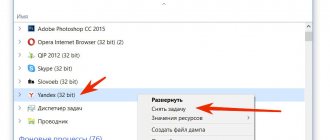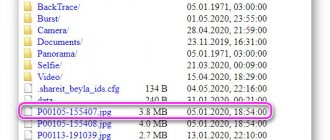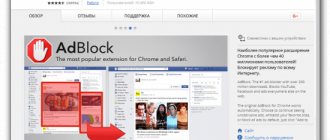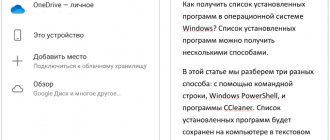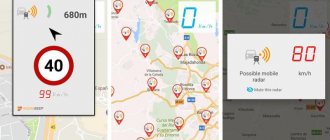In October 2020, Yandex showed its own virtual assistant, Alice, which was available in its proprietary search application on mobile devices. Since then, Alice has been significantly improved, and today the voice assistant is available on almost all platforms - from personal computers to the branded smart speaker Yandex.Station, which has become a bestseller. Yandex.Station is the only smart speaker that can fully operate in Russia, and, among other things, it has an HDMI output, which allows it to be used as a TV set-top box.
The best Telegram channel about technology (possibly)
Perhaps, many people fell in love with her for this opportunity. However, the Station costs almost 10 thousand rubles, which for many is a large amount. But after digging a little into the Yandex product catalog, you can find another interesting gadget with an HDMI output and a built-in virtual assistant - Yandex.Module. Such joy costs only 1990 rubles. Let's figure out whether Yandex.Module is a budget analogue of Station, what it can do, and whether it's worth buying at all. In the meantime, a little about what TV set-top boxes are needed for.
What are TV set-top boxes for?
The task that manufacturers assign to set-top boxes is, oddly enough, to expand the standard functionality of televisions. In addition, many technology giants do not neglect the opportunity to release such a device to attract audiences to their services. It’s worth remembering at least Apple TV, where the entire functionality of the device is tied to iTunes and the entire Apple ecosystem. I’m not afraid to assume that in this way the company from Cupertino was able to increase its earnings from film sales tenfold.
Or also remember the entry of Chromecast into the market, which gave Android smartphone users the opportunity to share content from mobile devices and computers to the big screen. And, of course, preference was given to Google’s proprietary services. There's really nothing wrong with that—customers are buying content and convenience by paying tech companies money for a good time. In Russia, such things generally existed very well, but a number of products, for example, Google Home and Homepod smart speakers, are still not on official sale. Yandex decided to take advantage of the omission of their Western colleagues and in May 2020 introduced Yandex.Station, which combined two types of devices - a smart speaker and a TV set-top box.
If we consider Yandex.Station exclusively as a TV set-top box, then its significant difference from competitors is the voice control interface. But just a year later, Yandex released a separate device for TVs - Yandex.Module. Which is no different. Or is it still different? Let's finally get to the review.
Equipment
Yandex.Module comes in a stylish cardboard box. On the back there is a sticker with device specifications, manufacturer information and other technical data. It is noteworthy that the company itself characterizes the device on the packaging as “A mini-computer for displaying images from third-party devices on a TV.” Well, let’s take out the second, main box from the outer frame.
It is made in white color. At the top is the device name.
The box opens like a small box, and inside we find the Yandex.Module itself, a power supply, a cable and brief instructions in Russian. Let's move on to reviewing the appearance of the device.
§2. Yandex services for website owners and optimizers
Advertising network
An advertising network is a service for placing contextual advertising on a website. A good way to generate income from the site.
- Go to the Advertising Network website...
Top
Direct
Yandex.Direct is a service for placing contextual advertising on the Internet. A good way to attract customers to your store, website or service.
- Go to Yandex.Direct…
Top
Webmaster
Yandex.Webmaster is a service for obtaining information about your website. Information is provided by Yandex.
- Go to Yandex.Webmaster…
Top
Metrics
Yandex.Metrica is a service for calculating website statistics.
- Go to Yandex.Metrica...
Top
Appearance
Yandex.Module has an aluminum body, plastic inserts on the sides with radiator holes. On the right side there is an external antenna for receiving a Wi-Fi signal, as well as two USB-A connectors, one microUSB for connecting charging and a slot for microSD memory cards.
The design of the gadget, in my opinion, is quite controversial. On the one hand, the end user will only see it twice after purchase - this is when he takes it out of the package for the first time and connects it to the TV. On the other hand, such a utilitarian appearance does not quite fit in with modern trends in design. Perhaps this is just my subjective perception.
Settings
When setting up for the first time, you need to connect to your home Wi-Fi network, open the Yandex application, and select Yandex.Module in the side menu in the device section.
Next, the search for the device begins, which takes at most a couple of minutes. Afterwards, the application will ask you to enter the password for your home network in order to connect Yandex.Module to it.
Immediately after the device is connected to Wi-Fi, you can start using it fully. By the way, a bonus for Yandex.Module buyers is a three-month subscription to KinoPoisk + Amediateka with access to thousands of TV series and films. Separately, it costs 649 rubles per month. It turns out that the device itself, if you subtract three months of subscription to the online cinema, costs about 40 rubles. The subscription is automatically connected to your account, regardless of whether you have used it before or not.
Yandex informers
The first group of services that you can add to your blog or other Internet resource includes four informers:
- Time
- Weather
- Share
- News
Informer Time is a small clock, pleasant to look at. They will help visitors find out not only the most accurate time (sometimes on laptops and PCs it is a little off), but will also indicate the state of the atmospheric front in the desired city.
Weather Informer - shows the meteorological forecast for the near future. You can customize the color and appropriate size of the service so that it fits well into the surroundings of your website.
Informer Share - you've probably noticed on many blogs at the end of an article or even at the beginning of it a special panel with buttons that allow you to quickly share this material via social networks. To install them, you need a special program, which is often distributed for money, but Yandex offers it completely free. It is possible to customize different forms and buttons.
Informer News is a very suitable element for an information or news site. The main thing is to set it up correctly, choose the right topic so that it matches your resource, and then this gadget will greatly help to retain the attention of visitors.
Management and capabilities
After completing the setup on your smartphone, by opening a dialogue with Alice, you will see a TV icon - this is the Yandex.Module management section. By and large, this is the main difference from Yandex.Station - you can control the device only from a smartphone or using compatible speakers created on the Yandex.IO platform. Among them, there are many available solutions from third-party manufacturers. For example, by purchasing an additional smart speaker irbis a, you can solve this problem and make Yandex.Module a stand-alone device that does not depend on your smartphone. I don’t have such a column, so I did all the testing of Yandex.Module using a smartphone.
The Module can be controlled using both voice and text. On the smartphone, it is possible to chat with Alice on the TV using text requests. The quality of your speech perception in this case directly depends on the quality of the microphones built into your phone.
The maximum resolution that Yandex.Module supports for output is 1920x1080. Of course, by modern standards, this is not enough, but given the price of the device, such a drawback can be written off.
The voice assistant is activated after saying the phrase: “Listen, Alice.” So, what can you do with Yandex.Module?
A list of basic commands is presented on the screen when the device is connected to the TV. For example, using Alice in Yandex.Module you can find out the weather
Turn on the music
Find out news
Find a movie
By the way, about films. This is a TV set-top box, which means its main task is to play video content. It is noteworthy that Yandex does not limit its users in this regard. In addition to licensed streaming platforms, the Module allows you to search for videos on the network via Yandex.Video. To do this, you need to say the phrase “Listen Alice, find *film name* on the Internet.” After this, video search results from various sources will be displayed on your TV. From YouTube, Odnoklassniki and so on.
You can also ask Alice to select films or TV series for you.
To search and watch films, the online cinemas built into the system are used: ivi, Kinopoisk and media library. The KinoPoisk+Amediateka subscription, which is provided as a bonus when purchasing the Module, contains a number of films in addition to TV series.
If the movie you are looking for is not included in your subscription, you can ask Alice to purchase the movie. In this case, a notification will be sent to your smartphone to confirm payment. Funds will be debited from the card that is linked to your account for paying for your Yandex.Plus subscription.
In addition to films and TV series, the device has built-in support for the branded online TV service Yandex.Ether. It includes dozens of different TV channels that we are used to in the regular broadcast network. But the main highlight of the service is the “My Live” channel, the content in which is formed based on your search queries. I note that the automation determines preferences quite accurately.
A feature that will become a must-have for families with small children is the ability to ask Alice to include a fairy tale. The voice assistant has an extensive library of works at its disposal.
Just like on a smartphone, the Yandex voice assistant supports various interactive games. In order to while away a few extra minutes, you can play cities with Alice, solve riddles and much more. You can find the full list on the Internet.
Yandex: smart home like an adult
Recently, Yandex launched its smart home system.
We are offered to buy inexpensive devices that work via Wi-Fi: an adapter for a socket, a light bulb and an IR remote control. Interestingly, developers of “smart” devices now have the opportunity to create their own “smart home” skills; this will allow them to connect devices to the Yandex system and control them by voice through Alice. More and more new brands are appearing on skill lists. Alisa perfectly understands Russian speech, which makes her the undisputed leader among voice assistants on the Russian market. However, not everything is so smooth... The first disadvantage: basically, all the proposed systems are “cloud”. Their reliability is sometimes questionable, since their performance directly depends on the quality of the connection with the manufacturer’s servers. And when the Internet is turned off, the devices completely turn into “pumpkins”. Second minus: the script system. An important part of a smart home is scenarios. And here they are very primitive: If “the phrase is such and such,” then turn on “device such and such.” This turned out to be too little for my smart home.
The disadvantages do not end there, but the rest is more likely due to the immaturity of the system. The Yandex development team continues to actively add various features and fix bugs, for which we thank them very much!
After studying the documentation, I decided to create a Yandex UD skill and connect a smart home controller to it. This will allow you to not depend on cloud servers, implement any scenarios locally on the controller and at the same time control the system by voice through Alice. To do this, I wrote the “yandex2mqtt” plugin in Node.js.
A little theory
- Alice, turn on the light.
After this phrase, magic happens and the light turns on. But what's behind the scenes? Let's figure out how it all works. The Yandex station, hearing the familiar command, sends data to the Yandex server, to which we have previously specified the address of our controller. The server processes the information and redirects it to the controller in the form of a Post request. On the controller, the intermediate API (in our case it is the yandex2mqtt plugin) processes the request and redirects it to the MQTT topic. Next, the script is processed in the Node-Red program.
Node-Red decides what to do next. If the script allows it, it sends a command to turn on the lights to the appropriate MQTT topic. The wb-mqtt-serial driver responds by sending a command via Modbus to the relay module, which switches the relay. And finally the light turns on! Yes, the path is not close, but only a few fractions of seconds pass for the user.
Let's take a closer look at the yandex2mqtt plugin. The first thing Yandex requires for the skill to work is the oAuth service for linking accounts in the Yandex application. After Yandex receives an authorization token from the oAuth service, it requests a list of devices. The yandex2mqtt plugin responds with a list of devices with all properties in json format. They then appear in the list of devices available for control (in the so-called quasar). Now, if you command Alice to turn on some device from the list, Yandex will send a Post request with the data of the device it wants to turn on to the controller. In response, the plugin confirms the inclusion and writes the new state to the mqtt topic specified in the settings of the same plugin. If the device changed its status without the participation of Yandex, then the plugin, seeing the new data in the mqtt topic, will send it to Yandex when requesting the status, which now only happens if you go into the device itself in Quasar. In other cases, Yandex does not poll statuses. Now I’ll tell you about some properties of Yandex UD devices.
Device type
For correct display in the “quasar” and more accurate definition of commands by Alice, Yandex suggests assigning different types to devices. There are 10 types in total:
- devices.types.light
- Any lamp, chandelier, light bulb, etc. - devices.types.socket
— Socket - devices.types.switch
— Switch - devices.types.thermostat
— Thermostat - devices.types.thermostat.ac
- Air conditioning - devices.types.media_device
— Media device - devices.types.media_device.tv
— TV - devices.types.cooking
- Kitchen appliances - devices.types.cooking.kettle
- Kettle - devices.types.other
- Everything else that did not fit the previous paragraphs.
Capability
Also, each device must have at least one capability
.
In total, Yandex UD has 5 types of skills. Each skill has a different function (instance)
, and some skills have more than one of these functions, adding flexibility when setting up devices.
Capabilities:
1. devices.capabilities.on_off
— Turning on and off.
instance:
- on
2. devices.capabilities.color_setting
- Color management.
instance:
- rgb
- hsv
- temperature_k
3. devices.capabilities.mode - Switch modes.
instance:
- thermostat
- fan_speed
4. devices.capabilities.range - Range management.
instance:
- brightness
- temperature
- volume
- channel
5. devices.capabilities.toggle - Turn off the sound.
instance:
- mute
With the correct combination of all the properties of the device, Alice can easily understand all the commands given to her to control the Smart Home. Here, of course, there are some difficulties with combining skills. The documentation does not explicitly indicate which skills can be combined and which cannot. But the “scientific poking method” will help us with this.
So, for example, I found out that the air conditioner contains four skills:
Device type:
devices.types.thermostat.ac
Skill type:
devices.capabilities.on_off
instance:
- on
devices.capabilities.range
instance:
- temperature
devices.capabilities.mode
instance:
- thermostat
devices.capabilities.mode
instance:
- fan_speed
I won’t describe the remaining properties, everything is quite simple there.
For everything to work, you need:
- Controller
- Any domain
- SSL certificate
- Node.js
- Plugin yandex2mqtt
- MQTT broker
- Node-red
Controller
My “smart” apartment is controlled by a Wiren Board 6 controller. But you can use any other controller on Linux that can handle Node.js and Node-Red. For example, Raspberry pi or PC.
Domain
It is, of course, advisable to have a white IP address and buy a domain, but this is not necessary.
You can use DDNS - for example, www.noip.com. Everything is simple here: register, create a free hostname, enter your IP address. Some routers have a special DDNS setting where you can enter noip.com data. The router will automatically send the IP address when it changes. If there is no such setting in the router, you can install the noip program on the controller and add it to autorun. The program will do exactly the same as a router with a special DDNS setting - update your IP address in the noip.com database
Thus, we have a static address that forwards all requests to our controller.
Ports 443 and 80
Now almost every person has a router at home.
In addition to its obvious functions, it also acts as a barrier for the local network from unwanted guests from the outside. But in certain cases we need access to the internal network from outside. Router manufacturers have provided for this and added the NAT (Network Address Translation) function. I will not describe the moment of setting up the router, since it is different for each manufacturer. How to do this, read the instructions for your router. Key words to google: Port Forwarding, Port Mapping, NAT.
You need to forward the port to access yandex2mqtt (can be any, I chose 443) and port 80 (only needed to obtain an SSL certificate. After receiving the certificate, port 80 can be closed).
SSL certificate
Let’s dot all the i’s right away: self-signed certificates will not work.
Most domain registrars (for example, reg.ru) give their clients free SSL certificates for the main domain (www.yourdomain.ru). If you purchased a domain specifically for Alice, then you can use the SSL certificate provided. If you do not have your own domain, or you have another subdomain allocated for Alice (for example, alice.yourdomain.ru), then you need to obtain a certificate for this subdomain, or for the address provided by the DDNS service.
To do this, I suggest using the free service of obtaining an SSL certificate from letsencrypt.org.
To obtain a certificate, you need to install the certbot program, run it and provide all the data it asks for.
In this case, port 80 should be free and accessible from the outside. I advise you to carefully study the instructions from letsencrypt. Installing and configuring certbot
apt-get update apt-get install certbot
Stop the watchdog and nginx services.
service watchdog stop service nginx stop Forward port 80 in the router.
Launch the certbot program:
certbot certonly —standalone Once launched, the program will ask a few simple questions
1. Your email. Just enter the address and press enter
2. You are asked to read the user agreements. If you agree with everything, just enter “A”, which means Agree, that is, I agree.
3. The program asks for permission to send your email address to the developers. Enter N.
4. Enter your domain for which you want to receive a certificate (you can enter the one we received in noip earlier). Here I give an example of an erroneous input. You do not need to enter the https:// prefix.
If you did everything correctly, you will see the following:
This means the certificate was successfully received. Remember the path to the certificate and key; it will be required when setting up the yandex2mqtt plugin. For security, close port 80 in the router settings; it will no longer be useful.
We enable the watchdog and nginx services.
service nginx start service watchdog start Letsencrypt certificate is issued for
3
months.
Don't forget to update.
Node.js and yandex2mqtt plugin
Installation
Setting up the node.js repository curl -sL https://deb.nodesource.com/setup_10.x | bash - Next, install or update all the necessary components apt-get install -y nodejs git make g++ gcc build-essential After successful installation, copy the yandex2mqtt repository to the controller. git clone https://github.com/munrexio/yandex2mqtt.git /mnt/data/root/yandex2mqtt Set the rights. chown -R root:root /mnt/data/root/yandex2mqtt Go to the folder. cd /mnt/data/root/yandex2mqtt We start the installation. npm install The installation is complete.
Autostart
Create a systemd unit:
Go to the
/etc/systemd/system/
on the controller and create a file called
yandex2mqtt.service
.
Copy the following into it: [Unit] Description=yandex2mqtt After=network.target [Service] ExecStart=/usr/bin/npm start WorkingDirectory=/mnt/data/root/yandex2mqtt StandardOutput=inherit StandardError=inherit Restart=always User=root [Install] WantedBy=multi-user.target After this, save the changes and close the file.
To enable the unit, enter the command into the console:
systemctl enable yandex2mqtt.service
Now you can start and stop the plugin using commands
service yandex2mqtt start service yandex2mqtt stop service yandex2mqtt restart
Configuration:
All necessary plugin settings are located in the file /mnt/data/root/yandex2mqtt/config.js
Edit this file according to your settings.
The SSL certificate must be fullchain
.
After setup, run yandex2mqtt with the command:
service yandex2mqtt start After setting up and launching the bridge, I advise you to check the certificate on this site.
Just enter your domain that you are going to use to access Alice. For the certificate to work correctly, it must pass all checks. Otherwise nothing will work.
Yandex UD skill
Create a skill
1. Go to dialogs.yandex.ru/developer 2. Log in to your account. 3. Click “create dialog” 4. Select “Smart Home” 5. Enter the required parameters:
- Name
- Any name. - Endpoint URL
- an address like
yourdomain/provider
, where instead of
“yourdomain
” the address from noip or your domain for which an SSL certificate was obtained.
- Privacy
- select
“Do not show in the catalog” (Required! Otherwise the skill will not pass instant moderation) - Developer's name and email
- enter your details. - Description
- any text - Icon
—any icon.
6. Linking accounts:
Click “add new”
- The first two points - we indicate the data from config.js / clients
:
1. Application ID
- clientId
2. Application secret
— clientSecret
- Authorization URL
- yourdomain/dialog/authorize - URL to get a token
- yourdomain/oauth/token - URL for token renewal
- yourdomain/oauth/token
7. Save the skill
8. Click “For moderation”
9. Click “Publish”
Adding devices to Yandex UD.
1. Go to the Yandex application on your phone 2. Select Devices/Smart Home from the menu
3. Click “Add device”
4. Choose your skill
5. Click “Merge accounts”
6. The login page will open
Enter your login and password (set in the config.js file in the users block)
7. Click “Allow”.
8. Click “Update device list”
Now Alice can issue commands to control the added devices. The corresponding commands will be sent to the specified mqtt topics.
All that remains is to attach some actions to these topics.
Node-Red
Node-Red was chosen for the automation system.
This is a great visual programming tool. The installation and configuration procedure can be viewed here. The process of setting up and automating a smart home will take a whole article, or even two. And there are already many such articles. Instead, here is a small example of using the plugin, how to turn on a light bulb with your voice.
For convenience, we create a virtual device on the Wiren Board 6 controller in the web interface.
In the wb-rules rules engine you need to enter defineVirtualDevice("yandex", { title: "yandex controls", cells: { light1: { type: "switch", value: false }, } });
We will enter the MQTT topics of this virtual device in config.js
to the skill type “on” of the “Light” device:
devices: [ //_______________ Start of device ______________// { name: 'Light', room: 'Room', type: 'devices.types.light', mqtt: [ { type : 'on', set: '/devices/yandex/controls/light1/on', // control topic stat: '/devices/yandex/controls/light1' // status topic }, ], capabilities: [ { type: 'devices.capabilities.on_off', retrievable: true, state: { instance: 'on', value: true } }, ] }, //_______________ End of device _______________// ] Now with the phrase “Alice, turn on/off the Light” the virtual device is switched.
Let's go to Node-Red, which we installed according to the instructions.
For convenient work with Wiren Board 6, you can also use an additional “node” node-red-contrib-wirenboard.
The controller was equipped with an expansion module WBE2R-R-ZIGBEE, which made it possible to connect to the IKEA smart light bulb of the TRODFRIE series via the ZigBee protocol.
Now it's a matter of small things. Throw several blocks into the Node-Red work field, connect them with “strings” and click Deploy.
The Ikea light bulb is connected via the zigbee2mqtt plugin, so you need to send json to the mqtt light bulb topic for control. To do this, we will insert a simple function between the WB virtual device and the mqtt light bulb topic.
Click Deploy. Let's check.
Alice, turn on the light!
So, today we learned how to connect Alice to the automation system. Perhaps in some cases this is too difficult, it’s easier to buy a regular wi-fi light bulb, and that’s enough. But if you are planning to build yourself a truly smart home, then simple methods will not do it. Whether it’s worth it or not, everyone will decide for themselves. Thank you for your attention!
What I didn't like
In this paragraph, I decided to include those things that are not supported by the voice assistant on the TV; I have no complaints about the hardware. So here it is. It was disappointing that Alice in Yandex.Module, and therefore in Yandex.Station, does not know how to set a timer, alarm clock or call a taxi. These are the things that are sorely lacking in smart devices from Yandex. Here's a real-life case: you're cooking dinner, and instead of keeping track of the time yourself or picking up your phone, you could ask Alice to time it. So I expect such a feature from the developers in the next updates.
Yandex.Module has the ability to control TV power. That is, by asking Alice, you can turn the TV on and off. This possibility is realized due to the fact that the Module consumes energy from an external source, and in this case it is completely autonomous. So that’s why it wouldn’t be possible, given the presence of such functionality, to be able to turn on an alarm clock. I often can’t hear my smartphone, the vibration from a smart watch is also sometimes unable to pull me out of the sleepy abyss, but some loud sound or a familiar melody comes from the TV.
Now about calling a taxi. I have had cases when I had to call a car in a hurry. Taking into account the fact that I use the Yandex Taxi service, I need to open the application, enter the address and wait until the nearest driver responds. Now imagine that instead of frantically clicking on your smartphone, all you had to do was say “Listen Alice, call a taxi.” Yes, Alice can do this on a smartphone, but upon request, say, from a locked screen, the voice assistant cannot be reached. To do this, you need to unlock your smartphone and launch the search application. Yandex, I really hope that similar functionality will be implemented in the future.
Setting up the Yandex Personal Search utility
- 1. The first thing you need to do is install the program. I think there will be no problems with this, just indicate the installation location. Both at the end and on the last page, if you do not want Yandex search to be used by default in your browser, uncheck the corresponding box. Click “OK” and in a few seconds the file will be downloaded. Here is the verified download link.
- 2. After installation, run the program. After the first launch, “Yandex personal search” (YPS) will offer to index files. In a previous article I already explained what this means. But let me remind you once again that no matter what search program you use, do not skip the file indexing stage. After all, it is thanks to this action that it is subsequently possible to achieve such effective search engine performance.
If the program icon looks like this
or gray, the indexing process is not yet complete. The bright red letter “I” is a signal that the PPY is ready to work and the indexing process is completed.
- 3. The utility supports several indexing modes.
In order to set the required indexing mode, click on the program icon in the system tray, select “Indexing” and determine the appropriate indexing mode:
Forced – indexing will be carried out while the computer is running;
Intelligent – indexing will start while the computer is idle (the mouse and keyboard are not active, the processor is not loaded);
Disabled – disable file indexing.
- 4. By default, the PPY starts when the operating system starts. To disable this feature, click on the program icon in the system tray, select “Customize...” and uncheck the box:
Also in this window, for convenience, you can configure hotkeys for calling up a search and a browser for displaying search results.
Who might need Yandex.Module?
Probably, first of all, for those who have an old TV that does not have smart functions. But together with the Module, I would recommend purchasing a separate smart speaker based on Yandex.IO. They can be easily found on the Internet. Yandex.Module can also be useful to owners of Yandex.Station, because in this case the Station can not be connected directly to the TV with a cable, but can be controlled via a local network via the Module. Otherwise, if you already have a Smart TV, then I wouldn’t bother chasing the device. The only exception can be if you are an inveterate user of Yandex services. From personal impressions, I can say that using voice control it is much easier to turn on movies, TV series and other videos from the Internet. What can you buy instead of Yandex.Module?
If we talk about the dongle format, then the only option is Chromecast. If you don’t mind a small box under the TV, then the Xiaomi Mi Box S TV set-top box, running on Android TV, can be an excellent and more functional alternative.
What I liked:
- Voice control.
- Stylish interface.
- Functional.
- Connection stability.
- Price.
- Interactivity.
What I didn't like:
- Lack of some functions available on the smartphone.
- Design.
Final score: 9 out of 10.