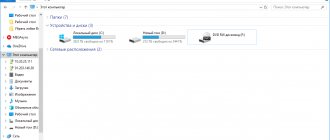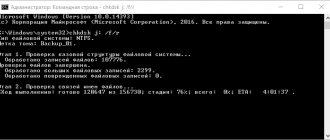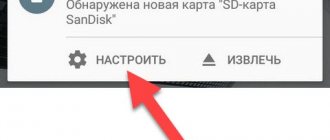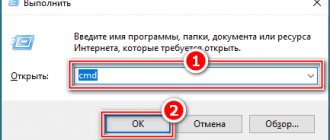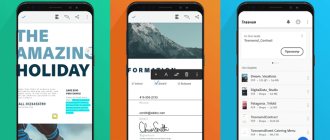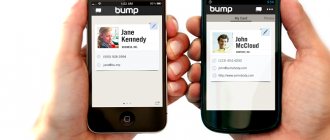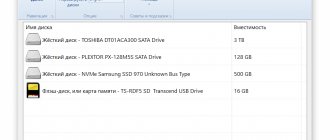How to transfer music to your phone from a computer via a USB cable
A USB cable is included with every smartphone on the market. Which means everyone should have it. If this is not the case, the cable can be purchased for a nominal amount not only in an electronics store, but also in a regular supermarket.
As soon as everything necessary to complete the operation is in place, you can start copying tracks:
- Connect your smartphone to your computer via USB.
- Open My Computer.
- Click on the name of the connected device.
- Select the folder where you plan to copy the music.
- Select the files you need to send and move them with the mouse to the phone folder.
How long it takes to copy information depends on several factors:
- Characteristics of PC and smartphone.
- Cable quality.
- Interface bandwidth.
- Number and size of tracks.
It is usually faster to transfer files using USB 3.0 or newer. But we also must not forget about the memory capabilities of a computer and smartphone.
If you use an iPhone, you can only transfer music from your computer using iTunes. It can be downloaded from apple.com.
Transferring via USB cable
This is perhaps the simplest and most convenient way. But it is not suitable for everyone, and for some, with this method, the phone is not visible to the computer at all. This option can be considered the most popular. We connect Micro-USB (Type-C, etc.) to the phone, and USB itself to a laptop or personal computer. It should look like this:
After this procedure, the mobile phone will become available for viewing and transferring media files (and not only media). We go to “My Computer” and see something like the following picture:
Let's focus on the phone icon. We go into this folder and see, as a rule, two paths:
- Phone.
- Card (if you have an SD card).
Or something like that. Select a phone or memory card and download audio files to the Music directory. Voila! We go to the music folder on the device and enjoy life.
How to transfer music from a computer to a phone using Bluetooth
Bluetooth was especially popular in the 2000s, when people actively exchanged files between smartphones using this wireless sensor. Over time, alternative methods have appeared, but Bluetooth still remains in demand. Especially when you only need to transfer a couple of songs.
Bluetooth is installed on every smartphone, but it is not so common on a computer. Therefore, before sending files, it is recommended to make sure that the sensor is available on your PC.
If your computer or laptop has Bluetooth, you can transfer the song to your phone with a couple of taps:
- Activate the feature on your phone and enable detection.
- Select the song(s) to send.
- Click the right mouse button.
- Click on “Submit”.
- Select Bluetooth as the sending method.
- Connect to your smartphone.
- Wait for the transfer process to complete.
Songs transfer over bluetooth for quite a long time. Especially if you compare the speed with the wired method of information exchange. So you should consider other options on how you can transfer music from your computer to your phone.
Synchronization via Bluetooth
If your PC is equipped with a Bluetooth module, you can use it to record music from your computer to your phone. To do this, turn on the modules on both devices and pair them. How to do this is written in the instructions for the device. Then it remains:
- Find the file you want to send on your laptop.
- Right-click on the object and select “Send”.
- Click on the “Bluetooth” button.
- LiveJournal
- Blogger
After completing this procedure, pay attention to the smartphone screen - there will be a proposal to accept the file from the laptop. If the PC and smartphone were previously connected via Bluetooth, the file will be received automatically.
How to transfer music from a laptop to your phone using Wi-Fi
Now almost every home has wireless Internet Wi-Fi. It can be used not only to connect to the network, but also to share files between different devices.
Without additional programs, transferring music will be quite difficult. Therefore, we recommend using the MyPhoneExplorer program. It needs to be downloaded to your computer and phone. The download link is available on the official website myphoneexplorer.ru, as well as on Google Play.
Next you need to follow the steps from the algorithm:
- Connect both devices to the same Wi-Fi network.
- Launch the program on your phone.
- Come up with a code to connect.
- Open MyPhoneExplorer on PC.
- Click the “File” button and select “Connect”.
- Enter the code you created on your phone.
- Select the music to send and move it to any phone folder that appears in the program.
Since the transmission of tracks in this case is carried out via Wi-Fi, an important role will be played by how close the devices are to the router. Try to exchange files in close proximity to the signal source so that the song is transferred as quickly as possible.
On an iPhone, you need to use iTunes to transfer music over Wi-Fi.
Downloading music using a USB cable
Your device does not have a slot for a memory card, and your computer does not have Bluetooth? Use the regular USB cable that comes with almost every device to download music to your phone from your computer.
Connect your phone to your computer using a USB cable, and select “File Transfer” on the phone screen. The name of this item may vary depending on the phone model. After this procedure, the computer will recognize your phone's memory as a removable disk. Open it and copy music files to any folder.
If you connect an Android-based smartphone, then there will be no problems downloading music, since Android devices are perfectly recognized by the computer. It is enough to open the memory of your mobile device through “My Computer” and save the music folders.
But with iOS devices such a “trick” will not work. You can download music to your iPhone only using the special iTunes program. The process of downloading music files through iTunes on iPhone is presented in the article “How to use iTunes.” Also, watch the following video for more details on downloading music to iOS devices:
How to transfer music from a computer to a phone using cloud storage
Recently, cloud storage has become widespread. They allow you to store various multimedia files on the Internet, thereby freeing up the internal memory of the device.
Now there is a huge selection of cloud services:
- Dropbox.
- Google Drive.
- iCloud.
- Yandex. Disk.
The list can be continued indefinitely, but there is no particular need for this, since all services work on a similar principle. Let's look at music transfer using Yandex as an example. Disk:
- Open the disk.yandex.ru service page on your computer.
- Log in to the system or create an account.
- Click the “Download” button.
- Select one or more songs.
- Wait for the download to finish.
- Download the Yandex application. Disc to phone.
- Open the program and log in under the same account.
- Select the folder where the music was downloaded.
- Click the “Download” button.
Musical compositions will be downloaded to your phone via the Internet. Therefore, make sure that your connection is stable so that the download occurs as quickly as possible.
The vast majority of cloud services provide only a small amount of storage for free (up to 10 GB). If you need to transfer many tracks, you will have to pay for extended access.
Introduction
Listening to music is an integral part of daily use of mobile smartphones. And often the majority of users’ own collections of musical compositions are located on remote network resources. However, it is not always possible to access personal music collections, especially when users are on the go, but this is not a reason to give up music and travel in silence. There are various streaming services, but many of them require additional payment, which is often inconvenient and costly, especially in cases where the works are already in the possession of users. Therefore, a great solution in this situation would be to transfer your music to a mobile device running the Android operating system.
, and then we will describe in more detail the possible methods that users can use and apply in the future, based on their capabilities and preferences.
Note
.
Users can also find a detailed description of how to download and listen to music on Android
device (smartphone or tablet) on our video channel in the guide:
“How to download and listen to music on an Android phone, music applications and music on VK”
.
How to transfer music from PC to phone via SD card
Many smartphones are equipped with a memory card slot. If you have a MicroSD card, you can transfer music from your PC to your phone even without connecting the two devices. All you need is a memory card adapter. As a rule, it is already included in the kit.
Now all that remains is to insert the card into the adapter and place it in the appropriate slot on the computer. Unfortunately, not all PCs have an SD interface. But you can easily get out of this situation. All you need is a USB adapter, which can be purchased at any electronics store. Its retail price does not exceed a couple of hundred rubles.
Next you need to complete several steps:
- Connect the card to the PC in any convenient way.
- Open "My Computer".
- Select the folder that is assigned to the MicroSD card.
- On your computer, copy the songs and place them in one of the folders on your external drive.
In this case, the data transfer speed depends on the technical characteristics of the memory card. There are different classes of cards. The higher it is, the faster you can copy music.
Before you start using the MicroSD card, you need to format it to the FAT32 standard so that all information can be read on the phone without any problems.
How to move music from phone memory to memory card
The hardest thing is to transfer songs from your phone to a USB flash drive. Almost no one has any difficulties with memory cards, because modern mobile devices are already equipped with a slot for MicroSD cards. That is, the phone owner does not need to buy adapters or understand the Bluetooth and FTP settings.
To move music to a memory card, you need to:
- Insert the drive into the smartphone.
- Open file manager.
- Tag songs.
- Click the “Move” button.
- Select one of the folders on the MicroSD as the destination.
Within a few seconds or minutes, the songs will be copied. The memory card can then be connected to your computer to transfer files.
Social networks and instant messengers
Surely you know that music can be transmitted through a client of social networks (VK, Facebook) and instant messengers (WhatsApp, Telegram). Files are exchanged using an Internet connection. This type of music transfer is known to everyone, but not everyone understands how in this case you can transfer a track from a computer to a phone.
Let's look at how to do this using the WhatsApp messenger as an example:
- Download the messenger client to your phone and PC.
- We go through authorization on the computer.
- Add a contact with your phone number.
- Open the chat.
- Press the button in the shape of a paper clip.
- Select files to send.
- We confirm the operation.
- On your phone, press the download button.
The music track on your phone will appear in the Music application and in a special folder in the WhatsApp application.
AirDroid
The next option is based on the AirDroid application for a smartphone and the browser version of this service for a computer. You need to open the link and create an account, then log in using your username and password on your phone.
Expert opinion
Daria Stupnikova
WEB programming and computer systems specialist. Editor of PHP/HTML/CSS site os-helper.ru .
Ask Daria
You can also synchronize the site and application by scanning the QR code with the main camera of your phone.
After authorization, information about your phone will appear in the browser. You can also open sections with multimedia files, copy data to your computer, transfer music, videos, photos to your phone, etc. AirDroid is presented in the form of a desktop and windows with folders, so it will be easy for a Windows user to understand the functionality.
We use a subscription to Google Play Music
Transferring files from your computer to your phone is not the only way to share music. There are special services for this. For example, Google Play Music. We'll tell you how it works right now.
Hermann
Expert in the field of digital technologies and the activities of mobile operators. I am engaged in constant monitoring of industry changes in Russia and abroad.
Ask a Question
Question to the expert
How to transfer music through this application?
You won't have to transfer anything. It is enough to connect to one account on both devices (PC and phone). Once you've done that, open Google Play Music on your computer, add one of the available tracks to your Favorites, and then check out the folder on your phone.
What does a subscription have to do with it?
The fact is that Google Play Music is a paid service, which is a huge set of tracks. To access the music library, you need to subscribe.
How much does it cost?
159 rubles per month. But there is a free period for new users, which lasts 1 month.
Does the service have an alternative?
Certainly. This is Yandex. Music, and Apple Music, and Spotify, which recently launched in Russia. The cost is about the same everywhere, but the music library is slightly different.
4.9 / 5 ( 33 voices)
Author
Hermann
Expert in the field of digital technologies and the activities of mobile operators. I am engaged in constant monitoring of industry changes in Russia and abroad.
Method 1. Download songs through the Videoder application from VK
If you have difficulties and don’t know how to download from the Internet to your phone, use free applications such as Videoder. Using the program, you can download songs to Android from YouTube, Voot, Hotstar, Facebook, Instagram, VK and hundreds of other media services.
For the convenience of users, Videoder has:
- Batch upload files. You can first compile a selection of songs, and then download music in batch mode in one click.
- Music library editor. The collection of songs can be sorted by genre, artist, set covers and add appropriate tags.
- A selection of top performers or compositions. You will always be aware of what is happening in the world of music.
- Convert video to MP3. This function is indispensable when downloading your favorite music to Android from YouTube.
Videoder makes sure that each song appears on the user’s smartphone as quickly as possible, so it uses multiple network connections to download files.
Thus, the phone will not be left without music. You can download a song on Android in a variety of ways. Among the simplest and most accessible to everyone is copying songs from a computer to a phone using a USB cable or card reader.
If you find Videoder's capabilities not enough, look at other applications for downloading music to your Android phone. Among them are Zaycev, Google Play Music, Yandex.Music and Musixmatch. Happy listening!
Wireless transmission using AirDroid
If you don't have a convenient "USB cable"
For a full connection, users can use the
AirDroid
to transfer files between a personal computer and a mobile device running the
Android
.
Install the application on your Android
"AirDroid"
account (or log in using your personal credentials if one already exists).
Users then need to download the “AirDroid”
on their personal computer.
"AirDroid"
Windows
and
MacOS
operating systems , and also has a web interface that allows you to download files using a web browser.
After downloading the "AirDroid"
"AirDroid"
account as on the
"Android"
.
After logging in synchronously on both devices, users should see their Android
in the list of connected devices in the
“My Devices”
in the application window on a personal computer.
Then click on the “Files”
in the side menu and select the device’s internal memory or an externally connected card.
Then right-click on the free space of the folder area and create a new folder by selecting from the pop-up menu the appropriate section responsible for this procedure, and give the folder a name directly associated with musical compositions (for example, “Music”
or
"Music Collection"
).
Now open Windows File Explorer
, select the required files (but not folders if you are using the free version of the
AirDroid
) and start dragging them into the created folder.
"AirDroid"
will download the marked files to the associated
Android
wirelessly. Once the transfer process is completed, users will be able to access them on any music app of their choice.