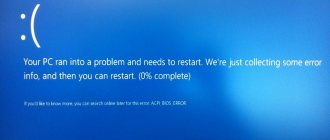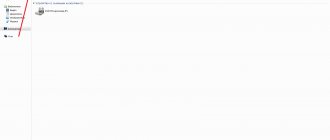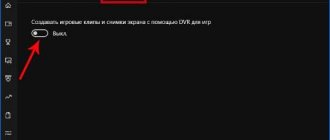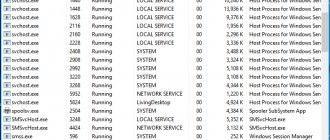Why does the video card on a computer and laptop get very hot - reasons
Excessive heating of the video adapter is a malfunction and cannot be ignored on either a laptop or computer. Constantly exceeding the temperature indicators leads to the fact that the device will turn off and one day burn out.
Among the main reasons for increased temperature on a PC:
- presence of dust. It accumulates on the fan grille and interferes with its normal operation;
- cooler failure or mismatch;
- overclocking the card without increasing cooling;
- dried out or poor quality thermal paste. This problem usually appears on devices older than 4-5 years;
- marriage;
- parallel launch of several heavy graphical applications.
On laptops, the video device heats up for the same reasons as on a computer. The problem also arises when the device is kept on a blanket or upholstered furniture - the ventilation holes are closed and air movement is disrupted.
Causes
The most common and common reason that a video card overheats is dust. Of course, it should not be inside the system unit at all. Accumulating on the surface of the video card, it creates problems during operation. Dust clogs the coolers, they begin to rotate worse, make noise and cool the insides of the system unit worse.
The operation of the cooler can also be complicated by dry lubricant of its rotating element. A faulty fan or one that cannot cope with the load is a common cause of overheating.
Another reason why the video card heats up is the thermal paste drying out. Because of this, heat transfer deteriorates. If the computer is more than a year old, then this problem almost certainly exists.
In addition, there is often a situation when a user does not want to buy a new video card, but wants to improve its performance. There are many freely available tips for overclocking a card. But as productivity increases, heating also increases. Therefore, if you take the risk of overclocking your video card, you need to take care of additional cooling for it.
Why does the video card get hot after replacing thermal paste?
The overheating problem may be due to worn thermal paste. It becomes brittle, deformed, and cracks.
But it happens that after you have changed the paste, the video camera continues to get very hot.
This happens for the following reasons:
- poor quality thermal paste;
- the old one is poorly cleaned;
- the new one is applied too thickly;
- the malfunction is not due to a change in paste, but to another reason, for example, a broken fan.
The video card is noisy and overheats in the laptop
In laptops, diagnosing the cause of video card overheating is much more difficult, since it is more difficult for an untrained user to disassemble the device than the system unit of a personal computer. In any case, you need to disassemble the laptop, and it is advisable to do it at a service center, since modern laptops are becoming more and more sophisticated, and their components are increasingly intertwined with each other.
Example of dust inside a laptop Example of dust inside a laptop
Here are the reasons why a video card overheats or makes noise:
- A powerful video card is installed and you play a lot;
- You use a laptop on your lap, on a “warm floor”, on a bed;
- The laptop comes into contact with pets;
- There is a possibility of frequent exposure to dust, ash or dirt.
Therefore, here are some general tips we can give you to extend the life of your laptop and increase the intervals between visits to the service center:
If you play a lot, then take care of good cooling for your little friend. Manufacturers often place cooling holes on the bottom cover, which is always closed. This is not correct - place the laptop above the table level with the help of legs or use a stand - this will increase the flow of cold air, but to increase air movement, you can install some kind of cooler for additional airflow at the bottom.
It is strictly forbidden to place the laptop on clothes, a bed, a warm floor or a thick tablecloth - its body will “drown” in these things (or receive additional heat), the slots for supplying air to the cooling system will be blocked not only from below, but also from the sides, which will lead to rapid failure of the laptop.
Avoid contact of the laptop with pets - their fur is a very good heat insulator and if it gets into the walls of the radiator, into coolers, it leads to clogging of the elements, and then to a rapid increase in temperature inside the case. Also, prevent dust and dirt from getting into the case by keeping the laptop in a closed case when not in use.
How many degrees should the video card heat up to and how to check the temperature
The maximum operating temperature of the video camera under load is 90-100°C. This indicator is in the instructions for devices manufactured by nvidia and amd radeon. It is not recommended to constantly work at such values; it is optimal not to exceed 60-70 degrees.
For other cards, the operating temperature may differ, corresponding to 50-65 degrees with maximum heating up to 80-85° C. You should not allow the video card to heat up above these values, up to 95° C or more.
You can find out the temperature by touch, however, you will only feel that it is hot or if it is above 60-75 ° C you will simply get burned. It is not possible to obtain exact values.
There are applications to clarify temperature indicators:
- gpu temp. One of the few programs that only shows the temperature of the video card;
- piriform speccy. The program is downloaded for free. Shows the values of not only the video device, but also the frequency, temperature of the processor, motherboard, memory;
- gpu-z. Allows you to view degrees, fan speed, and other indicators.
Causes of severe overheating
- Radiator and fan clogged with dust
- Insufficient power of the cooling system or its failure
- Poor air circulation inside the PC case
- Overclocking
Symptoms of video card overheating include the appearance of various artifacts on the screen (color stripes, pixels), image freezing or jerking, the fan constantly running at maximum mode, the temperature of the video card is more than 80 degrees in games.
In 80% of cases of video card overheating, the users themselves are to blame. Few people take care of their computer, clean it from dust, change the thermal paste on the processor and video card, and do not pay due attention to cooling the system unit, especially in the summer.
What to do if the video adapter heats up - solutions
If the video device becomes hot, you need to determine the cause of the problem.
Depending on the reasons, it is recommended to do the following:
- If there is dust, you need to clean the housing. Cleaning for preventive purposes should be done once every six months;
- if the fan is faulty, it is replaced;
- if there are problems with voltage, you need to check the operation of the power supply and the components involved in its transmission;
- free up space in the system unit for better ventilation;
- turn off resource-intensive applications that you do not use;
- If the video card malfunctions, have it repaired or replaced;
- reinstall the driver.
The video card is overheating. Solving software problems
Now let's talk about how to solve software problems that cause the video card to overheat - this is especially true for cases when you have completed the two steps above, but the video card still overheats.
There is no load, but the video card is threshing with all its might - a reason to think about regulation. There is no load, and the video card is threshing with all its might - a reason to think about regulation
Let's start with the fact that many manufacturers are now trying to reduce the heat emission of a video card through the use of various optimizing technologies. If previously video cards had only a 2D and 3D profile of the GPU and processor clock frequencies, now their frequency changes depending on the load.
Let's say you decide to watch a video through a player that uses the power of a video card to decode the video. This requires significant additional resources and the video card driver increases the frequency in accordance with the requirements of the player, after a while you hear the howling of the turbine or coolers and this causes you discomfort. You can see this for yourself by performing various tasks on your computer and monitoring the loading of your video card using MSI Afterburner.
The point is that watching videos, launching Steam, Origin, Uplay, BattleNet clients, using resource-intensive programs like Photoshop, 3D Max, hardware acceleration in the browser and other programs, all of them can heat up your video card, which can lead to overheating in including. Using MSI Afterburner, you can calculate them all and decide where video card resources are needed and where they are not, and, therefore, these programs should be switched to “CPU only” operating mode, which will reduce the load on the video card, its temperature and noise.
Running a 3D program at lower frequencies leads to a decrease in heat generationRunning a 3D program at lower frequencies leads to a decrease in heat generation
Accordingly, in games, powerful video cards can go beyond the limits of permissible operation due to design flaws, operating conditions, or banal defects in some place. Using monitoring, you can understand whether the load is distributed normally between the CPU, GPU and memory, and whether the cooling system copes with heat removal. It may be worth lowering your graphics settings to reduce the load on your graphics card, turning on VSync to limit frames per second to 60 helps a lot, and unloading software running in the background while you play also has an effect.
Higher frequency means less GPU load and higher temperature. Higher frequency means less GPU load and higher temperature.
In some cases, overheating of the video card is associated with the operation of the drivers. It is very rare, but it still happens that a new driver release noticeably worsens the performance of the cooling system of a particular line or even series of video cards. In this case, you need to roll back to the previous version of the drivers, on which everything worked fine and wait for the problem to be resolved by its authors.
The frequency is at the nominal for 3D and the temperature is rising, but the GPU is practically idleThe frequency is at the nominal for 3D and the temperature is rising, but the GPU is practically idle
Driver programmers adjust the operation of video cards in such a way that when the load increases, the frequency of operation of the GPU and memory increases, and this in turn heats up the video card very much, more than its operation at the maximum load. For example, Photoshop is not always able to load the video card even at 10%, but working in 3D mode will warm it up well. It would be better to reduce the frequencies by half, but so that the card load increases to 30-40%. Therefore, it makes sense to use MSI Afterburner to set different profiles for GPU and memory frequencies, so that your applications load the video card more heavily while using less of its frequency resource.
Why is the video card specially heated and to how many degrees can this be done?
With constant overheating, cooling, vibration, shock, the contacts of the video card chip are broken. Their wear can also be a natural process.
Many sources indicate that an effective means of restoring contacts is to artificially warm up the video card. However, this method does not always lead to the desired result. After the procedure, the card can live for several years, and sometimes it will not work even for an hour.
The video card is noisy. Solution
This problem often occurs due to wear of components due to old age or dustiness of the case and parts of the video card. So we advise you to thoroughly clean the case of your computer or laptop, especially the radiator of the video card. You may not even be too lazy to disassemble the video card and change the thermal paste, as well as noisy coolers.
There is also a solution on the other hand - install additional coolers for blowing and blowing. This is especially true for owners of video cards with a so-called turbine cooling system (they need to be cleaned more often). The roar of the turbine at maximum speed will drive anyone crazy. The noise of the cooling system of such a video card can be well reduced using forced cooling, but then you will have two new sources of noise - you need to choose the right balance and install a speed controller. It’s also worth removing the cover and seeing how each cooler in your case works and who makes the most noise.
Nothing helps? Then you need to take the video card to a friend and see how it works on another system. If it also overheats, you probably got a defective copy, it’s better to exchange it for something else. Well, before buying a video card, we advise you to wait at least six months until the manufacturers eliminate the detected defects and statistics of users of a particular vendor accumulate. Sometimes it happens that a certain line of video cards turns out worse than another - maybe they saved on the details, or maybe on the design. You and I are not given the opportunity to know, and it is not necessary, because the main thing is not to buy this “product No. 2”.
In some cases, user control over the cooler can help - it is achieved using the same MSI Afterburner; in a separate menu you can set up a graph where the temperature is on one axis, and the number of cooler revolutions on the other. This is relevant if your video card is noisy like a steam locomotive at 45°-50° Celsius, that is, you can reduce the number of cooler revolutions, only carefully, trying to ensure that the cooling quality does not deteriorate.
Another separate point is the noise of the video card throttles. You can listen to it on the Internet and if your video card began to behave this way or it has been like this since the very moment of purchase, then we cannot help in any way - this is a design defect.
How to properly heat a video camera and how to do it
To heat the video card and restore its functionality, use a hair dryer and a soldering iron. Some sources recommend arming yourself with a microwave or oven.
It is considered optimal to use a soldering station.
The warm-up procedure includes the following steps:
- the radiator is removed from the video camera;
- The thermal paste is removed from the chip and flux is applied to the edges;
- Using a soldering iron heated to a temperature of 250-300°, process the board under the chip. The molten flux will fill the cavity and help restore contact between the chip and the board surface;
- then the chip is heated from the top side;
- After the card has cooled, remove any remaining flux.
Upon completion of the procedure, apply new thermal paste, return the radiator to its place, and install the video card in the PC.
How to find out the temperature of a video card?
It doesn’t matter whether there is a problem with a desktop or laptop video card, there are several specialized programs to obtain information, the simplest is GPU-z (monitoring tab), which allows you to simply evaluate the temperature and values. Another analogue is Hardware Monitor.
Screenshot of the GPU-Z program
A more advanced option is the MSI Afterburner program (analogues - EVGA Precision), it will allow you not only to estimate the temperature of the video card, but also to determine the load on its memory and core, and the speed of the coolers. Owners of AMD video cards can monitor video card parameters through the proprietary Catalyst utility.
Screenshot of MSI Afterburner Screenshot of MSI Afterburner
All further actions outlined in the article must be done with one of these programs at hand in order to monitor the situation, quickly detect the problem and make sure that its solution is correct.
Also remember that the more powerful the video card or the longer you want to use it, the more often you need to check its operating parameters - loading, quality of coolers, 2D and 3D temperature modes, and so on.
How a video card works and works
Let me remind you briefly, since this is a topic for a long boring instruction. Which, by the way, I already published on this blog. Anyone who wants to be notified when new materials arrive, subscribe to the newsletter - this way you will definitely not miss anything.
The “brain” of the graphics adapter is the video chip, also known as the graphics processor. Today there are only 2 manufacturers left on the market - Nvidia and AMD, which bought the Radeon brand. Another brand, Intel, produces only video cards that are integrated into the central processor in the computer.
The video chip is created on a silicon crystal. Essentially, this is a huge number of miniature microcircuits printed using special equipment. Like any conductor, when an electric current passes, the crystal heats up, and when the load increases many times, it overheats.
The video memory and the data bus that connects it to the graphics processor should heat up significantly less. The entire structure is blown by one or more coolers, which remove excess temperature from a radiator connected by a contact pad to the video chip.
Some video cards use a liquid cooling system, but this is the exception rather than the rule.
And so, the second reason why the graphics adapter overheats greatly is insufficient cooling. And while it’s unlikely to be possible to reduce the load on the GPU, it’s much easier to improve the air exchange between the video card and the external environment.
A little theory
The graphics adapter operates under load and idle conditions. In the second case, device resources are not used, in the first case they are spent in large quantities. For idle mode, the temperature is 30 - 45 degrees. For devices with passive cooling - ten degrees higher. Active waste of OS resources leads to heating up to 60-85 degrees. For example:
Check the critical temperature on the video card manufacturer's website.
Old thermal paste
Perform the steps described below with care to avoid damaging the device's graphics chip.
Thermal paste has high thermal conductivity. Used to fill uneven surfaces between the chip and the heatsink. Thermal paste may dry out after long-term use (2-3 years). Depends on the model and intensity of use. How can I check this? Remove the cooler and then the radiator from the device. Unscrew the screws located along the edges. The chip will become open. Wipe off the old layer of thermal paste with a napkin. Degrease with alcohol or a special product. Apply an even thin layer covering the entire surface of the chip. Use a credit card, for example.
Purchase thermal paste at a specialized store.
The video card began to get very hot due to a faulty cooler
Open the system unit and turn on the PC. See if the cooler is spinning or not. If it makes noise, this indicates that it is broken.
Check the condition of the fan periodically. Lubricate it with silicone grease. Do not use oils that attract dust.
Check that the cooler is securely fastened. Otherwise, an air gap will form that can reduce cooling by up to thirty percent.
Installing a new fan
Perform the following sequence of actions:
- Turn off the PC, disconnect the DVI-VGA cable;
- Carefully remove the video card;
- Turn off the power to the cooler;
- Remove the screws that secure it to the radiator to remove it;
- We install a new cooler, secure it with the bolts that were removed earlier;
- We install the video card back.
Turn on the PC, the cooler should start working silently. Buy a cooler at a computer store. Before purchasing, check the video card model. For this:
Click on the "Properties" link.
A window will open where you can see the name of the video card and its parameters:
Incorrect overclocking
To increase the speed of work, users use tricks that do not always have a good effect on the work. This leads to overheating.
The video card gets very hot when playing games
The reason is a weak cooling system. The radiator does not remove heat well. Replace it with a more powerful one.
If you do not have sufficient knowledge of how to do this, consult with specialists at a computer store. Incorrect installation of the radiator can cause video card failure
Malicious software
If, after turning on the PC, before launching applications, the video card starts to work hard (the fan is noisy) - this indicates the presence of malicious software. Such programs bring benefits to its owner at the expense of the resources of your PC. The virus runs a hidden process that consumes your system's power. This interferes with work and the video card gets very hot. Solution to the problem. Check your PC for malicious software. For example, download the Dr.Web CureIT utility.
Prevention
The PC should not work 24 hours a day. Turn it off periodically. This is also prevention against overheating and wear of components. Install the system unit away from heating devices and batteries. Do not place it close to the wall to allow air to circulate freely around it.