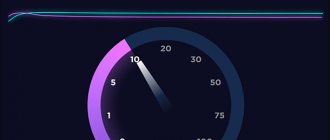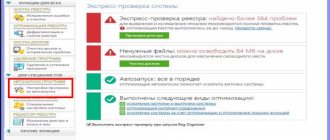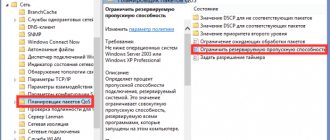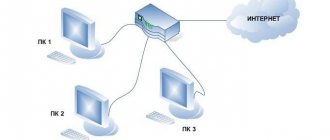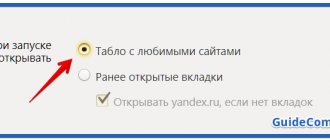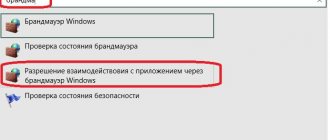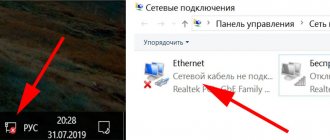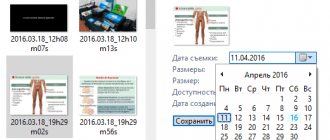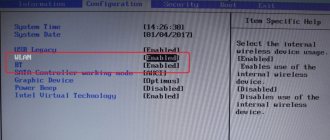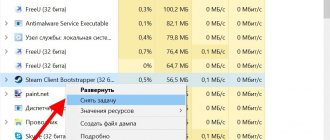Hello everyone, Bearded Man is in touch with you! I tested all the methods listed below on my computer and am confident that they work. But you need to understand that the speed increase will only occur within the limits stated by the provider.
For those who have a strong drop in speed, packet loss, or a sharp increase in ping in games - I have prepared good ways to correct this misunderstanding. In this article today we will talk about how to increase Internet speed. If you have any questions or additions, be sure to write in the comments.
What can cause Internet speed to drop?
- Viruses, malware.
- Background services or software that constantly downloads something from the Internet.
- Poorly optimized router with old firmware.
- Unoptimized network card or Wi-Fi module.
- The problem is with the provider.
- The problem is in the operating system itself.
- Your Wi-Fi has been hacked, and your neighbor is constantly downloading something.
- You are using an unreliable connection - DSL or 3G/4G mobile Internet.
We will try to solve all these problems. After this, the Internet speed should increase to the maximum.
How to increase Internet speed?
If you want to know how to increase Internet speed, then I offer you one method that can significantly optimize your connection.
How to increase Internet speed on Windows?
In this guide, we will try to demonstrate an example of optimizing an Internet connection.
Increasing Internet speed using software
To get started, download this excellent program (TCP Optimizer v4.0.6, offsite).
Launch it, go to settings and set the MaxMTU to 1500 . It is optimal.
This is all!! Enjoy the speed!!
About TCP Optimizer
A free and convenient program for Windows that offers an intuitive interface for setting up and optimizing your Internet connection. It does not require installation, just download the file and run it.
The program can help both beginners and advanced users in setting the appropriate TCP/IP parameters in Windows, which makes it easy to configure the system with a specific type of Internet connection. The tool uses advanced algorithms and analyzes the throughput to find the best TCP window size for a specific connection speed. The utility provides easy configuration of all TCP/IP parameters such as MTU, RWIN, and even QoS and ToS/Diffserv prioritization options. The program works in all current versions of Windows and includes additional tools.
TCP Optimizer is aimed at broadband Internet access, but the program can be useful in setting up any type of Internet connection, from dial-up to gigabit
Source: https://www.simpletutorials.ru/internet/kak-uvelichit-skorost-internet.php
Method 1: Group Policy Editor
You can increase the data transfer speed using special settings through Group Policy.
- Click on the two buttons “Win” and “R” that are located on the keyboard. Remember the location of these keys, as I will use them more than once.
- Enter: “gpedit.msc”.
- Next, we follow the path: “Computer Configuration” – “Administrative Templates” – “Network” – “QoS Packet Scheduler”. Now, on the right side of the additional working window, double-click with the left mouse button on “Limit reserved bandwidth.”
- Enable the option. By default, the speed limit is 20% - set the value to 0 and apply the change.
- Open “Limit pending packets” and enable it. Now you should see the value 65535. Set a higher value - for example, 1300000.
General tips for increasing Internet speed
Periodic computer hygiene will constantly maintain optimal device throughput and normal Internet speed.
Checking connected devices
The Internet works slower if several devices are connected to it at once (laptops, tablets, smartphones).
Those who constantly download media files (video, audio, images) need especially a lot of traffic.
Regular antivirus scanning
We check your computer for viruses and remove them
The overall speed of a device directly affects its performance with Internet applications. Therefore, it is necessary to periodically (preferably once a week) check the system for the presence of malicious virus programs.
Removing unnecessary toolbars
Often, browsers accumulate a lot of unnecessary functions, buttons, and transitions that overload its work and affect the operation of web pages.
It is recommended to remove unnecessary hotkeys and browser extensions.
Clearing browser cache
Clear cache in browsers
Cache is the browser’s conditional memory, in which the remains of downloaded pages, files, and applications accumulate. A full cache prevents you from fully surfing the Internet, so don't forget to clear it.
Disabling background applications
Some extensions needed to bypass various blocks (for example, VPN) are best disabled during non-working hours. They take away excess traffic.
Change browser
Switch to another browser
Some browser add-ons are difficult or impossible to remove, which is why the browser starts to slow down over time, regardless of clearing the cache and other actions.
Simply remove it and replace it with a new one. Moreover, diversity allows: Google Chrome, Yandex, Opera, Mozilla Firefox.
Regularly following the above recommendations will increase your Internet speed by more than 2-3 times.
Method 2: Registry
You can try to overclock and increase the Internet through the registry settings.
- Press “Win+R” and enter: “regedit”.
- On the left we begin to open the folders: HKEY_LOCAL_MACHINE/SOFTWARE/Microsoft/Windows/CurrentVersion. Now, in the right pane, right-click and create a “DWORD” value.
- Rename it to “MaxConnectionPerServer”, open it and set it to 16 (in hexadecimal).
- Click "OK".
Method 3: Disable unnecessary services
If, after speeding up the Internet, the download speed or ping in games increases significantly, then this may indicate services that may be running in the background and clogging up traffic. This is especially true for updating the system itself.
- Press “Win+R” and enter: “services.msc”.
- Find the Windows update option, open it and disable it.
- At the very end, do not forget to click on the “Apply” button.
This option can disable automatic updating on the “seven”, but this will not work in Windows 10, since it will turn on again after some time. Therefore, we go to more detailed instructions here.
Reasons for slow Internet speed
The speed of the Internet connection depends on the connection conditions of the tariff plan, the operation of the equipment and receiver devices.
Why is the data transfer over the network lower than specified in the tariff plan?
Problems with the provider
When connecting an Internet cable directly to a device (computer/laptop/Smart TV), the connection speed is regulated directly by the provider’s equipment. Therefore, the parameters specified in the tariff must completely coincide or differ slightly from the data (for example, if the declared speed is 100 Mb/s, the client receives 80-100 Mb/s).
We compare the speed with that declared by the provider on Speedtest
If browser pages are loading slower than usual, the problem lies directly with the telecom company.
Connection via Wi-fi router
Unlike connecting the cable directly, the router acts as an intermediary in data transfer. When processing and transmitting data to them, the overall speed indicator is lost.
When connecting to a router, the Internet data transfer speed is lost
The more powerful the router, the faster it processes and relays the signal. But the speed in any case drops by half/third of the total flow.
Irregular operation of receiver devices
Sometimes the speed of the Internet connection is not related to the performance of the provider or equipment. The reason is the slow operation of the receiving device - computer, laptop, phone.
There is not enough RAM to process Internet data
The problem lies in the gadget’s full RAM, a large number of open applications or programs that receive information from the network in the background.
Method 4: COM port parameter
It helps a lot not only to slightly improve the connection on the regular Internet, but also to slightly improve the connection when connecting via aDSL and 3G/4G modems.
- Go to Device Manager.
- Open the “Ports (COM and LPT)” section and go to “Properties” of the COM port.
- On the “Port Parameters” tab, set – “Bits per second” to the maximum value, using the arrow to open all possible options.
- We confirm the changes.
Determining the real Internet speed
The method by which the user can check the real speed is the “speedtest.net” service. Click start test and wait for the results to appear. Using this resource is easy, even beginners do not have any difficulties. Advanced users prefer to use the Yandex.ru/internet service. Before taking the test, you should close all open applications and disable proxy extensions.
More speed parameters can be configured
on PC. You will need to perform a number of actions:
- We go to the task manager.
- We sort programs if necessary.
- All unnecessary programs that you do not use can be closed by selecting the “end task” option.
Internet speed up
This method is possible in different versions of Windows.
Another option you can try is to change your browser. Experts recommend choosing Google Chrome or Mozilla, they give you the opportunity to use the Internet to the maximum
. And if you use a special turbo mode, pages will load even faster.
Method 5: Setting DNS
This method will not completely speed up the Internet, but it will allow you to receive a response from domain servers more quickly. As you know, when connecting to any site, we most often use a URL address, which consists of a name that is familiar to us. DNS servers allow us to convert these names into IP and send us to the desired server.
The speed of loading sites depends on the speed of the DNS server itself, as well as where it is located. I won’t advise any specific DNS; you need to try and test each one. I'll just give a list of the most popular ones.
| Server name | DNS 1 | DNS 2 |
| 8.8.8.8 | 8.8.4.4 | |
| Yandex (Regular) | 77.88.8.8 | 77.88.8.1 |
| Yandex (Safe) | 77.88.8.88 | 77.88.8.2 |
| Yandex (Family) | 77.88.8.7 | 77.88.8.3 |
| Cloud Flare | 1.1.1.1 | 1.0.0.1 |
| OpenDNS | 208.67.222.222 | 208.67.222.220 |
| OpenDNS (Family) | 208.67.222.123 | 08.67.220.123 |
| Comodo Secure DNS | 8.26.56.26 | 8.20.247.20 |
| Level 3 | 209.244.0.3 | 208.244.0.4 |
| OpenNIC | 46.151.208.154 | 128.199.248.105 |
| Dyn | 216.146.35.35 | 216.146.36.36 |
| SafeDNS | 195.46.39.39 | 195.46.39.40 |
| DNS.Watch | 84.200.69.80m | 84.200.70.40 |
And now about how to choose the fastest DNS. You can rely on the usual response. Open the command line (Win+R=cmd). Next, enter the “ping” command and, separated by a space, enter the IP address of the dedicated DNS server.
In my case, the response of “8.8.8.8” is less than that of “1.1.1.1”. You need to do your own test, since everyone may have different indicators. They also depend on the subscriber's location. For example, for residents of Moscow, DNS “1.1.1.1” is best suited, but for residents of the Far East – “8.8.8.8”. It's better to test each DNS separately.
To change DNS you need:
- Press “Win+R”.
- Enter: "ncpa.cpl".
- Go to the properties of the 4th protocol and set two DNS addresses.
Method 6: Setting up a network card and Wi-Fi module
You can try to improve the quality of your connection through detailed settings of the network equipment on your PC.
- Go to Device Manager (Win+R=devmgmt.msc).
- Open the "Network Adapters" section. If you are connected via cable, then open the properties of the network card. If you are connected via Wi-Fi, then open the properties of the wireless module.
LAN card
Set the “Speed & Duplex” parameter to “100Mbps Full Duplex (100 Mbps duplex)”.
NOTE! It also helps to increase the recoil speed when it is greatly reduced.
Wi-Fi module
Turn on the “802.11n Mode” property.
Help: the fastest Internet speed in Russia and the world
Currently, the average normal data transfer speed in the world is 100 Mbps. The maximum Internet speed among developed countries is set in Singapore - 154 Mbps, which allows you to download an HD movie in a few seconds. Even countries such as South Korea (125 Mbit/s), Hong Kong (117 Mbit/s) and Iceland (110 Mbit/s) are inferior to it.
As for Russia, the country ranks 40th in terms of average Internet connection speed. But these are average data: different technologies are used in different regions, and the most advanced of them are mainly concentrated in the central regions. Today you can find providers offering connections from 100 to 300 Mbps, and the highest Internet speed in Russia is stated to be a maximum of 500 Mbps.
Method 7: Configure and update the OS of the router (router)
If your Internet goes through a router, then you can perform several standard steps. First, you need to go to your router settings. To do this, enter the IP or DNS address into the address bar of the browser. Next, enter your username and password.
NOTE! If you have problems logging into the router, then see the instructions here.
I’ll show you using a TP-Link router as an example, but in reality everything is done the same way for everyone. The most important thing is to find the wireless network section, which may be called: “Wi-Fi”, “Wireless mode”, “2.4 GHz”.
If you have a dual-band router (with support for two frequencies at once: 2.4 GHz and 5 GHz), then I advise you to use the 5 GHz frequency, since it has much more bandwidth. This frequency is also more noise-resistant. But there is one drawback - its range is not so large. This frequency is great for gaming.
If you do not see the 5 GHz frequency, then you have a standard router that supports one frequency – 2.4 GHz. To configure it, set the following parameters:
- Mode – can have three variations: 11bg, 11bgn, 11n (Or Only N). We set the mode to “11N”, so that only the “N” standard is supported. The remaining old standards are no longer used much and can slow down the operation of the wireless network.
- Channel - if you live in a private house and there are not many neighbors near you, then you can force the channel width to be 40 MHz. The best option is the “Auto” mode. Yes, wireless speeds will be faster (using 40 MHz), but if there are other networks nearby, the chance of interference will also double. We just try this parameter and check.
- Channel – if several more neighbors are sitting on your channel, the connection will be worse, and this will reduce the Internet speed. As an option, you can also set the “Auto” mode so that the router itself selects the channel width. On the other hand, you can search and install the channel yourself - we have separate detailed instructions for this with explanations from a specialist.
In the same “Wireless mode” section, check that your neighbors are not connected to you via Wi-Fi. To do this, look at the wireless connection statistics. If you cannot find this item, or you have discovered an intruder and want to disable it, then see the instructions here.
The next thing to do is update the system on the Internet center. To do this, find the required section and perform the update. In some devices, it will be enough to simply press the update button. And on some, like mine, you will need to download the update file from the manufacturer’s official website. Next, select the file and click the “Update” button.
NOTE! You can find instructions for updating on our portal.
How different factors can reduce Internet speed
Let's look at the reasons that can slow down the Internet speed, and at the same time we'll figure out what needs to be done to reduce their impact or completely remove their harmful effect:
- Other users are connected to your Wi-Fi. It is essential to set a strong password to protect your wireless connection so that your neighbors cannot take advantage of the free internet. The more users use one network at one time, the greater the load, and, accordingly, the lower the speed.
- Automatic software update. The traffic can be used to download software and operating system updates, which often begin without the user's knowledge. When you disable auto-update, you can be sure that the speed will not disappear anywhere at the moment you need.
- Download programs. Before you start surfing the World Wide Web, check to see if you have any active torrents or downloads in your browser. These factors put a significant load on the system, which is why you cannot use its full potential.
- Browser cleaning. While working in the browser, various unnecessary elements can affect the effectiveness of the program. The so-called “garbage” can easily include cookies, cache, unnecessary saved data and others. By cleaning these components, the performance of the software will be significantly increased.
- Insufficient energy consumption. In some situations, your network card needs more power. This can happen for various reasons, but there is only one way to solve this problem, namely by changing the power plan in your computer settings.
- Malicious software and virus programs. Use an antivirus to detect these components and remove them.
- Outdated router drivers and incorrect configuration. It is necessary to use only the latest software, thanks to this the connection speed will be much higher. You also need to double-check that your router is configured correctly, as this could be the problem. Many router manufacturers, such as TP link and MikroTik, regularly post updated drivers and firmware on their official websites.
- Technical component. You must always be sure that all components of your system are operating as normal. Double-check that the network cable is not pinched, as mechanical damage to this component may cause problems when accessing the network.
Method 8: Network Accelerator SG TCP Optimizer
Download and run the program as administrator. Set the checkbox to “Optimal”. After that, click “Apply Changes”.
Next, you will see what changes the program makes for optimization. Click “OK” and restart the computer. The program configuration will help to slightly enhance the downloading and uploading of packages via the Internet.
Method 10: Preventative actions
If the stated figure from the provider does not suit you, and you want to increase the Internet speed to the desired parameter, then perhaps you have certain problems in your system. Now we will go through each one.
- Check your PC or laptop for viruses. You can use free software for this. Most importantly, do not forget to update the virus database. You need to check the entire computer.
- Next, I would advise checking startup. In Windows 7, you need to press “Win + R” and enter the command: “msconfig”. In Windows 10 – press the key combination “Ctrl+Shift+Esc”. Open the “Startup” tab and set the sorting so that you can see the programs that are included. All these applications launch along with the system and work in the background. You need to remove everything unnecessary and unnecessary. In particular, this applies to those programs that constantly use the Internet - for example, uTorrent.
ATTENTION! Some viruses can also sit in startup, so we remove and turn off everything suspicious.
- Go to Programs and Features. I recommend removing unnecessary software that you do not use.
- Download CCleaner, run it and clean your system. It will try to completely remove unnecessary and temporary files that clog up the OS.
One warning and advice
Before talking about the most interesting, I will first disappoint some misguided readers - if the contract with your ISP (Internet provider) specifies a speed of, say, 50 Mbit/sec, then squeezing out 60-70-80... you won’t be able to do anything tricky method or program.
TCP Optimizer will not expand your Internet channel given by your provider, but it will maximally optimize the network settings on your computer for faster display of sites or download files, which will achieve Internet optimization.
Measure your Internet speed before and after using the TCP Optimizer program to clearly see the results of its work.
Even if these values do not differ (or just “a little bit”), I am sure that you will simply notice with your own eyes a significant acceleration in opening pages of your favorite sites and services in the browser.
In any case, I personally almost fell out of my chair from surprise and admiration, and on various computer forums there are only positive reviews about this Internet accelerator.
Method 11: Last
If you do not use optical fiber, but mobile, satellite or DSL Internet, then the speed will drop constantly, since the connection data is not as stable as we would like. The most ideal option is fiber optic.
For residents of country houses who use 3G/4G flash drives, I advise you to additionally purchase an amplified antenna, or you can make it yourself - see the instructions here.
If you are confident in your own computer and router, and have already tried everything, then you should contact the provider. But you also need to understand that he can accelerate the speed only to the maximum value specified in the contract. He will not be able to raise or increase the speed indicator above the required level. There is only one option - take a more expensive package with a higher speed.