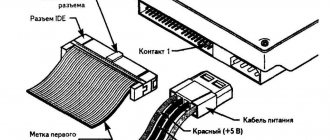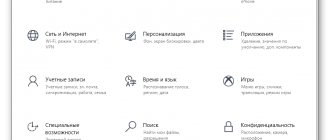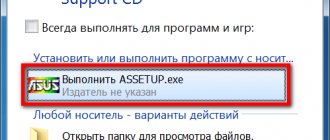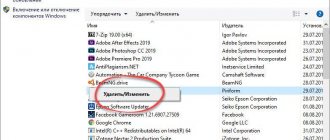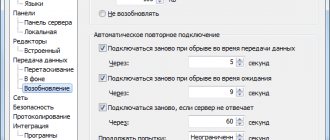When trying to access proprietary AMD software, such as Radeon Settings or Radeon Catalyst, owners of the corresponding video cards are faced with the error “No AMD graphics driver is installed, or the amd driver is not function.” Among other things, this error can also occur after installing the graphics driver, either by the user himself or through the actions of the Update Center. In today's article we will tell you why this problem occurs and how to get rid of it.
Cause of the error “No AMD graphics driver is installed, or the amd driver is not function”
From the translation of this error you can find out the following information:
The AMD graphics card driver is not installed, or the AMD driver is not working
We can immediately note the most plausible reason: the driver for the AMD graphics accelerator installed in the user’s PC began to work incorrectly, which led to the error. Actually, there is no need to look for additional reasons, since the problem is definitely related to the driver for the AMD video card.
Uninstalling the old version
The error text states that you need to reinstall the graphics adapter driver. We will follow the recommendation of the notification, but first we will remove the old version of the software if it was installed on the computer. You can do it like this:
- First, open Device Manager and find your video card in the hardware list.
- Now go to properties and the “Driver” tab.
- Click on the “Remove device” item. Then restart your computer.
If your processor has a built-in graphics core, then when you disconnect the main video card, image processing will automatically switch to it. Otherwise, Windows will install the generic VGA driver on its own.
After your computer restarts, open Device Manager again and check if the video card is detected. If the driver error occurs regularly, the graphics adapter constantly turns off or restarts, then we recommend performing all procedures through safe mode. You can enter it as follows:
- Restart your computer. On the initial boot screen, you must have time to press the F8 key.
- A menu will open where you need to select “Safe Mode”.
- Wait until all files are downloaded. After this, Windows 10 will start in simplified mode with all system utilities.
- Repeat the steps from the first instructions.
Solving the error “No AMD graphics driver is installed, or the amd driver is not function”
Obviously, the driver for the AMD video card has started to work incorrectly, and therefore you need to reinstall it. For best results, we recommend that you use the Display Driver Uninstaller utility to completely remove the driver and other software for your video card from your computer. You can download the latest version of this program from this link. Using Display Driver Uninstaller is extremely easy, so you shouldn't have any problems.
The note:
Display Driver Uninstaller will require you to restart your computer while uninstalling your graphics driver, so be sure to complete any important tasks before using it.
Run Display Driver Uninstaller, after which the following window will appear in front of you:
All you have to do is select your graphics chip manufacturer and click on the “REMOVE AND RESET (Highly Recommended)” button. Once the AMD driver is completely removed from your computer, the operating system will switch to using the standard graphics driver from Microsoft, which will allow you to follow the following link to the official AMD website and download the latest version of the driver to your PC, and then, of course, install . Also make sure that all proprietary AMD software has been removed from your PC, and if not, get rid of it. After such actions, the error “No AMD graphics driver is installed, or the amd driver is not function” will definitely be eliminated.
However, some users are unable to get rid of it even after completely removing the AMD driver from the system. Well, sometimes this can actually happen and the reason for this may be the installation files of drivers and software from AMD that are still on the computer. Go to your system partition, find a folder on it called AMD and clean it completely. Once you do this, repeat the process again with the Display Driver Uninstaller program and install the driver for the video card from the official website. This time the error “No AMD graphics driver is installed, or the amd driver is not function” will be almost completely resolved.
Whatever the technical characteristics and power of the video card installed in a PC or laptop, its performance and demonstrated performance indicators directly depend on one of the most important software components of any system -. For graphics adapters manufactured by Advanced Micro Devices Inc, the most correct and effective method to resolve all issues with drivers is to use.
How to fix the error "The amd graphics driver is not installed or is not functioning properly"
So, to get rid of the error you need to follow these steps:
- Uninstall the drivers for the AMD video card in safe mode. Boot into Safe mode, go to Device Manager, select the “Video adapters” category. Right-click on the name of your AMD video card, select “Properties”, go to the “Driver” tab and click on “Uninstall”. Reboot your computer, the system will search for and install the required driver;
- If the previous advice did not help, then uninstall all ATI drivers again, and then try installing a fresh driver yourself. To completely remove drivers, use tools such as Driver Swepper or Display Driver Uninstaller, and to install the latest drivers, AMD's utility called AMD Driver Auto Detect or the DriverEasy utility may be useful;
- Work only with a stable and tested version of the operating system; all sorts of custom and very recent builds may have errors, and not only those described in this article. If you have an unknown custom version of the OS, then you should consider installing a more stable version on your PC;
- Use drivers only for the appropriate OS. Do not expect that the driver for a video card under Windows 7 will work stably on Windows XP. In most cases, drivers in such a situation, if they work, do so very incorrectly;
- If you have two video cards (built-in and discrete), first remove all drivers for them. Then first install the driver for the integrated video card, then disable it in Device Manager, and then install the driver for the discrete card (manually, without automatic programs). Restart your PC, the No AMD graphics driver is installed error can be resolved;
- Install Microsoft Visual C++ 2005 SP1 Redistributable Patch. If you have Microsoft Visual Studio 2005 installed on your system, then installing this SP1 can fix the error I describe. After installation, restart your PC;
- If your driver has worked stably so far, then roll back the system to the previous restore point. Click on the “Start” button, type “System Restore” in the search bar and click on the result at the top. Select a restore point where there were no driver problems and roll back the system to its previous state.
https://youtu.be/TaaGuTTFbGo
Download and update AMD drivers via Radeon Software Adrenalin Edition
Actually, keeping video adapter drivers up to date is the primary task assigned to the AMD Radeon Software Adrenalin Edition software package by the developers.
Radeon Software Adrenalin Edition
is the name of the software that replaced
Radeon Software Crimson
. This is the same application, but of a different generation. The Crimson driver is no longer relevant!
Automatic installation
The easiest and most correct way to get the latest driver for an AMD video card is to install the manufacturer’s proprietary software into the system. AMD Radeon Software Adrenalin Edition contains the necessary components of the latest version at the time of download from the official website, so in order for the current graphics adapter driver to be installed, just follow a few simple steps.
- Download the Radeon Software Adrenalin Edition installer from the Advanced Micro Devices technical support site by selecting the type and model line of the GPU on which the video card is based in the drop-down lists.
Find your version and bitness of the operating system and expand the tab to the plus sign.In the list of suggested software, find Radeon Software, click "Download"
. In some cases, there are 2 such files - based on the application revision number and release date. A newer driver may be unstable on some PCs, for this reason the service offers a previous version that you can roll back to if problems arise.
- Let's launch the installer. It will immediately begin automatically scanning your system hardware components for the presence of an AMD GPU-based video card.
- After identifying the video card, if there are no components necessary for normal operation
or the possibility of updating them, a corresponding message will be displayed. - Click the “Express installation”
and watch the installation process of all the necessary components. - The final stage of installing AMD Radeon Adrenalin Edition, and therefore all the necessary components for the graphics adapter to work, is to reboot the system. Click the “Restart Now”
. - After the reboot, we get a video card with the latest driver installed.
During the installation of Radeon Software Adrenalin Edition, the screen may go dark several times. Don't worry - this is how the graphics adapter is initialized with the new driver.
Driver Update
Over time, any software becomes outdated and requires updating. With AMD Radeon Software Crimson, updating the system components necessary for the proper functioning of the graphics adapter is very simple, because the developers have provided all the options.
Reinstalling the AMD driver, rolling back the version
If there is a need to reinstall AMD video card drivers, removing all previously installed components and clearing the system of data accumulated during the operation of Radeon Software Adrenalin Edition, you will need the application installer. In addition, by following the steps below, you can revert to the previous version of the driver if the updated version does not work correctly. There is no need to remove already installed software and drivers before reinstalling! The installer will do this automatically.
Thus, we can state that all issues with drivers of modern AMD video cards can be resolved quite easily using the manufacturer’s proprietary software. The processes of installing, updating and reinstalling Advanced Micro Devices graphics adapter drivers are almost completely automated, which gives the user the opportunity not to waste time and effort searching for the right solution.
Users of computers with AMD graphics cards may one day encounter the message “The amd graphics driver is not installed or is not functioning properly.” Very often, a similar situation arises when the computer has two graphics cards - built-in and discrete, as well as in a situation where there are no drivers for a particular operating system for a given video card. In this article, I will tell you what the error “The amd graphics driver is not installed” is, I will describe the reasons that cause it, and I will also explain how to fix it.
"The amd graphics driver is not installed or is not functioning properly" message
As can be seen from the text of the error, in this case we are talking about a dysfunction of the driver for the AMD graphics card of the computer, while the card itself in the device manager is “highlighted” with an exclamation mark, indicating problems with the device.
Typically, an error can occur either suddenly or quite naturally, in a situation where a user tries to install a driver that does not correspond to it (for example, intended for another operating system) to his graphics card.
Also, the problem “The amd graphics driver is not installed or is not functioning correctly” can arise in a situation where the user’s computer has two cards - built-in and discrete. When trying to update the drivers for their discrete card, the user may encounter the error “The amd graphics driver is not installed.”
Automatic installation of AMD Radeon drivers
In this case, the procedure is even simpler, since the program will do everything for you.
This method is best suited for those who do not know how to determine the video card model. In principle, this is not critical. After all, you can install the Radeon driver automatically. Thanks to the developers for such a great opportunity.
- Go to the official website and click the “Download” button.
- Save the installation file to your computer (or laptop) and run it.
- The utility will automatically detect which video card you have installed and provide a link. Click on the “Download” button.
- Once the file is downloaded, the ATI Radeon installation will begin. There is nothing complicated there, just follow the instructions (as mentioned above, it is recommended to choose the “Quick installation” method).
In step 3, when you try to download the driver, the error “Could not download file: Could not parse error” may appear. Disable your antivirus for a while and it will disappear.
You can also use special utilities for automatic installation. Read more here: Programs for searching and installing drivers in Windows.
How to delete?
If there is a need to remove Radeon drivers, you can use:
- cleaning program
- Manual removal method through the “Add and Remove Programs” panel and the uninstallation manager “ATI Catalyst Install Manager” with express removal of all software from ATI.
When one of the operations is completed, be sure to restart your computer. It is important not to abuse deletion, especially without knowledge or necessity.
We suggest watching a video on how to remove Radeon drivers:
The video card driver plays a big role in the stable operation of the computer and allows you to optimize games and graphics applications. For this reason, it is necessary to constantly monitor the status of the software and update it promptly.
Updating with AMD Selection Tool
AMD Radeon Software will not be able to update drivers for hardware that is part of the Unsupported Product Group:
- integrated AMD graphics processors;
- outdated video cards that were released more than 5 years ago;
- AMD graphics cores designed on the same substrate as the CPU.
If the device installed on your PC belongs to this group, then the only way to update is to use the AMD Product Selector.
Search the Internet for “AMD support page” and go to the page shown in the figure.
Ignore downloading the Radeon Graphics Auto Detection Tool and use the search bar to find the solution for your graphics card.
After selecting the appropriate product, click on the “Submit” button and wait for the results to arrive. Then specify the Windows version, click on the download button and wait for the operation to complete.
Then run the downloaded installation file and follow the instructions until the driver update is completed. Then restart your PC to complete its installation. If you continue to encounter AMD error 182, continue to the next step.
Why you need to update your video card drivers
Drivers for components, including video cards, must be updated in a timely manner. To understand what this does, you need to learn about the function of drivers: they are needed so that the software that accesses the PC can work comfortably with it. For example, so that when software interacts with the GPU, performance is not lost.
How to find out if drivers require updates
Identifying such a need is quite simple. The most common first signs are:
- Stuttering and stuttering in games, even if the computer configuration is significantly higher than the minimum required to run the game and enjoy comfortable gameplay.
- Unreasonably high GPU temperatures: especially pronounced when using laptops.
- Next to the “Video Adapters” line there is a yellow triangle icon with an exclamation mark in the middle.
Possible reason
The Radeon software package includes universal drivers that support a wide range of AMD Radeon graphics products. One possible reason why the Radeon Software installer was unable to detect your graphics hardware is that it belongs to one of the following unsupported product groups:
- Integrated AMD Radeon Graphics
- Expired AMD Radeon Graphics
- Custom AMD Radeon Graphics for Original Equipment Manufacturer (OEM) System
Disabling the embedded kernel
If the laptop or PC configuration you're experiencing error 182 on has an integrated ATI Radeon 3000 or lower GPU, it's likely that the AMD Software utility is trying to update it instead of the discrete graphics card.
If you are using ATI integrated graphics, you will need to disable them in Device Manager or BIOS settings to fix error 182.
Disabling integrated graphics via Device Manager
Open Device Manager with the command devmgmt.msc from the Win + R window.
Expand the Display Adapters tab, right-click on the integrated graphics processor and select Disable Device.
After that, reboot your computer and try again to update the AMD driver that failed due to error 182.
Method 5: Check your graphics adapter
The last method involves checking the video card for hardware faults. Sometimes the device itself does not work correctly, which can be caused by wear of the component or its breakdown for other reasons. This provokes the appearance of various errors in the operating system. Our website has two useful manuals, in which all hardware problems are described in as much detail as possible, and also provides instructions for self-diagnosis of the component.
Read more: How to understand that a video card is “dying” How to understand that a video card has burned out
If none of the above helped get rid of the “Display driver could not start” problem in Windows 10 and even it turned out that the graphics adapter is completely working, all that remains is to reinstall the OS, citing the fact that this is caused by errors in the assembly itself or malfunctions in the system components.
We are glad that we were able to help you solve the problem. Add the Lumpics.ru website to your bookmarks and we will be useful to you. Thank the author and share the article on social networks.
Describe what didn't work for you. Our specialists will try to answer as quickly as possible.