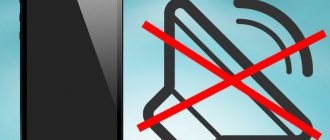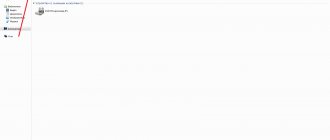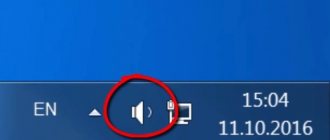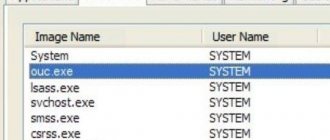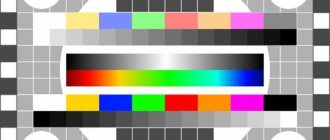In today’s article, we will look at the 7 main reasons why there is no sound when watching a video on a computer (including over the Internet), or it is distorted when watching a video, and we will tell you what to do in each case. Thanks to our step-by-step instructions, you can easily and quickly fix the situation
There are many reasons why there is no sound when watching a video on a computer. When such a problem occurs, you are required to determine the cause of the problem, and then decide whether you can fix it yourself. Most often, this problem can be solved in “two clicks,” but sometimes the help of a specialist may be required. You will learn how to correctly find the source of the breakdown and eliminate it from this article.
All the reasons why there is no sound when watching a video on a computer
As mentioned earlier, there is more than one reason for the sudden loss of sound on a computer. It can be a system error, hardware failure, the presence of viruses and much more. Next, we will look in detail at each of the possible causes, and also look at how to diagnose and correct them.
So, the main reasons why there is no sound on the computer:
- Sound is turned off or turned down in settings
- Your computer driver is missing or outdated
- You don't have codecs
- There is a problem with the file or video player
- Problems with BIOS settings
- Your computer is infected with a virus
- Speaker failure
Below we will consider each of the listed reasons in more detail and what to do in each situation.
No sound on YouTube
We use the YouTube application to watch video content. Using the program, you can create bookmarks, quickly access the project page under your account, etc. What to do if there is no sound on YouTube:
- Reboot the device.
- Disable the application and reset settings.
In your smartphone settings, you need to go to the list of applications and select YouTube. In the program menu there are two buttons “disable” and “stop”. The first option completely stops the application and removes the program shortcut from the desktop, the second involves completely stopping background processes and rolling back all updates to their original state.
- Youtube application update.
New versions of content are released regularly. An outdated application may not function properly. To update, you need to click the corresponding pop-up menu button or find the offer in PlayMarket - installed applications. Scroll to the required program. If there is an update, the message update will appear next to the shortcut.
- Resetting your smartphone.
The advice can also go either way. You need to restore the factory settings through the device menu. The procedure will delete all previously installed applications, photos and files stored in the smartphone’s memory.
Sound is turned off or turned down in settings
Most often, the sound disappears after the user turns it off. You might have done this unintentionally, for example by pressing a hotkey.
Checking this option is quite simple.
- Pay attention to the lower right corner of your PC screen, there you will see a small panel where you can find a speaker icon.
- Click on it and a panel with a slider and another speaker icon will appear in front of you.
- First, look at the slider to see if it is set too low; if so, raise it up.
- Also pay attention to the speaker icon; if it is crossed out or there is a cross next to it, then the sound on your PC is muted; To fix this, click on the speaker icon once.
The instructions above describe the situation when you have the sound turned off on your computer. But if, for example, you have no sound when watching a video on the Internet, but otherwise it works, then you may have turned off the sound in the video player itself. They have exactly the same icons and sliders, but they are usually located at the bottom of the player itself.
There is also a chance that you have somehow disabled the sound in your PC settings. This is a fairly rare reason, but still worth considering.
- To get started, go to the “Control Panel”.
- Open the “Hardware and Sound” section.
- Then go to the “Sound” subsection.
- A small window will appear in front of you, where at the top you need to open the “Playback” tab.
- Here you will see a list of all available devices for audio playback, select your speakers and click on the “Properties” button in the lower right corner.
- Open the “General” tab.
- First, look at the “Device Usage” section at the very bottom of the window, where you should have the “Use this device (on)” option selected.
- Then pay attention to the “Controller” section, in this section you should indicate the driver used for this device; if instead it says that this device is not defined, then you need to update the drivers.
- If you have made any changes, then open the “Advanced” tab and click the “Check” button, if after that you hear a sound, then the problem is solved.
- Click “Apply” and then “OK”.
If these options do not produce results, then the problem is somewhere else.
Malfunction of speakers or sound card
Of course, in this case, you will have problems with sound not only on YouTube, but also on other sites, and with video/music saved on your computer.
Start watching the video and open the volume mixer window. If the green bar is jumping up and down, and you have tried everything that was written above, then most likely your speakers or sound card are faulty.
In the case of speakers, you need to check that the plug is inserted well into the connector. Also try connecting them to another device. If they don't work, try taking them in for repairs, returning them under warranty, or think about buying new ones.
If the sound card is damaged, you need to buy a new one. For owners of discrete devices, everything is simple - you need to take it out and replace it. There is no way to remove the built-in sound card, so you just need to buy a discrete one and connect it to your laptop or computer.
I hope that you have no sound on YouTube due to one of the simplest reasons described here. But if it still doesn’t appear, then try to solve the problem in more complex ways, and keep in mind that the video itself may also have a problem with the sound.
Your computer driver is missing or outdated
You can learn how to understand that you do not have the necessary audio drivers on your PC from the previous instructions. It’s also worth paying attention to them if your sound stutters when watching videos online. Typically, it is this behavior of the PC that indicates that your drivers are too outdated.
What to do in such a situation? Of course, download new drivers. If your computer or speakers came with a driver disc when purchased, you can get them from there. To do this, do the following:
- Insert the disc into the drive.
- Go to “My Computer”.
- Right-click on an empty space on the screen and select “Properties” from the menu that appears.
- Now in the window that opens, on the left panel, select “Device Manager”.
- Then find your sound device in the list (pay special attention to the items marked with an exclamation mark), right-click on it and select “Update Driver”.
- Select the “Search for driver software on this computer” option.
- Click on the “Browse...” button, specify the path to the disk and click “Next”.
After this, you just have to wait a little while the system finds and installs the drivers.
If you do not have the required disk or do not have the necessary drivers on it, you can find them on the Internet. All you need to do is enter the model of your laptop, find a suitable driver in the list provided and download it. After this, you will need to run the downloaded file and follow the installation wizard instructions.
Diagnosis of the problem
To effectively resolve a problem, it is necessary to identify its causes. Depending on the device, the methods may vary.
To get started, try right-clicking on the speakers icon in the lower right corner of your screen and selecting “open volume mixer”:
Check if all three sliders are at the top of the scale and if the icons below them are crossed out,
You don't have codecs
The lack of necessary codecs is also a very common reason for the lack of sound when watching a video. In this case, sound is heard when the system starts, but when watching a video, the sound is distorted or absent altogether.
In case you don't know, a codec is a program that allows you to convert certain data or signals. In a sense, the codec allows you to play sound when watching some video formats. If you don’t have a codec on your PC that matches the extension of your video files, then there will be no sound in them.
In such a situation, K-LiteCodecPack will help you. This is a collection of all the codecs needed by the average user. Downloading the assembly is much more convenient than searching for them separately.
No sound in video player
If there is no sound when playing a video file downloaded to your phone and opened in the player, then there are several options:
- Make sure the application you select supports the video format. For example, MKV is not supported by all programs.
- Settings. In the menu you need to check the volume settings and give permission to use the microphone and speaker.
- Checking the file. Content can be played using a different version of the player. If the result does not change, then the file may be damaged. You can play the video using a computer or multimedia player.
Your computer is infected with a virus
There are a huge number of computer viruses now, and among them there are those that can in one way or another affect the sound of your PC. You can understand that a computer is infected with a virus by various additional “symptoms”, such as general system freezes, the appearance of new applications, processes or advertisements, etc. But, of course, the most reliable way is to use an antivirus.
Everyone probably knows how to use it. But it should be remembered that removing a virus does not mean solving the problem. It is quite possible that you still have to repair the damage that the virus managed to cause while it was in the system.
Online films
And again we return to the topic that we already touched upon at the beginning of the article. What should you do if you watch a video in your browser? There are two options: either you change the browser, or install a new Flash Player. However, it is best to complete both of these steps.
As for the new browser, experienced users almost unanimously say that the Mozilla Firefox browser is best suited for the role of an “online cinema.” It has optimal characteristics that allow you to enjoy the movie even when a not very high-quality USB modem is used to communicate with the network.
Problems with BIOS settings
No sound when the PC is running may also be due to BIOS settings. To check and, if necessary, correct this problem, do the following:
- Restart your PC.
- During boot, press the “F1”, “F2” and “Del” keys (these are the standard keys to start the BIOS, but yours may be different).
- When you get into the BIOS, try to find an item whose title contains the word “Integrated” or “Audio”.
- Next, if this turns out to be a section, then you need to enter it, find your device and set the “Enabled” or “Auto” settings opposite it; if this is an item opposite which there is a toggle option, do the same with it.
- At the end, press “F10” to save the work done.
The instructions presented above are quite inaccurate, since there are many different versions of Windows, each of which will have separate instructions. If you wish, you can look at your BIOS version, it is usually indicated at the top of the screen, and then try to find personal instructions for it on the Internet.
If something doesn’t work out for you, leave this option for last, since the likelihood that you messed something up without going into the BIOS is extremely low.
General aspects
Before you start looking for serious faults, you should go through the obvious points:
- we check whether the sound is turned on on the laptop, speakers, using hot buttons on the keyboard;
- update and install drivers.
Quite often, the malfunction is superficial and relates to the entire system rather than specifically to the browser. In this case, the device does not reproduce sound at all, and not exclusively on the Internet. If everything works, but there is no sound, and we understand for sure that it has disappeared online, we look for the reason in the browser.
How to update sound card drivers
If none of the options described above helped you understand why there is no sound when watching a video on your computer, then perhaps it’s time to contact a specialist. As a last resort, you can try to reinstall Windows, but it is far from certain that this will help, but you are 100% likely to lose some of your files.
Thank you for your interest in the article “7 reasons why there is no sound when watching a video on a computer and what to do.” If you found it useful, please do the following:
- Share with friends using the social media button
- Write a comment at the bottom of the page - share tips, express your opinion
- Check out similar articles below, you might find them helpful.
All the best!
On the computer
Open any video on Youtube. If the equalizer bar moves under the volume scale, but no sound appears, you need to check the audio codecs or the functionality of the speakers. Check the connection of the speaker wires to the connectors and the inclusion of plugs in the network. If this does not help, you need to check your software settings.
Check the latest updates for drivers and audio codecs, Check your version and the latest update (can be viewed on the official website of the developers or torrent services)
What to do if music does not turn on in VK
Why doesn't music turn on in VK? Errors that occur in the operation of the Vkontakte social network are often associated with technical work carried out on the site. Every day millions of users log into VK, communicate, listen to music, and perform some actions. Carrying out maintenance increases the already considerable load on the servers, so the site periodically crashes and displays errors: music disappears, tracks scroll by themselves, etc.
What to do if music does not turn on in VK and gives an error
The most common VK errors:
- “Error when playing audio” pops up when trying to turn on all audio tracks. Wait. Problems on the social network side.
- The music is gone. Log out and go back to the page.
- "Unsupported recording format." It usually pops up in the Android application. Clear the cache in Settings.
- "This audio cannot be reproduced due to copyright requirements." Copyrights cannot be violated: it is ugly and is punishable by law, therefore, when tracks are uploaded to the site for which the copyright holder does not receive money, the latter has the right to contact the Administration and remove the music.
- "Background music listening is limited." In VK applications, you can listen to music online only for 30 minutes a day; after exceeding the limit, the specified message will pop up. Alternatively, purchase a paid subscription or upgrade to the full version and enjoy music with constant advertisements.
If none of the suggested options helped, roll back the system to an earlier version when playback worked. Programs and games installed after the selected date will not be saved, and downloaded files will remain in place.
Why doesn’t the video on VK show a black screen, but there is sound?
If the video does not show on VK, but only sound, perhaps the problem is in the video itself - it was uploaded incorrectly or uploaded in exactly this form. There are other problems, the solutions to which will be discussed in the section.
Low Internet speed
Some providers artificially slow down Internet speeds for social networks.
Questions about low connection speeds should be addressed to the technical support of your provider. For reference, for smooth playback of videos in good quality, a speed of 500 Kbps is required. Check it out at the link: https://www.speedtest.net/ru/.
Solution: If you really want to watch the video, reduce the quality - the loading will be faster and the track will stop slowing down.
Clearing cache
Clearing the cache not only frees up your computer, but also has a beneficial effect on video playback.
Solution: go to Settings of the browser installed on your PC and clear temporary files.
Viruses
Do you have the latest version of antivirus software on your computer or phone? Are you sure your antivirus doesn't need updating? Viruses and malware affect the operation of the device as a whole, damaging files, including those necessary for playing videos, so be careful about what you download, where you download it from, and the state of the software.
Solution: Check if a new version is available and update if there is one. Have you installed a trial version that has expired? Tear it down and install a new one immediately! It is better to install licensed software: you will have to pay extra for a subscription, but the protection will be 100%.
Browser update
Browser updates are released with enviable regularity. You can’t skip it - you risk losing some functions, and it will work intermittently. Lack of updating or damage to browser files is one of the reasons why video in VK does not work.
You can understand that this is your case by trying to launch the video on VK from another browser. This is also a temporary solution to the problem. The main solution is to update the viewer or reinstall.
Setting up your network
System administrators in educational institutions and offices often limit access to social networks so that students, students and employees do what they are supposed to do and not watch videos. When logging in from a PC in such places, be prepared for restrictions.
Solution: ask the system administrator to unblock access; use an anonymizer or proxy server to bypass the blocking, log in through Tor.
Antivirus is not configured correctly
If VK music still does not play, you can suspect the problem is the antivirus or firewall. Often, a built-in web screen blocks the site from working. In this case it is necessary:
- Go to the firewall (antivirus) settings and disable it temporarily.
- If the sound in the “ Audio Recordings ” section of VK works, then you need to add the VKontakte site to the list of firewall exceptions, in the form of a mask *.vk.com/*.
- It wouldn't hurt to update your installed antivirus to the latest version.
- As a last resort, you can remove an antivirus that conflicts with VKontakte from your mobile device.
If the problem is resolved, you can continue to enjoy the tracks. But keeping your antivirus disabled is dangerous, as there is a risk of infection with worms.
Users often complain about website malfunctions caused by Kaspersky antivirus. Users of this program are recommended to first change their antivirus to something else, for example, Malwarebytes.
Why doesn't music work in VK on a computer?
When we sit down to surf the Internet in the evening, we automatically go to pages on social networks, and, if we are not watching videos, we often turn on music to make it more fun. Turned it on, but it doesn't work. Why is that?
Not enough space on PC
When there is not enough space even for the most important processes, a computer or laptop cannot afford to be scattered on minor activities like listening to music, so at such moments music in VK on the computer does not work. Free up some space (files, programs) and restart your computer to see if it worked.
Viruses
Music does not open in VK? Don’t rush to blame everything on viruses, although in rare cases they still do their dirty work. To do this, any reasonable person should have antivirus software installed.
By the way, it is the Anti-Virus that can block the operation of the Flash player.
- To check your assumption, turn off all antivirus screens and try turning on audio recordings again. Everything worked – it’s definitely a software issue, no – move on down the list.
- Adding a site to the exclusion list will help get rid of the conflict between VK and anti-virus software: enter the address and enjoy your favorite tracks.
The problem is different: by turning off the screen for VKontakte, you are left without protection,
Therefore, by clicking on a link provided by scammers, you risk your personal data and the safety of your account.
Browser problem
It’s easy to exclude this item - launch the audio track on the social network through another browser.
- The problem is not solved - we move on.
- If this is the root of the evil, we advise you to monitor the list of extensions and plugins installed in your browser. Take a close look at ad blockers like AdBlock.
- Found it? Turn it off, refresh the music page and turn the song back on. If it works, add VKontakte to the list of exceptions for the plugin and forget about the problem.
- If it doesn't work, it might be a different extension. Try turning off each one while playing music. Found the same thing? See the previous paragraph - add to the list of exceptions and you're done.
- Couldn't find a plugin that affects the player's operation? Let's move on.
Mozilla fans (if there are any) should worry about the Flashblock plugin, which speeds up the browser significantly, but has a negative effect on the Flash player. Deactivation is carried out as follows:
- Browser settings;
- Tools;
- Add-ons;
- Plugins - select the one you need and deactivate or add VKontakte to exceptions.
Wrong protocol
Has music stopped playing on VK? The playback of audio files is affected by the IPv6 protocol (on Windows 7, Windows 8, Windows 10).
To troubleshoot:
- Go to Control Panel.
- Go to “Networks and Internet”.
- Select "Network and Sharing Center".
- On the left you will see the “Change adapter settings” button.
- Select the desired connection, right-click and select “Properties”.
- There should not be a checkmark next to the specified protocol.
- Close all windows and restart your PC.
Flash player problem
Adobe Flash Player is a special module for playing video, audio files and games, used by all browsers. If there are problems with its operation, the VKontakte website will display the following window.
What to do?
- Test the functionality of the module by launching music in any other browser. Please note that in Chrome Flash Player is installed by default, while in others it is installed by the user.
- Installing the module is easy. Download and unpack the file, run the installation program and follow the prompts. Along with it, it is often suggested to install Yandex.Browser and a bunch of unnecessary nonsense, so be careful. After installation is complete, restart your computer and open VK.
- To update the flash player to the latest version, first remove the module from your computer and download a new one. Install and use.
Clearing cache
Experts are skeptical about the need to clear the browser cache if music does not play in VK, but it’s worth a try - sometimes it works. Various programs, for example CCleaner, will help you get rid of the cache.
Disabling turbo mode
Some browsers, in particular Opera, have a built-in Turbo mode that speeds up data exchange. Pages load faster, but audio may not play. Try disabling the acceleration mode and check the player's operation. Finding the shutdown button is easy: look in the sidebar.