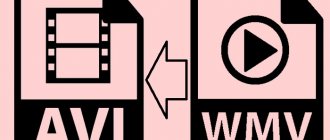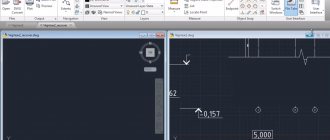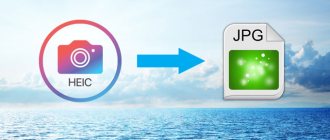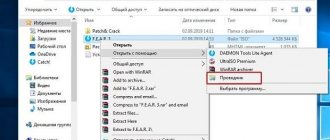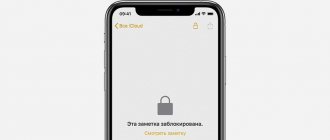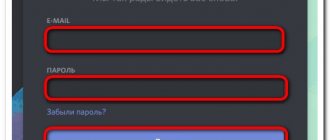If you need to translate audio into text, then you will need transcription programs. Of course, you can translate it manually. More precisely, “into the ear” But, you see, this is somehow very wrong... Although I personally know such child prodigies who made money from transcription without any programs for some time.
Of course, you can translate it manually. More precisely, “into the ear” But, you see, this is somehow very wrong... Although I personally know such child prodigies who made money from transcription without any programs for some time. Simply because they didn’t know they existed. But I digress...
Simply because they didn’t know they existed. But I digress...
So. For transcription, that is, translating voice into text, you can use either programs or special online services. Or a comprehensive option, offline program + online service. Now I will tell you what programs and services I know for transcribing audio recordings.
A small note!
I have removed links to specific programs from the text of the article. Why? The fact is that some programs have changed the links. Others have released new versions. In short, I did this so as not to confuse you. All of the programs listed below can be easily found by Googling . As a last resort, write to me and I’ll give you a hint..
Manual transcription
If you want something extreme, try translating speech into text manually. Even if you plan to actively use programs or sites for transcription in the future, which I will discuss below, still try to do it manually. More precisely, “ears”.
It's quite difficult. More precisely, technically, there is nothing complicated. Take an audio recording and listen for a few seconds. Write it down. You're coming back. Listen again. Check that you have written everything down correctly. And so the next piece. That is, the idea is simple.
The difficulty is that it is very difficult to remember a large amount of information at once. Have you ever played “deaf telephones”? This is the same result often obtained in the case of “manual transcription”, when the “translator” tries to remember a lot of information at once.
Have you ever played “deaf telephones”? This is the same result often obtained in the case of “manual transcription”, when the “translator” tries to remember a lot of information at once.
So why do I advise you to try manual audio-to-text transcription? The thing is, whatever great transcription software there is that I'll talk about next, sometimes they can't help. For example:
- The room is noisy
- The announcer speaks quietly
- The announcer speaks with a strong accent
- The announcer has “fiction defects”
- Recorded on a bad microphone
- Many people talking at the same time
- The announcer wedges in foreign phrases. Or rarely used
In short, there are a lot of “bumps” on which your program can stall. And in this case, you need to enable transcription “manually”.
Configuring CDA output parameters in MP3 Convector.
The second step is to select output options. First, specify the folder where the converted MP3 files will be saved, and select the option to perform if the file already exists - create a new file, overwrite or skip the existing file.
In addition, specify in what mode the CDA to MP3 Converter will save the received audio tracks: as a disk image, in the format of one MP3 file + CUE file, each track as a separate file, or as one file.
And finally, select the format to which you want to convert the source file ( CDA to MP3 ) and its parameters, such as the number of audio channels, bitrate, variable or constant bitrate, etc.
After the output parameters are specified, you can proceed to the final step - directly converting cda to mp3.
Order audio-to-text translation from specialists
In general, I quite often need a service to transcribe audio recordings into text. I need to translate my video lessons into text. Sometimes I first speak my thoughts for an article into a voice recorder, and then transcribe them. You can, of course, do this yourself using programs, but it takes a lot of time. Why? Because transcription programs do not always transcribe words correctly and it takes a long time to edit the resulting text, format it, insert punctuation marks and time codes.
That's why I hire freelancers. But.. And then there are “ambushes”! It is very difficult to find the “right” freelancer who would do everything accurately and on time. And a particular problem is that freelancers (especially young ones) are not good friends with the Russian language. And they often make even more mistakes than programs. Therefore, I began to look for a specialized service that deals with manual translation of audio into text. And high quality and inexpensive. And... I seem to have found such a company.
But.. And then there are “ambushes”! It is very difficult to find the “right” freelancer who would do everything accurately and on time. And a particular problem is that freelancers (especially young ones) are not good friends with the Russian language. And they often make even more mistakes than programs. Therefore, I began to look for a specialized service that deals with manual translation of audio into text. And high quality and inexpensive. And... I seem to have found such a company.
Service for transcribing audio recordings into text Zapisano.org
Now I’ll tell you why I liked this service. So, let's see. By the way, All pictures can be enlarged by clicking...
This is so far the only Russian audio transcription service with personal accounts, which is “tailored” for businessmen, journalists, lawyers, etc. That is, for those people for whom the quality and speed of transcribing audio files are the most important factors.
- I'll start with the main thing. From your personal account. The main emphasis of this service is on ease of use. I liked the fact that you can place an order directly online, immediately communicate with managers, etc. And everything is in one place. There is no need to call anyone, write letters... This saves a lot of time and nerves.
- Prices for audio transcription are surprisingly reasonable. Moreover, these prices are already given “turnkey”! By the way, I compare the cost of transcription on the “Recorded” service with freelance ones in my video at the bottom of this paragraph. Many interesting points are revealed. I recommend watching it!
- What else? There is work with legal entities! It is great! You can pay by bank transfer against your invoice. Instead of looking for cash for payment. I missed this when working with freelance exchanges.
- There is information protection. With many free transcription programs, your data may go into a “common pot”. This is not zer gut! “ Recorded ” is strict about this!
Of the “nice goodies” I would like to mention three more that I especially liked.
- Test order. Free. To check the quality of this service. You can try it if you are not sure about the quality of the decryption.
- Working with PayPal. This means that “foreign” people can work with the service. By the way, the problem with payments is often the case when people try to pay for the services of a Russian service from abroad. Well, PayPal additionally protects your purchases.
- Working with audio recordings from courts. This doesn't mean anything to me, but my friend, a lawyer, says it's a cool feature...
In short, I will not force this service on you. It’s better to take a look for yourself and decide whether it’s worth working with.
Link to the Zapisano.org service – https://zapisano.org/
Well, as promised above, I recommend watching this video, where I analyze this site in more detail.
And now the results of the full transcript of my video have arrived. Let's see what happened!
Well, for those who still want to independently master all the intricacies of decoding audio into text, you need to read on!
Services for speech-to-text translation
Speech pad
Features: translation of dictated words into text, transcribing speech from audio and video from YouTube.
The service automatically deciphers spoken words during dictation, and can recognize punctuation marks if o. We dictated to him “Hello, exclamation mark, we are testing comma, how does the service cope with decoding text, period,” and so on, he recognized the most frequently used characters, but could not cope with ellipses, dashes, parentheses and quotation marks.
Service test for punctuation marks
Transcription of texts from downloaded audio recordings and from YouTube videos occurs in real time during playback. Upload the file to the service or indicate the video ID (symbols after https://www.youtube.com/watch?v=), click “Enable recording”.
The service transcribes the presenter's speech
The free service works with online transcription without restrictions, as well as voice recognition on audio and video for no longer than 15 minutes.
The service is not perfect, but it is free, easy to manage and does not require registration. The result of the transcript can be quite clear - it all depends on the diction and speed of speech. Another reason to practice if you dictate for yourself, but you need to get used to naming punctuation marks if you don’t want to place them later.
The tool is useful when you need to dictate material to yourself for text or notes, transcribe a podcast or interview. It can be turned on in the background during an interview so that the service transcribes speech in real time.
Voice input extension for Google Chrome
Features: dictation of text in social networks, search bar and websites. Dictation in Windows, Linux and Mac applications.
The Voice Notepad service has a browser extension for correspondence on social networks and speech text input on websites, as well as an additional module for use in Windows applications.
Extension for social networks and forums
The extension can translate voice into text: you can dictate search queries, messages on social networks and on forums.
Let's try to dictate a message on VKontakte. Open the dialog, right-click and select the extension.
Select extension by right click
The input is highlighted in red, and a window for allowing access to the microphone appears in the browser. We allow access, dictate the message, naming the punctuation marks: “Nastya, comma, hello, exclamation mark, how are you doing, question mark,” the finished text is displayed in the input field.
Ready message text
It’s difficult to get used to dictating punctuation marks; it takes a lot of time to sound them out, but at least you don’t have to place commas manually.
The transcript result depends on the speaker's diction, but overall the input extension does a good job.
Decryption in any Windows, Linux and Mac applications
An additional free module for integration opens a test period of the mode, which allows you to enter text directly into any browsers and Windows applications: Word, Excel, Google Docs and others - anywhere where a keyboard is used. To do this, you need to register in Voice Notepad and install the module.
How to install the Voice Notepad integration module:
After installing the module, you need to go to your personal account and enable the test period:
Personal account in the service
If everything went well, the test period will appear in the notepad next to the Integration with OS item.
Test period dates
Let's try to dictate text, for example, in Word:
- We go to the voice notepad website and turn on the recording.
- Open the document in Word and start dictating.
- After a delay of a couple of seconds, the text appears on the screen.
Transcription of speech into text in Word
The text was dictated into Google Docs, Notepad and Gmail:
Dictation of an email in Gmail
The clarity of the transcript depends on diction, volume and speed of speech; after dictation, you will most likely have to make several corrections in endings and capital letters.
The test period lasts only three days, it is enough to understand whether you need the service. The fee is small: 100 rubles per month, 250 for three or 800 for a year of using advanced features.
Dictation.io
Features: Transcribe live speech, podcasts and video voice-overs into text in real time.
The Dictation service is declared as multilingual; it can recognize speech in more than 100 languages. It uses Google's speech recognition engine.
No registration is required, the service is free. It is similar to Voice Notepad: you need to click on enable recognition, dictate something yourself, turn on a podcast or video with speech, and the service will listen and recognize the text in real time.
He coped with live dictation quite well and recognized the voice markings of punctuation marks “full stop” and “comma”.
Transcription of dictation specifically for the service
The transcript of the podcast “It's a Real Story - The Case of the Disappearance of Christophe Sion” was not very clear, although the host spoke clearly. Apparently it's a matter of speed of speech.
Podcast transcript
The service did an excellent job transcribing the “Regional German Dialects” video on the Easy German channel. The presenter with good diction spoke at a normal, not fast pace.
Transcript of speech from video
In any case, if a person does not dictate specifically for the service, naming punctuation marks, you will have to edit the text. The clarity of the transcript depends on the speed of the audio track; it copes well with intelligible slow speech.
Dragon Dictation
Features: deciphering dictated sentences into text.
Program for iOS, works online through the iTunes Store. Convenient to use on a mobile phone to dictate comments or ideas for new articles on the go.
Speech transcript
The program works for free, but only on iOS.
Otter
Features: recognition of English speech in recordings or dictation with the ability to identify interlocutors.
Service for speech recognition and audio or video transcription. Works only with English language. If you don’t skip the first setup steps and read the text on the screen to the service, it will remember your voice. This will allow him to separate your remarks from others in recordings with several interlocutors.
Read this message so the bot will remember you
The service transcribed the phrase in English
He recognized the phrase “decipher something in Russian” as follows:
The service does not understand phrases in other languages
You can upload audio or video with English speech, the service will display the text. Some controversial points may be interpreted incorrectly due to pronunciation.
The service did not recognize the word penguins
The program is free, it will be useful if you work with English-language sources.
Subtitles YouTube
If you are too lazy to install any programs, and you urgently need to transcribe an audio recording into text, then... then just use YouTube. More precisely, YouTube subtitles. How to do it? It's simple.
Step 1. Upload the video to your YouTube channel.
Step 2: Turn on subtitles
Step 3. Click the “View video transcript” button
Step 4. Copy the received text into your notepad.
Step 5: Remove timestamps and clean up the text. That's all.
YouTube creates quite high-quality subtitles. The only thing is that it takes a lot of time to put the text in order. But in other programs, punctuation marks and bringing the text to normal form also need to be done. So…
How to Convert OGG to MP3 with Top 9 Free OGG to MP3 Converter
Comparing with online OGG to MP3 converters, installing OGG to MP3 software on desktop allows users to get more editing features. And you can get rid of your internet connection with OGG free MP3 converter software, to change audio to MP3 for free.
Freemake Video Converter
Freemake Video Converter offers more than 500 formats, allowing users to convert YouTube videos to any format, regardless of popular or rare formats. With Freemake Video Converter, you can capture streaming YouTube videos from the Internet and convert to different audio formats. OGG to MP3 Converter on PC has many other tools that you can use to quickly edit and enhance OGG to MP3.
Step 1: Download and install Freemake Video Converter.
You can get the free version on PC to convert OGG to MP3 without paying. Also, you need to choose Custom installation instead of Express one to get the easy version of converting OGG to MP3 music.
Step 2. Load OGG music into audio converter.
Click the Audio on the toolbar to import OGG files. After that, you can click the "Edit" button, also to edit OGG audio files in a convenient mode.
Step 3: Convert OGG to MP3 Audio.
You can click the MP3 below. Additionally, the quality and size of the output audio can be set in the Settings .
If you use Freemake Video Converter to record streaming YouTube videos, you can add subtitles in a custom size and font to translate or add special characters for free. Additionally, video editing tools allow users to cut out unwanted parts of the video and then join and rotate them.
VLC Media Player
In fact, if you have VLC on your computer, you can use it as an OGG to MP3 converter rather than installing a new one. Since you always use VLC as a player, you can learn how to convert OGG to MP3 via VLC from the following instructions.
Step 1: Launch VLC and click Media and then Convert/Save . Then click "File" in "Open media". Click the Add and select the OGG file in the pop-up window. Once selected, click Open and return to the Open Media screen.
Step 2. Click the Convert/Save again and click the Browse to select the output folder of the output MP3 file. Then click "Create New Profile" to complete your MP3 settings.
Step 3: Select "Video Codes" to select the compression you want to use and click "Save" to return to the "Convert" menu. Then select the new profile and click the Start button to start the conversion.
As you can see, VLC can not only be a player, but also be a converter. Then you can use it to convert OGG to MP3 on Windows and Mac easily.
Media Converter
Media Converter is a free OGG to MP3 converter APK for Android. You can convert audio files and videos to multiple media formats. For those who want to split the converted MP3 audio files, the OGG to MP3 converter Android app offers a built-in editor that allows you to trim and rotate the output video and audio files at different speeds and resolutions. In order to accurately cut audio files, Media Converter starts and ends duration to extract specific audio portions from videos over a long period of time.
The first step you take in Media Converter is to import OGG audio and then select MP3 in the output options. Bitrate settings and location are saved as a setting. Moreover, to distinguish between OGG audio files and converted MP3 music, you can rename the new OGG audio music to MP3 audio converter APK.
Audio Converter
Audio Converter is an application for iPhone and iPad that will help you convert music, audio and video files to almost any audio format. It supports audio formats including MP3, AAC, FLAC, M4A, MMF, OGG, OGA, WAV and WMA. Of course, it can help you convert OGG to MP3. However, this audio converter is not free, it may cost you $2.99.
The first step is to select your OGG input file from another application or your video library. Then select the output file format as MP3 and file name and click Convert . You can view your file directly in the app or open it in another app. You can even email, transfer the MP3 file to your computer, or upload to DropBox.
Express Scribe program
This is probably one of the most popular transcription programs
The program is in English, but it is intuitive. In addition, there are a lot of instructions on YouTube on how to work in it.
In this program you can convert audio files into text. This program allows you to conveniently correct text and change the scrolling speed of audio. You can set the speed to slow for dictation. There are hotkeys for speeding up, pausing, rewinding, etc. You can make time code marks.
Express Scribe supports all audio files known (and unknown ) to me... It integrates with Word without any problems. In short, working with the program is very pleasant and convenient.
) to me... It integrates with Word without any problems. In short, working with the program is very pleasant and convenient.
But... it is limited free. That is, you can use it for a while, and then it stops working. Need to buy. Or delete and install again. If you are going to earn money professionally, then you can spend money on purchasing Express Scribe.
Lossplay program
Here is another program for professional transcription of audio files. LossPlay program. This is a player from “our” developer. Therefore, it is convenient for a Russian-speaking transcriber.
The program is ideal for a beginner who is involved in audio transcription. The program has convenient shortcut keys. This transcription player easily integrates with Word. You can insert time codes. A huge number of audio file formats are supported. Adjust playback speed. And many many others. There are video tutorials!
Speechpad website and program (Speechpad)
Another program loved by many and at the same time an online service. Speechpad voice notepad.
You can do transcription directly online. On the site. You can install an extension for Google Chrome. You can integrate all this into the operating system for input into the necessary programs. By the way, this is one of the few programs that works in my beloved Linux Mint!
In general, the functionality of the SpeechPad service is truly enormous. Let's take a closer look at it:
- Voice typing from a microphone. By the way, this service is one of the leaders in correct speech recognition (in my opinion). Text input is synchronous with “speaking”. You can immediately edit the text and insert punctuation marks along the way.
- Transcription from an audio file or directly from a YouTube video. Just specify the path to the audio file or video, turn on the transcriber, and the translation will begin. True, for some reason I don’t always succeed in this the first time. Maybe because it's Linux.
- There are voice-over subtitles. Yes, and plain text. The voice of Google Translator is used. A little clumsy, but basically “listenable”
- You can check your pronunciation. This will be useful for those who are learning a foreign language.
If you look closely, you can find a lot more in the SpeechPad audio-to-text translation service. There are detailed video tutorials on each point. There are just hints. You can save the finished text to files.
And yes, it's free too! At least at the time of writing this article!
How to extract music from videos online
The simplest methods do not even require installing additional programs - everything can be done online, i.e. using websites specially designed for this purpose.
The first resource that I want to present is https://online-audio-converter.com/ru/
It all works very simply:
- Open the video file using the “Open files” button and wait for it to fully download
- Select the audio file format, default “mp3”
- Select quality, for example “good”
- Click “Convert” and save the resulting file!
At the first stage, you don’t have to download the file, but, for example, provide a link to it on the Internet, if it is there. To do this, click on “URL” to the right of the button. Or, if your video is hosted in cloud storage, such as Google Drive, SkyDrive or Dropbox, then click on the buttons of the same name. In the latter case, the site will ask you to log in to your accounts, which is not very safe. It is better to use direct links to files.
It is better to leave the default format – “mp3”. Those who have special preferences, for example, extracting audio without losing quality, know which format to choose (wav or flac, while the source video must contain the track in uncompressed form, which happens VERY rarely).
For speech files, set the quality to “Good 192 kbps”, and for music – “Best 320 kbps”. The higher the quality, the larger the file will be. In principle, if the recording contains only speech, then it is enough to select “Standard 128 kbps”, while it is even better to open the “Advanced” parameters and select “Channels - 1”. In this case, you get mono from stereo.
I just don’t understand why the “Fast mode” checkbox is needed. The conversion speed was equally fast both with and without it. If you want a smooth increase or decrease in sound, check these boxes.
After the conversion process, a new button will appear - “Download”, with which you can save the extracted music to disk.
Another online resource
A cool alternative resource https://convertio.co/ru/video-converter/ does the same thing and something else. First, specify the file on your disk, in the cloud, or via a link. Next, select “Audio – MP3” and click “Convert”.
At the same time, the file will begin to download and, at the end of the process, you can download your sound:
Successful conversion
Compared to the first service described, this one can also convert video and audio to other formats, such as AVI, QuickTime Video (mov), Flash (flv), Windows Media Video (wmv), DTS, iPhone, iPad, Android and other formats , as well as GIF animation. But free use of the service is limited to files up to 100 MB in size and a maximum of 10 extractions per day.
Directly from YouTube
To extract sound from a YouTube video, you don’t have to download it from the site. To do this, you can use the SaveFrom.net resource, the link to the description of which I gave at the beginning of the paragraph. But to get only music, select “Audio MP4” from the list:
We get it directly from the YouTube server
And if you use the “Download” button on the YouTube website itself, which appears when using an extension, for example for the Google Chrome browser, then you need to independently add the extension of the saved file. If this is “Audio MP4”, then add the extension “aac” or “m4a” to the file.
Benefits of extracting music from videos online:
- Simplicity, no need to install programs
- Operating system independent
- No need to have administrator rights on the computer
Flaws:
- Upload file size restrictions
- If the file is large or the Internet connection speed is low, then you will have to wait a long time for the download, and then also download the audio
- You cannot select a single fragment from the entire video
If there are any problems with this site, then read about another option. I recorded a video review of the services presented:
Online service dictation.io
This audio-to-text translation service cannot include audio or video files. Here, to transcribe, you need to play the audio file on another device and record it with a microphone in dictation.io.
What is good about this service for translating audio into text? Its brevity. Nothing extra! And, by the way, the quality of speech recognition is quite high! It is convenient to save recognized text to your computer. The service is completely free. It's just a pity that you can't transcribe audio files
RealSpeaker website and program
You need to know that the offline version is now offline, that is, the RealLSpeaker transcription program no longer exists. If you want to use the program specifically, then look for the old version.
Now you can only work in online service mode.
Some transcribers really like this program (and site). For some, not so much. I suggest you answer this question yourself. Test it a little and find out.
The advantages of Realspeaker include the fact that it works with downloaded audio files. There are many languages that RealSpeaker understands. The downside is that the program and service are paid. True, the price is not very high, but still...
Transcriber-pro program
Another off-line professional program for transcribing audio and video recordings. With Transcriber – pro you can easily translate audio into text!
This transcription program is quite convenient. There are hotkeys. You can upload audio and video files and translate them into audio into text. One of the “tricks” of Transcriber Pro is team work on a project. The only thing is that this program cannot recognize speech. This is a highly specialized tool designed only for transcription!
Benderconverter
Another useful online resource for cutting music from your video.
- Go to this service ru.benderconverter.com, click on the “Browse” button, and select the desired video file for conversion.
- Then we need to select the file format that we want to receive (in our case, the audio formats are mp3, wav and ogg), agree to the terms of use of the resource, and then click on the “Convert” button.
- The file will undergo conversion, and then you can save the result using the “Download” button.
Please note that the Benderconverter service will allow you to download no more than 100 megabytes of audio for free, and you can use it for free no more than 10 times a day (although I think this is quite enough for most users).
Windows Application – VOCO
This speech recognition program is professional level.
The main functionality of the Windows audio-to-text translation application VOCO:
- Voice typing from microphone
- Punctuating verbal commands
- Recognize punctuation marks in audio files. This is great!
- Of course, there is speech recognition from audio recordings.
- Pairs with Word
- You can connect dictionaries
- Well, it has its own, quite large vocabulary
In short, the program is simply a godsend for a professional transcriber! But the program is paid! True, there is a demo version in which you can familiarize yourself with the main functionality for free. However, you need to apply to download the demo version of Voco.
Virtual Audio Cable Program
Some services (for example, speechpad.ru) may require a so-called virtual cable. It is needed in order to directly transfer the audio file to the audio recognition system, and not broadcast through a microphone. That is, so that the quality of speech is not lost and everything is recognized as best as possible.
To set up this whole thing, you will have to dance with tambourines, that is, tinker with the settings. But, as I wrote above, some programs will not work without this Virtual Audio Cable.
Unfortunately, I cannot advise you on setting up these virtual cables. I have a basic Linux Mint system. And these programs are designed for Windows. However, if you are interested, I will send links to articles by other authors, where everything is described in detail.
Google Docs
Last on the list is Google Docs. But not in last place in importance. Google Docs also has voice input!
By the way, this voice input works surprisingly very well. You can even add punctuation using your voice. Unfortunately, you cannot connect audio files here for live transcription. Speaker-to-microphone only. The quality of audio-to-text translation may suffer. But Google Docs is completely free!
And in this article I tell you how to make money from transcription. Click here to read the article!
Convert M4B to MP3
Audio files with the M4B extension have many similarities with the M4A format in terms of compression method and listening tools. The main difference between such files is the support for bookmarks, which allow you to quickly switch between several chapters of the audiobook you are listening to.
Method 1: Free M4a to MP3 Converter
We reviewed this software in one of the ways of material about converting the M4A format to MP3. In the case of M4B, the software can also be used, but in addition to the standard conversion process, the final result can be divided into several separate files.
Go to the official website of the program
- Launch the program and click the “Add files” button on the top panel.
- Through the “Open” window, find and select the desired audiobook with the M4B extension.
- If there are several bookmarks in a book, you will be presented with a choice:
- Yes – split the source file into several MP3 chapters;
No – convert the audio recording into a single MP3.
- Regardless of your choice, in the “Output directory” block, set a suitable directory to save the result.
- Change the Output Format list to MP3 and click the Settings button.
On the “MP3” tab, set the appropriate parameters and apply them using the “OK” button.
- Use the “Convert” button on the top toolbar.
Wait for the conversion process to complete.
- In the “Result” window, click the “Open catalog” button.
Based on the method you choose to split the M4B audiobook, there may be one or more files. Every MP3 can be played using a suitable media player.
After this, one or more entries will appear in the "Source Files" list.
As you can see, using the main features of this program is quite easy. At the same time, if necessary, you can also resort to additional functions by downloading and installing the appropriate software.