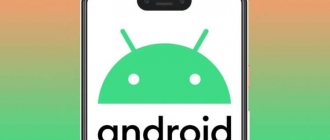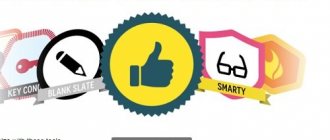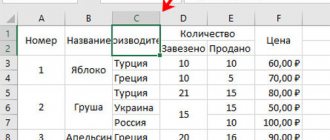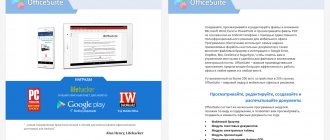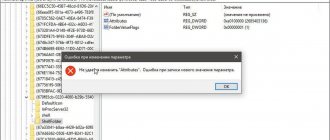The PDF format has been an excellent way to quickly compile and publish documents for many years. Difficulties arise when it becomes necessary to make changes to the text. In this case, you cannot do without special software to customize the content. Below are programs that allow you to edit a PDF file.
How to edit a PDF document
Option 1: Use Adobe Acrobat
The PDF format was created by Adobe, so when editing PDF files, it makes sense to turn to Adobe Acrobat applications. There are many benefits to this method, as Adobe's editing tools tend to be the most powerful and easiest way to make changes quickly. However, access to these tools has become more difficult over time as Adobe moved to its current subscription model and blocked most tools, which can now only be accessed by paying a fee.
To use this method, you will need access to Adobe Document Cloud (DC). If you only have one PDF document that you really need to edit, you can download a free trial of Adobe DC and get temporary access to the tools you need without paying for the tools package.
- Step 1. Download and install the trial version of the program. In Adobe Acrobat, go to the File section and open the PDF file you want to edit. The content should appear in the Acrobat window.
Opening the PDF file
- Step 2. Find the "Edit PDF" tool. Select it to enter interactive mode, which allows you to edit PDF content.
Alteration
- Step 3: Make your changes. You can edit text, look for spelling errors, resize most elements (use the Objects tools here), and much more. It's also worth noting that Adobe has mobile app versions of the software if you need to work on the go.
Understanding PDF Format
Portable Document Format was developed over 20 years ago as a file format that will always look the same, regardless of the operating system or viewer program the user uses to open it.
In other words, when giving a presentation or sending an important document to a client, you no longer have to worry about the text formatting being broken, the font used in the document not being on the Linux computer, or the images being shifted to the side.
Currently, the PDF format developed by Adobe is widely used for distributing documentation and texts with illustrations of varying complexity. And if there are no difficulties with reading PDF files, since even web browsers open them (although, of course, it is more convenient to use specialized programs), then the question of how to edit a PDF file arises quite often. And this is normal - editing PDF is a little more difficult than the usual txt text files, or Microsoft Office documents - rtf, doc, xls and others.
Let's define it right away, by changing the contents of a PDF file, we will mean not only editing the text itself inside the file, but also changing its structure, adding graphics and using various tools for working with text - highlighting, underlining, creating footnotes and notes, deleting and adding pages and so on.
Another important feature of PDF files that is worth mentioning. There is often a situation when an image of a scanned page of text is simply inserted inside the PDF document itself, which significantly limits its editing capabilities, but nevertheless, editing is possible if the editor programs have built-in OCR tools for recognizing text in the image (a typical example is the PDFXEdit version with OCR).
- On the left is an example of a page of a PDF document with clear text, on the right is an image inside a PDF file.
As a rule, the difference between similar documents is noticeable to the naked eye.
Option 2. PDF 2 Go
Web apps provide many fast PDF editing options, usually for free. While these tools are more limited than Adobe's offering, they are an ideal solution for simpler changes or editing when there are no other options. There are many apps with PDF editing capabilities, such as PDF 2 Go.
- Step 1. Go to the program website. There is no need to register on it. Upload your document. As soon as it loads, a field will open on the screen in which you can edit the document, namely, “cover up” unnecessary elements, edit text, insert images.
Edit a document using PDF 2 Go
- Step 2: Edit the file as you wish. When finished, click on the “Save Changes” button and download the modified document.
Option 3. PDFescape
PDFescape is a web application that is supported by all popular browsers: Chrome, Firefox, Safari and Opera. It's much more user-friendly than its counterpart, PDFsam, but just as easy to use.
It works on the same principle as the previous program. Upload the PDF to the site (limit is 10 MB and 100 pages), there are several options to complete basic tasks. In fact, they only differ in appearance.
Editing a file using PDFescape
The program includes editing text sections of a file, creating new PDF sections and blocks within a file, annotating a document, and applying password protection to the file. This is a good tool to use if the file is already ready, but the layout and content still need editing.
| Name | Adobe Acrobat Pro DC | PDF 2 Go |
| Terms of Use | Paid software. Not cheap. The trial period is 7 days. All the functions of this program are available all this time | The software is available online; no registration or payment is required to use it. |
| Peculiarities | The program allows you to perform absolutely any action on a document | Few fonts, small font size, no ability to edit the text itself. The editor works on the “patch” principle. To replace a character, you need to cover it with new text |
| Result |
Formatting text in a PDF document
When you edit text, the text of the paragraph inside the text box is rearranged to reflect the changes made. All text fields are independent of each other; inserting text in one block does not cause the text to flow into an adjacent block or onto the next page.
Select Tools > Edit PDF > Edit .
- Type new text to replace the selected text, or press the Delete to delete the text.
- Manage list items using the list controls (bullet and numbered) in the Format in the right pane. You can create new list items, convert paragraphs to list items, convert list items to paragraphs, and convert one type of list to another.
- Select the font type, size, and other formatting options in the Formatting section on the right. You can also set additional formatting options, such as line spacing, letter spacing, horizontal scale, stroke width, and color.
In accordance with the law, it is necessary to purchase a font and install it on the system in order to correct text using this font.
Editing text is possible only if the font in which this text is typed is installed on the system. If a font is not installed on your system but is embedded in a PDF document, you can only change the font color and size. If the font is not installed and embedded, you cannot make changes to the text.
Option 4: Conversion
Convert PDF to another format and work on it in software that is more convenient or more suitable for your needs. Of course, the problem is that PDF conversion can be successful or incorrect: the layout, placement of text and images can be different, it all depends only on the quality of the source document.
To edit a document, such as an article, convert the document to Word, edit the text, and convert it back to PDF.
PDF converters:
- Able2Extract Professional 11 allows you to convert PDF files to CSV, Word, PowerPoint, AutoCAD, and even Excel format, among others. It also lets you convert them back to PDF once you're done with editing, a safer process than the first conversion step.
Able2Extract Professional 11
- If you are planning to convert PDF files, you can also use Adobe Acrobat. Adobe also allows you to convert PDF files to Word, Excel or PowerPoint in Acrobat.
Add or edit a numbered or bulleted list
You can add items to numbered and bulleted lists, create new list items, and convert paragraphs to list items, list items to paragraphs, and one type of list to another.
Select Tools > Edit PDF > Edit .
Acrobat recognizes paragraphs and lists separately. Therefore, while editing, paragraphs and lists can appear in the same bounding box. If you open a modified file after saving, paragraphs and list items appear in separate bounding boxes.
Follow these steps:
Add or remove items from a numbered or bulleted list:
- To add or remove list items of any level, the same controls are used as in MS Office. For example, to add a new line, press Enter at the end of the list item. To remove a new line and position the cursor at the end of the previous list item, press Backspace .
Create a numbered or bulleted list:
- Place the cursor in the area of the document in which you want to add a new list.
- Select the appropriate list type (bullet or numbered) from the Format in the right pane.
Converting a paragraph to a list item:
- Place your cursor in a paragraph, then select the appropriate list type (bullet or numbered) from the Format in the right pane.
Converting a list item to a paragraph:
- Select all items in the list. The corresponding list type will be highlighted in the Format in the right pane.
- Click the highlighted list type.
Option 5: Reflow
Sometimes it is only necessary to rearrange some pages of a document, trim it, leaving only the most necessary ones, or delete some individual parts and chapters. This is easy to do, use one of the editors:
- PDF Joiner allows you to combine multiple PDF documents and images into one PDF file for free. Simply upload the files you want to combine, distribute them using drag and drop (if you need to), and click the JOIN FILES button to merge into one document.
PDF Joiner
- Merge PDF files online using Sejda. Combine multiple PDFs and images into one. Everything happens online, no installation or registration required. The service is free, fast and easy to use.
Sejda service
- Soda PDF allows you to merge multiple PDF files in seconds. No installation required.
Soda PDF
This can be done in Adobe Acrobat Pro DC, and in almost all the editors discussed above.
How to edit a PDF file
- Open Adobe Acrobat.
- From the top navigation, select File > Open...
- Select the PDF file from the document window.
- When the file opens, select "Edit PDF" from the right toolbar.
- To edit text, first place the cursor on the text you want to edit.
- Change the text using the Format options at the top of the right toolbar.
- To edit images, first place the cursor on the image you want to edit.
- Modify the image using the Objects options under the text options from step 6.
Note. These instructions apply to Acrobat X and Acrobat XI, Adobe 10th and 11th editions. Previously, Acrobat products required you to select Edit Text and Images under Tools in the right-hand corner of the top navigation. See the current Acrobat editing panel below, with "Edit PDF" on the right: