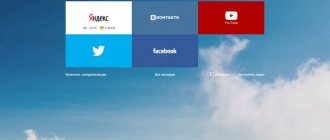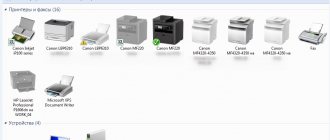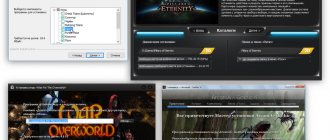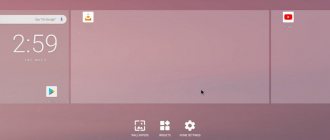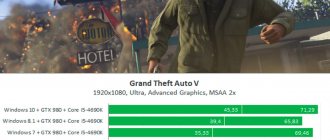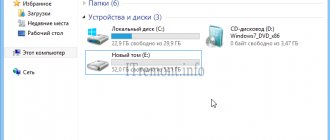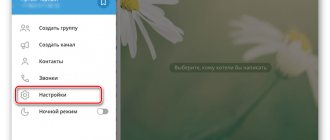In the spring of 2020, the famous Telegram messenger was blocked in the Russian Federation. The blocking, by the way, gave it even more popularity; the number of downloads and installations of the application increased sharply. Telegram is not just a messenger, it is partly also a social network where you can learn about the lives of celebrities, read news and even watch movies.
After blocking, logging into the application is a little troublesome, and most users are not strong in IT and encounter difficulties even when downloading the application. The messenger works on smartphones and PCs, and if on a smartphone it is enough to enable the proxy in the application itself, then launching Telegram on a computer is a little more difficult.
Methods for logging into Telegram from a computer
Login to Telegram from a computer.
There are two ways to access Telegram via a computer. The easiest way is to open the online version in any browser by additionally downloading the extension from the VPN.
Bypassing the blocking is only needed in those regions where access to Telegram is blocked. The second way is to install the program on your computer.
The only difficulty is choosing a site to download the application. There are many options, and not all of them are safe.
Installing the desktop version
Installation will take you about 2 minutes. Next, you are asked to register or, if you have used it before, log in.
This process is as simple as possible:
- We indicate the country and your contact number.
- When you log in for the first time, the code arrives in the form of a message, and when you log in again, it is sent to the application itself on your mobile phone. Enter the numbers in a special window.
- When registering, you will need to enter your first and last name and add a photo. Here you can improvise and type fictitious ones.
- Now your account has been created and you can use Telegram via your computer!
- After registration, in your profile settings you are allowed to change your first/last name, add a nickname and tell a little about yourself.
After installation, the shortcut will appear on the desktop, and in the future opening Telegram on your computer will not be difficult.
If you are considering the option of using an additional password to log in to a separate device, then rest assured that the password will not protect you when launching the online version if it is installed on a PC.
Web version
You can open a link to Telegram online from any device - laptop/smartphone, supported by any browser, you just need to have Internet access. The chat will only work for those users who already have a registered online account.
To enter you will need:
- Select your country of residence.
- Enter your registered number.
- Receive an SMS with a secret access code.
- Enter the numbers in the field and log in to your account.
By the way, the browser does not store the last login and in order to log in again, you will need to re-enter the number each time and wait for an SMS.
There are practically no significant functional differences from the full version, but here’s what you can’t do:
- you cannot create a new account;
- there is no way to organize a channel;
- secret chats will not be opened;
- You won’t be able to send files larger than 1 GB;
- Some personal settings do not change.
Everything else - communication, viewing channels, access to contacts and other features are preserved.
No phone number
Login to Telegram from a PC without a phone number.
Let's say the phone was stolen, the SIM card is broken and cannot be restored, or the user completely forgot which number he used to register.
In this case, a person has a question: “how to log into Telegram without a number?”
Each new visit is possible only with the help of a special code, so if you have not previously launched the messenger from other devices, then this issue will not be resolved.
So, if there is an application on your computer, and you were not logged out during the last session, then there is a chance to log into your account. But keep in mind that now you cannot leave it, otherwise you will lose access.
About the web version of Telegram
If installing Telegram Messenger on your computer is impossible for some reason, you can use its browser (web) version. Its official version is located at this link. It's very easy to use:
- Follow the link. The login page will open.
- We indicate the country and your phone number (to which the Telegram profile is linked).
- Click on “Next”, then on “Ok”.
- Open this messenger on your smartphone and look for a technical chat in the list. It's called "Telegtam".
- In the technical chat, you will see a new message - it contains a verification code. We enter this code into the form in the web version of the messenger.
After you do everything, a simplified version of Telegram will be displayed in the browser window - with a list of contacts and the entire history of correspondence. Not all settings are available here, and there is no option to set the Russian language. However, this will not prevent you from communicating.
Please note: the official Telegram website is still blocked in Russia, so the above link will not simply open. VPN enabled (for example, Opera), or any software that provides Internet access via VPN.
As you can see, the problem “is it possible to install Telegram on a computer and how to do it” is solved very simply: if you don’t want to bother with a VPN, just use the duplicate service, the link to which is in this article.
Logout
There are two ways to close the application: by clicking on the cross (this way your account will be saved and you will not need to enter the code) or by clicking “Exit” in a special section.
How to find this menu:
- In the back left corner, click on the three stripes.
- Find “Settings”.
- In the new open window, select three points.
- Click “Exit”.
If you usually close using the second method and now do not have access to the number specified during registration, then you will not be able to access Telegram from your computer. Now it is only possible to create a new profile.
Important! For security purposes, we recommend that you log out additionally so that attackers cannot get to confidential information.
Running 2 accounts
In some similar applications, such as Skype or VKontakte, it is possible to use two accounts at once. Only one account can function on Telegram at a time. Perhaps in the future the developers of the official application will please us with this innovation.
If you still decide to register an additional account, you can use one on your smartphone and turn on the second via your computer.
Undoubtedly, many third-party computer services zealously advertise the use of 2 accounts, but they do not inspire confidence in us and we do not recommend resorting to their services. But the choice, of course, is yours.
Download, install and Telegram messenger on PC
We will download Telegram from the official website. But if you work in the Russian Federation, then the site will not open for you due to blocking by Roskomnadzor. You can bypass the blocking in different ways, for example, using a proxy server or VPN access. A convenient way to bypass the blocking is described here” (using VPN access through the Windscribe service).
Open telegram.org
On the page that opens, go down a little and click on the link “Telegram for PC/Mac/Linux”.
On the next page, click “Get Telegram for Windows” and the installation file will begin downloading to your computer.
This is a full version for computer. We will consider this one. There is also a portable version, which differs in that it does not need to be installed on your computer. But such versions are not always convenient; they do not always have a complete set of settings. If you want, you can download and try to use it.
After downloading the file, try turning off your VPN and continue working without it. It should work. If Telegram does not start and gives a connection error, then just start the VPN again.
Open the downloaded file to begin the installation. The file name will be “tsetup.1.3.10.exe”.
There is no need to change anything in the first 3 installation windows. Just click "OK" and "Next". There you select the language, installation folder and folder in the start menu, which are best left standard.
Next, in the next window, check the box “Create an icon on the desktop” if it was initially disabled and click “Next”. This is so that they can launch Telegram from the desktop, and not look elsewhere. If anything happens, you can always remove the icon.
In the penultimate window, click “Install”.
After installation is complete, click “Finish”.
The installation is complete and Telegram should start automatically.
If this does not happen, launch it manually via the desktop icon.
In the launch window there will be an opportunity to switch to the Russian-language interface, because initially Telegram will work with English. Click “Continue in Russian” and then in the same window click “Start communication”.
Now you need to indicate the phone number to which you are registering your Telegram account and confirm it. Without this, you won't be able to use the messenger.
If you have already been previously registered in Telegram, then just indicate here the number for which you registered and you will immediately be taken to your existing account. If you do not have an account, you will need to go through the registration procedure.
Select the country of your mobile operator at the top and enter your phone number below, then click “Continue”.
Please note that you do not need to enter a country code, for example, “+7”, it will be indicated automatically!
An SMS with a confirmation code like this will be sent to the specified number:
Enter this code in the currently open Telegram window and click “Continue”.
So, if you have already registered before, the program window will now immediately open with your existing chats and contacts. Example:
If not, then a simple registration procedure follows. Enter your first and last name [1] and click on the photo icon [2] to set an avatar (your main photo).
Select a photo from your computer, then you need to adjust the displayed area (crop the photo as you need) and click “Save”.
Now that the first name, last name and avatar are set, click “Register” in the same window.
All is ready! Telegram will be automatically opened and you can start using it:
I repeat, if suddenly Telegram does not connect to the Internet through your main home or mobile Internet, then use a VPN connection!
Precautionary measures
The developers have taken care of us and offer several options for additional protection.
1. Auto-lock.
Configured as follows: “Settings” / “Privacy”.
The function allows you to block an account (if it has not been used for a certain time), starting from 1 minute. After a specified time, the account is blocked, and in order to send a message to someone, you will need to enter a personal code. If you have forgotten it, reinstalling the program will help. All secret chats will be deleted.
2. Two-factor authentication.
Installed in the same partition. This authentication offers to secure login from other devices. To fully use the application, in addition to the code from SMS, you will need to enter a personal password. We are immediately asked to leave a hint and indicate an email for recovery. You can cancel the protection only using your personal code; it is not reset independently and automatically.
Possible problems
Checking the Telegram version on PC.
We learned about one of the problems at the very beginning of the article - blocking by the government. Of course, there are other, less global difficulties.
Here are some of them:
- Outdated version of the application. You probably ended up on an unofficial site, or somehow Telegram was already installed on your computer earlier. One of the signs of the old version is the absence of the Russian language.
- A large number of login attempts. If the confirmation code is entered incorrectly more than 5 times, access will be temporarily blocked. Another difficulty arises when registering through a virtual number.
- Problem with the servers. If you notice a long loading time at startup and chats are not updated, then the servers may be offline. Most often these are planned works. But there may be unplanned accidents with a large flow of users.
How to install Telegram on a computer
Now let's move on to the installation itself. If you don’t know how to install Telegram on a PC because it is blocked in your region, don’t worry, it’s easier than it seems. If there is no blocking, then feel free to scroll a little lower to the appropriate instructions.
So, in the case of blocking, you need:
- Find a VPN service that is convenient for you. This can be a built-in extension for Chrome, Opera browsers, or a full-fledged stand-alone program on your computer.
- Once the VPN is activated, go to the application website and follow the instructions below.
If there are no locks, do the following:
- Go to the Telegram website.
- On the tab that opens, select the version for your OS.
- The installation file will begin downloading.
- Once the download is complete, install Telegram on your PC by running the downloaded file. In each installation program window, click “Next”.
- Once the installation is complete, launch the Telegram client.
Let me note one important point. The developers provided us with the opportunity to download the “Portable” version of the application to our computer. With it, you can access the service immediately after downloading, and not after installation. But keep in mind that the “Portable” version of the program has fewer settings available.
So, after downloading, there are two scenarios: you will either have the Telegram application blocked, or you will not have it. If the application starts, but you cannot pass authorization, you should run a VPN on your computer. Next, you can use the messenger. By the way, most often users have problems accessing the official website, and the application itself works without a VPN, immediately after installation. Therefore, just follow my step-by-step instructions and everything will be fine.
You may be wondering: “What is a family budget, how to calculate it and manage it correctly so that there is enough for everything?”
Bypassing Roskomnadzor blocking
In the application itself, SOCK55 already exists by default. It is located in the “Settings” section, then “Advanced settings” and, finally, “Network and proxies”.
In addition, you can download a VPN. There is no way to track its use to access the application. You can see which service is suitable for your computer. In fact, they do not differ from each other - there are free keys that are distributed on specialized forums or in groups on social networks.
The keys are valid temporarily and then you need to spend time again to install new ones. But some services offer free versions for 6–15 months.
For correct operation, it is necessary to update Telegram and VPN in a timely manner. For daily use, it is better to purchase a paid subscription, because this way the service will continue to develop, and also make it possible to use your favorite prohibited programs without much difficulty.
How to install Telegram on your phone or tablet
And now I will tell you how to download and install the Telegram application on your mobile phone (smartphone) or tablet. I’ll say right away that it’s much easier than with the computer version. And all because you don’t need to use a VPN to bypass the blocking. Well, since the messenger client is available in the official application store from Google and Apple, anyone can download it, and completely free of charge. So here's what you need to do:
- Get access to the Internet on your device - connect to a Wi-Fi point or turn on 4G\LTE.
- Go to the application store on your smartphone. For Android this is Google Play, for Apple iPhones on iOS - AppStore.
- Enter “Telegram” in the search bar.
The app store has not only the classic version, but also Telegram X and various custom modifications. Be sure to read their descriptions and choose what you like. All of them provide access to the desired service.
- Go to the page of the selected application, click “Install”.
- Accept a series of agreements, confirm the download and wait for it to complete.
- Once Telegram is downloaded, it will automatically install on your smartphone/tablet.
Now you can safely launch the client on your smartphone and use all the capabilities of the service. Remember that to log into your account and register, you will need a phone number. This is especially true for users who plan to use the application from a tablet that cannot receive SMS messages or a personal computer.
Another option for installing the application is relevant for Android devices. If for some reason you cannot download the Telegram client from Google Play to your phone, you can do this through the official website. The program will be downloaded in the “.apk” file format:
- Use a VPN to access the official website if necessary.
- Select “Get Telegram for Android” and the download will begin.
- Once the download is complete, open the file on your phone/tablet and confirm the installation (allow installation of applications from unknown sources in the settings, if required).
- The installation is complete, you can start using it.
VPN clients for Android are freely distributed through Google Play. Every user can download and use such applications absolutely free.
You may be wondering: “Who is a freelancer, what does he do and how does he earn money?”