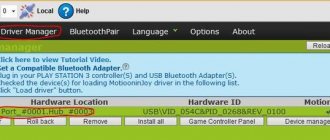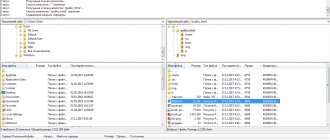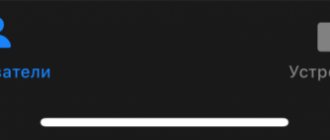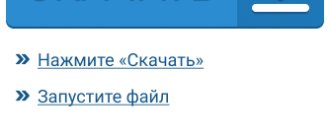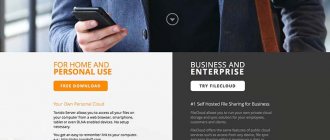| Place | Name | Characteristics in the rating |
| TOP 10 best gamepads for playing on a smartphone |
| 1 | Razer Raiju Mobile | The best choice |
| 2 | IPEGA PG-9083 | Convenient form factor |
| 3 | Artplays AC55 | Highest build quality |
| 4 | Xiaomi Feat Black Knight X8pro | The best gamepad for eSports |
| 5 | IPEGA PG-9120 | Gamepad with single-sided buttons |
| 6 | Gamesir G5 | A large number of buttons |
| 7 | IPEGA PG-9082 | Special gamepad for playing shooters |
| 8 | Ritmix GP-035BTH | The most compact gamepad |
| 9 | CBR CBG 956 | Best price |
| 10 | SteelSeries Stratus Duo | Quiet key operation |
Video games on smartphones have long gone beyond the same type of “fun farms” and primitive “clickers”. Today, if a smartphone is powerful and productive enough, you can play a full-fledged game on it, which was initially only available on a computer. Of course, playing serious, let’s call them that, games using a touchscreen is not always convenient, and in this case a gamepad comes to the rescue.
Externally, such a joystick may not differ from a console one, with the exception of a special holder in which the smartphone is installed. Otherwise, the same buttons, the same control sticks and the same drive as when playing on a console or PC. The design and price variety in this gaming segment is enormous. You can find a joystick that costs less than a thousand rubles, or choose a professional model designed specifically for e-sportsmen. It will cost more, but will also last much longer. What requirements must a gamepad meet to play on a smartphone? There are several of them:
- strength. In any game there comes a time when the gamepad's buttons begin to crack under stress, and it is important that the device can withstand such pressure;
- responsiveness. If the gamepad has even a millisecond delay in response, it can completely break the game;
- price. If you are not an eSports player, then buying a joystick for several tens of thousands does not make sense for you. There are many decent models on the market at attractive prices;
- convenience. There are both classic models of gamepads, copied from famous console manufacturers, and completely exclusive ones, and it is very difficult to determine by eye whether such a device will fit comfortably in your hands or not.
These and many other factors, including reviews from real users, were taken into account in our rating, which included the 10 best joysticks for playing on a smartphone. The TOP includes both famous brands and little-known manufacturers.
How to connect a joystick to an Android phone from PS3 and PS4 via Sixaxis Controller
We will need: two utilities, a USB cable and access to a computer. First, download the first program, namely SixaxisPairTool from a trusted source. We install it on the computer using the standard method and launch it. Connect the controller to the PC.
Link to the official program page - https://dancingpixelstudios.com/sixaxis-controller/sixaxispairtool/
In the meantime, you need to download the Sixaxis Compatibility Checker application, which is freely available on Google Play, on your phone or tablet. Please note that without the “Superuser” mode the program will not function!
If the application is not on Google Play, download it from w3bsit3-dns.com (they have already tried to block it several times, so...) - https://w3bsit3-dns.com/forum/index.php?showtopic=257429
Once the preparation is completed and all the utilities are installed, in the Sixaxis Compatibility Checker we find the following inscription at the bottom of the screen: “Local Bluetooth Address”. We copy this address in the format xx:xx:xx:xx “Change Master” field located in the computer program.
Next, disconnect the gamepad and turn it on by pressing the large central button. If one green light comes on, the connection process was successful; if we see an inscription in English, unfortunately, the device is not supported . And the last final action: click in the “Change input method” and specify the desired gamepad.
Done, we connected PS4 and PS3 game joysticks. Moreover, this method works on almost all PlayStation devices.
Connect the joystick via USB
For this method of connecting the joystick to an Android phone, you will need a USB-OTG cable. Often, the DualShock 4 connects to the gadget without any problems using this cable. You just need to connect the joystick to the device and find it in the list of available devices.
How to connect a keyboard and mouse to an Android phone or tablet
How to connect a PS4 joystick to Windows 10
Wireless Bluetooth headphones won't connect to Android phone
The most popular emulators
There are a large number of similar programs on the Internet that can be downloaded to your computer in the shortest possible time. The most common of them will be discussed below.
Youwave
This program has several distinctive features:
- no crashes or freezes during operation;
- the ability to install applications by dragging them into the emulator window;
- simple and intuitive interface;
- Support for outdated versions of the Android operating system.
Youwave program interface
Bluestacks
One of the best programs that allows you to interact with various games and other software. This emulator has several advantages:
- free use provided that applications are downloaded from Google Play Market;
- the ability to use a keyboard and mouse to control the emulator;
- not demanding on the technical characteristics of the computer;
- stability of work;
- easy setup of a gamepad on android.
Important! After installing the program, you must restart your computer to apply the changes.
Canyon CND-GPW7
Not the most popular model on the market, I agree, but the Canyon CND-GPW7 has certain advantages. The main feature is versatility. You can connect the gamepad to an Android device, you can play on a PC, plus it supports PlayStation 3 and Xbox 360. That is, if you have a previous generation console and wanted to play together with friends, then you can take this thing and not only on a smartphone shoot in shooters, but also fight on the console.
The location of the sticks is taken from the Xbox controller, that is, they are located diagonally, the shape of the body is also very similar to the “original” model, the cross is solid, there are all the necessary buttons on the front panel, and the triggers are pressed quite smoothly. The appearance seems brighter and more attractive, black and red look good, and there are not so many decorative elements to spoil the overall picture.
Of course, it was not without its drawbacks. So, ABYX decided to paint the buttons, but the colors do not match those on the Xbox controller. In games where the buttons are assigned colors, you will have an even more difficult time than with solid colored buttons. This is perhaps the only negative, but it is easily covered by the built-in battery for 8 hours of battery life. We discussed the pros and cons of batteries literally three paragraphs ago, everything is exactly the same here.
Peculiarities:
- price - 2490 rubles;
- support Android, PC, PS3, Xbox 360;
- battery powered;
- Bluetooth connection.
May not like:
- ABYX buttons are strangely colored.