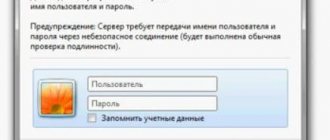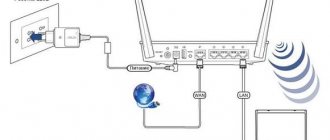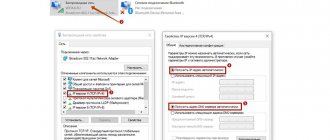What is a router from Rostelecom?
A router is designed to create a local network between two or more computers.
The main task of the router is to decrypt the information that is encrypted in the package purchased from Rostelecom.
Photo of one of the router models from Rostelecom
Today you can find a large number of routers. Rostelecom offers subscribers to purchase equipment immediately along with the connection.
Thus, the following provider models from Rostelecom are popular:
- TP Link;
- D Link;
- Huawei;
- Asus.
The router makes it possible to create a connection for transmitting packet data between connected devices.
The router also transmits an access point to the computer.
It is worth noting that the router from Rostelecom also has additional functions that allow you to secure your work with the provider.
These functions include:
- restrict access to sites that may pose a potential danger to your computer;
- subscribers have the opportunity to create an encrypted network;
- users can freely regulate Internet usage traffic;
- if there is a need, subscribers can make a limit on the number of people who can connect to the router.
As a rule, routers from Rostelecom are small in size with several antennas, which are used to transmit signals between connected devices.
Some models have connectors that allow you to connect flash drives or other devices.
It is worth noting that routers also have additional software that allows you to almost completely control the operation of the device and distribute Internet load traffic between connected devices.
Attention! For the router to work properly, you must configure the device correctly, otherwise it will not function.
Standard login and password
Expert opinion
Telekom Telekomych
Telecommunications expert and just a nice guy
Most devices use default values. Login is most often written as:
- admin
The password could be like this:
- admin
- password
- 1234
- missing (field must be left blank)
Standard passwords for Rostelecom routers of current models are listed in the table.
| Model | Login | Password |
| ADSL ZTE ZXHN H108N | admin | admin |
| ADSL TP-LINK TD854W | admin | admin, admin1, or 1234 |
| FTTb economy ZTE ZXHN H118N | admin | admin |
| FTTb economy Sagem [email protected] 1744 RT | admin | admin |
| Sagem [email protected] 2804 | admin | admin |
| ADSL D-Link DSL-2640U_AnnexB | admin | admin |
| FTTb Medium D-Link DIR-825AC | admin | admin |
| ADSL Rotek [email protected] 1704 RT | admin | set by the user during initial setup |
| FTTb Medium ZTE H298A | admin | set by the user during initial setup |
Characteristics of routers from Rostelecom
The characteristics of router models lie in the nuances of connecting routers.
Despite the fact that there is a general connection diagram, subscribers must take into account the features of a particular model.
The TP Link TD model is one of the most popular routers that has a typical router interface.
The router has 1 port with an RJ45 connector, as well as 3 ports - RJ45 and RJ11.
It is connected according to the usual scheme, the nuance will be that the subscriber must go to the manufacturer’s main page and continue the settings according to the scheme indicated there.
Photo of the router from TP Link TD
To open this page, you need to enter the following data in the search engine: 192.168.0.1. After the “Network” line appears, the “WAN” window should appear, which the subscriber will have to click on.
The D Link model has a simple configuration form, which means that after connecting the equipment, clients will have an interface with settings that will be in English.
Only after entering the username and password can the user change the language for further work with the router. In the advanced settings, the user must go to the “Network” section and click on “WAN”.
Photo of connecting a router model D Link
Additionally, subscribers must set the number 15 for LCP intervals, and the value 2 for gaps.
The router itself has many additional features designed for a high-quality wireless interface.
A 4-port switch makes it possible to connect computers equipped with Ethernet adapters, game consoles and other consoles.
Photo of the router from D Link
If the subscriber purchased the Huawei HG8245H model , then you need to pay attention to the following features of the model:
- presence of a USB port;
- the ability to connect to the network at a distance of 20 km;
- The device has 2 POTS ports;
- 4 Ethernet ports;
- presence of an auto-adaptive port.
The manufacturer claims that the device can operate without interruption for up to 23 years.
After connecting the router to the PC, the settings will open. Almost immediately, the user will be prompted to enter the username and password, which can be found in the instructions for the device.
After entering your login information, you need to go to the “WAN” section and enter the data that the router software will offer.
Most often, HUAWEI HG8245h is issued to its customers by Rostelecom.
Photo of router from Huawei HG8245H
When choosing an Asus router to connect to the Internet from Rostelecom, clients must immediately select the “Internet Setup” section after connecting to the PC.
Opposite the “connection type” column, subscribers must select PPPoE and put “yes” on all items except 3.
Next, according to the standard, enter the login and password provided by the company that issued the router.
It is worth noting that this router model has a number of features:
- 3 operating modes (router, access point, repeater);
- 2 antennas with a gain of 5 dBi, which provide a stable signal with a wide coverage area;
- support for four SSIDs.
Photo of the router from Asus
How to choose a model for home Internet
In order to choose the appropriate router model, you need to know the features of your connection.
In most cities, Rostelecom offers connections using the following technologies:
- ADSL (connection via telephone line);
- GPon (optical fiber is routed directly to the apartment);
- FTTb (optics are extended to the building, and a network cable is supplied to the subscriber’s apartment);
- Docsis (connection made using coaxial cable).
Depending on the connection technology, different equipment can be used as a router from Rostelecom.
Most often, routers using Ethernet technology are used, equipped with a WAN port into which a cable from the provider or a twisted pair cable from the main network device with four LAN ports is connected to operate computers or laptops over a network cable.
Subscribers connected using ADSL and GPon technologies require special equipment that converts the signal from a telephone or optical cable. This equipment is either an ADSL modem or a GPon terminal, depending on the type of connection. Modern models of these devices support the functionality of a home WiFi router. Check with your provider to see if the equipment model provided to you has this option - you may not need to purchase a separate router.
If you have a small or medium-sized apartment, and the number of connected devices does not exceed 4-5 at a time, you can purchase any of the models listed above - these routers will perform their functions properly.
If you live in a private house or large apartment, and a large number of different gadgets are constantly connected to the network, it is best to buy a dual-band router that supports the ability to operate at a frequency of 5 GHz.
What to look for when choosing a router?
When a subscriber buys equipment for connecting to the Internet, several important details need to be taken into account:
- wireless channel power;
- number of ports;
- connection speed;
- operating distance of the router;
- availability of additional functions for convenient connection.
Attention! If you have any doubts about the choice of equipment, you can always contact technical support, where customers will be advised of the correct router option for connecting to the Internet.
If the user makes an independent choice, then you need to watch calls about the device, preferably on several sites.
How to connect a router?
Problems with setting up a router from Rostelecom may lie in the fact that the receiving port in the router is significantly different from other models that can be easily found on the market.
Thus, routers from Rostelecom are equipped with an ADSL receiving connector; on other models you can find an RJ-45 connector.
It is this nuance that complicates the installation of equipment and connecting the router to the computer.
It is worth noting that the router equipment from Rostelecom includes the following parts:
- power unit;
- a disk containing software for installing the necessary programs on your computer;
- router;
- guarantee;
- equipment installation instructions;
- additional cords that are needed to connect the router to a PC (personal computer).
Photo of the standard router kit
Attention! Before installing equipment from Rostelecom, regardless of the model, you need to make sure that the electricity to the room is turned off.
All gadgets must be turned off in advance to prevent a short circuit from occurring.
In order to connect the router, you need to follow the following diagram:
- First you need to connect a receiving or Internet cable to the input port of the modem with an ADSL connector;
- Next, you need to connect to the mains and connect the power supply, which is also connected to a specific connector on the router;
- As a result, the modem needs to be connected via the LAN port to the PC.
With these simple steps you can easily connect a modem from a PC.
In order to make sure that the connection is made correctly, you must also follow the instructions:
- turn on the router using the Power key. She turns the router to the “On” position;
- The router will boot for about a minute, after which it should start working;
- Next comes the loading of the personal computer;
- in the open line of the browser you need to enter “rt” and press Enter;
- After this, a window will open where a page for entering your login and password will open. You can find out this data in the contract (information sheet);
- This data is also located on the router body.
Photo columns where you need to enter your login and password
You can configure the router in the menu that opens.
Preparing the Sajemcom router
First, you need to supply power to the Rostelecom Sagemcom router. Before setting the router parameters, you must correctly connect the computer’s network card (discrete or integrated into the motherboard) with a patch cable to the device’s LAN connector, highlighted in yellow. A characteristic click should be heard.
If the connection is made via a telephone cable, the plug is inserted into the ADSL port. When using Ethernet technology, the connection is made through the WAN connector. If the router is connected using twisted pair, the LED indicator will turn green, but there will be no access to the Internet without setting the access parameters.
Authorization in the web interface
To enter the control panel, you need to launch a browser on your computer and enter the device’s IP address: 192.168.1.1. These are the standard factory settings. An authorization window will appear. The password admin is entered here. The username is the same. The login/password pair can be changed in the security settings of the web interface.
Updating the router shell
The firmware is updated using the CD included in the package. This will ensure the device operates correctly and supports all functions. If the operating system is configured to automatically launch programs from removable media, then the welcome window of the Rostelecom Hardware Configuration Wizard will immediately appear on the screen. Otherwise, you need to activate the utility manually by double-clicking on the executable file. Set the marker in the dialog box that opens to the item “Updating a universal router” and click “Next”.
Removing unnecessary factory connections
The default router creates initial connections that are not working. They must be removed to avoid errors in the operation of the device. To do this, perform the following step-by-step algorithm:
- on the left side of the interface window, select “Advanced settings”;
- in the list that appears, click “WAN service”;
- the window will be updated and a table of several items will appear.
- We mark all broken connections and click “Delete” at the bottom of the page.
- again call “Advanced settings” and select “2nd level interface”;
- put a tick next to the inscription “ATM PVC” and delete this item.
After this, the window will refresh again. Click the last menu line called “ETH Interface”. The page will reload again and the factory configuration will disappear.
How to set up a router?
You can make settings in a Rostelecom router in several ways: through an automatic window that opens using the “Setup Wizard” or manually by the subscriber.
Attention! Experienced professionals who have already worked with router settings are advised to manually configure the router themselves. It will be difficult for inexperienced subscribers to configure the router on their own.
To configure the router you need:
- First, open the settings menu;
- in the first column you need to indicate the subscriber’s residential address;
- Next you need to indicate the type of service that is provided. In our case it will be “Internet” or “Phone and Internet”. You can find out information about what the equipment is connected to in the instructions or agreement signed with Rostelecom.
- It is worth noting that if the user has a dynamic IP, then this item simply will not exist;
- Next, you need to enter the username and password provided by Rostelecom. It can be found on the router case;
- then you need to specify the login and password for the WI-FI network, and also confirm its correctness;
- in the end, you need to save all the settings that were entered above;
- For normal operation you need to close the browser and restart the router.
With the help of simple steps in the settings, the subscriber can already connect to the Internet in a few minutes and actively start using it.
As a result, we can say that you can purchase a router for connecting to the Internet from Rostelecom in several ways: in a store or on the Internet.
The first method will be much more reliable, since the client will be given a guarantee, and there is an opportunity, in case of problems, to return the product.
When purchasing online, you need to pay attention to such factors as customer reviews and the reputation of the site.
After purchasing a router, the client only needs to properly connect the equipment and configure the router for further operation.
| Rostelecom Vkontakte | Rostelecom on Facebook |
| Rostelecom on Twitter | Rostelecom in Odnoklassniki |
Download the Rostelecom application on android Download the Rostelecom application on iPhone