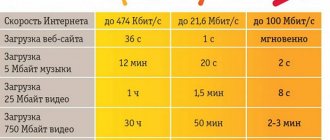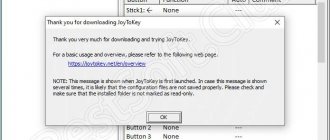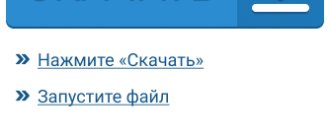When releasing the Playstation 3 to the market, Sony, for some reason, decided that the unique ecosystem of the console would be a huge advantage over its competitors - and therefore condemned developers to difficulty porting their games to a unique architecture. This also affected the company’s joysticks - while Xbox joysticks connect to a computer (PC) without problems, it is problematic to “make friends” with the Dualshock from the Playstation 3 era with a PC. However, not everything is so complicated - and in this article we will talk about the most popular ways to connect Playstation 3 joysticks to a computer.
In general, the computer will be able to recognize the connected Dualshock – and you will even be able to play some (mostly emulated) games. The problem is that Sony gamepads work with DirectInput control technology, while the PC standard is X-input. It is for this transition that special programs are needed.
Connecting Dualshock 3 to PC via MotionJoy
Connect the PS3 gamepad to the PC and open the MotionJoy application. In the upper left corner of the program we see the “ Driver Manager ” tab and go here. If a controller is connected, a joystick symbol should appear Hardware Location As a rule, the connected port itself is indicated, as in the screenshot.
Click on the joystick symbol (Port_#0001.Hub_#0003 in the photo above) and a small menu will appear under it, click on Load Driver and wait a bit. When a green checkmark appears under MotioninJoy, the driver will be downloaded. Despite the fact that the driver itself weighs only a few megabytes, the download can take a long time, since it comes from the utility’s personal server, and the download speed often does not exceed 50-100 kb/s.
5 things to know before buying an SSD
Now go to the “ Profiles ” tab (upper left corner in MotionJoy). A joystick will be displayed in the “Connected game controller” window, and just below you will be offered several emulation options to choose from. Most often you will be interested in “ X- input Default ”, like the Xbox 360. That is, in fact, we are emulating a gamepad from the Xbox. Options with PS1 and PS2 are needed in order to run games from these platforms through the emulator, and the settings below will help you adjust the vibration motors and LED on the gamepad.
If MotionJoy does not see the gamepad
It happens that the DS3 tool (aka Motion Joy) does not see the PS3 joystick. In this case, you need to do two things:
- Check if there is a problem with the cable (when connected to a computer, the LED on the joystick should light up).
- Connect the controller after going to the Driver Manager tab in MotionJoy.
That’s basically it – there’s nothing complicated about connecting the Dualshock to a PC via MotionJoy. But let’s look at another, alternative, method.
How to configure a connected joystick
According to the logic of updates, if you connect a new device to a computer with a relatively recent Windows on board, the system will contact the network databases, recognize the device and automatically download its driver. After this, you will be able to use it just as conveniently and without any limitation of functions.
However, in the case of game controllers the situation is somewhat different. Before you connect your PS3 joystick directly to your PC, you will need to install a specialized utility called MotionInJoy. Which can be downloaded at https://motioninjoy.ru.uptodown.com/windows.
Proceed according to the following scenario:
- Download and install the MotionInJoy program.
- Connect your gamepad with a cable to your computer. Select the port you will connect it to permanently. When changing the port, you will have to repeat the procedure from the beginning.
- Launch MotionInJoy and go to the Driver Manager menu.
- Select the one to which the game controller is connected from the list of USB ports and check the box.
- Click the Load Driver button.
- Wait for the installation to finish.
- If the controller is not recognized immediately, restart your computer.
The wired connection should now work.
Before connecting the joystick to your computer via Bluetooth, make sure that the Bluetooth adapter is connected and working correctly. To do this, check how some other device is connected (smartphone, tablet, mouse, etc.). The procedure for installing a driver for working via Bluetooth looks like this:
- Download and install the MotionInJoy program.
- Turn on your controller in wireless mode and pair it with your computer.
- Launch MotionInJoy and open the BluetoothPair tab
- Find your joystick in the list
- Click the PairNow button
- Wait for the controller to vibrate. This will mean readiness.
It is worth noting that the old gamepads that came with the PS3 in the first year of release did not have a vibration motor. If your controller is from these batches, then, of course, there will be no vibration. You will just have to wait for the installation to finish and test it in a real game.
Connecting a Playstation 3 gamepad to a PC using the SCPToolkit program
First, we need to download the SCPToolkit utility and install it. Please note that SCP Toolkit will offer many options when installing. So, for example, Dualshock 3 is a gamepad from PS3, and Dualshock 4 is from PS4, so install the desired version. It's also worth turning off Bluetooth if you intend to use the joystick via cable. After installation, be sure to click on “Run Driver Installer” - this will install the drivers for the Xbox 360 gamepad on your computer.
After installing the driver, connect the PS3 controller to the computer, the utility screen will display something like this:
When the computer detects the gamepad, the “ Next ” button will become available, click it and proceed to start the emulation.
Connecting your phone to your TV
This screen will show all gamepads connected to the computer.
The advantage of SCPTools over Motion Joy is that it responds adequately to Bluetooth connections and is open source . Also, the developers of this utility were able to quickly create an emulator for Dualshock 4, which significantly increased the popularity of the program.
Connecting the DualShock 3 Sixaxis joystick to the PC
Now we get to the most important part - Sixaxis connectivity.
Download the archive with all the necessary programs from the link: www.mediafire.com/download/dnr9hnvkx0s/Sixaxis+BT.rar (the archive includes the USB Sixaxis driver, PPJOY 0.83 and BtSix 1.4).
Initially, you need to configure everything:
- Install the downloaded libusb and PPJoy programs from the archive;
- Unpack BtSix into a folder convenient for you (for example, on your desktop);
- We connect the Bluetooth Dongle and update its driver on FreeBT USB (located in the Driver XP directory of the BtSix archive);
- We launch “Config Joysticks” from PPJoy, and add, for example, “Virtual Joystick 1”;
- It would be a good idea to reassign the gamepad buttons to suit your taste;
- Close the “Config Joysticks” program.
Sixaxis registration:
- We connect the Sixaxis gamepad to USB (the first time you connect, the necessary driver should be installed automatically);
- We launch “BtSix” unpacked onto the desktop.
- Click the “Address” button.
Connecting Sixaxis with Bluetooth Dongle:
- Connect the Bluetooth Dongle;
- Launch “BtSix”;
- Press the center PS button on the Sixaxis gamepad.
If you are using the Xbox 360 controller emulation method, then specify the operation of the Xbox 360 joystick in the game options.
Please note that not all Bluetooth adapters are compatible with your gamepad, and keep in mind that your installed Bluetooth drivers are overwritten by the program itself.
As a result, Dongle is only able to see the gamepads you have installed. As a last resort, this can be solved by installing native adapter drivers.
Connecting DualShock3 to Android using Sixaxis
Let's make a reservation right away - only users with Root access to the Android system can use this emulator.
Therefore, if you do not want to delve into the system of your mobile phone, it is better not to mess with the Dualshock connection procedure. The second important point is smartphone compatibility . To check it, just download the Sixaxis Compatibility Checker application and see if the smartphone is on the list.
If the device is on the list, then download the Sixaxis Pair Tool program to your PC.
And then the Sixaxis Contoller program on Android.
Next - step by step:
- We turn on Sixaxis Pair Tool on the PC and connect the gamepad. An input window will appear on the application screen.
- We turn on Sixaxis Controller on the smartphone, go to the “ Pair Controller ” tab and see something like the following:
- We copy this address into the input line of the program on the PC and click on the “ Update ”
- “ Removing ” the Dualshock from the computer
- Press the round “ PS ” button to turn on the DualShock and see the indicator light up - the joystick is connected to the smartphone via USB.
- An important point - if after finishing the game on your smartphone you did not connect the joystick to your PC or console, you do not need to carry out a similar procedure a second time - the device and smartphone will remember each other.
And one more thing - it is important to understand that the Dualshock will only work in those games that have special control settings for the gamepad.
TOP most powerful and expensive computers in the world - cost and main characteristics
We resort to using USB
All owners of a game console have a question: is it possible to connect a PS3 joystick to a computer? You need to connect the PS 3 gamepad to the computer using a USB cable and press the PS button (the round button in the center of the gamepad). The computer will install the necessary drivers automatically. At this stage, the gamepad can only charge, and that’s all.
There are no official applications, so users have to look for workarounds to resolve the issue and turn to third-party developers. You need to download the utility with the latest updates from the MotioninJoy website (see link at the end of the article). We extract it from the archive, install it and launch it. In the installed program we find the Driver Manager tab, where we see a list of devices available for use.
After checking the box for the required driver, click Load driver. Then in the Profiles tab you need to select item number 4 (Select one mode). In the same program, you can change the meaning of the buttons on your gamepad to suit your needs. In the Profile tab, check the box next to Custom, you will define the connected gamepad as your main one.
What do you need
The first stage is preparation. How to connect a PS3 gamepad to PC? To do this, the user will have to prepare certain equipment. Without it, it will not be possible to carry out the procedure.
To play on a computer using a Play Station 3 joystick, you need the following items:
- gamepad from a game console;
- USB cable for connecting to a PC;
- Bluetooth adapter (for wireless gaming);
- special emulator programs to recognize the connected device.
Nothing else is needed. Please note that a Bluetooth adapter is not a required component. But all other items need to be prepared. It is impossible to do without them.
DualShock 3
More and more often, players need to connect the DualShock 3 to a PC. This process will be slightly different from the previously proposed algorithm. For example, you will have to work with another application. Or rather, several programs.
How to connect a PS3 gamepad to a computer? All you need to do is follow some simple instructions. Namely:
- Download the latest driver for Sixaxis. Usually the archive contains several files: USB Sixaxis, PPJOY, BtSix.
- Install app. To do this, PPJOY and LibUSB are initialized.
- Unpack BtSix to any convenient place. It is best to choose a desktop for this venture.
- Connect Bluetooth Dongle. Next you will have to update the drivers for it. You can find the software in BtSix, in the Driver XP directory.
- Open PPJOY. Run Config Joysticks from there.
- Add a new object and give it a name. For example, Joystick 1.
- Reconfigure the gamepad buttons for the user. To do this, you need to save all changes in PPJOY. You can do without this step.
- Close Config Joysticks.
- How to connect a PS3 gamepad to PC? To do this, you need to establish a connection between Sixaxis and the Bluetooth Dongle. After this step, you can enjoy the results.
Connecting the DualShock 3 sometimes causes problems. In particular, due to the synchronization of programs with the gamepad. How to carry out the process correctly? This will be discussed further!