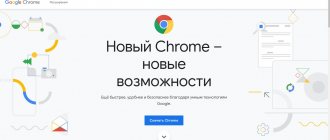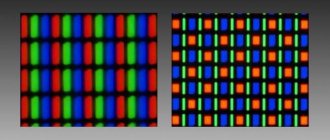Hello Geektimes! The myths of Ancient Greece are at rest compared to the misconception that buyers of modern solid-state drives are misled into. What was relevant even when SSDs appeared on the market and the development of this technology, many continue to transfer to modern products. Let's look at these numerous discussions together and try to put an end to the issues regarding SSDs.
Where did these myths even come from? Some believe that this is due to the way consumers think, who suffer from a lack of up-to-date information on this issue. Others believe that there is a certain element of conservatism in this - they say, a computer on an HDD works, well and good. For unknown reasons, such users are the last thing they think about replacing the drive when upgrading their computer. In general, be that as it may, a lot of myths about SSDs have accumulated over several years. Therefore, they need to be dispelled, which is what we will try to do.
SSDs are unreliable and have a short service life
If this was indeed the case before, today the situation has changed dramatically.
A disk with MLC technology will easily last you 4-5 years (or maybe more), even with active use. What can we say about drives with TLC, which can boast even more impressive performance. And once every 5-7 years it is useful to change the working machine, since over time you will not be satisfied with an SSD upgrade alone. Of course, there is a chance of receiving a defective disk (which is very small), and no one is immune from the fact that something can happen to the drive. In this case, OCZ has a unique ShieldPlus end-user warranty service program, under which you can easily get a brand new SSD to replace a defective one. The program recently launched in Russia and Ukraine, so you can use it if necessary. But you are unlikely to need it.
As for the advantages of SSD over HDD, everything is obvious here. No one guarantees you that the same ordinary hard drive will not start to “crumble” in a year, and during this time you will not receive the speed and performance that you could get with a solid-state drive.
What's the conclusion? There is no need to be afraid that the SSD will not last long. It is more likely that some other component of the computer will fail than the drive will fail.
Benefits of SSD
- High speed of writing/reading data . Perhaps this is the main advantage of SSD drives over standard HDDs. If we talk about numbers, the reading speed is 5 times higher than that of a conventional drive. When using a solid-state drive under optimal conditions, the maximum speed for writing/reading information can reach 500 MB/s, versus the maximum 90 MB/s in a mechanical drive.
- The new generation uses different principles of data storage, thanks to this, it was possible to minimize energy consumption . Which in turn is a significant advantage and a reason for use in portable devices (laptops).
- SSD storage is more resistant to wear and external influences. Unlike mechanical disks, the likelihood of damage is much higher. The new ones have no moving elements.
- Based on the above point, due to the absence of mechanical movement, they operate silently . What cannot be said about standard HDDs, sometimes their noise can drown out the sound of the cooling system of the processor or power supply.
- Minimum heat radiation . Nobody needs an extra source of high temperature in the system unit.
- Compact and light weight . Due to the fact that new drives do not require additional levels of protection from external radiation, such drives are more compact and have a relatively low weight.
SSDs are very expensive
To be convinced of the opposite, just look at the websites of OCZ online resellers in Russia - SSDs can easily be purchased even for four thousand rubles. The era when 128 GB drives cost $500 or more is over: now for that money you can get a good, spacious and reliable drive.
Of course, the pricing policy for SSDs depends not only on the capacity, but also on the type of specific drive, but here everyone judges according to their needs. Only for office programs? No need to take a drive larger than 240 GB. Video processing, working with 3D and resource-intensive applications? You can’t do without speeds above 1500 MB/s and PCIe Gen. 2 x8 - for example, as in RevoDrive 350.
Therefore, now everyone can afford a solid-state drive for every taste and budget. You won’t have to save for several weeks or take out loans, this already sounds ridiculous.
SSD and software
In addition, there is an increase in the launch speed of any programs installed on a PC with an SSD and the speed of opening Internet pages in the browser. But it is also worth noting the multiple increase in the speed of data archiving on SSD drives compared to hard drives. If archiving information on a HDD takes about an hour, then on a PC with an SSD the same information will be archived in just 15 minutes. Summarizing all of the above, we can safely say that an SSD drive significantly facilitates working with a PC and the speed of processing large amounts of data.
The system definitely needs optimization after installing an SSD
Nobody forces you to forcibly optimize Windows or OS X after installing an SSD.
And is this necessary? All tips for optimizing the system are more of a recommendation than a requirement, and are aimed at advanced users who will be able to feel the difference. Now most of the tricks like disabling the paging file are no longer relevant, and other tips deprive the system of some useful functions. Therefore, in pursuit of disk performance and durability, users sacrifice the convenience and speed of the system, which is not at all logical.
Modern SSDs from OCZ work perfectly with operating systems without optimization and demonstrate the stated speed indicators and impressive operating times. So if you want to play around with disabling hibernation and transferring user folders to the HDD, you are welcome, but at your own peril and risk.
Now let's optimize:
Step 1.
It is necessary to disable the system cache Prefetch and Superfetch. They are not needed when using an SSD drive. In most cases, Prefetch is disabled automatically by the system, but I recommend checking it:
Let's open the registry editor
(press the Windows key combination + R and write in run:
Regedit
)
HKEY_LOCAL_MACHINE -> SYSTEM -> CurrentControlSet -> Control -> Session Manager -> Memory Management -> PrefetchParameters
Install – EnablePrefetcher = dword:00000000
HKEY_LOCAL_MACHINE -> SYSTEM -> CurrentControlSet -> Control -> Session Manager -> Memory Management -> PrefetchParameters
Install –
EnableSuperfetch = dword:0000000
Step 2.
Let's disable automatic file defragmentation. We don't need it, it only reduces the resource of the SSD drive. ( Only for
Windows 7, Windows 8 does not have this function, it is already used for other functions, and Windows 8 already works fine with SSD without any optimizations
)
Click Start >> in the search field enter – Defragmentation. Click on the “Set up schedule” button and uncheck the “Run according to schedule” checkbox.
Step 3.
Perhaps you have a 64-bit operating system and more than 8GB of RAM, then I recommend disabling the page file. Let's go:
Computer -> Properties -> Advanced system settings -> Advanced -> Performance Settings -> Advanced -> Virtual memory -> Change. Install - Without swap file
Step 4.
You need to change the Memory Management parameter:
Go to the registry editor Start >> run >> regedit
And the second way to open the registry is to press the Windows + R key combination and write Regedit in Execute
HKEY_LOCAL_MACHINE -> SYSTEM -> CurrentControlSet -> Control -> Session Manager -> Memory Management
Set –
DisablePagingExecutive = dword:00000001
Step 5.
The SSD optimization process can also include disabling NTFS file system journaling
Go to Start again > type in the search bar > cmd > click on the program icon with the RIGHT mouse button and select > Run as administrator.
In the command line window, enter: fsutil usn deletejournal /DC:
Example for drive C:
Step 6.
Although using an SSD drive your computer will boot very quickly, you need to disable sleep mode.
In the already open command line window, enter: powercfg -h off
and press ENTER.
Let’s also disable solid state indexing:
Again > Start >> Computer >> right-click on the system drive ( usually the system drive letter is
C
) and select properties, then uncheck the option
“Allow the contents of files on this drive to be indexed in addition to file properties”
Step 7
Next, you need to transfer the TEMP folders from the solid-state SSD to a regular HDD drive.
Go to Computer >> (right click) Properties >> Advanced system settings >> Advanced >> Environment Variables.
Let's introduce a new address for the TEMP and TMP environment variables, placing them on the second hard drive.
Step 8
And finally, the last step of optimizing the SSD, we will transfer the user’s folders (Video, Music, Documents, Downloads) to the HDD hard drive.
We create a folder on the hard HDD in advance; now it will contain the user’s libraries.
Right-click on all folders whose location we want to change. On the Location tab >> click the “Move” button. Then we transfer it to the HDD to the newly created folder.
That's all, now I think you understand that there is nothing difficult to configure, optimize, SSD for any Windows, be it 7 or 8.
After installing the SSD, you must reinstall the system
This myth is partly true, partly not.
To get maximum performance from a solid-state drive, it really doesn't hurt to reinstall Windows or OS X. But at the same time, using programs like Acronis True Image, you can completely transfer the deployed operating system from the HDD to the SSD and save yourself the hassle. Will you feel the difference? This largely depends on the load on the disk and the system itself and other factors. Most often, users simply transfer data to a new disk and do not complain.
Briefly about each
Data is always stored on the HDD, even when the laptop is turned off. These components consist of rapidly (5400-15000 rpm) mechanical parts rotating around their axis - “pancakes”, enclosed in an iron case measuring 2.5" or 3.5". HDDs operate with data using the magnetic method: the head reads the information or writes it “damn” - depending on the situation. The more capacious the device, the more expensive it is.
In an SSD, data lives on flash drives combined into a cluster and enclosed in a 2.5" case. Although these flash drives are connected to each other, they are all non-volatile, and data is not lost when the laptop is turned off. It is not the head that reads or writes data to the SSD, but the built-in controller, so the drive does not make noise (there is nothing to rotate around its axis). It is the controller that decides how to handle information: write, clear, cache, save. The performance of an SSD is entirely dependent on the speed of the controller.
Note! HDD and SSD are installed in the same slots. The first is cheaper and holds more data, the second works faster and is quiet.
SSDs need to be constantly monitored
In general, it is necessary to periodically monitor the status of any device, and a solid-state drive in this case is no exception. But the entire monitoring procedure is not much different from that for a regular hard drive - install one of the utilities and periodically open it to check the necessary parameters. OCZ has this SSD Guru program, with which you can update the disk software, activate TRIM, and generally keep the drive under control.
As for any supernatural means of control, there is no need for them as such. It’s also not worth shaking frantically over the SSD and blowing dust off it.
Disadvantages of SSD drives
- An important disadvantage of solid-state storage is its high cost . When compared with a conventional drive, the cost of one gigabyte of memory is several times higher. On average, the price of an SSD drive varies within 100 euros. Of course, it all depends on the amount of memory and the manufacturer.
- Another important disadvantage is the insufficient amount of memory . The main range of capacities starts from 128 GB and ends at 512 GB. There are not many drives over 1 TB.
- It is worth noting that the service life is quite limited . The average duration of their work was 4 years. In the near future, thanks to the application of new standards for the production of solid-state drives, the service life during continuous operation will reach 40 years.
- SSD drives are very vulnerable to voltage surges . Power surges can lead to malfunctions of the drive controller.
- Unfortunately, there are situations when unexpected power surges cause a solid state drive to fail . Alas, it is almost impossible to recover lost information.
It's easier to buy a used SSD than to buy a new one
It is not entirely clear where this myth came from, but the logic here is the same as, for example, with a new and used car.
But in the case of SSDs, they may sell you outdated models with worn-out cells that will not last even one month. In addition, buying a used SSD may affect its speed characteristics (for the same reason), and you are unlikely to need it. What is also important is the lack of a manufacturer’s warranty for supported drives. In fact, by purchasing such a disk, you are buying a “pig in a poke” and risk becoming a victim of your own savings.
Pros of SSD drives
- High speed. Modern solid-state drives provide incredibly high read and write performance. Even medium-sized and relatively cheap SSDs show much higher speeds than conventional hard drives. And there’s nothing to say about older models. Their speeds are unattainable for classic hard drives even in the near future. Advanced devices are capable of reading speeds of more than 500 MB/s (let me remind you that the capacity of a CD is 700 MB), while the maximum speed of conventional devices is no more than 150 MB, and then only at the beginning of the disk, then the speed drops noticeably. An SSD installed in a computer instead of its predecessor can significantly speed up its boot time, as well as reduce the startup time of applications and games.
- Low noise level. At first glance, it may seem that noise is not particularly important. But that's not true. The constant high-frequency whistle produced by the hard drive can greatly affect fatigue, especially if your activity involves regular work on the computer. The clicks and clatters that often accompany the operation of classic hdds are infuriating. Media running in laptops make noticeably less noise, but it will not be possible to reduce the noise to zero. SSD drives have no moving parts and are therefore completely silent .
- Low power consumption. In desktop computers, the quality is not particularly needed. But on laptops and other mobile devices they can give you an extra half hour of time. The increase is not so significant due to the fact that conventional media consume almost nothing when idle.
- High reliability. Because there are no moving parts, SSD drives are much more reliable than regular drives, which are very sensitive to shock and shock. It is clear that both drives will not survive a fall from the 16th floor, but in ordinary life an SSD still has a better chance. According to most manufacturers, new devices can withstand a load of 1500G with a duration of 0.5 ms. In addition, their MTBF is approximately 1-2 million hours. Although I doubt that anyone has checked this figure.
SSD does not affect computer speed
Take a MacBook Pro Retina (even a 2012 model) and a modern MacBook Pro (2014) with HDD.
It is enough to check the boot time of the operating systems on both computers to see the difference - with an SSD everything happens much faster. The welcome screen appears faster and programs load faster. In general, if the SSD had no effect on the speed of the computer, this type of drive would hardly have so many fans around the world. Of course, there are still many myths about solid-state drives, and their final disappearance, unfortunately, will take years. But we have the power to make sure that the number of “enlightened” people grows and not allow other users to be misled.
SSD is only needed for powerful systems
This myth is nothing more than an excuse for those who do not want to buy it.
All programs are loaded from disk. The swap file is stored there. In fact, the weakest part of a computer is the disk subsystem. So why do some people think that having a fast disk will not bring profit for a weak system?
Once on one forum there was a debate about whether an SSD is needed. One little man vehemently argued (with words) that an SSD is not needed. Like the fact that the computer boots for 5-10 minutes is bullshit, once a day you can wait. To my argument that a particular game loads almost instantly, he responded in the same vein, saying, “Oh, toys.” Meanwhile, games are very resource-intensive applications, and are extremely indicative for evaluating performance. Textures can “weigh” tens of megabytes, and in each game there are hundreds, if not thousands, of them. And the entire volume needs to be read and loaded into memory. A little later, this man bought himself a solid state machine and himself became a supporter of the use of these devices.
Doesn't sound convincing? Then let's compare the speeds with a regular hard drive. In one of the previous articles, I talked about storing information on HDD. Look at the speeds of the disk there. And now a performance screen, but for an SSD:
On linear (sequential) reading operations of a large data array, the speed differs by 3 times. It doesn't seem like much. But look at the other blocks. In the heaviest mode - random blocks of small data - the difference is 46 times. Even more impressive results are obtained with the “workload” - the difference is more than 200(!) times.
Now let's apply the results to the old system. My tests were carried out on a new HDD. In the case of older hard drives, read speeds are even lower. Laptops usually generally use HDDs with a platter rotation speed of 5400 rpm (I have 7200). So it turns out that the old system will gain almost more from using an SSD than the new one.