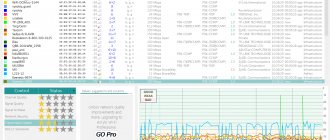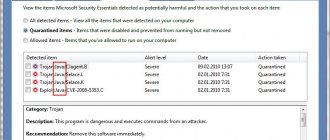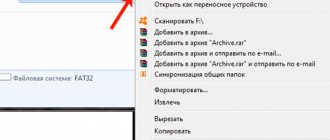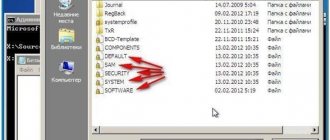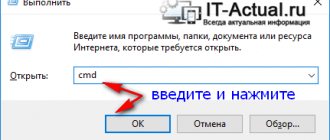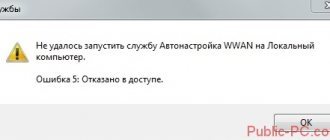What is this database in Windows 7 and 10?
The registry is a specific database of settings and parameters that appear in order. Through it, software, presets, and user profile are configured. Almost all settings and changes to your computer's hardware are recorded in the registry.
The registry is a single database that simplifies working with INI files. This is what it was originally created for. Subsequently, the problems that were solved using the registry disappeared, but it remained due to backward compatibility. Therefore, Microsoft Windows is the only OS that uses this mechanism.
The register in the current state of affairs can be considered a rudiment. If you go into it on your computer through the control panel, you will see many folders on the left, and on the right the parameters for these folders. With each startup and shutdown of the OS, special-purpose folders with parameters are created in the registry.
Important! When Windows restarts, the folders previously created by the registry become useless. Therefore, it must be cleaned and checked for critical errors.
When does it need to be cleaned, how often should it be done?
Every day, applications are installed on the computer, then others are removed. You uninstall an application, but the application's entries remain in the registry.
Over time, a huge number of records appear that need to be deleted. They also prevent the installation of other applications or those that were previously installed and then uninstalled. This can be noticed when, when installing an application, a warning appears: “This program is already installed on your computer. Uninstall the old version of the program."
It is recommended to clean the computer registry of debris once every 2-3 months , and in case of problems described earlier, it is better not to wait and clean it immediately. Moreover, the weaker the personal computer, the more useful the cleaning will be.
A powerful computer also needs to be cleaned sometimes, since uncleaned parameters can cause crashes and critical errors. If you neglect this function, many errors will appear in the registry, leading to malfunctions.
When cleaning, the registry is fragmented, so immediately after this procedure it is recommended to do defragmentation, that is, optimization of the registry with deleted directories and parameters.
Registry Repair
A special utility that deals with registry problems.
Registry Repair can recognize and correct almost 20 types of errors, and therefore will be indispensable for those who like to edit registries at their own risk. The utility will find all errors and fix them automatically. It works neatly and does not load the RAM and processor. Registry Repair can:
- Check the entire registry for errors or individual sections of it. Using the utility, you can check file extensions and history,
- Custom elements and services launched by the operating system, fonts, application directories, the Start menu and much more;
- Find and destroy everything left behind by spyware and adware applications;
- Scan the entire system partition and check all users on this computer;
- Create a list of events that do not need to be checked;
- Undo all previously made changes (a backup copy is created before each change);
- Create a text file of all changes made to the registry.
Registry Repair is a good solution for beginners and experienced users.
The utility is free, and the developers guarantee correct operation. To download Registry Repair, go to .
When you start the program, it will automatically scan the system for errors, after which you can launch the fix using the “Fix Registry” button. All existing errors in windows xp, 7, 8, 10 will be corrected.
What types of mistakes are there and what are their consequences?
Working on a PC as an administrator leads to errors in the registry. These may be ordinary errors that indirectly, but unnoticed by the user, will affect the operation of some applications.
There are also critical errors that lead to the computer slowing down or even causing the Windows configuration to crash. They can be avoided if you use administrator rights correctly and do not unnecessarily install various applications that affect the operation of the registry.
Important! An ordinary user does not have the right to influence the performance of the registry and have any influence on its functionality.
What can cause problems?
Most often PC users:
- neglect cleaning and defragmenting the registry;
- preventive work to prevent errors is not carried out in a timely manner;
- install and uninstall programs, but do not clean the registry afterwards.
All these actions lead to malfunctions. Because of this, the package of registry directories accumulates and in the flow of large information the packages do not reach the desired folder.
Then fragmentation occurs, the system stops optimizing files and parameters for the required applications. This leads to failures in configuration and applications, which in turn affect the performance of the entire computer. But even in this situation there is a way out; there are a number of applications to restore the registry to working order.
Microsoft Fix it
Fix it
is a whole set of programs developed by Microsoft. Using this tool, you can troubleshoot specific problems with Windows 7, 8, 10 and XP. They cannot be used as a universal product. Utilities work pointwise, correcting individual system errors. For example, Fix it will help with problems that arose after emptying the recycle bin or programs that started automatically. It will also fix problems with the DVD drive, copying files and a number of others.
Fix it utilities are downloaded on Windows 7 automatically and absolutely free.
How to fix system errors in operating systems from Microsoft (all versions) using the Fix it set of utilities:
Since the set of utilities was created by OS developers, they are safe and perform only authorized actions. The program will not do anything that would disable the computer.
The Fix it utility can easily be considered the best free program for fixing errors in Windows 7, 8, 10 and XP, and using it is simple, fast and reliable, but it is not always effective.
Top best programs for cleaning and fixing errors
There are many registry cleaners - paid and free applications that will help the user restore the registry. This list will show the most popular and best programs.
Always pay attention to the system requirements before installing system applications.
Reg Organizer
The software has advanced registry cleaning, optimization and system management functions. The application can:
- Create and compare generated registry keys, which is useful for fine-tuning.
- Perform search and replace in the system, which allows you to find the program keys you are interested in and, if necessary, remove them. This is useful, for example, if the program does not have an uninstaller and after removal, unnecessary entries remain in the system, which can lead to failures in other applications.
- Perform a more in-depth search, allowing you to find keys associated with this application that other similar programs cannot find.
- Track keys, allowing you to accurately monitor each individual program installed on your computer.
Video review of Reg Organizer:
Advanced Systemcare
This is a set of utilities that help in optimizing and finding errors in the registry and removing unwanted programs. The program is aimed at increasing PC performance. The tool is sold in two versions: free and paid.
Features of the free version are:
- basic cleaning;
- system correction and optimization;
- basic protection against threats.
The paid version includes more automated tools for:
- increasing computer speed;
- more precise cleaning of the registry;
- automatic and active optimization of the operating system;
- scanning and removing malware and spyware;
- 24/7 technical support;
- automatic updates;
- other functions.
Advanced SystemCare Free/Pro belongs to the category of universal tools for optimizing and cleaning the system. She has received numerous awards from famous computer magazines.
Video review of the free version of Advanced Systemcare:
Auslogics
A set of utilities designed for complex configuration of the Microsoft Windows operating system. Auslogics BoostSpeed offers users tools to:
- system registry settings;
- speeding up the Internet;
- prevention and optimization in the Windows operating system for maximum performance.
In addition to other functions, the tool can:
- free up space on your hard drive;
- defragment the registry and hard drives;
- disable error reporting;
- delete temporary files or duplicate folders;
- manage running processes;
- uninstall installed applications through the registry.
The software scans your system using 50 different tests, each of which offers well-documented guidance on how to improve your computer's performance and stability.
Auslogics video review:
Wise Registry
This program is aimed specifically at working with the registry. Wise Registry finds and fixes problems in the Windows registry, such as:
- missing references to shared DLLs;
- unnecessary file extension entries;
- missing links in the application path.
The software shows which items can be safely removed from the registry and which are less safe and suggests fixing them. It will automatically make a backup before deleting. It also allows you to perform manual backups of the entire system before special operations.
Wise Registry is more reliable than other registry cleaning and optimization tools. Wise Registry Cleaner also supports the ability to create and delete custom restore points.
Video review of Wise Registry:
"Computer Accelerator"
A regular program with little functionality. "Computer Accelerator" has several functions:
- cleaning the disk from unnecessary files;
- registry optimization;
- autoload management and optimization.
The software is paid, but the free version can only clean up the disk.
Cleaning the registry and managing startup is only possible in the paid version. Working with the program is very simple, no special knowledge is required:
- Run a computer scan and within a few seconds you will receive a report about the existence of unwanted files and registry errors.
- All you need to do is click on the “Restore All” button and wait for the process to complete.
- To review the identified issues, go to the appropriate section.
You can also use this program to control the launch directly from the interface window. You can quickly add or remove programs at startup, freeing up RAM resources when Windows starts and speeding up startup times.
There is an activity scheduler tool that you can use to set the system to automatically clean up system and junk files.
Video review of the Computer Accelerator program:
CCleaner
This program is used to clean:
- unwanted or unusable files;
- temporary files from the Internet created by browsers;
- invalid file extensions;
- missing applications or invalid entries in the Windows registry.
The second utility, which is part of the CCleaner application of the CCleaner application, scans and searches for errors in the Microsoft Windows system for problematic files or files that are not used by the system or the user. Before starting the analysis, you can use CCleaner to create a checkpoint. It will be restored in case of system failure.
If desired, the user can set useful parameters in the program settings, for example:
- cleaning applications and the registry when turning off the computer;
- adding new items to the Windows context menu.
Ideally, the user should have administrative rights for the application to fully function on the operating system. The tool can also be run with a limited account, but some files cannot be deleted during the cleanup and the functionality will be incomplete.
There are other applications for optimizing your computer and cleaning the registry, but they are not as effective as the ones above.
Video review of CCleaner:
Exporting registry settings
Exporting registry settings is an easy task. As a rule, settings are exported before making changes to the registry (backup), or in order to create a REG file for subsequent import into the registry of another computer or during an automatic system installation.
You can export registry settings in a variety of ways.
Windows Registry Editor (regedit.exe)
Windows OS includes a program for editing the registry - regedit.exe . Since it is located in the system directory, you do not need to specify the full path to run it on the command line (for example, the following sequence will suffice: Start - Run - regedit - OK ).
In order to export a registry key, just right-click on it and select Export (in Windows 2000, this command is located in the File ).
Other registry editors
There are a great many programs for making changes to the system registry, which also have the ability to export settings. If you often work with the registry, then you will probably need a program that has an address bar. You can paste a copied registry key (from an article or from a forum post) into the address bar and quickly navigate to the desired setting. An example of such a program is RegWorks.
Command line
From the command line, you can export registry settings using the REG EXPORT , which has the following syntax.
REG EXPORT Full path to the registry key in the form: ROOT\Subkey (for local computer only). Root partition. Values: [ HKLM | HKCU | HKCR | HKU | HKCC]. The full path to the registry key in the selected root partition. The name of the disk file to export. Examples: REG EXPORT HKLM\Software\MyCo\MyApp AppBkUp.reg Exports all subsections and parameter values of the MyApp section to the file AppBkUp.reg
Comparison of functionality and selection of the best utility
From all of the above it is clear that each program is good in its own way. But specifically for cleaning the registry, among all the programs it is worth highlighting Wise Registry and CCleaner. The first software is intended solely for cleaning and defragmentation, so this software provides only tools that help optimize the registry without unnecessary functions.
CCleaner is a reliable and proven utility, it can be called a timeless classic, this software is constantly updated and supported by developers.
You need to use only licensed versions of programs, otherwise you will damage your computer even more. In conclusion, I would like to note that all applications can fix registry errors, but it is better to check in a timely manner and prevent malfunctions.