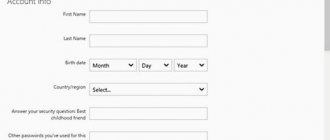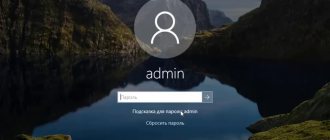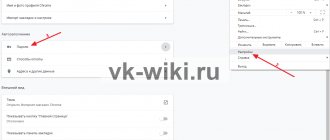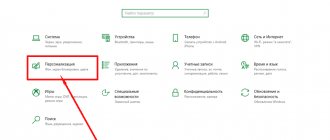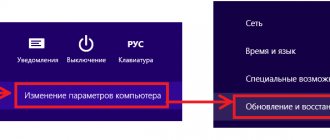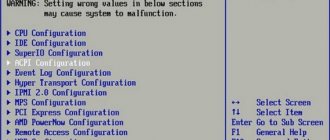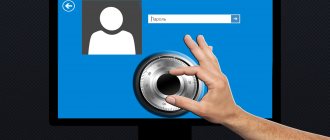Today we’ll talk about how to reset the BIOS password on the motherboard of a laptop or computer. If you suddenly forget your password, logging in will be problematic.
In this case, you might think that the motherboard needs to be replaced, but this is not the case. Developers have long deliberately introduced ways to quickly and easily disable the password in the BIOS. Absolutely anyone can find themselves in this situation, for example, if you set the password yourself, there is a backup code, or the protection was already turned on when you bought the computer second-hand.
- How to remove a password using a jumper
- Using the debug.exe tool on Windows
- Help from manufacturer or service + VIDEO below
How to reset the BIOS password of a laptop and computer
Recently, many users have been thinking about the security of their data on their computer. In this case, they set passwords not only on the system itself when turned on, but also on folders, encrypt disks and enable protection even in the BIOS.
BIOS is the basic input/output system. Low level software that is stored on the motherboard chip. When you turn on the PC, the BIOS initially checks all computer components for serviceability and emits a beep. If all PC hardware is working properly, the operating system loader starts.
Thus, the BIOS allows you to gain full access to your hardware and configure settings as you please. Of course, there is a point in setting a password, but what if you forgot it?
Consequences of a lost BIOS password
Let’s imagine for a second that you forgot the exact password you set yourself. Backup codes are easy to find on the Internet, so we’re not talking about them now.
When you boot your computer, a password entry field will immediately appear. You won't be able to do anything, not even enter the BIOS or Boot Menu. This means that you will not be able to boot from a bootable USB flash drive or disk.
Fortunately, there are hardware methods to remove the password from the BIOS.
Removing a password in BIOS
If the user is tired of constantly entering the code when turning on the computer or he simply wants to delete it, then he needs to do the following:
- Go to BIOS and select “BIOS Setting Password”.
- When a window appears asking you to enter a new password, you do not need to enter anything, just press the “Enter” key.
- When the message “Password uninstalled” appears (i.e., the password has been deleted), press “Enter” again.
- Save the result by pressing the "F10" key and then "Enter".
The password will be removed. But this is not resetting the password, but only deleting it. A password reset will be needed if the user does not know (or has forgotten) the required combination.
Resetting the BIOS Password Using a CMOS Battery
On any motherboard there is a special chip where all the input/output system (BIOS) settings are stored. To ensure that these settings are not reset when the computer is turned off, they are constantly powered by a CMOS (Complimentary Matal-Oxide-Semiconductor) battery. This method is called clearing CMOS memory.
It follows from this that to reset all BIOS settings, including the password, you simply need to remove the battery from the motherboard. If this does not cause any difficulties on a desktop computer, then in the case of laptops it is necessary to completely disassemble them and remove the motherboard.
As a rule, for a successful BIOS reset to occur, you need to wait about a day. You can try putting the battery back after 15 minutes, it worked for me. But it can work without waiting.
How to remove the BIOS password using a jumper
Note that in addition to resetting the BIOS password using the battery on the motherboard, there is another method. It consists of switching jumpers, again on the system board. Here are the instructions for use:
- Turn off the computer completely and disconnect the network cable.
- Near the CMOS memory battery there is a special Clear CMOS switch.
- Remove the jumper (jumper) and move it to position 2.
- Turn on your computer and make sure that all BIOS settings and password are no longer requested.
If you cannot find a jumper on the board, then take a closer look at the inscriptions next to the elements. The jumper is usually designated as follows: CLR_CMOS, PWD, CLEAR CMOS, PASSWORD, CLR, CLEARPWD, JCMOS1, CLEAR RTC, PASSWD, PSWD and similar.
There is also a reset button that you can simply press. But most often it is absent.
Methods to reset BIOS/UEFI settings to factory settings
Using the BIOS menu itself (Load Defaults)
The easiest and fastest way to reset BIOS settings is to use a special menu in the settings, usually called “Load Defaults”.
This menu is available in absolutely all BIOS versions, most often in the Exit section. I'll look at how this is done step by step...