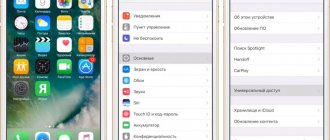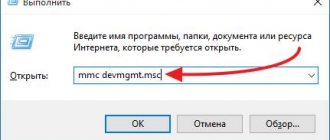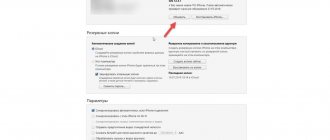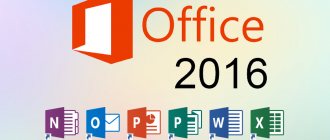Geolocation is the process of finding the iPhone's location. Unfortunately, the importance of geolocation is usually underestimated, despite the fact that without it it will not be possible to use a navigator, attach geotags to a photo, or find an iPhone using the function of the same name. Users are more familiar with the negative characteristic of geolocation – “gluttony”: by disabling the function, you can significantly increase the battery life of the gadget.
Fortunately, the procedure for activating/deactivating geolocation is quite simple - you can turn it on while using the navigator, and keep it off the rest of the time.
How to disable geolocation on iPhone?
The user encounters a request to activate geolocation during the initial setup of the iPhone and, as a rule, unknowingly confirms it. Therefore, the issue of disabling geolocation is more pressing than turning it on. You need to deactivate the function like this:
Step 1 . In “Settings”, find the “Privacy” section (on some versions of iOS – “Privacy”) and go to it.
Step 2 . Proceed to the “Location Services” subsection - it is first in the list.
Step 3 . Switch the “Location Services” toggle switch to the inactive position.
Step 4 . Confirm your intention to deactivate geolocation - click “Disable”.
Please note that the iPhone has flexible settings: you can allow some applications to use geolocation, and prohibit others. To do this, you need to adjust the sliders located in the block below.
For example, with the configuration as in the figure, you will be able to use navigation, but geotags will not be attached to your photos.
For flexible settings, the main toggle switch for “Geolocation Services” must be turned on.
How to view iPhone locations via computer
Method 2.
Find iPhone through Apple's official website - iCloud.com.
1.
Go to the link https://icloud.com and enter the username and password for the Apple ID of the device you need to find. This is the official website of the company, so there is no need to worry about your data.
2.
After successful authorization, select the “Find iPhone” application on the main screen of the site.
3.
Find the iPhone or iPad you need on the map.
As you can see in the example, 3 devices were found through the iCloud.com website. Moreover, the full functionality of the “Find iPhone” function is preserved. You also can:
- write a message and display it on the screen - turn on lost mode and lock the phone - delete all data from the device - sound an alarm, the phone will beep until the alarm is turned off
Thus, you now know how to track a person’s location if he has an iPhone.
Do I need to disable geolocation of system services?
The “System Services” subsection is located at the very bottom of the block with a list of applications that require geolocation.
A user who visits this subsection will see the following:
Before deciding whether you need to disable geolocation for system services, you should understand what functions at least some of them are designed to perform.
- Geolocation iAds. The iPhone sends information to Apple about where and how fast the user is moving. This is necessary so that the owner of the gadget can receive only those advertising offers that are relevant to him from a geographical point of view.
- Popular nearby. iPhone periodically shares information with Apple about places where the user has made purchases. The information is anonymous and is required solely for statistical purposes.
- Traffic jams. The iPhone sends GPS coordinates and speed information to Apple. This is necessary to replenish the traffic database.
The system services listed are common to most versions of iOS. There is no need to describe all the services - and it is clear that their main purpose is to collect confidential data about consumer preferences and send information to Apple. People who claim that Americans are spying on Russians through smartphones are not too far from the truth.
If you do not want Apple to replenish its statistical databases by tracking your movements and purchases, switch the toggle switches in the “System Services” section to the inactive position. It is recommended for all Apple users to do this: the services do not benefit the iPhone owner, but the charge is consumed faster because of them .
Location services on iPhone. Or how to make your smartphone work longer!
Rating of this article according to readers:
5
(32)
Only a rare user sets up location services on their iPhone. But in vain! Today we will analyze each of these settings in detail and find out which service is responsible for what, as well as what can and even should be disabled to improve the performance of the smartphone.
Searching for a GPS signal consumes the smartphone's battery, and if the satellites are in poor visibility, then the consumption can increase significantly. Also, the GPS receiver itself does not need any data; it is requested by a specific program or service. And if she asks for them, it means she is going to do something with this data - and this is an additional load on the processor, which leads to even more battery consumption.
And all this can happen (and does happen!) even at the moment when your iPhone is quietly lying on the table or in your pocket. Most importantly, most location services are practically useless!
In iOS 12, you can always see exactly when your iPhone is trying to receive a GPS signal. Many of you have noticed a small arrow in the status bar to the right of the clock:
If this arrow is present and filled with white (as in the screenshot above), it means that the iPhone is right now trying to determine its coordinates, actively using GPS. If the arrow is not filled with color and only its outlines are visible, it means that a specific service or program can access GPS under certain circumstances (for example, you have set up a reminder that should go off when you leave the house, that is, when you change your current location).
So, what can you disable and how will it affect your iPhone? Open Settings -> Privacy -> Geolocation Services and at the very end of the list go to the System Services menu:
Here's what these services mean:
- Apple location-based advertising . Display ads in the App Store based on your location. You can safely turn it off.
- Geo-offers . When the service is active, iPhone sends your location to Apple so it can display more relevant information when you search online, such as news. Can be disabled.
- Geo-alerts . Location-based alerts. iPhone will detect your location if you've added a reminder to call someone when leaving work, or to remind you to buy something while you're near a store. If you don't use these kinds of reminders, then turn them off.
- Compass calibration . The service is used to correctly determine by compass the direction in which you are looking. If you use maps at least occasionally, then it is better not to disable this service.
- Motion metering calibration . Responsible for the correct operation of the pedometer. If you use fitness programs (tracking steps taken, number of floors), or wear an Apple Watch, it is better not to disable this service.
- Find iPhone . As the name suggests, the service is used to locate an iPhone and display it on a map. If a smartphone is lost/stolen, this function (in theory) will be able to determine its location. You don't have to disable it, since the service is used extremely rarely.
- Share geolocation . Allows you to send your current location to friends and acquaintances through the Messages and Find Friends application. Even if the service is disabled, you can still send your location in other applications (viber, telegram, skype). The service can be disabled.
- Search for cellular network . A completely useless feature, the essence of which is to constantly send information about the location and level of cellular network signal reception to Apple. Apple can then send this information to your carrier to improve signal coverage in that area. Feel free to turn it off.
- Wi-Fi networks . Another useless feature that sends information about the WiFi signal strength in the area where you are. What Apple does next with this information is known only to the company itself, so we’ll turn it off.
- Timezone . The service is responsible for automatically detecting the time zone in order to set the correct time. If you do not travel often (change time zones) and decide to disable the function, then you need to turn off automatic time/date detection in the Settings -> General -> Date and time menu, and set these values manually. To avoid this, you can not disable this service.
- Emergency calls and SOS . On iPhone X (and later), if you press and hold the power button and the volume button (either) at the same time, an “Emergency Call and SOS” slider will appear on the screen, and by dragging it, your iPhone will call emergency services and transmit your coordinates. This service can be disabled, but it's up to you.
- HomeKit . This feature creates a geofence around your home, allowing your iPhone, for example, to automatically turn on/off certain smart home devices, if any, upon arrival home. If there are no devices compatible with HomeKit, the service must be disabled.
- Significant places . The service constantly monitors your location and remembers the places you visit (how often and at what time). The resulting data is used, firstly, in the Photos program to create improved Memories and, secondly, to predict routes. If you are not interested, it is better to disable the service.
- iPhone analysis . A user-useless feature that sends various geolocation-based data to developers to improve their products. Definitely turn it off.
- Routing and traffic . Another harmful service that wastes your iPhone's resources by constantly sending data about the Maps app to Apple so that it can then improve the app's performance. Definitely turn it off.
- Popular nearby . When you buy an app from the App Store, iPhone sends data about where you were when you bought it so that when other users visit the same places, it can suggest the same app to them. We will definitely disable this useless service.
If, after disabling all unnecessary geolocation services, you still see an arrow in the status bar symbolizing a GPS search, most likely the problem is in the widgets (the screen located to the left of the desktop with icons).
The main consumer of GPS in this case is the weather widget, since every time you turn on the screen, the iPhone requests a location in order to know in which city to show the weather. By removing the widget, the geolocation icon will disappear from the screen:
As mentioned earlier, location services are quite power hungry and greatly reduce battery life. Therefore, if you are in doubt whether you need a certain service or not, it is better to disable it.
PS
We have opened a Telegram channel and are now preparing very interesting materials for publication! Subscribe in Telegram to the first popular science site about smartphones and technology so you don’t miss anything!
Did you like the article? Share with others:
How would you rate this article?
Click on the star to rate it
There are comments at the bottom of the page...
Write your opinion there for all readers to see!
Thank you very much for your feedback!
How to enable geolocation on iPhone?
The algorithm for how to enable geolocation on an iPhone differs only slightly from the disabling method described above only slightly. The user also needs to follow the path “Settings” - “Privacy” - “Location Services”. In the last section, he will see that there is only one slider (the main one), and there is no list of applications that use geolocation.
You need to activate the toggle switch, then disable geolocation from those applications that do not really need this function.
Are geolocation and GPS the same thing?
Users who believe that geolocation and GPS are synonymous are mistaken. Geolocation is a general concept related to determining the location of a device; GPS is a trademark of the American satellite navigation system. Most often, geolocation uses GPS technology – hence the misconception about the equivalence of concepts.
However, in order for geolocation to be available, it is not at all necessary to turn on GPS - other ways to calculate positional data are possible:
- Via Bluetooth. The location of the object is determined using special beacons , which are located in public buildings - airports, hypermarkets. In terms of accuracy, this technology is inferior to GPS, because it provides reliable results only if the object is stationary.
- Based on mobile communication stations. The smartphone knows from which station the GSM signal is sent to it and where this station is located. Therefore, using a special application containing a database of stations, you can use geolocation without GPS. Reliable results using this method can be achieved in megacities where the network coverage density is high, but in small cities determining geolocation through stations is problematic.
- Based on the Earth's geomagnetic field. Navigation based on the planet’s geomagnetic field is the idea of Saratov scientists. Each point on Earth has a unique set of characteristics, which can be used to determine the location of an object (including an iPhone). The technology is only being tested, but large advances are already being given to it.
Despite the fact that geolocation and GPS are different concepts, and there are several ways to calculate positional data, at the moment accurately determine the location of an object using GPS.
What to do if geolocation doesn't work?
If geolocation does not work, it is unlikely that there is a mechanical failure of any part of the iPhone (for example, the GPS module). Most likely, the problem lies at the software level. What to do if the function refuses to function?
Step 1 . Go to the "Location Services" section and make sure that geolocation is activated for a specific application.
Step 2 : Check if the Internet is turned on on your iPhone. The network makes it possible to more accurately position the device. Go to the Cellular section of Settings and make sure the Cellular Data slider is in the active position.
Step 3 . If the above steps do not work, reset the settings after creating a backup copy (instructions for creating copies are here). Follow the path “Settings” - “General” - “Reset” and select “Erase content and settings”.
This reset will erase all data from your iPhone.
You need to check whether geolocation works on a “clean” smartphone, that is, before restoring from a backup . If the function still does not work, you should contact the service.
More often than others, owners of a jailbroken iPhone encounter problems with geolocation. Such users are recommended to install a tweak from the Cydia called libLocation : it is completely free and helps to better position the hacked gadget.
Detailed instructions for enabling geolocation
It’s worth saying right away that with the help of these instructions you can configure the geolocation of the iPhone 6 and the geolocation of the iPhone 7. So, let’s first consider enabling location detection. To make it clearer, we’ll describe everything step by step:
- Exit to the desktop, minimizing or closing all applications.
- On it, find the “Settings” tab. If it is not there, scroll the slider to the right or left, it may be on another page of your desktop.
- Next you should find the “Privacy” item.
- Click on it and open “Location Services”.
- After this, you will see the corresponding inscription with a slider on the right side of the screen, drag it to “on” so that it turns green.
That's all, geolocation is turned on and, nevertheless, the problem with it may still remain, for example, Google maps cannot determine your coordinates. The reason may be that this particular application was prohibited from using geolocation.