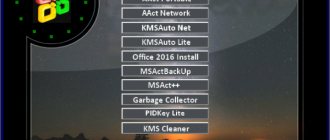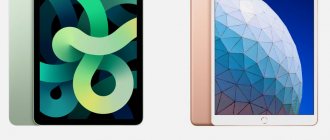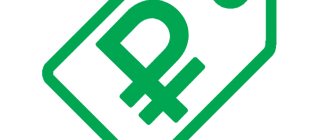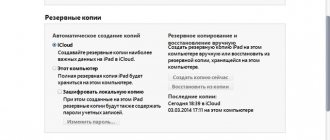Owners of Apple equipment often have difficulty determining the device model. For example, on tablets the manufacturer simply indicates iPad without any specifics. In fact, the case contains the necessary information that allows you to determine the device model without a box and technical documentation.
Determining a model only by external features is impossible due to the fact that the manufacturer rarely radically changes anything in the appearance of a particular model.
Today we will focus on questions about how to find out the iPad model yourself. This information is necessary if, for example, you buy a device secondhand and want to be sure that you are paying for the right model, or are looking for accessories and components for your gadget.
Using serial number
The most common way to determine a device model is by using the serial number. This method is used to establish information about whether you have received a legal or “gray” iPad, and whether you have the right to technical support from the company.
How to determine your iPad model by serial number:
- Go to the website https://checkcoverage.apple.com/ru/ru/;
- Enter the serial number of your tablet (you can find the information on the back cover of the device);
- Enter the verification code;
- Click on the “Continue” button
Determining the iPad model by serial number is problematic due to the fact that this information is printed on the case in very small print. Try not to make mistakes, as you have a limited number of attempts to enter information.
After entering the correct information, the data you need will be displayed on the screen, including the device model.
Determination methods
Usually the user knows what kind of tablet he has, since this thing, especially when it comes to products with an emblem in the form of a bitten apple, is chosen specifically. But things could turn out differently. For example, it was a donated device. Or they forgot about the family, or maybe the person just found this tablet. You never know what situations there might be? So, to determine the device version, you can use several methods.
The first, simplest one is that if the iPad is linked to iTunes on your computer, you can find out what model it has in the settings. As a rule, a special code is written in the device information, the meaning of which must be found in the conformity plate. Here she is:
| Code | Device family |
| A1432, A1454, A1455 | iPad Mini |
| A1474, A1475 | iPad Air |
| A1489, A1490 | iPad Mini 2nd generation with Retina display |
| A1219, A1337 | The "classic" first iPad |
| A1395, A1397 | Second generation |
| A1403, A1416, A1430 | Third generation |
| A1458, A1459, A1460 | Fourth generation |
Based on the value you find, you can actually determine the version of your iPad. As you can see, there are really a lot of codes, as well as versions, but they are unique, and with their help you identify the device without hesitation.
Since it may be necessary to determine the iPad model not only when you have a computer with iTunes at hand, the firmware developers have made it possible to find it out on the device itself. To do this, unlock the tablet and go to the menu. Among all the application icons, you will need to find “Settings”. All the content there is structured, so you won’t have to search for the right item for a long time. If you have English firmware, then find the “General” item. Basic settings and information about the device are collected here, and among other things, its version number is located. Actually, it is indicated in the “Model” line. Write down the combination from there and check it with the table. You can even just type it into a search engine and the answer you need will appear in the search results. If the firmware is Russian, then, as you understand, you can find out the iPad model in the same way. Only instead of English inscriptions there will be Russian ones. Look for the “General” tab and the “Version” line in it. This applies to mini and Air series tablets. For the iPad, things are a little different. You go to the settings in the same way, find the “General” tab there, but now you are looking for the “About” or “About the device” item. These tablets contain information about the firmware, operating system version, IMEI and the like, including the device code we need, they are all collected in this centralized storage. This is where you will find the code by which you can determine the version of the device.
This method is suitable when you can unlock the tablet, and in this case it is very simple. But what should you do if, say, you found your tablet somewhere or forgot the unlock code? How to search for information about it without knowing what model it has? On the back of the iPad you can usually see what model it is. In fact, it has a corresponding engraving right next to the "iPad" sign. It is small in size, but if you look closely, you will distinguish the same code.
Well, the last option for today is perhaps the most technologically advanced: you can ask Siri, if it works on your tablet, what kind of iPad do I have. Since she can determine the context of the conversation, she will understand that we are talking about a specific device and can give you the desired value. Please note that you can only do this on your own tablet, because otherwise the intelligent protection of the voice assistant will not work with you.
Identifying the model by number
The back cover of the device also contains other information that will help in identifying the tablet model. So, for example, there is data about the real model of the device - the information is presented in the form of the inscription “Model”, the letter “A” and a numerical designation. Below is a list of devices with actual model information to help you determine the exact model of the device.
- A1337 - 1st generation iPad, Wi-Fi + 3G
- A1219 - 1st generation iPad, Wi-Fi + 3G
- A1397 – iPad 2, Wi-Fi + 3G (CDMA)
- A1396 – iPad 2, Wi-Fi + 3G (GSM)
- A1395 - iPad 2, Wi-Fi
- A1403 - iPad 3, Wi-Fi + 3G (Verizon)
- A1430 - iPad 3, Wi-Fi + Cellular
- A1416 - iPad 3, Wi-Fi
- A1455 – iPad mini, Wi-Fi + Cellular (MM)
- A1454 – iPad mini, Wi-Fi + Cellular
- A1432 - iPad mini, Wi-Fi
- A1460 - iPad 4, Wi-Fi + Cellular (MM)
- A1459 - iPad 4, Wi-Fi + Cellular
- A1458 - iPad 4, Wi-Fi
- A1491 – iPad mini 2, Wi-Fi + Cellular (TD-LTE)
- A1490 – iPad mini 2, Wi-Fi + Cellular
- A1489 - iPad mini 2, Wi-Fi
- A1476 - iPad Air, Wi-Fi + Cellular (TD-LTE)
- A1475 – iPad Air, Wi-Fi + Cellular
- A1474 - iPad Air, Wi-Fi
- A1600 - iPad mini 3, Wi-Fi + Cellular
- A1599 - iPad mini 3, Wi-Fi
- A1567 - iPad Air 2, Wi-Fi + Cellular
- A1566 - iPad Air 2, Wi-Fi
- A1550 - iPad 4, Wi-Fi + Cellular
- A1538 - iPad 4, Wi-Fi
Any search engine will help simplify the process - just enter information about the real model and in a few seconds the results will be shown, among which the model of your device corresponding to this number will certainly be indicated.
Determining the iPad Mini model by code and external features
iPad mini with Retina display (iPad Mini 2)
- Models:
- A1489 on iPad mini with Retina display with Wi-Fi;
- A1490 on iPad mini with Retina display with Wi-Fi + Cellular.
Year of release: 2013 Memory capacity: 16, 32, 64, 128 GB Visual features: white or black front panel, 7.9-inch Retina display - pixels are impossible to see, silver or dark gray aluminum case, Lightning connector.
iPad mini
- Models:
- A1432 on iPad mini with Wi-Fi support;
- A1454 on iPad mini with Wi-Fi + Cellular support;
- A1455 on iPad mini with Wi-Fi + Cellular (MM) support.
Year of manufacture: 2012 Memory capacity: 16, 32, 64 GB Visual features: white or black front panel, silver or dark gray aluminum case, Lightning connector.
It is possible to see the pixels. If you have not found an answer to your question or something has not worked out for you, and there is no suitable solution in the comments below, ask a question through our help form. It's fast, simple, convenient and doesn't require registration. You will find answers to your and other questions in this section.
Join us on VKontakte, Telegram, Facebook or Twitter.
Determining your iPad model via iTunes
To determine the model in another way, you will need a computer on which the iTunes application is installed, as well as a cable to connect the device. The method will be useful in cases where the serial number data has been erased.
In order to determine the model, you must:
- We connect the tablet to the PC;
- Launch the iTunes program;
- Click on the tablet icon, which is located in the upper left corner of the program window;
- In the upper right corner you will see information about your iPad model.
Here you can see information about the serial number of your device, the current firmware version and other useful information.
3.6 (72.73%) 22 vote[s]
iPad mini model a1490 technical specifications
Finishing
- Gray Space
- Silver
Models
- Internet Wi-Fi Internet
- There is Wi-Fi and Mobile connection
Capacity1
- 16 GB
- 32GB
- 64GB
- 128GB
Size and weight2
- Internet Wi-Fi Internet
Height: 7.87 inches (200 mm) - Width: 5.3 inches (134.7 mm)
- Depth: 0.29 inches (7.5 mm)
- Weight: 0.73 lb (331 g)
- Height: 7.87 inches (200 mm)
Display
- Retina display
- 7.9-inch (diagonal) LED-backlit IPS touchscreen display
- 2048-by-1536 pixels, 326 pixels per inch (ppi)
- Fingerprint resistant oleophobic coating
Chip
- A7 chip with 64-bit architecture and M7 motion coprocessor
Wireless and Cellular
- Internet Wi-Fi Internet
Yes Wi-Fi yes (802.11 a/b/g/N); dual-channel (2.4 GHz and 5GHz) and MIMO - Bluetooth 4.0 technology
- Wi-Fi available (802.11 a/b/g/N); dual-channel (2.4 GHz and 5GHz) and MIMO
Cameras, photos and video recording
- iSight camera
5MP photo - Autofocus
- Face recognition
- Backlit
- Five-element lens
- Hybrid IR cut filter
- aperture ƒ/2.4
- Click to focus video
- or still images
- Tap to control exposure for videos or still images
- Photo and video geotagging
- HDR photography
- Panorama
- 1080p HD video recording
- 1.2 MP photos
External buttons and connectors
- External buttons and controls
Home - Volume up/down
- Silent/rotate lock screen
- On/Off, Sleep/Wake
- Dual microphones
Battery and power6
- Internet Wi-Fi Internet
Built-in 23.8 Wh lithium polymer battery - Up to 10 hours of surfing the Internet via Wi-Fi, watching videos or listening to music
- Charging via power adapter or USB from computer
- Built-in 23.8Wh lithium polymer battery
Enter exit
- Internet Wi-Fi Internet
3.5mm stereo mini jack for headphones - Built-in speakers
- Dual microphones
- 3.5mm stereo headphone jack
Connector
- Lightning
Sensors
- Three-axis gyroscope
- Accelerometer
- Light sensor
Operating system
in iOS 9
With a new design and new features, iOS 9 is the world's most advanced mobile operating system. In its most developed form. More about iOS 9
in iOS 9 includes:
- Landing
- AirPlay video replay
- AirPrint technology
- Control center
- Notification Center
- Siri
- Search Spotlight
- Apple, Music
- Family Sharing
- iCloud drive
- Multitasking
- QuickType Keyboards
Built-in Applications
- Cameras
- Photo
- Messages
- Facetime
- Music
- Safari
- Cards
- Siri
- Calendar
- iTunes store
- App Store
- Notes
- Contacts
- in iBooks
- Game Center
- Reminders
- Watch
- Video
- Photo Booth
- Podcasts
- News
- Find my iPhone
- Find My Friends
- iCloud drive
Free apps from Apple7
- Pages
- Numbers
- Basic
- in iMovie
- In GarageBand
- on iTunes U and
- Apple Store
- Trailers
- Remote
Location
- Internet Wi-Fi Internet
Internet Wi‑Fi Internet - Digital compass
- Internet Wi-Fi Internet
Video calls5
- Internet Wi-Fi Internet
Facetime - from iPad mini to any FaceTime-enabled device via Wi-Fi Internet
- Facetime
Call Sound5
- Internet Wi-Fi Internet
Facetime - from iPad mini to any FaceTime-enabled device via Wi-Fi Internet
- Facetime
Play Audio
- Frequency response: 20Hz to 20,000Hz
- Supported audio formats: AAC (from 8 to 320 Kbps), protected AAC (from the iTunes store), on-in AAC, MP3 (from 8 to 320 Kbps), MP3 VBR mode, Audible (formats 2, 3, 4, audio enhanced audio, AAX and AAX+), Apple lossless, AIFF and WAV
- User adjustable maximum volume
TV and video
- AirPlay video replay and video output to Apple TV (2nd and 3rd generation)
- Video mirroring and video output support: up to 1080p when using a digital AV adapter and lightning to VGA adapter (adapters sold separately)
- Supported video formats: H.264 video up to 1080p, 60fps, Level 4.2 high profile with AAC-LC in audio up to 160Kbps, 48kHz, stereo audio in .m4v, .MP4, and .mov file formats; MPEG-4 video up to 2.5 Mbps, 640 x 480 pixels, 30 fps, simple profile with AAC-LC in audio up to 160 Kbps per channel, 48 kHz, stereo audio in .m4v .MP4, and .mov file formats; motion jpeg (m-jpeg) up to 35 Mbps, 1280 x 720 pixels, 30 fps, ulaw audio, PCM stereo audio in .avi file format
Mail Support
- Supports viewing documents of the following types
: JPG format, Tiff format, GIF format (images); .DOC and .DOCX (Microsoft word) files; .HTM and .HTML (web pages); .key (main); .digits(numbers); .page(s); .PDF format (Preview and Adobe Acrobat versions); .PPT and .pptx (Microsoft PowerPoint); .txt(text); .in RTF (rich text) format; .VCF filter (contact information); .XLS and .XLSX file (for Microsoft Excel, etc.); .zip; .SVK
Languages
- Language support
English (US), English (UK), Chinese (Simplified), Chinese (Traditional), French, German, Italian, Japanese, Korean, Spanish, Arabic, Catalan, Croatian, Czech, Danish, Dutch, Finnish, Greek, Hebrew, Hungarian, Indonesian, Malay, German, Norwegian, Polish, Portuguese, Portuguese (Brazil), Romanian, Russian, Slovak, Swedish, Thai, Turkish, Ukrainian, Vietnamese - Keyboard support
English (US), English (Canada), English (UK), English (Australian), Chinese - Simplified (Character, Pinyin, Stroke), Chinese - Traditional (Character, Pinyin, Zhuyin, Cang Jie, Stroke), French , French (Canadian), French (Switzerland), German (Germany), German (Switzerland), Italian, Japanese (Romaji, Kana), Korean, Spanish, Arabic, Bulgarian, Catalan, Cherokee, Croatian, Czech, Danish, Dutch, emoticons, Estonian, Finnish, Flemish, Greek, Hawaiian, Hebrew, Hindi, Hungarian, Icelandic, Indonesian, Latvian, Lithuanian, Macedonian, Malay, Norwegian, Polish, Portuguese, Portuguese (Brazil), Romanian, Russian, Serbian (Latin/Cyrillic) ), Slovak, Swedish, Tamil, Thai, Tibetan, Turkish, Ukrainian, Vietnamese - Dictionary support (predictive and auto-correct)
English (US), English (Canada), English (UK), English (Australia), Chinese (Simplified), Chinese (Traditional), French, French (Canadian), French (Switzerland) , German, Italian, Japanese (Romaji, Kana), Korean, Spanish, Arabic, Catalan, Cherokee, Croatian, Czech, Danish, Dutch, Estonian, Finnish, Flemish, Greek, Hawaiian, Hebrew, Hindi, Hungarian, Indonesian, Latvian, Lithuanian, Malay, German, Norwegian, Polish, , Turkish, Ukrainian, Vietnamese, Portuguese, Portuguese (Brazil), Romanian, Russian, Slovak, Swedish, Tamil, Thai - Siri languages
English (USA, UK, Canada, Australia), Spanish (USA, Mexico, Spain), French (France, Canada, Switzerland), German (Germany, Switzerland), Italian (Italy, Switzerland), Japanese, Korean, Mandarin (Mainland China, Taiwan), Cantonese (Hong Kong)
Smart Assistant8
- Siri
- Use your voice to send messages, set reminders and more
- Use your hands free
- Listening to and recognizing songs
More about Siri
Availability
- VoiceOver screen readers
- Guide Access
- Control Switch
- Support for playing closed captions
- AssistiveTouch
- Full screen zoom
- More type
- Thumbnail
- Increase contrast
- Reduce movement
- On/off tags
- Invert colors
- Left/right volume control
Environmental Requirements
- Operating Temperature: 32°F to 95°F (0° to 35°C)
- Storage Temperature: -4° to 113° F (-20° to 45° C)
- Relative Humidity: 5% to 95% non-condensing
- Operating Altitude: Tested to 10,000 ft (3,000 m)
System requirements
- From an Apple ID (required for some features)
- Internet access9
- Sync with iTunes on Mac or PC required: For Mac: OS X V10 v.6.8 or later
- PC: Windows 8; OS Windows 7; for Windows Vista or Windows XP Home or Professional with Service Pack 3 or later
- on iTunes (free download from www.itunes.com/download)
In field
- iPad mini 2
- Lightning to USB cable
- USB power adapter
- 1 GB = 1 billion bytes; actual capacity after formatting is less.
- Size and weight vary depending on configuration and manufacturing process.
- For detailed information about LTE network support, contact your operator and see www.apple.com/ipad/LTE.
- Cellular services are only available on the Wi-Fi+ cellular model. The model you purchase is configured to work with a specific cellular network technology. Data plan required.
- FaceTime calls require a FaceTime-enabled device for the caller and recipient and a Wi-Fi connection. Availability of FaceTime over cellular networks varies by carrier; data fees may apply.
- Testing conducted by Apple in October 2013 using preproduction iPad mini 2 units and software. Testing included draining the battery completely while performing the following tasks: playing video, playing audio, and browsing the Internet over Wi-Fi or cellular data. The video was a 2 hour 23 minute repeat video purchased from the iTunes store. The audio content was a playlist of 358 unique audio tracks purchased from the iTunes store. Internet over Wi-Fi and cellular data network tests were conducted using a dedicated web server and mail server, simulating viewing 20 popular versions of a snapshot of a web page and receiving mail once an hour. All settings are default except the following: Wi‑Fi Internet was connected to a network (except for surfing the Internet via a cellular data network); Wi‑Fi module disabled; request to connect to networks and automatic brightness adjustment disabled; brightness was set to 50%; WPA2 encryption is enabled. Battery life depends on device settings, usage conditions and many other factors. Battery testing was carried out on specific iPad samples; actual results may vary.
- iMovie, Pages, Numbers, and Keynote can be downloaded free of charge from the App Store on eligible devices compatible with iOS 9 starting and activated after September 1, 2013. GarageBand can be downloaded for free from the App Store on eligible iOS 9 compatible devices from initial activation on or after September 1, 2014. See www.apple.com/ios/whats-new for iOS 9 compatible devices. An Apple ID is required to download apps.
- Siri may not be available in all languages or areas, and features may vary by region. Internet access required. Data charges may apply.
- Broadband wireless connection recommended; charges may apply.