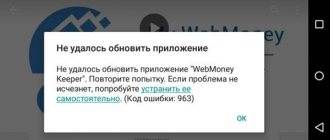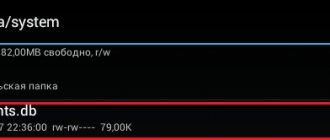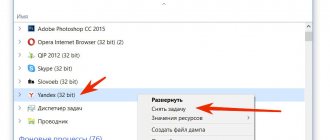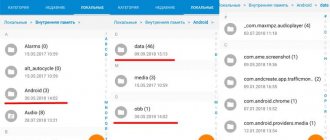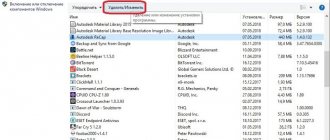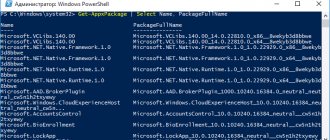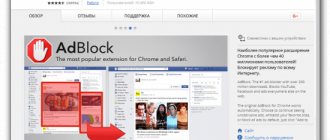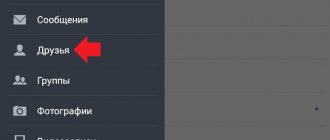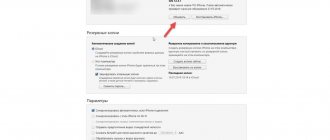Why do a rollback on Android?
Software today is no less important than the hardware content of a device. The newer and more up-to-date the software, the more stable and secure it will work. With the OS update, developers optimize performance, improve the interface, and fix lags. But there are often situations when, after installing the latest version, the owner notices that the phone has:
- loading time increases;
- the speed of operation decreases (sometimes the gadget simply starts to freeze);
- the touch display does not respond to touches and actions;
- shortcuts disappear from the desktop (accordingly, the applications themselves disappear);
- Some programs stop running.
On older smartphones, experts generally do not recommend updating the firmware, as this can lead not only to slower operation of the device, but also to more serious problems.
Why do a rollback?
It may be necessary to return the previous version of the firmware, that is, rollback, for various reasons. Most often, users decide to take this action if, after the next update, the phone starts to slow down. In general , it is not recommended to install the latest version of the operating system on older smartphones . This can not only cause your device to run slowly, but also cause some applications to stop working on it.
By the way, after installing the new firmware, some not very popular programs simply refuse to start . This is explained by the fact that the developers have not yet had time to optimize the software for the “fresh” Android, or are not going to do this at all. If a person regularly uses such an application, but there is no desire or opportunity to change the smartphone, then a reasonable solution would be to roll back the system to the previous version.
When can you roll back Android updates?
When releasing technological devices of each next generation, manufacturers, in order to save money, try to optimize them for specific versions of operating systems. For example, if a laptop runs Windows 8, even the most advanced user can hardly install the previous “seven” on it - he will have to tinker with Bios. And not all users know this.
A similar situation is observed with regard to mobile technology. Smartphones, like computers, function properly only if they have drivers, and developers write them for specific versions. Manufacturers are also in no hurry to release universal gadgets that can function correctly on any version of Android. Firstly, it is impractical, and secondly, it is expensive, since it leads to additional costs. So it turns out that the modern Snapdragon 845 will not be recognized by some old Android 4.2.
It follows from this that a rollback can be performed not on all devices, but only on those whose firmware has been updated, that is, the previous version of the OS was initially installed on them.
But here, too, everything is ambiguous. An easy rollback would only be possible if a copy of the firmware was stored in the device's memory. But the devices do not have such a function: after the next upgrade, the file with the old firmware is deleted, and it is impossible to restore it using standard means. To return the previous version of Android OS, you need to flash the device by downloading it again. To do this, you will need to get a special utility, install it on your PC, and perform many other actions. In addition, this procedure, if performed incorrectly, can lead to fatal consequences for the mobile device. The most innocent of them can be minor problems and glitches, the saddest ones can be complete failure.
Is this always possible?
Modern electronic gadgets are very software-based. In many cases, the device is tailored for a specific version of the operating system. For example, if a laptop was sold with Windows 8 pre-installed, then with a high degree of probability you won’t be able to install “7” on it unless you replace the hard drive. A similar situation is observed in the case of Android-based smartphones. Only in some cases can you cope with installing a very old version of the operating system if the device came with Android 5.0 or 6.0.
Not all users know about this, but even mobile components work with the help of drivers - in this regard, they are no different from PC components. To save money, processor manufacturers write drivers only for specific versions of the operating system. So it turns out that some Snapdragon 820 is simply not recognized by the old Android 4.2.
However, a rollback involves installing the version of the OS that was previously installed on the device. And manufacturers, it would seem, should not interfere with this. But it's not that simple. Rolling back the system would be easy only if a copy of it was stored in the device’s memory. But Android devices do not have such a function - the update completely erases all data about the old version of the operating system. This is due to the fact that there is not very much built-in memory in smartphones and tablets, and no one wants to occupy it with unnecessary load. That is why it is very difficult to rollback on Android; it is better not for an untrained user to do this.
Preparing to perform a rollback
If, after all the warnings, the desire to return to using the previous version still remains, you should not delay the process, but rather get down to business right away. Before you begin the rollback, there are a few preparatory steps you need to take.
- First of all, you need to make a backup copy of your current operating system (Backup). If the new one turns out to be unsuitable, the device can be restored.
- If you have personal data on your phone: contacts, photos, music, you also need to save them, because after a rollback, all information will be deleted automatically. The backup file must be transferred to a memory card, another device, or cloud storage.
- Charge your smartphone (tablet) battery to 100%. During the procedure, energy consumption increases, and if the battery runs out, you will not be able to turn on the device.
- If you have a PC and a laptop in your home, it is better to choose the second one. During flashing, emergency situations may arise (for example, a power outage), but the battery will help you complete the process calmly.
And one more important point: before starting the procedure, the mobile device must be turned off.
How to downgrade Android version
Although there are exceptions, which include ASUS mobile devices, which allow you to quickly and easily return to the previous version of the OS, on gadgets from other manufacturers the rollback takes much longer. But there are many more possibilities for performing this process. You can reflash your smartphone in different ways. Everyone chooses the most optimal one for themselves, taking into account the smartphone model, firmware version, and availability of a PC. But still, before starting the procedure, you need to carefully read each of them.
Via PC
To use this option you will need a computer and a USB cable. When you connect your phone to a PC, the system may display a message that the detected device needs to update its drivers. Windows 7 (and higher) will perform this process automatically. If you have an older version of the OS installed, you will have to look for them yourself.
To properly roll back your smartphone, you will need to find the required firmware (in other words, the Android image) and download it to your PC along with the programs necessary to install it. The best way to do this is on the popular 4PDA forum, where there is an extensive catalog of firmware for all popular brands. To quickly search, you need to indicate the current phone model in the line of the same name.
Next, you will need to perform the following steps sequentially.
- Download the archive with the ADB Tools program to your computer and unpack it into a convenient directory on your PC using the “Extract to current folder” command.
- In the root directory, find the downloaded file with the firmware and install it.
Via the update menu
This option is suitable for those who do not want to bother with wires and pairing devices. It is performed “by air” and does not take much time.
The first option is simple (using the example of a Xiaomi smartphone)
- Download the archive with the appropriate firmware to your smartphone.
- Go to the settings menu.
- Open the “About phone” section.
- Go to the “System Update” tab.
- Click on the icon with three vertical dots in the top right corner of the screen.
- Find the line “Select firmware file” and specify the path to the archive.
Next, all that remains is to grant the system permission to reboot and wait for the process to complete.
The second option is advanced
If the system does not allow flashing (which happens in most cases), you can take an alternative route. It requires a PC and a previously installed ADB Run utility. The sequence is as follows.
On your mobile device, activate USB debugging mode and pair it with your computer.
- Disable the gadget, and on the PC enter the “Recovery” menu.
- Go to the “Apply update from ADB” section.
- Transfer the file with the firmware to the folder with the utility.
- Launch it on your PC, enter “7” and press “Enter”.
- Enter “1” in the input line.
- Next, enter the command “adb sideload archive_name_with_firmware.zip” and confirm with the “Enter” button.
Now the flashing process is activated, the completion of which the system will notify you with a message.
Through custom Recovery
Another convenient option for rolling back Android is a custom TWRP flashing. Firstly, it is already installed on some smartphone models, and secondly, you can download it yourself. To do this, you do not need to obtain ROOT rights, but you only need ADB and Fastboot utilities, a PC and an unlocked bootloader on your phone.
Instructions:
- Download the “Minimal ADB and Fastboot” package to your computer and install it, placing it in the selected directory.
- On your smartphone, activate the “USB Debugging” option and connect it to your PC.
- After checking compatibility, you need to download the TWRP Recovery image file to your computer, which is suitable specifically for this smartphone.
- Next, go to the official website of the developer, find the model of the gadget being flashed and complete the download.
- Place the file (it’s better to call it twrp.img) in the folder with the ADB application.
Now everything is ready to install custom recovery. On the command line specify:
- first request “adb reboot bootloader” and activate execution with the “Enter” button;
- then “fastboot flash recovery twrp.img”.
After the process is completed, the smartphone will need to reboot and do the following.
- Download the archive with the firmware onto your PC, the files of which are immediately transferred to the memory card.
- Enter the “Recovery” menu by selecting one of the key combinations: “Volume (up or down) plus Power” or “Home” + volume control + power on.”
- Here you will need to first clean the file system, and then go to the archive and start the firmware installation process.
To complete, you will need to restart your device again.
With ROOT rights provided
If you choose a more advanced option for using custom flashing, you will need ROOT access, standard Recovery and a pre-downloaded update file in the root directory of the mobile device.
Mode setting:
- Download the Android ROM Manager program to your smartphone.
- To download, find the “Flash Clockwork Mod Recovery” function in the context menu.
- After completion, click on the “Reboot into Recovery” option and run the program.
Next, as in the previous case, you will need to clean the system of old files and install new firmware.
How to get ROOT rights
To get ROOT access to your smartphone or tablet, it is recommended to use one of the applications for Windows. The most popular are:
- Kingo Android Root;
- Unlock Root Pro;
- SuperOneClick.
Programs such as z4root and Universal And Root are considered no less useful.
The smartphone must be synchronized with the PC onto which the selected utility must be downloaded. All user actions are reduced to pressing the “Start” button. The rest of the actions will be performed by the program itself; you will only need to periodically confirm them by clicking. Each application is supported by certain phone models, so to perform flashing correctly, you need to find yours in the list.
Contact the service center
Usually this method is used as a last resort. The situation is trivial: during the flashing process, an emergency situation arose, the mobile device turned off and turned into a “brick” that showed no signs of life.
Specialists have extensive experience and practice, so they know what measures need to be taken to resuscitate the device. They perform a complete diagnosis and render a verdict.
How to roll back an update
Below we will look at several ways that will help you roll back a system update.
Method 1: contact the manufacturer
If the device is unstable after the update, contact the manufacturer's support service. By email, chat or phone, describe the existing problem, the reason for the need for a rollback, and also clarify the procedure itself. Perhaps the manufacturer will accommodate you and help with downgrading the system version. And if there are problems and a warranty obligation, the company is obliged to take corrective measures. In addition, the support service will suggest a rollback method, if there are officially available tools.
Here, for example, are instructions provided by Huawei support for one of the Honor smartphones.
Method 2: contact the service center
Usually an authorized or “quality” service center has service firmware. As a last resort, tools for changing software, which are often not freely available. If there is a rollback option, a certain fee will be required for the provision of services. Which, while maintaining the warranty or full functionality, will save nerves on independent firmware.
Method 3: change the firmware yourself
To roll back to a previous version of the system, an unlocked bootloader is required. An open boot will help avoid problems with the Android Verified Boot security mechanism, which is used in Android 9. You will also need software for a model of a certain manufacturer and a previous firmware version. How to install the image, see the materials from our section of articles “Android Firmware”.
It is worth noting that owners of Xiaomi smartphones who have not updated their device to MIUI 10 can downgrade the system version using the “Three dots” method. In case of MIUI 10 update, downgrading without unlocking the bootloader will result in bricking.
How to disable Android update
After successfully completing the flashing of the device, you need to perform one more important action - disable automatic updating. Once released, new versions are downloaded to phones by default. This means that all rollback actions can be crossed out. To disable this feature you must:
- go to the device menu;
- open the “About phone” section;
- Go to the “Software Update” tab;
- Uncheck the "Auto update" option.
If something went wrong
In some cases, when it seems that rolling back the OS to the previous version will complete normally, some abnormal situations arise. Troubleshooting solutions for the most common problems are described below.
Vyacheslav
For several years he worked in mobile phone stores of two large operators. I understand tariffs well and see all the pitfalls. I love gadgets, especially Android ones.
Ask a Question
Question to the expert
In the middle of the process, the smartphone was completely discharged and went out. After connecting to the network and activating it got stuck on the screen with the logo.
Continue charging until the process resumes. You can reboot the device a couple of times.
Can TWRP be found and downloaded from Google Play?
Certainly. It is freely available, but requires ROOT rights.
The PC system does not see the Odin program
You need to check: the condition of the connectors and cable; the functionality of the installed drivers.
4.8 / 5 ( 23 voices)