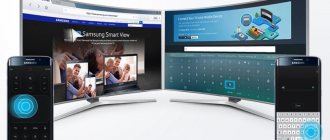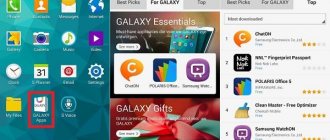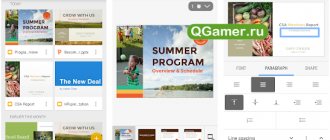Samsung Health – what functions does it perform?
Samsung Health operates as a health center. Workouts, water intake, even connect to your running app to get all the information you need in one place. There's a lot going on in this app, but the goal is to give you control over your health.
When you're out walking the dog or going for a run, your phone will detect motion and track it for you. The app's main page has various activities you'll want to track, including daily steps, heart rate, and stress, but you can customize it to your liking to even track things like water intake, caffeine, sleep, and weight management. There are also dedicated activity trackers for various exercises, including running, cycling and hiking.
Samsung Health: how it works
Whether you're trying to get in shape, lose weight, or simply develop healthy habits, a health tracking app can help you de-stress. Samsung definitely knew this when they released Samsung Health. You may recognize its former name, S Health, as Samsung's hub for healthy living.
How to set up and complete your Samsung Health user profile
Your user profile in Samsung Health is how you track your activities in the app. You can add your photo, nickname, and email address for aesthetic purposes, but it's other information that will really help you. Add height, weight, gender, age and your activity level to truly make Samsung Health yours.
Your profile includes rewards for staying active, personal bests during workouts, weekly summaries of your activity, and a history of all the programs you choose to participate in. Essentially, your profile gives you an in-depth look at your progress and you get small rewards for taking steps towards a healthier lifestyle.
Connecting fitness bracelets to the program
Many people use so-called fitness bracelets from various third-party manufacturers. And, given the large number of useful functionality in the program described today, it is not surprising that a person may want to integrate his bracelet with this software. There really is such an opportunity! Although you won't be able to connect directly.
Universal instructions
It is suitable for most models of fitness bracelets that people use today:
- In addition to Samsung Health, you also need to download two additional applications. These are Google Fit and Health Sync. Naturally, complete the installation;
- First go to Google Fit. Go to your personal profile by clicking on the “Continue as...” button;
- Enter information about yourself, if necessary;
- The system will then make a request to track your workouts. Refuse by selecting the “no” option;
- Click “next” until the “Done” button appears. Use it and exit this software;
- Now activate Health Sync. But only after Samsung Health is fully configured. It is very important;
- In this case, a pop-up window will appear on the screen where you should select synchronization between Google Fit and SH;
- Click on the button called “check connection with Google Fit”;
- Select a personal account. In the settings, select the options that you want to monitor by checking the boxes;
- Give permission to read data.
All is ready. You can close Health Sync. All that remains is to make settings in the application that uses the bracelet so that it starts transmitting data to Google Fit. And they will automatically go to Samsung Health!
Instructions for Amazfit Bip or Xioami Mi Band models
These fitness bracelets use the proprietary Mi Fit application. That is, you will need to do everything described in the previous instructions, and then configure the settings for this application:
- After turning on My Fit, go to your profile;
- Click on the offer to add a new account;
- Find and go to the Google Fit section. Add it;
- Another window where you should indicate the profile used in Google Fit;
- If the “Stop synchronization with Google Fit” button appears at the bottom, then without using it, simply exit the program and you can safely transfer data to SH, as planned.
Integration with Honor Band
In this case, you will have to make some settings in proprietary software called Huawei Health. Naturally, by initially following the instructions described at the very beginning of this section (installing and configuring two additional applications). After that:
- Open “Huawei Health” and go to the section called “Me”;
- Go to the “Data Sending” menu;
- Select Google Fit from the list.
All you have to do is click on “2connect” and specify your profile in Google Fit. All is ready!
How to Set Achievable Goals in Samsung Health
Once you have decided which habits you want to change or track, the next thing on your mind should be setting goals. There are weight management goals, fitness goals and more.
Your profile should be set up in advance as these goals are based on changing your current habits.
Once you've set a goal, you'll see an indicator at the top of the Samsung Health app home page that shows how far you've progressed towards that goal. If you click on the indicator, a breakdown of your daily activity, calories burned and additional information directly related to your goal will be highlighted. There's also a page showing long-term trends to track your progress and rewards for achieving your goals.
What kind of program: overview of capabilities
To fully use the application, it is important to know the features of Samsung Health, what kind of program it is, and what functions are available to smartphone owners. Users have at their disposal a full range of options aimed at analyzing a person’s physical activity throughout the day and then displaying the results. Analysis of the information received allows you to adjust your diet, add physical activity and solve other problems.
Samsung Health has many trackers built into it. With which you can add different exercises and control their execution. Main functions of the application:
- Increased motivation. The software provides a reward system that gives virtual rewards to the most active users. In addition, all parameters can be monitored using special graphs that clearly show current changes. The presence of such information encourages improvement of results and achievement of new goals.
- Workout. The Samsung Health app allows you to set different activity options. The following modes are available to users - cycling, running, cycling, walking and hiking. In each of the options, you can set ultimate goals. This could be time, distance, number of calories burned, etc. During the training process, a pedometer and a GPS sensor work, which successfully distinguishes walking from running and other types of exercise. At the same time, the program does not see many nuances, for example, it does not distinguish between the type of track, type of cycling or running, as well as other nuances.
- Heart rate monitor. Some new Samsung models have a sensor that can read a person's pulse. The device is built into the back cover and analyzes the received data. To obtain information, you need to place your finger on the sensor, which calculates your heart rate. Of course, you won’t be able to use this function while running. The information received is recorded in Samsung Health and compiled into statistics.
- Food. To keep your body in great shape and improve your health, you need not only exercise, but also proper nutrition. The Samsung Health app controls this moment, thanks to the built-in Food module. Here you can specify the type of dish you eat and its weight. You can enter data for four meals each day. Based on the weight of the smartphone owner, the software calculates the daily calorie intake, and then displays the data on the screen in graphical form. The entered information can be corrected.
- Weight. The user enters weight information into the Samsung Health database. Subsequently, the information is displayed on the graph.
- Dream. To monitor this parameter, it is necessary to wear a fitness tracker that monitors the user’s movement and transition to the sleep phase. In this case, the system controls the duration of stay in this state and the quality of rest. The obtained data is displayed in the form of graphs.
Listed above are the main features of Samsung Health that are available to users. All of them are aimed at helping to control and promote health.
Function: Workout with Samsung Health Friends
Not everyone likes to train alone; Having someone to compete with and cheer on can help you stay focused on your fitness goals. While Samsung Health is primarily concerned with your progress, the Together tab in the app is dedicated to the community.
There are monthly community challenges that you can participate in simply by being active, as well as the ability to find and add friends. There are also challenges for you and your friends to work towards achieving greater and greater goals.
Samsung health does not count the steps taken into account by the bracelet - what should I do?
Yes, some users face this situation. The reason lies in the fact that initially Samsung Health performs step counting only using a smartphone. That is, the data from the fitness bracelet is simply ignored by the application.
The solution is quite simple:
- Go to the program and click on a special diagram that displays the steps taken;
- Just below the graph you can find a button called “mobile phone”. Take advantage of it;
- A list will open in which you just need to select the “all steps” option.
After this, data from all connected devices will be taken into account by this very useful and necessary software for every athlete.
Connect and synchronize data with other applications
There seem to be dozens of apps dedicated to your health and fitness. From specific apps for tracking blood pressure or weight to calorie counters, you probably have at least one other health app installed. Luckily, Samsung Health partners with dozens of different apps, allowing you to connect them and sync all the information from those apps with Samsung Health.
This way, you can track your meals using My Fitness Pal, for example, and then view the information displayed in the Samsung Health center.