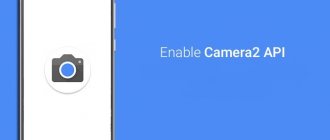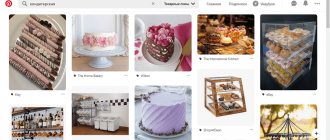Account registration
There are four ways to register with VSCO:
- via Facebook,
- via Google,
- via mail,
- via phone number.
Via phone or mail
The first step is to download the application and go to the main page. Then we will choose the most suitable one from the proposed options. In our case, this is registration via mobile phone and email.
In the window that appears, enter the number to which a message with a confirmation code should be sent. Enter the received code in the field.
The next window will ask iOS users to adjust permissions. Click on “Continue” and registration is complete.
Via Google or Facebook
If you have Google or Facebook accounts, you can register through them. First, enter the data from the desired account (mail and password).
We confirm the entrance and come up with a login. Registration is completed.
What does the abbreviation mean?
VSCO is the name of a software company. If you decipher the abbreviation letter by letter and translate it from English word for word, you get:
- V – Visual (visual);
- S – Supply;
- CO – Company (company).
This is a company that makes visual supplies or supplies visual information.
This organization was founded in 2011 and is located in California, Oakland.
The company is mainly known for its VSCO application. It is intended for use on devices using the iOS or Android operating system. This program allows you to process photos using various settings.
VSCO Cam Android App Review
The popular shooting and editing app on iOS, VSCO Cam, is now available on Android. Other photo apps are nervous.
When you launch VSCO Cam, it opens the camera without unnecessary preludes. Settings at the top of the screen allow you to organize the flash and show a grid or square in the viewfinder if the user plans to post a photo on Instagram.
The built-in photo library of VSCO Cam is a good alternative to the standard Android gallery: you can change the size of thumbnails, flag the most successful shots, and delete unsuccessful shots.
VSCO Filters: how to use
Alina Zaitseva talks about her favorite VSCO filters and how to use them
VSCO filters - what are they?
VSCO filters (A5, A7, B1, B5, C1...) give cool effects and transform your photo. Therefore, I advise you to test all the free and paid VSCO filters and choose the ones that suit your Instagram style. Please note that filters do not have to be set to 100%. How to use them? Click on the selected VSCO filter and you will have a slider at the bottom of the screen. Move it left or right to decrease or increase the filter effect.
Very often, it is the filter that makes the Instagram gallery uniform and stylish. Therefore, to ensure that your photos are in the same style, use the same or similar VSCO filters when processing photos.
VSCOcam. The most complete review of one of the best mobile applications of recent years
I've been taking iPhone photos for 5 years now. I can’t call myself a professional in the field of photography, but during this time I’ve tried a bunch of software for shooting and processing images on the iPhone, so I’ve gained a lot of knowledge from this.
Another thing is the VSCOcam application. This is a truly extraordinary, high-quality product that aims to replace a professional camera.
Company and application
The entire application is divided into several tabs: Camera (Shooting), Library (Photo Library), Store (Filter Store), Discover (Latest news from VSCO, photo selections), Profile (Your profile) and Settings (Settings). Let's look at each tab in detail.
Camera
VSCOcam received an advanced shooting mode with iOS 8, and in it, in addition to standard parameters, you can manually adjust ISO and shutter speed. To select an option, tap the icon in the lower left corner of the shooting screen.
Library
You can add to the library not only pictures taken in the application itself. By clicking on the “+” you get access to your iPhone Camera Roll and can import the photos you need from there.
Edit mode
In addition to filters, VSCO also has standard photo adjustment options: brightness, contrast, sharpness, and so on. You can also crop or straighten your photo. To access them, simply select the corresponding button in edit mode.
Sample photos
As they say, it is better to see once than to read several times. Here are some examples of images taken by photographers using VSCOcam:
Store
I've already purchased all of the VSCO filters and I don't regret it at all considering how much I've been using VSCOcam lately. As mentioned above, VSCO has the best photo filters for iPhone, so there's no reason not to buy one.
In the future, the store will be updated with new packs and customization options. I think the VSCO developers will continue to delight us with new features for photo editing. But even now the store’s assortment evokes pleasant emotions.
Discover
Profile
The top tab in the app is your profile, where you post your best photos in the Grid, create photo stories in the Journal, and collect your favorite photos in the Collection. Let's look at each feature in more detail.
When you register an account with VSCO, you choose a web address for your own “grid” - for example, marfitsin.vsco.co. This way, your photos can be viewed directly in the browser.
Settings
Results
Now VSCOcam is not just an application for editing photos, but a full-fledged tool for communicating with other photographers, creating photo stories and collections of images. We can say that VSCO has become a real phenomenon.
If you love taking photos with your phone, if you want to experiment and use excellent filters, then VSCOcam has not yet come up with anything better, although other developers are trying their best.
Developer: Visual Supply Company
Interface overview
The VSCOcam interface is immediately inviting. The application is divided into the following tabs:
- Camera. Shooting takes place on this tab.
- Library where photographs are posted.
- Store tab. Shop for purchasing filters.
- Discover (You can find out about the latest news from developers)
- Profile. The user profile is being configured.
- Settings tab. This is where the settings are made.
Here you can take pictures using the built-in tools of the program. Here are the following settings: guide grid, flash, advanced mode.
All photos that were taken using VSCO are saved. It is possible to customize the displayed images. You can choose which photos to show.
Editing
A list of filters will appear in the window that opens. To apply the filter you like, just click on it. You can also configure standard options such as brightness, sharpness, contrast, and so on.
In conclusion, we note that this is not just a photo editing tool, but a full-fledged application with which you can not only take photographs, but also communicate with other photographers. It is also possible to create your own collection of images.
Registration in the VSCOcam service
Before you start, you need to register with VSCOcam. Some users have difficulty with this. So we'll tell you how to do it - it's actually very simple. To do this, you need to follow a few simple steps.
This completes the registration process. Next, you must go to your mail and follow the link to activate your account. After that, all that remains is to update the application.
When you first launch the application, it will be optimized for your device. This does not take much time, but the optimization window that opens does not need to be minimized, since in this case, when it is reopened, the process will start all over again.
It should be noted that you do not need to look for Russian language support in the VSCO settings. The thing is that the developers did not include language support in the application. But despite this, it will be very easy to understand all the settings.
How to start using the VSCO app
First you need to upload your photo. At the bottom of the screen, click “Studio”, then the blue plus sign. A gallery will open with all your photos (if the application asks for access to the photos, allow it). Select the one you need (or several) and click “Import” at the bottom of the screen.
Login and password in VSCO
After choosing a registration method, you will need to come up with a login and password that will be used for further work with the editor.
Here it is better to follow the standard security recommendations and rules of the VSCO system:
- Create a password of at least 8 characters;
- Do not use login matches in the password part;
- Try to complicate the data with special characters and various registries;
- Do not ignore the system's recommendations.
These simple nuances will help you keep your account safe.