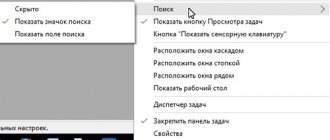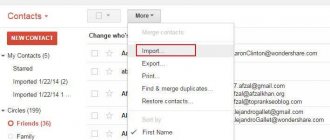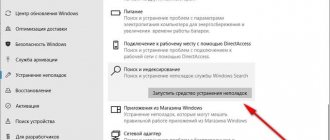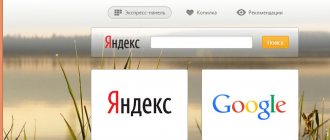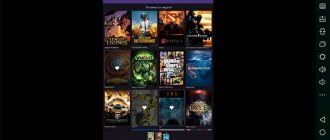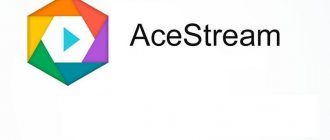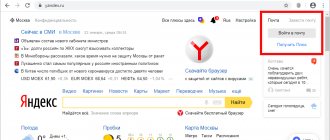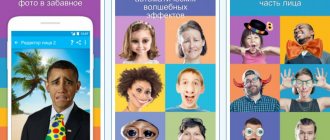We will explain how to set up a stream on Twitch. In addition, we will tell you where to start and what not to do to become a successful streamer.
What makes people watch someone play video games? Over the past few years, streaming has become a huge and integral part of the gaming industry. The best streamers can easily reach tens of thousands of viewers, and with esports tournaments this figure increases to hundreds of thousands. As I write this, there are twice as many people streaming Arma 3 on Twitch as there are people playing it on Steam. Popular streamer Syndicate, with 1.5 million subscribers, has more views than Arma 3 players and viewers combined.
The development of streaming is primarily due to its accessibility. Almost everyone can do this: it is not necessary to break records for the number of views, the main thing is to have a stable Internet connection, and then you will be able to share your game process with everyone without any problems. In addition, some of the programs in this article are completely free. Unfortunately, this accessibility leads to a huge number of stupid mistakes (which are easy to get rid of). The guide contains tips that will help you launch a stream and make it attractive to the viewer.
Good computer
While there are a few exceptions, which I'll get into in a bit, you'll most likely be streaming from your PC. Speaking of specs, Twitch recommends an Intel Core i5-4670 processor (or AMD equivalent), 8GB of RAM, and Windows 7 or later. (Don't worry, you can stream from a Mac too).
If you stream PC games, you'll need a graphics card powerful enough to run what you're playing. Ideally, it supports Direct X 10 or newer. The faster your Internet connection, the better - you need to have a download speed of at least 3 Megabits per second, that is, any home Internet or even mobile plans from some operators.
Even though the requirements of the Twitch app itself are quite low, playing and streaming at the same time can put a lot of stress on your PC. Some popular streamers even use two computers - one for gaming and one for broadcasting. If this seems too complicated, consider a PC like CyberPower's Pro Streamer, which houses two different computers in one system box.
Video
This section allows you to configure the native and final (output) screen resolution, as well as set the bar to the maximum number of FPS. So, now in order:
- Scaling filter. It is divided into 3 types:
- bilinear - reduces resource consumption to a minimum, but the picture is slightly blurry in dynamic scenes and does not have high quality;
- bicubic - represents the optimal setting of quality and resource consumption;
- lanczos - uses computer resources to the maximum, while producing high quality images.
- Hotkeys. The parameter provides the ability to assign individual binds or combinations to hotkeys for quickly switching between anything (scenes, functions, etc.).
- Advanced settings. Here it is recommended to set the process value to high. This will allow you to “silence” all background processes, giving priority to OBS, which, in turn, will allow you to stream without problems. If some points are not clear, then a rational solution would be to leave them in standard values and only then, having practice, make changes.
How to stream via twitch: software
The most important part of any streamer's toolkit is broadcast software, which allows you to show off how you play to the world. The two most popular programs are Open Broadcasting Software (OBS), which is completely free, and XSplit, which offers an incredibly simple and intuitive interface, but requires a paid subscription to access its main features.
Regardless of which software you choose, setting up your stream will involve the following steps: choosing your sources (monitor, game itself and webcam), arranging all these layers in such a way as to make it as comfortable as possible for viewers, and finally synchronizing with your Twitch account and start broadcasting.
Choose a program for streaming
To start your career as a streamer, you need to decide which program to use to broadcast online. According to many, the best and most affordable of all is Streamlabs OBS. It is completely free, can save settings and scene design in the cloud, and has many useful built-in functions that most of your colleagues use.
Another undeniable advantage of Streamlabs OBS is its ease of learning. When you first start, you need to spend literally a few minutes on technical issues, then the program will do everything itself. And you can immediately begin the design and broadcast itself.
As an alternative, you can also recommend a tool from Twitch owners. It is currently in beta testing and is called Twitch Studio. You can request access to it on the official website of the service.
At the moment, it’s too early to recommend this program to everyone, but it already has a pretty good interface and interesting features created specifically for Twitch. For example, integrating chat from the website directly into the scene design. But since access to Studio is not open, next we will look at setting it up in Streamlabs OBS.
Microphone and camera
While you can continue to use a regular gaming headset, it's best to invest in a separate microphone to ensure your viewers can hear you clearly. For $129, you can get the Blue Yeti, which is one of my favorite USB microphones due to its quality noise cancellation and customizable modes. If your budget is limited, pay attention to the Samson Go Mic; its portable analogue can easily be called the Razer Seiren X.
If you don't yet have a camera but want to show your face, the Logitech HD Pro C920 is the best option due to its broadcast quality (full 1080p) and wide field of view. The Logitech C922 offers the same, but also features automatic background removal, allowing you to get the most out of your game without having to purchase and install chromakey. The Razer Kiyo also has decent resolution and technology to avoid too much illumination of your face.
How to stream on Twitch from a console?
If you have a PS4 or Xbox One, you can stream directly from the console, without any additional applications or hardware. On Xbox One you just need to install the Twitch app, on PS4 you can start streaming directly from the main menu. For cases where you don't want to delve into the intricacies of setting up streams, as you would have to do on a PC, consoles are an excellent option.
If you want to stream from the Nintendo Switch or any other console (or just have more control over your stream), you'll need to get hardware that can stream your stream to your PC.
The most popular option is Elgato Game Capture HD, which records 1080p video from Xbox One/360, PS4/PS3, Wii U and is head and shoulders above all other equipment with an HDMI output. It also has a built-in component adapter in case you decide to stream from dusty retro consoles. If you want smoother 60 FPS streaming, the Elgato HD60 is worth a look.
How to start streaming on Twitch?
We have prepared for you a concise and most universal step-by-step guide:
- Registering your own Twitch account, including verifying your email address.
- Install the selected software. We recommend that you familiarize yourself with the OBS and XSplit functions in more detail, as well as test each of them in a practical way. These programs will become your daily assistants, so take the procedure seriously.
- XSplit is much more popular and is what most top streamers use, so we'll look at its settings in more detail. Immediately after launch, you need to select the scenes that are displayed during the broadcast. Usually this is the game itself and an image from a webcam. This procedure is very intuitive.
- Now let's move on to choosing a resolution. Here it is important to pay attention to the capabilities of your own video card - not all of them will be able to withstand the load. As you might have guessed, the lower the quality, the higher the productivity.
- The choice of FPS, on which the image quality directly depends. In the free version of XSplit, the maximum value is 25 frames per second. This is enough for beginning streamers, and when you start earning money, purchase a license and broadcast at 60 FPS.
- Connect your previously registered Twitch account to XSplit. This can be done in the broadcast settings. The optimal parameters depend on the performance of your PC, the only universal advice is that the buffer should be twice as large as the bitrate value.
- We are already close to launching the stream, now we need to select the area of the screen that viewers will see. We recommend that you play with the settings and also create a few preliminary scenes - this way you can safely chat with friends on social networks, while viewers will continue to see the game.
- We return to the broadcast tab and launch a channel whose name matches the name of your channel on Twitch. You are gorgeous!
Setting up scenes
At this stage, you are almost ready to start streaming. There are a few things left to add using OBS.
Once you've opened OBS, a blank scene should appear. The first thing you'll want to do is add the game you'll be streaming, so start it immediately. Press Alt+Tab to return to the program and right-click in the empty “List of Sources” field. Select “Add” -> “Game Capture”, enter the path and select the game to stream from the drop-down list and click OK.
To add a webcam, make sure it is connected. Again, right-click in the “List of Sources” field and select “Add” -> “Video Capture”. Specify the path and select the camera from the drop-down list. You will also be able to change the extension here. Just click Pre-Stream -> Edit Scenes and you can drag any of your sources around the scene with your mouse. When you click on a source, it will be highlighted with a red frame. You will be able to drag it to any corner and change its size.
You can now add an overlay, but it is optional. An overlay is simply an image or text placed on top of a stream. It can be as sophisticated as the user interface in modern games or as simple as your Twitter page on the screen. To add an overlay, right-click Source List and select Add -> Image.
If the image is in PNG format, the transparent parts will not be visible. So many streamers add frames and various interesting things. If you stream Hearthstone, take screenshots of your card list into account, crop the screenshot in paint and add it to your stream (see the screenshot above for an example). Make sure you check the game information that your camera or overlay is hiding. Blocking minor interface elements can frustrate viewers. If you're streaming multiple games, you can create different scenes that are slightly different in camera size and placement to make sure everything is in the right place at all times. Scenes are a good thing and help switch up your stream in the blink of an eye.
Attracting an Audience
Twitch has become a home for those who game all day long and make a living from it - but not because they play the latest games or have powerful hardware. Top streamers really know how to entertain: some became famous for taking incredible headshots in Call of Duty, while others are famous for beating all Zelda games in 20 minutes. But, what is much more important, they are all true professionals.
“(Our top streamers) are humble, friendly, incredibly entertaining, and they treat people in the chat like the viewers are the real stars of the show,” says Chase, Twitch's head of community engagement.
If you're looking for some good examples of how to engage an audience, popular HearthStone player Jeffrey "Trump" Shih's video called Streaming 101 is great. Shih has summarized the top qualities a streamer needs into the acronym OPTICS (Opportunity, Presence, Technology, Engagement, Consistency and Skills). Focusing on any of these aspects will help increase your viewership.
Once you become popular enough, you may be offered a partnership agreement that allows you to share in the profits from your streams and provide your viewers with special benefits for purchasing a monthly subscription. Regardless of what level of popularity you are hoping for, we have collected tips for you from the best streamers on how to start streaming on Twitch and do it as efficiently as possible.
Find a webcam
Using a camera is not necessary for streaming, that is, no one will complain to you if you don’t have one. But it is highly desirable if you want to establish contact with a new audience. Almost all famous streamers use webcams. The camera allows you to show not only the game, but also your personality. Personality is a powerful weapon, especially in the streaming community.
People in Twitch chat love it when the caster is open to communication and interaction, and the webcam is such a bridge between you and the audience. Thanks to it, you can attract more people if they find your personality interesting. But it can also cause viewers to leave the stream, so try to be polite, neat and friendly. After all, it is with such people that it is most pleasant to communicate.
None of this means you need the most expensive webcam. What's more important is how you use it. The most important thing is to set good light so that the frame is clean and distinguishable. You should also try different mounting locations. You need to choose an angle that makes both you and the background behind you look their best.
It is better to choose a static background, because if some obscenity happens behind your back, then attention from your person will quickly move there. A clean wall or closet with your favorite things, preferably of a gaming nature - retro consoles, game discs, various collectible merchandise, is best suited.
If done correctly, it will give your broadcast a more professional look. But if you want to immediately position yourself as a real “pro,” then buy green fabric so that you can use “chromakey” to completely remove the background, leaving only your loved one.
Find your niche
How do you stand out among the two million streamers on Twitch? All Burke Black needed was a pirate hat and a lot of patience. Over two years of continuous streaming, he has become a partner streamer with 23 thousand subscribers who eagerly await his evening show to see their favorite jokes and antics again.
Launch any of Black's streams and you'll see him in a brown pirate costume with an epic beard and a bandana with skulls on it. Despite the fact that he is 36 years old, he combines his funny way of completing everything from pirate games to GTA V with constant communication with the audience.
“I think this is a real show, not just another guy streaming games,” says Black. “People come here because they like the atmosphere of a place where they can come and have a good time with all the pirate stuff.”
Becoming a pirate isn't the only way to stand out on Twitch. Perhaps you have great platforming skills, or maybe you have a cute dog that you can sit in front of the camera while you shoot enemies in Counter-Strike. Find what makes you special.
Tips from successful streamers
Twitch is where real celebrities are born and make their living from streaming. To achieve success, it is not enough just to play popular games and beautifully set up your channel. The best streamers are the ones whose broadcasts are truly fun to watch. Some people can take incredible headshots in Call of Duty, others can beat games at speed. And they are all just very nice people.
“Our best streamers are humble, friendly people,” said Twitch's PR director. “They actively interact with the audience and treat the audience as if they were the real stars of the show.”
If you want to learn how to grow your audience, you should watch this video from popular Hearthstone player Jeffrey Trump Zintz.
According to him, streaming has six key components - opportunity, presence, technology, interaction, consistency and skill. Focus on a few of them and you can make a name for yourself.
As your audience grows, the platform may offer you a partnership. Your viewers will be able to sign up for a paid monthly subscription to your channel and receive bonuses, and you will make a profit.
Whatever heights of Twitch success you strive for, you should pay attention to tips from successful streamers.
Find your niche
How to stand out among two million streamers on Twitch? Burke Black was helped by a pirate hat and a lot of patience. After two years of stable streams, he received a partner from Twitch and is watched by more than 23 thousand people.
Screenshot from Burke Black's stream
Open any of his streams and you'll see that he's always in pirate gear (skull and crossbones bandana and epic beard included). At the same time, the streamer behaves very naturally, constantly communicates with viewers and plays a variety of games.
“I consider my stream to be a show, not just some dude playing games,” Burke Black said. “People come to me for the atmosphere... a nice, friendly place where they can have a good time, pirate style.”
But you don’t have to become a pirate to get noticed. Perhaps you are exceptionally skilled at a particular game, or have a cute dog to show off while you play. Find your uniqueness.
Be constant
Consistency is very important - think about how people turn on the TV in the evening to watch their favorite show. Likewise, your viewers need to know exactly when you will be online. Stick to the schedule - it should be prominently displayed on your profile and social networks.
“If you just start streaming and do it at different times, then you will always have a different number of viewers,” said streamer That’s Cat, who had almost 30 thousand subscribers (the channel has now been deleted - editor’s note).
Screenshot from DrDisrespect's stream
Make connections
Sonya OMGitsfirefoxx Reid is one of the big stars on Twitch. She has more than 631 thousand subscribers and has her own merch store. She achieved popularity not only thanks to her sense of humor and constant communication with viewers - her collaboration with other streamers also helped her.
“We started doing daily Minecraft streams. Initially, we just wanted to play with friends and have a good time,” she said. “But the stream took off and its cuts turned into a whole series, which will soon have a third season.”
That's Cat became popular because it played with other streamers. Her channel gained 500 subscribers before she even started streaming, all because of her friends.
“There were more than 80 viewers on my first stream, because I was in the community even before streaming,” the girl said. Three months later, she was offered a partnership on Twitch.
Communicate with viewers
Streaming on Twitch is different from other forms of entertainment in that the audience plays a huge role in it. All broadcasts have a chat where streamers can communicate with viewers. The more your viewers feel like they are sitting and playing along with you, the more likely you are to gain a loyal audience.
Reid calls his fans the "foxx family." Although she has hundreds of thousands of subscribers, she tries to communicate with them as closely as possible.
“I learn about my viewers’ lives and remember what’s going on with them, and then we discuss it on stream,” she said. “It’s very important to me that my community is like family to me.”
For Burke Black, the audience is also a priority - he has a separate monitor on his desk to view the chat. The streamer often holds drawings for various prizes - according to him, this motivates fans to constantly come to his streams.
That's Cat has such a loyal following that she always knows there will be viewers on her stream no matter what game she's playing. “I played Barbie’s Dreamhouse for real and all my followers supported me in every possible way,” she said.
No need to worry about hardware (at first)
Just because your favorite streamer has a cool webcam, chromakey and two fancy computers, this doesn’t mean you have to have all of this. You shouldn’t worry about this at the very beginning of your journey. Focus on gaining followers first, before you spend a ton of money turning your bedroom into a super cool studio.
“At first I streamed from an old laptop that overheated so much that it burned my hand. “I was sitting on an old folding chair from the supermarket,” Reid said.
Anne Munition. Photo: Twitter
Be consistent
Consistency is vital - people turn on the TV to watch their favorite show every night, and they make sure it's on schedule. You need to do the same with your channel. Whether you're streaming during the lunch hour or early in the morning, stick to your schedule and make sure you post the start announcement on all of your social media channels.
The more viewers who feel like they're sitting comfortably on the couch watching you play, the more loyal followers you'll have.
“You'll never build an audience if you stream at random times when you feel like it,” says That's Cat, a 26-year-old professional streamer who specializes in survival games and has more than 30,000 subscribers.
Make yourself some friends
Sonja "OMGitsfirefoxx" Reid is one of the most famous Twitch stars, with 631 thousand subscribers and her own merchandise store. While much of her success is due to her direct and quirky sense of humor, as well as her constant interaction with viewers, her breakthrough came when she began collaborating with other streamers.
“We started a daily Minecraft stream just wanting to play with friends and relax a little bit,” Reid talks about Mianite, a series of streams in which she and other popular Minecraft streamers crack jokes while passing the time in one of the best crafting games of our time. “It created a real sensation, and the show will begin its third season very soon.”
That's Cat has also made a name for herself by playing with other streamers. In fact, she already had 500 subscribers on her channel before she even started her first stream, as she often played with other popular streamers before.
“On my first stream there were only 80 people because I was in a community of other streamers.” Three months later she was already offered a partnership agreement.
Interact with viewers
The main difference between Twitch streams and other shows is that the audience is a key factor in success. All streams have a chat window that allows streamers to interact with their supporters. The more viewers who feel like they're sitting comfortably on the couch watching you play, the more loyal followers you'll have.
Reid affectionately calls his fans the foxx family. Even after receiving thousands of subscribers, she continues to treat them with trepidation.
“I find out as much as possible about my subscribers, remember what is happening in their lives and discuss it with them during the stream. Having a community that is a real family is what is important to me,” she says.
Interaction with the audience is the number one priority for Black, who closely monitors the chat while he plays. Black also hosts giveaways quite often, which he believes encourages fans to come back every night.
That's Cat's has such a loyal audience that viewers come to her channel even when she launches truly terrible games.
“I f*cking played Barbie's Dreamhouse, but the community still supported me,” she says.
Broadcasting
Let's move on to the “Broadcasting” tab, where first of all you need to select the service where the broadcast will be held. OBS supports about 5 of the most popular services (Twitch, YouTube Gaming, Facebook.Live, DailyMotion and Restream) and also several lesser-known ones.
Each service has a unique stream key, which is necessary to connect the program to the broadcast. In order to find it on Twitch you need to: go to the “Control Panel” tab, and then to the “Channel” category. In the first field there will be a key that needs to be copied into the program. You will find detailed instructions on this page.
In situations where the servers are overloaded, the broadcast may not proceed correctly. To solve this problem, the Twitch administration recommends using a server that has the lowest ping value. You can find a list and real-time ping values for such Twitch servers on the corresponding services.
Don't worry about your hardware (At least not at first)
Does your favorite streamer have a super clear webcam and a cute green background and stream from two computers at the same time? This doesn't mean you have to do the same, at least not in the beginning. Twitch's system requirements are quite reasonable, so focus on growing your audience first before turning your bedroom into a full-fledged studio.
“I started streaming on an old HP laptop that burned my hands because it overheated all the time, and I was sitting on a regular cheap chair from Walmart,” says Reid, who was able to get much better equipment after her audience grew.
OBS errors when streaming
While streaming, users face a number of problems. These include errors in the operation of OBS Studio, lags or freezes in the broadcast, a black screen or lack of audio, and an incorrect connection. Below you will learn more about popular errors and how to resolve them.
How to remove latency on OBS Twitch stream?
If the broadcast is shown to users with a delay, and this was not part of the streamer’s plans, you need to go to the OBS settings.
Find the “Stream Delay” item and disable the function.
Reference! Delaying the flow requires additional computer resources.
Broadcast lags
The broadcast may lag or freeze due to a number of reasons:
- incorrectly chosen streaming method (you cannot stream using a processor if it is weak, etc.);
- FPS settings do not match the hardware;
- video extension is too high;
- Invalid server for broadcast;
- low data transfer speed (Internet);
- weak computer for simultaneous streaming and gaming.
If the hardware is powerful and meets the system requirements, you need to look for the problem in the program settings. As a rule, it is enough to test 2-3 points from the above and the problem is solved!
Invalid path or URL connection
The error occurs due to an incorrectly entered “Play Path/Stream Key” broadcast key. Often occurs after resetting Twitch settings. To fix it, just update the information or link your Twitch account to OBS.
Black screen when broadcasting
A black screen instead of broadcast occurs due to incorrect scene and source settings. Try removing everything from the list and adding it again. To restore normal operation of the stream, just select desktop capture in the source, and windowed mode without a frame in the scene.
Be patient and don't forget to have fun!
Black's patience is now paying off: He has nearly 24,000 followers and Twitter is filled with photos of loyal fans wearing T-shirts with his image on it. Black currently works as a photographer and plans to focus entirely on streaming once he reaches 500 paid subscribers.
Reid emphasizes the importance of each viewer, despite the fact that at the beginning of the journey there will be only a few of them: “Even if you have three, thirty or three hundred viewers, these people have chosen your channel in order to relax in their free time.”
At the end of the day, it is very important to remember that we are playing games. It doesn’t matter whether it’s a hobby or a springboard for building a career, you should have fun - the more fun you have, the more those who watch you will also have it.
General setup of Open Broadcaster Software for broadcasting on Twitch
General settings are basic settings that are configured first.
Typically, only the language and theme of the program are selected here. In addition, installation of profiles is available in some versions of the program. It works as follows: suppose that you need to start a stream at different times on Twitch or Youtube - “profile_1” is created (for Twitch) and configured, and then “profile_2” (for YouTube) with the appropriate settings for the service. Thus, having two profiles, you can choose the one you need at the moment. There is no need to change settings for the streaming service every time.
Other functions: automatic recording when streaming, hiding the cursor, etc. - install at your own discretion.