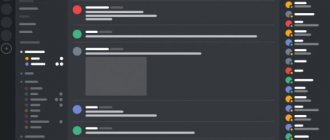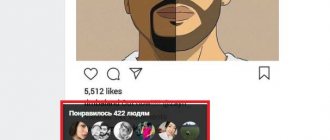What are computer accelerators for?
First of all, you need to clearly understand how these types of applications work and what exactly they optimize. Increasing productivity by freeing up the system's computing resources is the main goal of any software package, not counting the removal of unnecessary garbage that hangs like ballast in the system.
Any user can open the "Task Manager" and view the necessary information in the performance tab. To reduce the load, you need to unload currently unnecessary applications and processes from memory. Unfortunately, Windows systems cannot do this automatically (Microsoft specialists for some reason believe that absolutely all services are mandatory for use). That's why programs to speed up your computer increase system performance indices. But this concept is also very relative.
Reinstalling Windows
Perhaps the best option for devices that have been in use for more than one year.
At first it may seem that reinstalling the operating system is a difficult task, but it is much more profitable than sitting and cleaning out all the programs, doing defragmentation, and the like. You may also be afraid of losing your data that has accumulated while working on the device. But you can reinstall Windows without loss and unnecessary time wasted. For this it is enough:
- Back up all data and programs. This can be done either on a CD or on a flash card. But CD is considered more reliable in this matter.
- Reformat the hard drive. To do this, go to Local Disk (C:) and select “Format”.
- Install Windows from a CD or from a flash card, depending on where you have this OS.
- Restore each application program separately. This way you can refuse some unnecessary files or programs, which will have a good effect on the operation of your PC.
Important: do not forget to write down all passwords and IDs that were on your PC. This will save a lot of time on re-registration procedures.
What can you do using Windows?
The most affordable computer accelerators are those from Windows systems themselves, since such programs are not always able to interfere with the operation of the OS and disable unnecessary elements.
To begin with, you can apply the startup fix using the msconfig command in the Run console and go to the appropriate tab (in Windows 10, the transition will be to the Task Manager tab). There you can disable all unnecessary elements. But! The system does not show all services that can be disabled at the moment. This will be discussed a little later.
Next, in the Programs and Features section of the Control Panel, you can disable unused services (printers, faxes, Hyper-V virtual machine, etc.).
In Windows 10, it is advisable to deactivate surveillance by disabling geolocation services and data transfer to Microsoft servers in the settings settings.
In addition, you can set maximum performance by disabling visual effects (this is most true for Windows 7 with its transparent panels and transition effects).
Finally, you can set periodic defragmentation to speed up access to your most frequently used files and applications by moving them to the fastest areas of the hard drive.
Download
You can download Computer Accelerator 4 for free with an activation code from our online resource.
| Name: | Computer accelerator 4 |
| Operating system: | Windows 7, Vista, Windows 8, Windows 10 |
| Language: | Russian |
| License: | Activation code |
| Ratings: | 2.5 / 5 ( 8 votes) |
| Share on social networks |
Computer Accelerator 4 + activation code
“Computer Accelerator 3.0”: positive and negative aspects
Now let's see what can be done with the help of accelerators. Some users install “Computer Accelerator” version 3.0, considering it a panacea for all ills.
Alas, as can be understood from user reviews, most people do not like this program. And that's why. The fact is that at first this computer accelerator behaves quite decently, finding many system errors that presumably reduce its performance. But then the problems begin. To fix all this, you just need to buy the program. And those who spared no expense and nevertheless purchased this software are left completely disappointed, since the announced features turn out to be completely different from what was expected.
Most popular programs
Computer accelerators can be divided into narrowly focused ones (registry cleaners, defragmenters, disk error detectors, etc.) and general utilities that include several optimization modules.
Among all that can be found on the computer technology market today, the following utilities are worth highlighting:
- AVZ PC TuneUp;
- Advanced SystemCare;
- Glary Utilities;
- CCleaner;
- Clean Master and many others.
Specialized utilities aimed at optimizing system resources for games can also be included in a separate category. However, this is only a special case of a more general section.
Advantages and disadvantages
Just like any other software used in Microsoft operating systems, Computer Accelerator has a number of characteristic strengths and weaknesses. It is they who dictate such a high position of software in today’s market for such solutions.
Advantages:
- convenient user interface that is easy to understand;
- full automation of all operations performed;
- a number of auxiliary functions that you can learn about while already working with this software;
- flexible settings for scanning itself.
Flaws:
- Limited time of free version. However, this does not concern you, our readers, since using the button below you can download an already activated version of the software for free.
Main modules
Any computer accelerator program, as a rule, contains several basic tools that can be used to optimize the system together or separately.
Even when launched, such utilities are not particularly different. They immediately display an interface with a button to start checking and optimizing the system, offering a choice of the modules involved, among which you can find errors on the disk and in the registry, removing garbage, fixing shortcuts, optimizing Internet acceleration, managing startup, etc. Unfortunately, Not all of these tools behave as expected.
How to use
The program is completely translated into Russian, so you will not have any problems mastering the functionality. To carry out a complete preventive maintenance of your personal computer, follow the instructions:
- First, open the Cleaning tab and click Scan. On the right is a directory with sections in which unnecessary files and errors are scanned. After completing the analysis, the program will offer to get rid of the “garbage”. To do this, click on “Fix”. You will have to close your browsers.
- Now open the “Registry” tab and press the scan button again. Next, we follow a similar algorithm (as in the case of the “Cleaning” section).
- Then we move on to autoloading. Here you need to find unnecessary processes that start when the PC starts. You can simply disable them or completely remove them from the list.
The Computer Accelerator program also has additional tools in the corresponding tab. To set up automatic cleaning, you need to open the Scheduler tab and select options to clean unnecessary files and the registry separately. The user can select the time period and components to be scanned.
Possible problems
For example, an accelerator for a computer of version 10 of Windows called Advanced SyatemCare version 9.4 Pro, when optimizing the Internet connection and correcting errors on the hard drive is enabled, quite often causes software failures. After them, the system, while in the process of rebooting, begins to restore some system components and fragment memory.
The AVZ PC TuneUp package initially refused to work at all on the Windows 10 platform. Now there are no problems, but cleaning and acceleration raise legitimate doubts. After all, how can the user make sure that the program really worked? Only by the speed of opening your own programs and files, well, maybe also by assessing the space on the hard drive. What if it's the system cache? An ordinary user will not even understand that he occupied some space. And this is not about editing registry entries and keys.
Any computer accelerator (Windows 10) can provide any amount of information about whether something has been cleared or something has been removed. The user himself can only check this by personally intervening and viewing the results of actions in certain system sections. But not everyone will dare to go into the registry and see what was there that made the optimizer take it and delete it. Comparison can only be made if a backup is created by exporting to a REG file.
Possibilities
The application is a comprehensive tool for cleaning your PC from “garbage”. Using the functionality of the utility, you can perform the following operations:
- clean the system, browser cache and Windows Defender files;
- fix registry errors;
- create backup copies of registry entries;
- configure startup list;
- remove programs;
- search for duplicate files;
- restore the system from checkpoints;
- search for large files;
- configure anti-cleaning settings;
- monitor system status (temperature and processor load, RAM and hard drive usage);
- schedule automatic scanning of the system and registry according to a given schedule.
Once you install the Computer Accelerator, you will not have to use standard utilities. If you set up automatic optimization, you will forever forget about manually deleting caches, errors and temporary files.
Comparison of some accelerator programs
However, it is worth focusing separately on the verification processes. The best ones for detecting spyware are ASC, AVZ and CCleaner. Even when running the standard check function, they start from this. The antivirus, of course, raises some doubts, but we must give credit to all programs; this module does not cause conflicts with standard software.
Cleaning the registry with combined programs is somewhat worse than if you used specialized utilities like Registry Cleaner. In the case of Advanced SystemCare, the program prompts you to install the iObit Uninstaller application upon first launch. The utility is very useful because it helps to remove residual objects after uninstalling programs.
Among most users, the CCleaner application enjoys special respect because it offers the most powerful comprehensive cleaning of a computer system, taking into account all its specifics. By the way, the mobile version of this software package is ahead of its closest competitors in almost all respects.
It is simply impossible to say which of all this is the optimal solution. This is facilitated by the fine-tuning of each application and its interaction with the system. But what it is not recommended to do at all is to engage in Turbo acceleration, the module of which can be found in several programs of this type (at least user reviews say just that). But in general, the use of such utilities is completely justified. The simplest cleaning and optimization by unloading unnecessary services and processes from RAM is performed by almost all popular software packages at the highest level.
Programs for gamers. Overclocking your computer
Every year more and more new games are released with cool graphics, super effects and thousands of fans. But not everyone can upgrade their computer every time for a new toy. But you really want the long-awaited new gaming product not to slow down, so that you can play at maximum settings with sophisticated and colorful effects, completely immersed in the gameplay with incredible graphics.
In the case described above, so-called programs for gamers can help - software for overclocking a computer, namely video cards, processors, and for optimizing the system in general. These utilities find a rational approach to the division of computer resources, and some even allow you to emulate a more powerful video card, so you can run some games that did not want to work before.
In addition, gamers and anyone else may find it useful to have programs that provide information about computer resources. Using them, you can find out almost all the information about the installed components: motherboard model, RAM modules, processor and many other hardware parameters, including software.
Typically, computer overclocking programs increase its performance by increasing the clock speed of the central and graphics processors and increasing the supply voltage. This must be approached with caution, because as the power of a stationary machine or laptop increases, the temperature of many elements increases. Therefore, the main thing here is not to overdo it and be sure that your power supply or cooling system can handle the load, because you can repair a laptop or computer, but it takes your time and money.
You can do without using programs to overclock your computer by changing the settings in the BIOS of the motherboard and video card. But if you have never encountered this, then it is better to neglect this method. Due to the complexity of this method, we will not dwell on it, but will move directly to the description of programs for gamers and overclocking a computer.
In addition to the main function of overclocking computer components, optimization programs can contain various tools for improving the performance of the operating system by freeing up memory, defragmenting hard drives, disabling unnecessary ones during the game, smoothing Windows fonts, all kinds of widgets, etc. Thanks to this optimization, all resources computers will be focused on the operation and performance of the required application, in our case the game.
Razer Game Booster
Razer Game Booster is a powerful free program for optimizing your operating system and increasing your computer's performance. Increasing game performance is achieved through temporary OS optimization, namely defragmentation of RAM, closing background processes unnecessary during the game, DirectX diagnostics and other processes.
This computer overclocking program does not go into the registry, does not speed up the hardware, and does not change Windows settings. “What is she doing then?” - you ask. When you are ready to play the long-awaited game, you must first launch Game Booster and the utility, with a flick of the wrist, will clear the system of unnecessary slow-down baggage. Upon completion of the program, everything will return to its place.
The program interface is quite simple and understandable. For the lazy, Razer Game Booster has a great button that will do automatic optimization and won’t force you to choose optimization settings yourself. In just one click, your computer will be completely ready to play, and if you wish, you can configure everything yourself.
If you need to overclock your computer, then you should.
Game Fire
Modern games are quite demanding on system resources, and if this is added to the significant consumption of resources on the operating system, then the game can only run on low settings, or even not work at all. The Game Fire program will help partially solve this problem.
By disabling running Windows services and visual effects that are not needed for the game, it optimizes the system for games. Thanks to this optimization program, the system will not devour precious resources and all of them will be directed only to the game. The utility is easy to learn and contains automatic shutdown by default. You can also manually specify which process you would like to disable.
You can for free.
RivaTuner
RivaTuner is perhaps one of the most popular utilities for overclocking and testing the performance of video cards from NVIDIA and AMD. It allows you to overclock a video card directly through hardware or through a driver and fine-tune its operation.
Of all the available functions, the following can be highlighted:
- working with Direct3D and OpenGL video card driver parameters,
- setting video modes and screen refresh rate,
- adjusting brightness, contrast and gamma,
- managing fan settings on the video card,
- setting the core frequency, memory and shader unit,
- providing a report on video card characteristics, drivers, etc.,
- monitoring temperature, voltage of the video card and cooling system.
The program has the ability to create profiles for launching each application, there is a built-in database of driver settings and a tool for editing the Windows registry.
The RivaTuner utility is primarily useful to owners of GeForce video cards, while owners of ATI video cards are forced to use a program with limited functions.
You can absolutely free and customize your video card to your heart’s content.
EVGA Precision X
EVGA Precision X is a very convenient program for overclocking NVIDIA-based video cards. Unlike RivaTuner, this program is not overloaded with different settings and can be used as a simplified alternative.
Despite its light weight and simplicity, it can still become a powerful tool for overclocking video cards. Among the functions of the utility for optimizing the operation of the video card are the following:
- control of memory, core and shader unit frequencies,
- fan control in automatic and manual mode,
- creating profiles of up to 10 pieces with assigning hot keys for each,
- viewing tray temperature, taking game screenshots and much more.
EVGA Precision X is a free overclocker for your graphics card.
Only available for Windows based computers.
3D-Analyze
3D-Analyze is not updated for a long time, but a very useful program that is designed to run new games and applications on old video cards.
The program is capable of emulating the settings and parameters of new video cards (for example, support for pixel shaders), or it completely “pretends” to be a specific video card model. The utility does not require installation.
For the new game to work, you need to launch the 3D-Analyze program, select the game's executable file (usually with the exe or bat extension) and try to set the necessary settings in the program window.
Subsequently, the configured settings will not have to be set again, since the program changes the original game file.
By the way, if you are not satisfied with any specific settings, you can again use this program to set the optimal characteristics.
We recommend it if your computer has a video card that does not support new programs and games.
PowerStrip
PowerStrip is one of the most popular programs that allows you to work with video mode and video cards. The program supports almost any video card and can significantly improve their performance.
With its help, you can switch the screen resolution, change the color palette, contrast, brightness, flicker frequency, etc. In addition, you can assign individual settings to different programs and assign hotkeys to change various parameters.
— a program for optimizing work with video cards.
We draw your attention once again to the fact that incorrect overclocking of a computer and, in particular, video cards can lead to a sad outcome. Therefore, try to avoid overloading your computer components.
A few conclusions
Of course, computer accelerators can and should be used, because the entire process of optimizing the system is greatly simplified. But not all optimization programs are capable of interfering with critical system processes. And this needs to be realized very clearly. Not a single Windows system (with the possible exception of the oldest modifications) will give permission to carry out this or that prohibition, no matter how super-advanced the optimizer is. There are already restrictions on the part of the developers themselves.
Nevertheless, all of the above programs for cosmetic, so to speak, repairs are quite suitable. Why not? Some of them perform much better cleaning of the registry, disk partitions or defragmentation (CCleaner at least). Otherwise, it is better not to rely on them. By the way, restoring Windows using such utilities remains a big question. And here, if anyone doesn’t know, in particularly critical situations when the boot sector is damaged, you can’t do without the command line. And not a single optimizer utility will help.