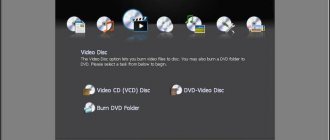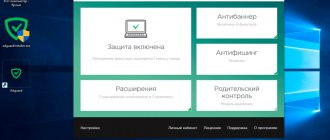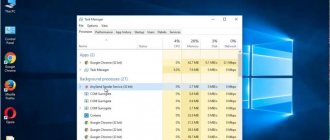How to choose a family tree program
For an active genealogy researcher, the tree grows quickly, and more and more relatives are found. The accumulated information about each person must be stored in such a way that you always have quick access to it. When it is no longer possible to discern family ties on paper, computer programs come to the rescue.
Today, there are several options for programs for storing a family tree. They come in two forms - a website and a computer program.
The main thing is convenience!
Each researcher selects a program independently. After all, you will have to work a lot with the program for the family tree. It should be convenient and understandable for a particular pedigree researcher. The visual interface should be pleasing to the eye.
Programs can be paid or free. Each of them has a free demo version that you need to review before purchasing. Not all programs will seem convenient to you, and that's okay.
Choosing the right family pedigree software can save you time and stress.
How to create a family tree yourself
- Whatman - The simplest and most inexpensive option. You simply glue photos, draw with a connection marker, sign names and years of life. If you are a creative person, then it is likely that you will come up with something beautiful that you will not be ashamed to show to your relatives. If you last drew in elementary school and you suspect that the result of your work will not have aesthetic value, you should not be upset. It is much more important that it will carry historical value for your family, for your children and more distant descendants.
- Tree template — there are a lot of ready-made templates online that you can print and paste on photos, or it will look more neat if you add photos in Photoshop and print out the finished result. An example of a site with good templates. Or here download this option is already in the format png and it is very easy to work with in Photoshop. (Click on the picture, it opens in full size and right-click - “Save as”)
- Buy canvas or other interesting material and take it to a printing house to print. Then buy a chic baguette frame or leather tube.
- Or you can stick a ready-made vinyl sticker “Tree”. Here are the prices for ready-made stickers from $10 to $30. An example in the picture below.
Back to contents
Family tree online
You can build a family tree on the website and look for possible relatives there.
Myheritage
Myheritage.com is a popular family tree site. Allows you to have a free tree for up to 200 people. Further subscription is paid.
Family tree program Myheritage home page
It is possible to build a beautiful family tree (with options to choose from).
Myheritage family tree diagram and poster
There are statistics on the entire family tree (popular dates of birth, first names, last names, places of residence, children, etc.)
Myheritage family tree statistics
Rodovid rodovid.org
rodovid.org Rodovod is a site where you can search for matches of your relatives with other family trees. Registration on the site is required, creating a tree is free.
Home page of the Rodovid website
At the moment, registration on the site is limited; you must contact the administrators with a request to add it to the system. But the site still has the ability to view existing trees, and you can search for matches with your family surnames.
Rodovid family tree of the Korobeinikovs
GenoLink
GenoLink is an analogue of a social network for relatives. It is currently not available.
Family space
Family space is a social network for relatives. Registration required. On the site you can build a family tree, create a family photo album (separately for yourself and together with relatives).
Family space is a social network for relatives. Home page.
The site has a search for ancestors by last name using archival documents (address calendars, memorial books, etc.), which are added regularly. There are free searches and paid services.
Family space - a social network for relatives
How to create a family tree online?
To simplify the process of creating a family tree as much as possible, use specialized services. They allow you to change and add new information. Let's look at three popular services.
Genealogical social network MyHeritage
Each MyHeritage user can keep a history, search for relatives, and share photos and videos. The advantage is the function of searching for distant relatives using the trees of other participants. Click "Create".
You can access the service using a social network or registering with your mailbox. I recommend using the last option.
The service offers to register the following data:
Next, the tree page will open. Information about the selected person will appear on the left, and a map and navigation panel will appear on the right. To add a new person, click an empty cell.
Clicking the "Edit" button will open a form that allows you to add additional information.
Click Add. Upload a photo for the selected relative.
A form will open where you can select an image to upload.
For each added person, relatives are added: brother, son, husband. Select the person on their profile page, then “Add”.
Find the desired branch, write down information about the person.
The service offers to switch between tree displays. Use the search to find the profile you need.
The developers have added an interesting “DNA test” function that allows you to find relatives. Use the Discovery section to analyze matches.
The more information is added, the higher the likelihood of finding relatives.
How to print
Click "Tree" - "Print". Select type, settings.
Processing will take place. The result will be emailed to you in the form of a PDF file. Download it from the link.
Now you know how to create a family tree online for free.
FamilyAlbum
This resource is built in the form of a social network. Go to the main page to register.
The registration form will open. Fill in all the fields.
A message appears:
Open the email with the activation code and follow the link.
In the left pane, open "Tree".
Open the menu by clicking on the avatar.
By clicking “Edit”, add photos and videos for your profile.
Fill out the “Personal” tab.
Position tab. Indicate whether the person is alive or not.
To add information about the selected relative, open the “Biography” tab.
Add relatives to form a tree.
Complete the form for each relative.
The information will be saved on the service page.
FamilySpace
FamilySpace is a genealogical portal with elements of a social network. To get started, register.
Fill the form:
Further:
The editor will open.
To add new people, hover your mouse over a relative and the “Add” button will appear.
Select who to add.
Fill the form.
How to print
Select the printer icon: Set who to grant access to in the “Settings” section.
Limit viewing.
Additional features
If you use other services to create a tree (for example, MyHeritage), import the information into FamilySpace. How to do it? Save your family tree in GEDCOM format. Open the “Family” section, then click the “Download” button at the bottom right.
Computer program for family tree
All programs are in Russian, which is very important for compiling a family tree.
Familytree Builder
Family Tree Builder is a product from the creators of Myheritage.com. Allows you to import data from a website into the program in a matter of minutes.
Familytree.ru Builder Import data from Myheritage website
Has most of the site's functions. You can search for other people, add photos and videos, links to sources, indicate geographical names and location.
Familytree.ru Builder program interface for family trees
The free version lacks some features. It is possible to save the finished family tree as a picture or pdf file.
Tree of Life
Tree of Life is a paid program, updates are added free of charge. The free version allows you to save a tree of 40 people. It exists as a program for a desktop computer and on a flash drive.
Tree of Life program list of persons
The program allows you to create a pedigree and statistics on names. There is data analysis that will allow you to identify errors (for example, the wrong age of a person). It is possible to save the family tree in several formats (html, svg), convenient printing. Settings for displaying persons and the tree as a whole.
Family tree in the Tree of Life program
It is possible to save to a Gedcom file (a unified format for genealogical data), which means it is possible to transfer your data to another program if necessary.
Tree of life person card
Perhaps the best genealogy program of all is Tree of Life. I use it myself. In search of a suitable one, I installed everything and tried to build a family tree in them. There were some programs that I didn’t like visually, and in others it took a long time to figure out the settings.
MyFamily (My Family)
The MyFamily program is designed to create a family tree. The program is paid. The interface is friendly and intuitive. Updates are released regularly.
Program for building a family tree MyFamily (My Family)
- Save in XPS format to print a beautiful poster.
- Data search and filtering, statistics.
- Exchange data with other programs (Export / Import). Gedcom standard support.
- Modifying the appearance of the form and theme.
- RTF format for describing stories of family members, so it is possible to use Word.
- One file to store all data (Xaml Package (ZIP container)) - convenient for archiving and transferring data.
Family archive: the key to history
The “Family Archive: Key to History” software package is suitable for both beginning genealogists and professionals. The program allows you not only to build a family tree. Using the “Family Archive: Key to History” software package, you can systematize all family archival documents and photographs.
A convenient catalog system links documents with each other, forming a single system that your relatives and descendants can understand.
Software package “Family archive: the key to history”
GenoPro
GenoPro is a paid program, but there is a trial version for 25 people. You can try working with the program to decide whether you like it or not.
During installation, the program offers several registration options, including a free trial version
Schematic representation of relatives. Detailed table for each person.
GenoPro 2 interface
There is export and import to the Gedcom file. The finished family tree can be saved as a high-quality image for printing. There are various software reports generated based on the family tree.
SimTree
SimTree (Simple Tree) program is free. The interface is simple, you can master it at random.
SimTree program interface for family tree
People cards are stored in the form of folders; you can add and copy person cards. The tree is built for both ancestors and descendants. The program is free.
Gramps
Gramps is a free family tree program. You can build graphs and reports, and quickly filter the desired person. There is data saving in Gedcom format.
Interface of the free Gramps program
Family Chronicle
Family Chronicle is a paid program for a family tree. There is a trial demo version.
Genealogical tree program "Family Chronicle"
The person creation form allows you to build family connections and add photos. There are hints. There is no need to install the program; it starts automatically when downloaded from the official website.
Genealogical tree program “Family Chronicle” person card
Tree of Life 5.4 (2019) PC | +Portable
Version 5.4, build 2020.10.28 Improved data integrity support: it has become more difficult to damage a data file
New advanced settings for family tree content
Option to not display unofficial spouses in the family tree
Selection of scale when saving the family tree in PNG format: 100%, 300% (for printing), current scale
In the report on upcoming anniversaries, you can select the types of events on which the report is based
A check for the correct order of a person's events has been added to the data verification report.
In the photo viewing window, an option has been added that allows you to select a person in the photo only when you hover the mouse
In the program settings, an option has been added that regulates the automatic installation of the main photo when adding a photo to a person who does not have a photo
Availability of the save button depends on changes in the data
If there are only minor participants in an event type, then ALL participants in the event are displayed in the main participants of the event type
In the pedigree list, the option “Each person from a new page” has been added.
Roman numerals in generation numbers in pedigree charts
HTML export: in the interactive family tree, a “Show on tree” button has been added to the person’s card
HTML Export: Added saving of linked documents that are not photos
Gedcom import: added processing of EMAIL and PHON tags
Gedcom import: if there are no events uniting spouses in the family, the “Unofficial Marriage” event is created
Gedcom export: choose photo size (small, large or original)
Gedcom export: ability to export only main photos of people
Gedcom export: export the main photo of a person, taking into account the area highlighted in the photo
Export to XML: added saving information about selected persons in photos
Fixed: Incorrect order of events when adding data from another file if the person exists in both files
Fixed: When saving a family tree in PDF format, the colors of lines and node frames are distorted
Fixed: if the role in an event type is male/female, then only the female role name is displayed in the list of event participants
Fixed: links to places in events in the person information window and in the pedigree list are not active
Fixed: Inactive links in the "Position in source" field
Fixed: quotations in the source view window are displayed abbreviated
Fixed: if several trees are open in different tabs, then when closing the tree tab the summary panel is not updated
Fixed: in the person editing window, not all documents fit in the main photo selection menu
Added Polish interface language
Launching the program and initial setup
So, we launch the program and see this picture:
The main window space is empty. Above it at the top is a menu of program commands, below there are 5 tabs (the active tab is Persons), and on the left there is also some set of commands. Let me immediately note that the composition of the commands in the left menu will change depending on what you are currently doing.
At the moment, only one command is available - Create. In the left menu it is the first one from the top (green plus). You can also right-click anywhere in the empty space of the table and select the same New command there.
Before we start entering data, it's worth setting up the program a little. I'll show you my settings, but you can choose other options.
First of all, let's go to the Persons tab. In the list of commands at the bottom left there is the “Table Settings” command. Click on it and select “Data Fields”. The same can be done by placing the cursor anywhere in the table header and clicking the right mouse button.
A list of fields will open. Those fields that are ticked will be visible in the table. You can change the order of fields. In the list of fields, this is done using the “Move higher” or “Lower lower” arrows. The same can be done in the table itself by “grabbing” the field header with the mouse and dragging it to the desired location.
I usually use the following fields and in this order: full name, last name at birth, first name, patronymic, place of residence, date of birth, place of birth, date of death, place of death, comment, gender, age, main occupation, alive, photo available , gender, created, changed.
Here, fields that have additional settings are marked in italics. To access them, you need to select the corresponding field in the list of fields and click on the “Change” button. You can leave it as it is for now. If we need to change something in the future, I will write about it.
That's not all - I assign table rows to be sorted by first name, then by middle name, then by date of birth. Sorting is needed to make it easier to find the right person.
Here we need to go into more detail. The person table can be sorted by any column. To do this, simply click on the column heading. If you press again, the sorting will be performed in reverse order. Click on the header of another column - people will be sorted by a different parameter.
Most of my data dates back to a time when many people did not yet have surnames. Therefore, I organize them simultaneously by three fields: first by first name, then by patronymic, and then by date of birth. To do this, you need to press the CTRL key on your keyboard and then sequentially click on the headings of the required fields.
That's all with setting up the person table. Now let's set up the future picture of the family tree. To do this, go to the “Tree” tab and execute the “Tree Setup” command (bottom left in the list of commands). There are many settings here that can be used to change both the content of the output data and its appearance. Since the specific choice depends on many factors, including at the “like-dislike” level, I will not dwell on the settings in detail. Just keep in mind that this possibility exists. The resulting set of settings (here called “tree style”) can be saved in a file (file type *.ats). You can create multiple tree styles for different output options and load them as needed. You can also use styles created by other users of the program.