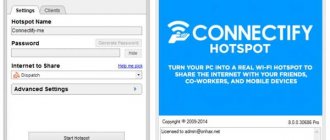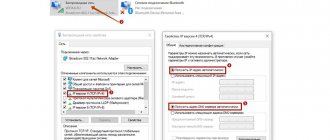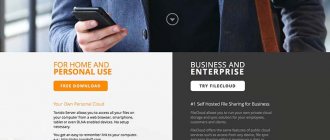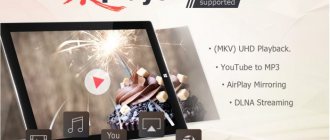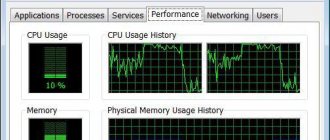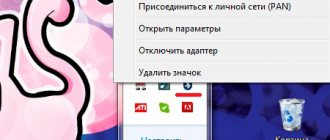You can do this in 2 ways:
- 1st. If there is a pre-prepared driver pack.
- 2nd. Download from the Internet on the website.
I'll tell you both.
Here it is important to pay attention to why I attach so much importance to this topic.
It's no secret that there are many scammers on the Internet who try to impose their own program, which will not only introduce a virus onto the computer, but also demand money. Therefore, it is extremely important to know where to download the necessary drivers so as not to harm your computer. There is no need to be afraid, now I will tell you everything in detail.
How to download bluetooth using DPS?
You need to download the solution driver pack from the Internet and install bluetooth.
Now I will show you how to do this very quickly.
- We go to the Yandex website.
- In the search we write DPS.
- Click find.
- Go to the office. Website
And press the green button.
After that, choose where to save and click save.
A download will appear at the bottom of the Google Chrome browser. Click on it 1 time.
The following window will appear.
Click run.
Hurray, we downloaded the driver installer to your computer.
And now we move on to installing the bluetooth itself.
Driver pack is a very convenient application with which you can install various drivers, including bluetooth.
After downloading the program, you need to make some settings.
Be sure to select expert mode. I have highlighted it with a red frame.
How to check for Bluetooth on a laptop
You can determine whether wireless technology is present in your laptop directly on the screen , keyboard, or by opening Device Manager.
Looking at the keyboard and tray
Sometimes a quick glance at the buttons is enough to find out about the presence of the desired module. Inspect the function keys F1-F12. One of them may have a bluetooth or Wi-Fi pattern. In our case, this is the F3 button. You can have any other one.
Press it simultaneously with Fn and make sure there is a radio module.
@reedr.ru
To check the existence of a “blue tooth” on the display, look down and to the right at the clock area. Left-click on the tray. If you see a blue icon with a white pattern, it means Bluetooth is present. Click on the icon and you can view the parameters or connect the device.
@reedr.ru
The absence of an icon does not mean that Bluetooth is not in the system. In this case, simply turn to other verification methods.
Looking at the documentation
If you are too lazy to look for the booklet you received when purchasing a laptop, go to the manufacturer’s official website, enter the model of your laptop and study the parameters, making sure whether it is there or not.
Going to Device Manager
If Bluetooth drivers are installed in the laptop, the following steps will help us find the module:
- Use the Win + R key combination to bring up the Run menu.
- Enter the word “devmgmt.msc” into the search field.
- In the Device Manager that opens, highlight the Bluetooth line.
- Right-click and go to Properties.
@reedr.ru
This is how you will find out about the presence or absence of a wireless adapter in your laptop. If you do not find the Bluetooth line in the Manager, this does not mean that the device does not exist. It may happen that the necessary drivers are simply not installed. You can download them from the laptop manufacturer’s website or use the DVD.
How to view in Windows 10
Go to “Start” and click on the gear at the bottom left.
@reedr.ru
In the “Settings” tab that opens, select “Devices”.
Click the "Bluetooth and other devices" line.
@reedr.ru
Drag the slider to “On/Off” as needed.
Where to watch on Apple
- Go to the menu by clicking on the apple icon at the top left of the screen.
- Select About This Mac.
- In the pop-up window that appears, click “System Report.”
- Go to “Equipment” by clicking on the nose of the triangle pointing to the right.
- Click on Bluetooth.
Information about the adapter should appear. If this does not happen, it means that the device does not have Bluetooth.
Is it possible to check in Linux
- Double-click the terminal icon “>_” or use the combination Alt + Ctrl + T.
- In the search window, enter “sudolsusb|grepBluetooth”, confirming with the Enter key.
- Next, enter your login password and press enter again.
If after this no information about the radio module appears, it means that it is not installed in the system.
Using third party software
You can also use information and diagnostic utilities.
Speccy
- After downloading and running the application on your laptop, wait for the program to analyze the system.
- Then go to the "Peripheral Devices" tab.
- If Bluetooth is not displayed in the list that appears, simultaneously press the Ctrl + F keys or select “View” and then “Search” in the Main Menu.
- Enter the word Bluetooth and click OK.
Everest
- Go to the "Windows Devices" section.
- In the right list, see the availability of the module.
Setting up DPS.
As soon as the expert mode opens, select the Russian language.
Also pay attention to the first window, you need to remove 2 checkboxes. Don't rush to install. First you need to configure the DPS itself. If you have already noticed in the first line, Bluetooth Qualcomm Atheros Communications is installed.
We haven't installed it yet.
Let's go to tab 2, it's called software. Here we select, if necessary, which programs we need and which we do not want to use on our computer and uncheck them.
I like to remove all the programs and then choose which ones I like best.
Sometimes they can, different advice appears. If you do not need them, or you have read them, click do not show tips.
I have unchecked all the boxes in this section and can safely move on to the next section.
Please note that in this section, protection and cleaning, you decide whether to uncheck the box or not.
If you have an antivirus installed, then remove it, and if there is no protection, then install it.
The last 2 sections left are Diagnostics and DPO, we don’t need them, there are no settings there.
Now let’s move on to section 1, go down and uncheck 2 more boxes, uncheck all the boxes so as not to download unnecessary information to your computer, doing this is very important.
After we removed all the checkboxes and made all the settings. You can start installing Bluetooth. Click install all.
Don't forget to check that you selected Bluetooth, otherwise you will have to restart the program and configure it again.
During installation, different windows will appear, this is normal.
The system will begin to make a system restore point in case of a crash. DPS will also prepare the computer for installation. We are waiting for the necessary driver to be installed.
At the end of the installation, the program will prompt you to restart your computer. That's what we do.
After a successful system reboot. You need to check if our driver is installed.
How it works
If earlier it was easy to find support for Bluetooth technology in laptops, then over the last 5 years “blue tooth” has been extremely rare. More often than not, wireless technology is present and standard in mobile phones.
USB Bluetooth adapter for a computer or laptop looks like a small flash drive, which is connected by connecting to a USB port. Some developers and companies install antennas on models that increase the coverage area.
Yes, now you can transfer information packets from one room to another, or wear wireless headphones to the toilet, kitchen or balcony. It’s really not worth washing in them if there is no waterproof technology, and there are no such headphones yet, but perhaps they will appear soon.
True, the board itself is installed inside the computer. The plastic chip has a standard appearance with a PCI connector for connecting to the motherboard. This is even more convenient, since it frees up the USB port. Users also often connect an external adapter to the front panel, where it sticks out like a flagpole. And then they knock it out with their foot or hip, breaking the port, which, you see, is not very pleasant.
This technology will not only allow you to connect wireless devices such as headphones or a printer, but also quickly exchange information between PCs, laptops, and phones.
How to check if Bluetooth is installed on a computer or laptop?
It's easy to check whether the Bluetooth driver is installed on your computer. Go to Start - My Computer - Ave. Book Mice - Properties.
In the open window, select only the device manager. Do not need anything else.
Also, if necessary, here you can view the basic information of your computer.
Once Device Manager opens, look for the Bluetooth radio module section.
This will ensure that the driver is installed correctly. Super, you guys are great. Let's move on.
Ways to check for the presence of a Bluetooth module in a computer
There are two ways to find out if there is bluetooth on a PC:
- In Device Manager.
- In the technical specifications of the motherboard on the manufacturer's website.
The option of checking in the device manager is relevant when the computer is assembled and working. Also, the method does not require searching for the motherboard documentation to view detailed information on the manufacturer’s website.
The second option is more suitable for users who are just looking at buying a motherboard or have not found accurate information about the presence of a Bluetooth adapter in the device manager.
The second method of installing Bluetooth on a computer (manually)
Great in the first option, we learned how to install the device using the driver package. Now let's look at another very cool and simple way to install Bluetooth by manually downloading drivers.
This method is appropriate when you cannot access the Internet on a separate computer, but you can download the necessary driver in advance.
Let's get started...
- We go to the Yandex website
- We are writing to download the Bluetooth driver to your computer.
- Find
It should work out like this.
We select only the dedicated site; it’s 3rd in the search results. I checked the site. Now I’ll show you how to download the driver.
We go to the site. Scroll down a little and select download. When you hover over it, a download button appears.
We select the driver we need from the list. And click download.
After a short loading, a small window will appear with a suggested choice of saving. Select the desktop and click save.
We wait until the file we need is downloaded. Next you will need to install it.
Great, you downloaded the drivers you need. Don't forget to save all files in a separate folder on your desktop.
Click start. In the open window select NEXT
Independent Top 5 Best Bluetooth Adapters 2020
Best Bluetooth Adapter for PC
Orico BTA-408
Orico BTA-408 (up to 1000 rubles) is a tiny device, the main module of which is even smaller than the USB connector for connecting the adapter to a PC. Due to its compactness, the device will not interfere with plugging anything into adjacent ports. Supports Bluetooth protocol version 4.0: not the latest, but it is enough to transmit, for example, high-quality audio at speeds up to 3 Mbit/s. The signal reaches a distance of up to 20 meters. The adapter can connect two gadgets to your PC at the same time. Pairs quickly and saves power on connected devices with wake-up and smart sleep functions.
Price: ₽ 1,000
Best Budget Bluetooth Adapter
Vention CDDW0
Vention CDDW0 (550 rubles). As the name suggests, this adapter connects to a PC via a USB port and provides connection to external devices using the Bluetooth 4.0 protocol. An ultra-compact “plug and forget” model at a very affordable price and without any unnecessary functionality. Cheap and cheerful.
Price: ₽ 550
Best Bluetooth adapter for car
Quantoom AUX UNI
Quantoom AUX UNI (1000 rubles) will connect an old car audio system with modern technologies. A flat box measuring 4 by 4 cm and one and a half centimeters thick is connected with a cable through the AUX connector (3.5 mm jack), that is, it will fit either a cassette player with the appropriate socket, or home speakers, or wired headphones. The device supports Bluetooth 4.1, so you can play music in lossless formats without delays or stutters: the main thing is that the smartphone from which the signal is coming knows this version of the protocol. Quantoom AUX UNI is equipped with a microphone, so it can also be used as a headset. The adapter body, protected from dust and water splashes, has a clip for attaching to clothing and playback control buttons, so using this device with a smartphone and headphones is just as convenient as with a car radio. The adapter's 200 mAh battery is enough to operate for 12 hours. A micro-USB port is used for charging.
Price: ₽ 998
The best Bluetooth adapter for wireless headphones
Twelve South AirFly AUX Pro 3.5mm
Sometimes wired headphones need to somehow be made friends with a modern smartphone, and sometimes vice versa: teach an old player to work with wireless headphones. Twelve South AirFly 3.5mm AUX White 12-1801 (3000 rubles), created specifically to work with Apple AirPods, but also suitable for other models of wireless headsets, serves this purpose. The adapter weighs only 16 grams and is ready to play continuously for 16 hours. Supports Bluetooth 4.1 and aptX codec for transmitting audio in FLAC, ALAC and other lossless formats. AirFly's controls are simple, its dimensions are compact, and its appearance is attractive. It's a shame the price is high, but there's a lot to pay for here.
Price: RUB 2,989
The best Bluetooth adapter for an external speaker system
Quantoom AUX Street
Quantoom AUX Street (1000 rubles) turned out to be even more compact than the previous model, but due to the installation of a smaller battery - only 50 mAh. On the other hand, such a capacity is enough for 3-4 hours of continuous operation. The adapter is very lightweight, so the stylish rubberized casing can even withstand a fall on concrete. The kit includes an adapter for a 3.5 mm jack: with it, the device can be connected not only to headphones and speakers, but also to car radios or other devices with an AUX input. Thanks to the microphone, this model can be used as a headset.
Price: ₽ 958
Driver installation
Then we continue in the same way. We put a point at the top.
In the next window we choose where to save our device.
We are waiting for our Bluetooth installation. Ok, if something goes wrong, then just download another driver and install it again.
This completes the article on how to install Bluetooth on a Windows 7 computer. If you liked the article, then share it on social media. Networks, with friends. Write comments to your questions, I will be glad to answer everyone.
Sincerely, author of the site Lykov Fedor.
bluetooth adapter
An adapter is a portable device that allows you to open Bluetooth on a computer and looks like a standard memory card built into a USB flash drive. Such a gadget is connected to a USB socket, the drivers necessary for startup are usually already recorded and begin to be installed automatically. All that remains is to activate Bluetooth by clicking on the gray icon that appears in the lower right corner. After activation, the icon turns blue and this is a signal to action.
What should you consider when choosing a Bluetooth adapter for your PC?
- Budget models look like regular flash drives in an affordable plastic case, models with advanced functions have an external antenna that significantly expands the device’s range (from 3 to 30 meters),
- Some models allow you to easily enable Bluetooth on your computer, without unnecessary hassles of installing drivers, but there are also basic models that do not have an automatic installation function. In this case, the user will have to use the services of the driver manufacturer and, after downloading the required software, install it manually, which of course does not guarantee proper operation.
- Hardware version, models with “filling” generations from 2.0 to 5.0 are available on the market. The fifth standard is the most modern, but the pursuit of the latest version is not always justified, because setting up Bluetooth on a computer using this device will be problematic, since not all PCs can support hardware acceleration of the new generation adapter.
- The body of the device, which in the classic case is made of plastic with a degree of protection IP3, is what I recommend being content with.