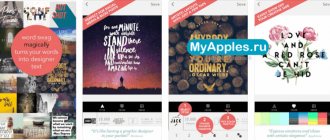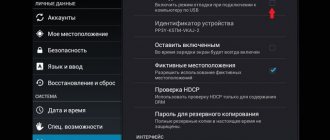Megafon, as a large mobile operator, has its own messenger. This is the eMotion Megafon application, which is installed on both Android and iOS. It can completely replace conventional telephone communication in cases where there is no network signal and only mobile Internet is available.
Description on Megafon
The eMotion service recently replaced the MultiFon service. This application has advanced features, is more convenient and functional. It is offered to Megafon clients just so that they can stay in touch regardless of the availability of a cellular network signal. All you need is Wi-Fi or mobile internet access.
The program has almost the same functionality that a regular mobile phone offers. You can exchange SMS messages. You can make and receive calls from anywhere in the world. Moreover, it does not matter which operator’s device you are calling to and whether it has the eMotion program installed. Your interlocutor may not even know anything about it.
Setting up Megafon MultiFon
Initially, the MultiFon program for the option of the same name was developed only for calls via the Internet. Later, MegaFon provided step-by-step instructions that made it possible to set up MultiFon on any softphone (for example, Asterix) that has SIP support.
You can get all the necessary settings for one of the popular programs on the page multifon.ru/help.
Having purchased a Megafon SIM card, preferably with a tariff without a monthly fee, we connect the MultiFon option from a mobile phone:
- You need to send a request like *137#.
- Then select the appropriate item in the list displayed on the screen.
- After receiving your login and password via SMS, it becomes possible to configure MultiFon to make outgoing calls through the same Asterix.
- For incoming messages, you will still need to configure routing settings.
For MultiFon there are three types of incoming routing:
- 0 – incoming calls will only be sent to the SIM card.
- 1 – incoming calls will only be sent to SIP. This mode is suitable for using MultiFon on an IP-PBX.
- 2 – all incoming messages will be sent to both cell phone and SIP.
In order to find out the set routing mode, insert a request like this into the browser line: https://sm.megafon.ru/sm/client/routing?login=79ХХХХХХХХ@multifon.ru&password=PassWord
Where 79ХХХХХХХХ is the phone number, PassWord is the password.
An example of entering a request to change settings, respectively, is as follows: https://sm.megafon.ru/sm/client/routing/set?login=79ХХХХХХХХХХ@multifon.ru&password=PassWord&routing=1
Where 1 is the selected routing type.
Important! Sometimes there may be some disruptions in the operation of the service.
You should not immediately contact support - in most cases, the problem is solved by turning off the MultiFon service and turning it on again after 10-20 minutes. It also happens that incoming calls do not arrive to the softphone or Asterix, but only to the MultiFon program. To resolve this issue, you should change the routing type as specified above. Before changing the type, be sure to disable the MultiFon program.
Description of the “Warm Welcome” tariff from Megafon
Terms and restrictions of the service
Any Megafon subscriber can use the eMotion application, regardless of what tariff is used.
For business tariffs, the conditions are generally the same as for ordinary users, only for outgoing calls you will have to pay 0.8 rubles per minute to Megafon numbers and 1.5 rubles per minute to all other numbers.
How much does communication via eMotion from MegaFon cost?
The cost of communication via eMotion depends on what kind of client you are: an individual or a legal entity.
| Type of service | Individual | Entity |
| eMotion connection | Free (regardless of the location of the subscriber making the incoming call or message) | |
| Subscription fee | ||
| Inbox and sms | ||
| Outgoing calls | The cost of calls and messages will depend on the tariff plan. It remains the same regardless of the caller's location. | 1.5 rub. in 1 min. call to a subscriber of any cellular operator 0.8 rub. – for calls to MegaFon customers |
| Outgoing sms | For free | |
How to use the service
The program interface is simple, you can get used to it in a couple of minutes. At the top there is a menu of three items: Contacts, Calls, Chats. In the contact list you will see all your subscribers, whom the program will find in the smartphone’s address books during installation. The list is conveniently structured by the first letters of the last name or nickname.
The Calls list contains all telephone conversations you have made, both incoming and outgoing, indicating the subscriber's last name. At the bottom of the screen there is a button to open the dialer.
The Chats list stores SMS conversations; it is very similar to the Challenges list.
At the very top of the screen you can find the Settings button (three vertical dots). If you touch it, a menu will open in which you can see your number, the balance of money on your balance, the “Receive calls and SMS” switch, as well as an item for calling up settings.
Characteristics of the eMotion Calls service
eMotion application , which was created by the MegaLabs , based on two and UMS , replaced their work. It is available on all mobile device operating systems. The application can be downloaded from Megafon's official website or from online application stores.
Using this application you can make calls and send SMS messages. In this case, only mobile traffic is used. The advantage of the application is the ability to make calls and send messages around the world. It does not matter whether other users have the application installed. The service is available via mobile traffic, as well as via a wireless Wi-Fi connection. The subscriber's phone number does not change, and there is no need to create new accounts.
The application is available for download to users with mobile devices running Android and iOS . If we consider the functionality of the application in question, the functions can be described as follows:
- Authorization in the application occurs automatically.
- The registration procedure is carried out through a special access code, which is received in the notification.
- It is possible to configure the required mode for incoming calls and messages.
- Function of sending file transfer, location coordinates.
- Synchronizing the address book makes it possible to conveniently and quickly find the phone number of the desired subscriber in it.
- Recording and listening to conversations.
- Possibility of calls to any country.
Connecting the service
Since eMotion is an application for mobile devices, all you need to start using it is to install the program from the Google Play or App Store.
After the first launch, you will be shown an information window where you can familiarize yourself with the main functions of the program. After clicking on the “Start” button, a new window will open where you need to enter your phone number. You will receive a service activation code. When this happens, you will need to wait a few minutes for the service to activate. And that’s all, you can use the program immediately after registration is completed.
eMotion Megafon - what is it?
Let's start by telling you what it is - Megafon eMotion. This is a special program for smartphones that runs on phones operating systems:
- Make and receive calls;
- Write and receive SMS messages;
- Share photos, geolocation, files.
The eMotion Megafon application works even in roaming and is paid at the basic tariff rates. To use, you must be connected to the Internet or Wi-Fi. Let's look at Megafon eMotion tariffs for individuals:
- Connection is free;
- Incoming calls and SMS are not charged;
- Outgoing calls and SMS - at home prices depending on the tariff plan connected to the subscriber.
The program is available to corporate clients:
- Free connection;
- Free incoming calls and incoming/sending messages;
- 1.5 rubles per minute of conversation within the country and 0.8 rubles/min. for calls to network subscribers.
There are also some restrictions. The service cannot be used simultaneously with the following services:
Let's look at what you need to do to start using the service for unlimited communication.
Installation and configuration of MultiFon
Download the program for Windows
So, now you have downloaded the necessary software. After launching the program, you will need to activate your number. To do this, you must enter your phone number, create a username and password, and confirm your email. Now it is possible to call and write to subscribers who have similarly installed MultiFon on their computers. All this can be done for free. This version is called the “Lite” version.
Multiphone “Plus” Megafon is activated using the command *137#. This will allow you to link the number to the program. Now you can call through the program to any cellular network of not only Russian, but also global operators. A call to a mobile phone connected to the Megafon network will cost 0.8 rubles/min. To numbers of other operators – 1.5 rubles/min. Also, make video calls.
The benefits of using MultiFon
The benefits of the product are many. First of all, this is the price. If you link the number to Skype, it will be many times more expensive. In addition, it will be foreign. You can also use your cell phone to receive calls at the same time. When roaming, you can activate the option to use only this program. This will also save you money. As a result, you only need to install Multifon on your computer or laptop.
Interesting features are that this program for the first time made it possible to send MMS to mobile phones from a computer, rather than from mobile devices. Another interesting service allows you to make a free video call to Megafon support. A specialist will provide you with a video consultation.
Video: Using the program on a tablet
MultiFon - download and setup
Megafon is a popular Russian mobile operator that has a considerable number of unique services. However, one of the services is innovative even for the global market. This is a MultiFon service. With its help you can use mobile communications via the Internet. To do this, you just need to download MultiFon Megafon to your computer and make the necessary settings. It’s worth saying more about them.
Multifon Megafon for other devices (OS):
- For Android you can download from the Play Market here;
- For an iOS device, download from the AppStore - ;
- Multifon Redirect for iOS - ;
How to install
To start using the eMotion application from Megafon, download it from the store for your operating system (AppStore or Google Play). Get quick access to the required installation file by following the link on the service page from the company’s website.
After installing the service, register in the system:
- Launch the application.
- Check out the information screens about the functionality of the service.
- Enter your phone number, the company will send an SMS with an activation code to it.
- Confirm registration using the code from the SMS message.
You can use the installed application immediately after activation has been confirmed.
Attention! At this stage, the use of the resource for Windows OS is not implemented.