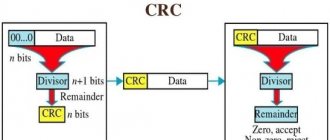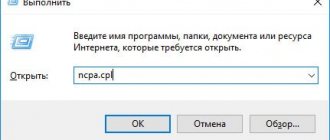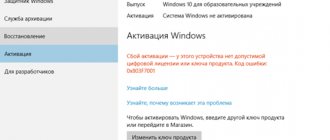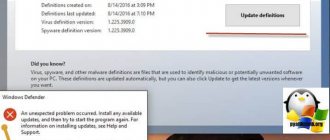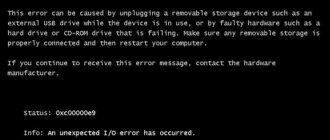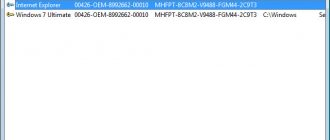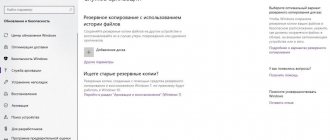During activation of a system that was installed or upgraded to Windows 10, typical errors may occur. The reasons for the failure of the activator are of a different nature, but the solution to eliminate them is quite simple. The main thing is that you need to know what the activation errors issued by the system in Windows 10 mean in order to be able to correct them correctly.
Each error has its own unique code of the same name, which is displayed along with a message in the window when the activation process is interrupted. Having decrypted it, you can independently remove the error that has arisen and continue the interrupted activation of the system. Below we will look at a list of errors by code and suggest methods for eliminating them.
0xc004f074 - Windows 10 activation error
Error code 0xc004f074 is quite specific and occurs when updating the OS, during the startup and operation of the system or software, as well as at the time of activation of Windows 10. This failure can appear not only on Microsoft products of the test period, but also on activated ones.
The reasons for the error lie in:
- multi-version support of the KMS client and Host computer;
- in the difference between the system time when changing the time zone on the Host device and the KMS client.
When trying to fix this failure, it is recommended to check each cause in turn, because they may be interrelated.
To fix 0xc004f074 you need:
Check the time and correctness of the time zone and, if it does not match the actual one, perform synchronization. To do this you need:
- enter “All parameters” and then “Time and Language”. When setting up, the time zone is set, after which you need to disable and enable the “Set time automatically” option.
- “All parameters” - “System” - “About the system”.
- Key status (Win+R – enter vbs – dlv).
- If the license key is not specified, then it must be re-entered by alternately entering the Slui 3 and Slui 4 commands.
- You need to scan and restore the system - enter the command sfc /scannow in the command line on behalf of the Administrator.
- When the trial version of Windows 10 expires, the license key is typed in vbs format - ipk yyyyy-yyyyy-yyyyy-yyyyy-yyyyy via the command line (Administrator). After which the system is activated online.
If the error cannot be resolved, you can contact Microsoft support for help.
Error 0x8007007b in Windows 10
Activation of the OS cannot be carried out for various reasons, even the most trivial ones, for example, due to the lack of Internet.
Therefore, all solution methods should be reviewed and, if necessary, performed sequentially one after another. A solution may require using multiple methods together.
Make sure you are using the original Windows image
It is worth understanding that code 0x8007007b often appears in so-called “builds”, in which functions may be cut , due to which activation may fail.
When using a non-original image, carefully read the description of the downloaded file, where the following may be observed :
- “...the Update Center has been cut out...”;
- “...the hosts file has been changed...”;
- “...services have been removed/disabled...”.
In this case, it is strongly recommended to download and install the original Windows 10 image from the official Microsoft website.
Internet problems
Do you need to find out whether there are problems with your Internet connection or not?
Ways to resolve error 0xc0000225 in Windows 7, 8, 10
You should make sure that:
- Drivers for the network adapter have been installed.
- The connection was established with the correct data (login and password from the provider were entered correctly).
- On the right side of the taskbar (located at the bottom) a monitor icon without a red cross and an exclamation mark.
- Any site opens in the browser without problems.
If all 4 points are correct, look at the hosts . Otherwise, try activating manually (more on this below).
Checking the hosts file
In some builds of Windows, as well as when the computer is infected with viruses, the OS may prohibit access to Microsoft servers and, therefore, cause problems with activation.
Rules for denying access to servers or sites are written in the system hosts file , which can be found like this:
- Click on the search icon in the taskbar (bottom left).
- Copy to the address bar or go to the following path: “ C:\Windows\System32\drivers\etc ” (without quotes).
- Open suggested folder.
- Find and open hosts using notepad.
The original file should look like this.
If the user has not created any rules to block sites (for example, through third-party parental control programs), you can safely bring the document to this form or simply clear it completely.
Next, you need to save the changes and restart the computer .
In most cases, unless there are other reasons, the problem with standard Windows activation will go away.
We activate manually
Sometimes standard Windows tools may not work correctly. Repeating the activation procedure will help here.
Viewing the activation status
First of all, you need to check whether activation was performed automatically:
- Start button on the left side of the Taskbar and select System .
- Scroll to the very bottom of the window that opens. In the accompanying options, select " System Information ".
- Also at the very bottom find the current activation state Windows.
What to do if the desktop does not start
If the system is not activated, a corresponding message will appear.
You must re-enter your product code .
In this case, try entering the key manually by clicking “ Change Product Key ”, then paste the code of the corresponding product into the required line.
After clicking the “ Next ” button, if the key is correct, a message indicating the successful completion of the operation will appear. Restart your computer and check activation again.
Sometimes error code 0x8007007b may remain when activating Windows 10, in this case, use the command line.
Replacing a license using the command line
The Windows key can be set or changed using the command line.
To do this you need:
- Use the system search .
- Type cmd .
- Be sure to launch the found object "On behalf of the administrator».
- In the window that appears, paste or enter the following text: vbs /upk
after pressing the Enter , the old key will be deleted. - Now you need to install a new one using the command (don’t forget to execute by pressing Enter): vbs /ipk 00000-00000-00000-00000-00000
where 00000-00000-00000-00000-00000 is the license key of the appropriate version of Windows. - After the successful activation window appears, all that remains is to restart the computer .
Problems with system services
Standard Windows functions can sometimes work with errors, especially with the intervention of “outsiders”: the authors of assemblies and modified versions of the OS.
Pay special attention to the following instructions if a non-original system image .
Check the functionality of the services required for activation:
- Start the search using the magnifying glass icon next to the Start .
- Enter " Services ".
- Open the found program on behalf of administrator.
- Make sure they are enabled the following services:
- "Software Protection";
- “Remote Procedure Call (RPC)”;
- "RPC Endpoint Mapper";
- "Module for launching DCOM server processes."
Otherwise, start manually (right-click on the service and Run ).
Now you can restart your PC and repeat the activation using any available method.
0x80072f8f - Windows 10 activation error
This error occurs due to various factors. The main reasons for this failure in Windows OS:
- incomplete installation or corrupted software download;
- damage to a Windows file or program files by a virus (malware);
- targeted malicious or accidental deletion of files by updating Windows with another program;
- Damage to the update registry due to software installation or removal.
Bug fix:
- Restoring registry entries. It is recommended that before performing this process, you create a backup copy by exporting part of the registry.
- Full PC scan for malware.
- Update device drivers on your computer.
- Using cleanmgr you need to clean the system of temporary folders and files.
Error code 0x8007007b in Windows 7
This problem is quite common as it occurs in several cases:
- during OS installation ;
- when downloading updates ;
- at the time of system recovery from a checkpoint.
If the problem occurred during Windows installation, try burning another system image to a flash drive or disk and try again.
In most cases the error will disappear.
Problem with updates
Often, Windows Update 7 may display various errors, including 0x8007007b, which may indicate a malfunction.
To restore the process to normal operation, use the command line:
- Press the keyboard shortcut "Win + R" and enter cmd, then click OK.
- In the console that appears, run the command :
DISM /Online /Cleanup-Image /ScanHealth
- Press Enter key , wait for the system components to be restored.
After restarting the computer, Update will work normally if there is no serious damage to the OS.
Otherwise, repeat the procedure using:
sfc /scannow
This command will check the system for integrity and fix any errors found.
Unable to restore system from a checkpoint
Sometimes Windows cannot start normally due to this error and a recovery is required. However, it can also fail at the right moment.
To resolve the error, you need to start in Safe Mode :
- Turn off your computer completely .
- Start the PC from the button on the system unit without waiting for Windows to load, a couple of times press the key F8.
- Select Safe Mode using the Enter button and wait until it starts completely.
- Once you get to your usual desktop, repeat the steps from the previous paragraph.
Now you can repeat the recovery procedure.
How to fix error 0x80240017 in Windows
Error 0x8007007b when activating Windows 10
A syntax error with code 0x8007007b in the volume label, file name or folder appears due to incorrect configuration of network settings, an attempt to activate when the Internet is turned off, or when entering a key for a Microsoft product that does not correspond to it.
How to fix the problem:
- You need to make sure that the system has not been activated - “Start” (right mouse button) - “Command Line (Administrator)”, where we write slmgr - dlv (executable Windows Script Host command).
- Checking "License Status". If it is missing, use Win+R and enter slui 3.
- Enter the license key for the appropriate version of Windows.
- If activation did not occur, although “the key was installed successfully,” you need to enter the command vbs /ipk YYYYY-YYYYY-YYYYY-YYYYY-YYYYY on the command line on behalf of the Administrator and wait for the process to complete successfully.
Fixing the error
Now let's move on to fixing this problem. Before you start taking any action, you need to make sure that Windows activation has not actually been performed. To check this, open the command line by right-clicking on the Start menu and selecting “Command Prompt (Admin)” from the list that appears, and then enter the command:
slmgr –dlv
Read the text that appears carefully
A window will appear in front of you with all the necessary information. Look carefully at the “License Status” item. If there is no license, open the “Run” window using the Win+R key combination and enter “slui 3” in the appropriate field (without quotes).
The system shows input hint
In the window that appears, you will need to enter a product key consisting of 25 characters. After entering the correct key, the problem should be resolved.
If activation in this way was successful, but error code 0x8007007b still appears, use the following solution.
Launch Command Prompt again as an administrator and run the command:
slmgr.vbs /ipk xxxxx-xxxxx-xxxxx-xxxxx-xxxxx
where the product key is indicated instead of the X's.
Replace 'X' characters with your own
Once the command is executed successfully, you will no longer encounter this error.
In newer builds of the Windows 10 operating system, activation is much simpler and more convenient. There is a special “Enter key” button, by clicking on which you simply enter the number and the system is activated.
Easier Method
These are the ways to fix error 0x8007007b. As you can see, such a problem can be solved quite simply, and even a beginner can cope with it. One of the methods given in the article will definitely help you get rid of the error.
Write in the comments whether this article helped you fix the error, share with other users your experience in solving similar problems, ask any questions you may have about the topic discussed, if you have any.
Error 0x803f7001 when activating Windows 10
If the OS does not find an active license after upgrading to Windows 10, a message with error 0x803f7001 appears in the window.
Causes:
- there was a failure when transferring information about the licensed copy to a remote server with a return to the source;
- entering incorrect values in the activation line;
- trying to activate Windows 10 with a key from version 7 or 8;
- change in PC configuration due to replacement of the hard drive or motherboard.
To resolve this error, you need to check the license status:
- “Start” - in the Command Line, as Administrator, enter the command slmgr – dlv.
- Activate the system manually if “License status: not activated” is displayed. To do this, click “Start”, then “Settings” - “Update and Security” and complete “Activation”. In the “Change product key” line, enter the license key used in the version of Windows before the update.
- If you don't have a key, you can extend your Windows trial period by one month by typing slmgr – rearm into the command line.
To ensure that this error no longer appears and the changes take effect, you need to restart the computer.
Method 1: Manual activation
The problem in question appears for many reasons, but the main one is that the key verification service cannot access Microsoft servers. The first thing to do in such a situation is to try to activate the “top ten” manually.
- In the newest editions, you can activate the system manually through “Settings”. Press the Win+I key combination to open it and then in the window that opens, select “Updates and Security.”
- Using the side menu, select “Activation”.
- Here you can also check the activation status of the operating system - if you see the message “Windows system is not activated,” click on the “Change product key” button.
- Enter the 25-digit alphanumeric code in the window that appears, then click “Next.”
- The second option for launching the Windows activation tool is to call the manager from the “Run” snap-in, if for some reason it does not start from the “Options”. Use the Win+R combination, enter the slui 3 code in the line and click “OK”.
The Windows 10 activation manager will open. Further actions are similar to step 4 of these instructions.
If the error in question still appears during the process, read on.
0xc004f050 - Windows 10 activation error
Error code 0xc004f050 only appears when you try to activate the OS during a clean installation.
Remedy:
- If you have licensed Windows 7, 8 or 8.1, you must first install and activate these versions, and then upgrade to Windows 10.
- If you have a Windows 10 license key, you can install this version without paying attention to the valid activation offers. You can also run activation on an already installed operating system.
Quick Guide to Fix Error Code 0x8007007e on Windows 10
Method one: check system files
System File Checker is a Windows tool that allows users to check their system for corrupted or damaged system files. The utility scans damaged files and restores them, as well as files that may have disappeared.
Depending on the type of Windows operating system on your computer, you may need to follow different instructions. However, note that Windows operating systems, including Windows 10 and Windows 8 or 8.1 and Windows Vista, provide access to the System File Checker through the command line.
Once you run System File Checker, the tool should repair and replace damaged files. However, in cases where the repair process fails, you can try to repair manually by replacing the damaged file that the tool identifies with a good file. The process may require technical command line knowledge, so seek help from a Windows repair professional or contact Windows for instructions based on your computer's operating system.
Method Two: Run System Restore Tool
The System Recovery Options menu in Windows contains many tools that allow users to fix serious errors. In case the Error Code is 0x8007007e One of the best tools in this menu is System Restore.
When an error occurs that prevents users from accessing key features on their system, System Restore allows the user to restore the computer to an earlier time without harming files, photos, or documents.
However, by running this tool, you will only be able to access files that are available while your computer is being restored. For this reason, carefully consider which period is best for your goals. Also, make sure that you have restored the system to a time when error code 0x8007007e was not present on your computer.
If System Restore does not resolve the error, you can undo the recovery changes. Before you continue, make sure you have enough free space on your computer's hard drive (at least 300 MB for hard drives larger than 500 MB, or at least 50 MB for smaller drives).
Method Three: Download Automated Software
When it comes to resolving error codes, it can often be difficult and difficult, especially when you try to resolve the problem manually. The internet is awash with bits of instructions, some of them misleading at best, with vague success rates.
But what if there was a one-stop shop, or better yet, a tool that offered solutions to error codes including 0x8007007e? Download a powerful automated tool that offers simple and effective, user-friendly solutions for users with various error code problems. Access the solutions from this tool here.
0xc004f014 - Windows 10 activation error
Error code 0xc004f014 appears when upgrading to Windows 10 Enterprise from previous versions of OS 7, 8 or 8.1.
The system can be activated on the main PC via the KMS client. You need to take the following steps:
- Go to the Products section in the KMS client.
- Selection of products for permanent reactivation with a specific time period.
- Open Select Items, then Install Product Rey (registry of available keys).
- Launch automatic selection of keys for certain products.
After the selection procedure is completed, the error is eliminated.
We identify the reason
Typically, a failure occurs when upgrading from an older Windows 7 to a new Windows 7, and this is due to the installation of an unlicensed version of the operating system. Therefore, if you encounter this, then first of all I recommend installing the seven using the original key and only then updating.
But there may be other reasons:
- An incorrect activation code was entered.
- Interruptions in the Internet connection.
- The problem is on the Microsoft server side.
- The installation or update procedure for the new ten was completed with errors.
- No KMS server or SRV record was found.
Once we have identified possible problems, we move on to fixing them.
0x803f7001 - Windows 10 activation error
The most common error when activating the system is code 0x803f7001.
Causes of the error and its elimination:
- Incorrect activation key entry. You need to carefully check that the numbers are entered correctly.
- Inability to exchange data between the server and the user. In this situation, there may be a simple overload of the server and it cannot accept your information at this moment or there is no Internet connection on the computer. The solution is a network check and re-activation.
- Partial or complete replacement of PC hardware. You need to re-enter the license key. If the error persists, it is recommended that you contact Microsoft Customer Support for more information.
How to activate Windows 7 using defer via command line
It is best to complete this procedure 1-2 days before the activation expires. Thus, the license can be renewed 3 times for 30 days, plus the first 30 days – a trial period. Total – 120 days.
When the four-month period is over, the following options are possible:
- look for a way to activate again;
- reinstall Windows again;
- create a system recovery image and use it to roll back the system to the state it was four months ago;
- buy a paid product (activation key) and don’t bother anywhere else.
How to find out the license expiration date
Information about the license period and the available number of deferments can be obtained using the command:
cscript %windir%\system32\slmgr.vbs -dlv
Activation via command line
- Launch Command Prompt with administrator rights.
- Enter this command: slmgr /rearm
- Press Enter.
- After a successful operation, you need to restart the PC.
Error 0x8007232b when activating Windows 10
There are two reasons for the error code 0x8007232b:
- Lack of network access. It is necessary to conduct software diagnostics and check whether the Microsoft website opens. Also, before activating the system, you need to temporarily disable the firewall and antivirus firewall services, which can block sites responsible for the network.
- A key was inserted that does not match the version (for example, the Enterprise version is installed, but the key is for Home). You must enter the correct key into the activation window.
Error 0xC004F061 after upgrading to Windows 10
error 0xC004F061 is displayed when you try to activate Windows 10 , this means one of the following situations:
- You use a product key to upgrade to Windows 10 on a computer that does not have a previous version of Windows installed. To update, you must have Windows 8 or Windows 7 on your computer.
- If your hard drive has been formatted or replaced, you won't be able to upgrade to Windows 10 using a product key. You must install the version of Windows you were previously using, and then reinstall Windows 10.
Error 0xc004f210 when activating Windows 10
This failure often occurs when you specify an incorrect product key that differs from the edition of Windows on your PC. This error can be corrected by correctly entering the 25-character key corresponding to the version of Windows installed on the computer.
Do not panic if a window with a message and an error code pops up on the monitor - reinstall the OS or contact a service center. After reading these instructions, you can independently solve the problem of failure when activating the system.
A simple way to fix the situation:
- Start your computer
- Press the Windows + R keys at the same time
- In the window that appears, enter the command “slui 3” without errors and press the “Enter” key.
- In the product update window, you will need to replace the key (enter a new product serial number).
- Click on the inscription “Activate”.
If all the steps are done correctly, then the error window 0x8007007b will never bother you again. But if this method did not bring any effect and the OS could not be activated, I advise you to read the next paragraph of my article, which, I think, will solve your problem once and for all.

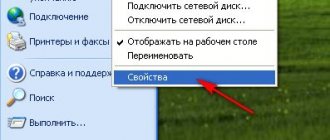

![Error [Steam API dll is missing]](https://rec-ip.ru/wp-content/uploads/oshibka-steam-api-dll-otsutstvuet-330x140.jpg)