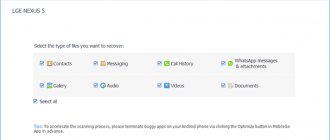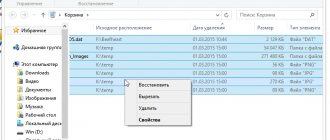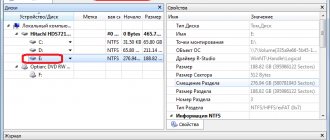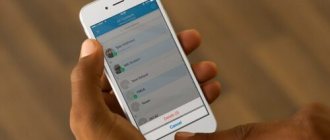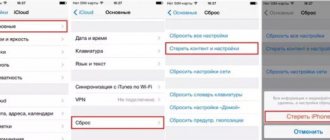Modern smartphones and tablets are used to store information and process information no less often than computers. Accordingly, the problem of accidental data loss is no less relevant here: valuable photographs, videos, important documents - sometimes the loss is irreplaceable.
Just like when recovering lost data on a computer, the key to successfully recovering deleted files on Android is to exclude further writing to the media. Simply put, as soon as you discover that the files you need have been erased, you need to immediately remove the memory card or completely turn off your smartphone. These precautions help prevent memory cells from being overwritten.
Using a computer
The easiest way to recover files deleted on an Android device is from your computer. Special programs like Recuva or 7-Data Android Recovery will help you do this. But to take advantage of their capabilities, you first need to enable USB debugging on your phone or tablet - this is necessary so that the device is recognized in the system as a removable drive.
Enable debugging:
- Open settings.
- Go to the "For Developers" section.
- Put o.
If there is no "For Developers" section, follow these steps:
- Open Settings.
- Scroll down the menu to the About Phone section.
- Find the item “Build number” and tap on it 7 times. As you click, a notification will appear telling you how many more times you need to click to become a developer.
After enabling debugging, the smartphone connected to the computer will be detected as an external drive from which almost any deleted data can be recovered.
7-Data Android Recovery
The 7-Data Android Recovery program, like Recuva, works without root rights, restoring files deleted from storage media. The only unpleasant thing is that you have to pay to use the 7-Data software.
- Connect the device via USB interface.
- Select the media where the deleted files were stored and start scanning.
- Look at the scan results. Select the files you want to restore and click "Save".
Save the found data to your computer, not to your phone's memory. When the recovery is complete, simply transfer the files to your smartphone.
Recuva
The Recuva utility allows you to recover data from any media, incl. from microSD cards and internal memory of the smartphone. The procedure is no different from the recovery algorithm via 7-Data Android Recovery:
- Connect your phone to your computer.
- Launch Recuva and select the drive from which you want to restore files.
- Check which type of data should be restored.
- Enable in-depth analysis and click “Start”.
After scanning, you will receive a report of the data found that can be recovered. Next to each file there is a circle, the color of which you need to pay attention to:
- Green – information can be restored without problems.
- Yellow – file may be damaged.
- Red – data cannot be returned.
All you have to do is select the files and click “Recover” to get back the lost information.
The EaseUS Mobisaver and Undelete for Root Users programs work in a similar way, but they require root access to work, so it is better to first try to solve the problem using Recuva and 7-Data.
How to recover deleted applications on your phone via Google Play
Also, some programs may be uninstalled automatically. For example, after purchasing a new device there are no programs on it. The smartphone should be configured manually and installed applications that were previously used.
All games and programs will be deleted even after the smartphone is completely reset to factory settings. Utilities that were previously launched by the user will not be saved on the device. As with simple uninstallation, all programs can be installed again on the phone.
The same applies to those applications that were deleted due to damage by a virus. But only if they were downloaded from the official Google Play store. All third-party utilities cannot be restored using the standard method.
Via the Play Store app
The user can restore utilities through the built-in store. It is installed on the smartphone, regardless of the model and version of the operating system. The store is a built-in program, so it will remain even after resetting the device to factory settings.
All applications that were installed on the smartphone are saved in a special section. After deleting it, the name will remain in the list; at any time the user can see which programs were installed previously.
Here it is worth considering the connection to the account. It connects at the very beginning of using the smartphone. Without it, you will not be able to install any utility on the device.
You cannot restore applications that were installed on another account.
Before restoring programs, the user should connect their account. After that, open Play Market and follow the instructions:
- In the open window, click on the icon of three horizontal stripes, which are located in the upper left corner of the screen.
- Select “My apps and games” from the list.
- Go to the “All” or “Library” section. All programs and games that have been installed on the smartphone for the entire time it has been used will be displayed here. If the application is currently on the device, next to its name there will be an “Open” or “Update” command. This way you can understand exactly what software was on the smartphone.
Once the desired application is found, you can install it again. To do this, click on the command located next to the name. After downloading, the user can go directly to the program.
If you need to find software that was removed a long time ago, you can use the search. You can sort by several criteria, last opened date, size, update date or alphabet. This can help make the search process easier.
In some cases, the user cannot find the desired application. This could be due to several reasons. So, the program itself can be removed from the store. In this case, the user can find the software directly on the Internet and download the corresponding file. In addition, if the user used the wrong account, he will not find the desired title in the list.
For more information on how to find the application you need and restore it, watch the video
On the web version of Google Play
In addition to the Play Market mobile application, there is also a web version. Here the user can also connect his account. You can access the site using a smartphone or computer.
Through this service, the user will also be able to restore programs that were installed and then deleted from the smartphone. First, you need to go to the account that is used on your smartphone. This is the only way to view all programs and download the ones you need.
You can log in to your Google browser account before going directly to the site. As soon as the user enters the data, you can open the Play Market
After this, the user needs to follow the sequence of actions:
- Click on the “Applications” icon, which is located in the upper left corner of the screen, to go to the corresponding section.
- Select the “My Applications” category.
- All applications that have been installed on the device will be displayed here. To restore the program, just find the desired name, and then click on “Install”.
In the same window, you can select the device on which the software is installed. To do this, click on the corresponding section, and then click on the desired smartphone. This is especially convenient if the user has several devices running Android with one account.
Also, if the user uses one account on several devices, in the “Applications” section, you can see what programs are installed on each of them. To do this, click on “All applications” to open a list of all devices.
You may also encounter a situation where the application was installed in another account. At the same time, the user cannot remember the exact name and find the program in the store. In this case, you can use the web version to find the appropriate software.
Using Applications
If it is not possible to recover files on Android via a PC, you will have to resort to using special applications. The main disadvantage of this method is the need to obtain root rights - without them, the application will not gain access to memory.
As an example, let's look at the Undeleter program, which can recover files from an external flash card and internal memory. Unfortunately, without purchasing the full version, only the image return function is available, but if you are satisfied with the application, then a small financial investment should not be a problem.
The application interface is friendly to novice users. You need to specify the folder in which the deleted data was stored, after which the memory scan will start. As a result, the program will issue a full report containing files that can be recovered from the phone.
Basket
The recycle bin is available on computers, but there is also a version for phones. True, this is rather a precautionary measure, because... You can recover deleted files using it only if they were deleted after installing the application.
An example of such a program is Dumpster – Recycle Bin.
Each deleted file can be restored using the Recycle Bin, which makes life much easier, but if the information was lost before its installation, then it will no longer help and you will have to look for other methods.
Useful tips
It is often easier to prevent a problem than to deal with the consequences later. Deleting important information is definitely one of those unpleasant situations that is best avoided. That's why:
- Be sure to back up your data.
- Install an application that plays the role of the Recycle Bin on Android.
Let's take the Dumpster application as an example. After installing it, you specify what types of files are sent to the Trash and how long they will be stored there. If necessary, you do the same as with the Recycle Bin on your computer - empty it or restore accidentally deleted files.
Other articles on the site
- Recovering deleted applications on Android
- Ways to exit safe mode on Android
- Fastboot mode on Android: what is it and how to get out of it
- How to Recover Deleted Text Messages on Android
PC Program #3: GT Recovery
And this application, along with the first two, allows you to return your data for free, without paying money either for downloading or for subscription. In addition, the program does an excellent job of searching for text messages, call histories and contacts. With its help, you can restore almost everything that was lost due to an accident or as a result of a failure. Among other things, the release for a personal computer allows you to recover deleted files on Android without obtaining root rights on the device.
Distinctive features of the utility are a very fast search for lost data, as well as the ability to preview their contents without the need to restore unnecessary information. After downloading and unpacking the archive (it is available on the official website), do the following:
- In the directory obtained as a result of unzipping, run the GTRecovery - you should not move it to another folder.
- Since you won’t have to constantly use the utility, refuse to purchase it - to do this, just click on the Free Trial .
- On the main page, as can be seen in the figure, several options for working with internal memory are available. Select the one whose name contains the words Mobile Data - the full name may differ from version to version.
- This will automatically start the scanning process. During operation, the phone is subject to significant load - to partially speed up the process, do not use the gadget until the search is successfully completed.
Further recovery completely repeats the manipulations described above: you select the necessary files, the export directory - and by clicking “Restore” , you get copies of the erased data on your hard drive.