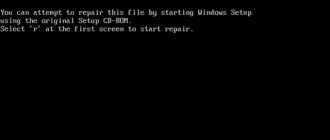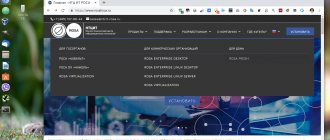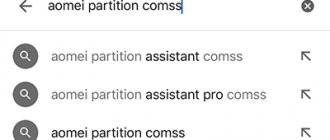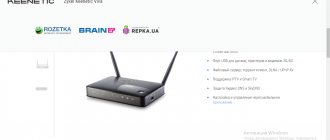There is such a wonderful technology as windows to go, which not many users know about. It allows you to record the system on portable media, and this will not be an ordinary bootable flash drive, but a full-fledged operating system. You can install various programs and utilities into it that are necessary to perform many actions. Thus, the user can create a portable workplace on which everything necessary will be installed. After launching such a system on a new device, it will analyze the hardware, install the necessary drivers, and then you can work with it as usual.
Technical requirements
Almost any drive is suitable for using this technology, however, there are recommended samples on the Microsoft website https://docs.microsoft.com/en-us/previous-versions/windows/it-pro/windows-8.1-and-8/hh831833 (v=ws.11)#wtg_hardware. Essentially, there is no difference in which flash drive to use, there are only a few tips to follow.
You must use a flash drive with a capacity of at least 32 gigabytes, otherwise there may not be enough space for applications and documents. technology should , the latter works faster, but the computer must also support it. Also, you should not use very cheap drives; they may not cope with a constant load.
The computer only needs to have a USB connector and minimal hardware, however, the better it is, the faster the OS will run. Also, do not forget about the bit capacity of the processor and system; everything will only work on the same architectures.
This technology has many benefits and use cases. It will be useful to those users who want to try a new operating system, but do not want to allocate space on their hard drive for this; with the help of this service they can easily use another OS and evaluate all its disadvantages and advantages. The same service is useful for companies whose employees often have to work on business trips or on unconfigured computers. Administrators can easily set up the system on a removable drive, after which it can be used anywhere.
Using the Windows Equalizer
The developer took into account that the system will have to work on different devices, so the drive can be encrypted using a standard program. This will improve operational safety and protect data. also 60 seconds function If you accidentally remove the drive, a warning about this will appear on the screen; if you insert it back within 1 minute, the work will not be interrupted and will continue from the same place. The service has a flexible licensing system ; after certain settings, you can download applications from the store and receive all updates on the system.
What do you need to burn Windows To Go to a USB flash drive?
So, you decided to try recording the OS yourself. To do this, of course, you will need a computer that will support Windows 8 or 10. All modern models work with these OSs, even though they were released quite recently. Then you will need a hard drive or flash drive. Any one will do, even the most ordinary one. The main thing is that it has at least 32 GB of free memory. You can purchase it at any electronics store at a low price. And finally, Windows itself. Now you can start recording.
Creating a WTG flash drive
There are several ways to create wtg, they will be described in this section. However, first you will need to carry out some preparatory steps. A good solution would be to check the flash drive once again so that no important and necessary data remains on it because during recording they will be deleted . The user may also need an operating system image. It's better to boot a clean system to avoid problems with various builds. You can download them from the official website of the developer, for example, for tens this link https://www.microsoft.com/ru-ru/software-download/windows10 is suitable.
Next, the user will need to choose to create installation media, and then save it as an iso file.
We use the standard Windows To Go Creator Wizard utility
This program is included with some systems or can be downloaded from the Microsoft website. First, the user will need to select a drive.
After this, click Add search location and specify the path to the wim file.
Then you can enable system encryption .
Then all that remains is to follow the instructions of the master.
Using PowerShell
This method also includes the use of standard means. First, you need to run powershell as an administrator. You can find it through a search in Start; you can run it with administrator rights after right-clicking on it and selecting the desired item in the menu.
Fixing an error - the default gateway is not available
Next you will need to enter the commands :
$Disk = Get-Disk | Where-Object {$_.Path -match “USBSTOR” -and $_.Size -gt 20Gb -and -not $_.IsBoot } # Next the drives will be cleaned, all data will be destroyed. Clear-Disk –InputObject $Disk[0] -RemoveData # This command initializes the disk as mbr Initialize-Disk –InputObject $Disk[0] -PartitionStyle MBR # The following command will create a service partition on the disk $SystemPartition = New-Partition –InputObject $Disk [0] -Size (350MB) -IsActive # Next will be formatted to fat32 Format-Volume -NewFileSystemLabel "UFD-System" -FileSystem FAT32 ` -Partition $SystemPartition # Write to all available space. $OSPartition = New-Partition –InputObject $Disk[0] -UseMaximumSize Format-Volume -NewFileSystemLabel "UFD-Windows" -FileSystem NTFS ` -Partition $OSPartition # Sets the drive letter, it should not be used for any drives in system. Set-Partition -InputObject $SystemPartition -NewDriveLetter "S" Set-Partition -InputObject $OSPartition -NewDriveLetter "W" # This command will protect the use of the drive letter by other drives. Set-Partition -InputObject $OSPartition -NoDefaultDriveLetter $TRUE
Next you will need to enter the operator
dism /apply-image /imagefile:n:\imagefolder\deploymentimages\mywtgimage.WIM /index:1 /applydir:W:\
Then you will need to use the bcdboot utility . An operator must be entered and applied there.
W:\Windows\System32\bcdboot W:\Windows /f ALL /s S:
Now you need to create a file san_policy.xml, its contents should be as follows:
4 4
Then you need to save it and move it to the root of the drive. The operator should be used:
Dism.exe /Image:W:\ /Apply-Unattend:W:\san_policy.xml Now you need to create an unattend.xml file with the following content:
true true
It should be moved to the sysprep folder on the drive.
Using AOMEI Partition Assistant
The utility can be downloaded from the link https://www.disk-partition.com/free-partition-manager.html. Next, all that remains is to install the utility, after which you should click on Windows To Go Creator.
Next, you should select a disk image and follow the wizard's instructions.
WinToUSB utility
You should download the program from the official website https://www.easyuefi.com/wintousb/. After launching the utility, you will need to specify the disk image.
In the next window, you will only have to select the drive and then wait for the process to complete.
Resetting BIOS settings on a computer or laptop
Rufus app
It is best to download the utility from the official website https://rufus.akeo.ie/?locale=ru_RU. After launch, all that remains is to check the box to create a boot image, then you should specify the path to the image, and then check the desired item just below.
Windows To Go Microsoft Community
We will tell you about the Windows To Go installation itself below, so that you can try it and see from your own experience that using this service is easy and simple. But what should you do if, while installing or using the platform, you have some questions that you cannot find answers to in this article? There is a special Microsoft Community service for this. This is a special community of the corporation that also acts as a forum.
There you will be able to get help from experts who frequently use the company's products and already know how to deal with a difficult situation caused by using or installing Windows To Go.
Soon you may even become one of these experts yourself and help people. To do this, you just need to go through a simple registration and be competent in using the company’s products. For example, if WTG becomes clear to you and you can understand the nuances of its work, then you have the opportunity to help beginners in this matter. You can immediately report system errors and contribute to the development of the product.
Running windows from a flash drive
After the drive with the system is created, all that remains is to boot from it. In general, this does not present any particular difficulties, however, some actions will still have to be taken. If the user has BIOS installed , there will be no need to change settings in it, but if the device has uefi, then you will need to go into it and disable Secure Boot , and switch UEFI to Legacy . Next, you will need to select the desired drive first or go to the boot menu and select it there.
Next, you should specify the country and time zone.
In the next window you will need to enter the product key , if it is not there, then you can click on “Do this later”, but it will not work like this all the time.
All you have to do is read and accept the license agreement . In the next window you can connect your computer to the network. All that remains is to configure the parameters or use the standard ones.
Afterwards, you will need to create a work account.
Installing Windows To Go
Now Windows To Go can be installed on any computer. The main thing is that the BIOS supports the process of writing from external media. But most modern computers are automatically configured for this feature. It is important to know that the first installation of this system may take a little longer than all subsequent ones. The fact is that all files must be loaded and drivers that do not exist yet must start. The first installation usually takes about 20 minutes. And when all the necessary data has already been saved, the download will not take more than a few minutes.
That's all. We hope we have given you a detailed answer to your questions about Windows To Go - what it is, how to use it and how to install the system on your computer. Regardless of whether you are a corporate employee or an ordinary user, this technology will be useful to everyone.
Finally, I would like to note that you should not get used to the availability of products such as Windows 10. Sooner or later, the version of this operating system will become a paid version, and it will not be so easy to use for WTG. Let's just hope that the development of useful products doesn't end there.
Disadvantages of technology
This technology will allow you to organize a portable workplace , but do not forget about the disadvantages. For starters, flash drives are still much less reliable than hard drives, so there is a chance of losing data at any time; in case of active operation, the service life of the media is reduced. Also, the system is somewhat limited in its actions and does not use hardware resources one hundred percent. Not all programs can be installed and fully functional in this mode.