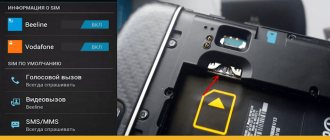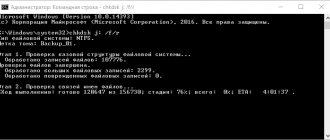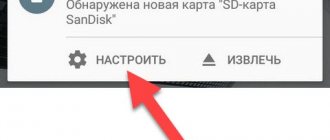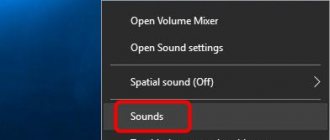Micro SD flash cards are currently the smallest data storage devices that have been put into mass production.
Due to their very fragile structure, these drives quite often become unusable due to physical damage or incorrect completion of work with such flash drives.
There are often cases when, after a short period of working with a card, it becomes unreadable or is not detected by devices at all, so you cannot rely on the long-term operation of such a drive. I advise you to use a Micro SD card as a space for work, and not for permanent storage of information. Although every day manufacturers of such SD cards are improving their durability, and are bringing them closer to the possibility of using them for permanent and long-term storage of information.
Reasons why the computer may not detect the Micro SD card:
- Hardware problem.
- Flash drive failure.
- Assigning an already assigned partition letter.
- File system conflict.
- Malicious programs in the operating system.
If your Micro SD card is no longer detected by your phone, camera or other device, then you need to remove it and insert it into your computer to diagnose, identify and fix the problem.
Let's move on to considering and eliminating the most common causes of malfunction of such a flash drive.
How to check if the Micro SD card is detected on the computer?
In order to understand whether your computer has detected your Micro SD card, you can use 2 methods.
First way. Open my computer and check the connection of the new partition. If you have a new disk, then the flash drive has been identified.
Second way. If nothing appears in Explorer, then it’s worth checking whether the computer has even detected that an SD card is connected to it. To do this, go to my computer, right-click on the computer and select “Manage” from the drop-down menu.
After which the Computer Management window will open, there is a menu on the left side. We need to select the “Disk Management” section.
In the displayed statistics, we can see all connected drives to the computer, determine their volume, or set the partition letter.
If you did not see your SD card in this list, then read the following reasons and their solutions.
Memory card for DVR: how to choose?
A car recorder is a device that intensively records on a storage medium. This is usually a microSD memory card. However, not every one is useful for a DVR. We'll tell you which memory card to choose for the DVR so that it can cope with the load of constant recording.
Memory card for DVR: how to choose
Before turning to the issue of choosing a memory card, we recommend that you carefully read our article:
- How to choose a memory card, and why it cannot be done carelessly
In it we tell you what memory cards exist and explain in detail all their characteristics, such as speed class, format and memory capacity. We also explain how to correctly read the markings on the card to understand what it can do.
What kind of memory card is needed for the DVR?
Modern DVRs record video in HD/FullHD/QHD resolution, and some in 4K. Therefore, not just any SD card is suitable for the device. It is important that it copes with recording high-quality video in real time. And this requires that it have a high data recording speed. Let's try to understand which card will definitely give you high write speeds.
Speed class
Manufacturers often write in the instructions that the DVR is designed to support microSD memory cards speed class 10 . This means that the card supports a minimum write speed of 10 Mbps. The actual speed, however, can be much higher, but this can only be measured after purchasing the card with special programs - for example, free Check Flash.
In any case, the DVR needs a speed class of at least 10. Cards with this speed class are marked with this icon:
All class 10 memory cards support the UHS (Ultra High Speed) standard, thanks to which they work with data at speeds measured not in megabits, but in tens of megabits per second.
It is better to base the choice of a memory card for a DVR on the following logic:
- If your recorder records video in HD/FullHD formats a UHS 1 recording speed of 10 Mbit/s or more is suitable for you. It is marked with this icon: For example, this card Trancend TS32GUSD300S-A , which we use as an example:
- If your DVR operates in QHD/4K formats a UHS 3 of 30 Mbit/s is better suited for you It is marked with this icon: For example, this Samsung MB-MC128GA , which we gave as an example:
Hardware problem
If you are trying to connect your SD card to your computer through an adapter or through a card reader, and nothing happens, you should first check that these pairing devices are working.
If you use a card reader to connect the card, then try inserting a known working Micro SD card into it, if a known working card is also not detected, in this case, check and reinstall the card reader drivers. If after all the attempts nothing has changed, then most likely the problem is in the card reader.
If you are using a laptop, then most likely you are trying to insert an SD card through an adapter, directly into the built-in card reader of the laptop. If nothing happens when using this connection method, then I recommend checking the drivers for the built-in card reader first, and then checking the functionality of the adapter.
Drivers for card readers can be downloaded and installed from the manufacturers' official websites; if you have a portable card reader that connects via a USB port, then download the drivers from the manufacturer's website. If you use a laptop's built-in card reader, then you can download drivers from the official website of your laptop manufacturer.
In order to check whether the driver of your card reader is detected by the system, you need to open the “Device Manager”, to do this, press the key combination Win + R and in the “Run” line that opens, enter the command “devmgmt.msc”.
The Device Manager window will open in which you can see devices that do not have a driver installed. Such devices will be marked with a yellow triangle with an exclamation point. If there are no such devices, then expand the “Portable Devices” section and make sure that the computer has detected the card reader itself in order to discard the option of a non-working device.
Why does the DVR refuse to see the flash drive?
Memory cards are used to record, store and subsequently play video in car recorders. Why does it happen that the DVR does not see the memory card, what to do in this case?
Let's consider all possible reasons and acceptable responses.
Is the card supported by the device?
There are three types of cards used in different models of DVRs - SDHC, miniSD and microSD.
Despite the differences in linear dimensions, mini and micro cards can (after placing them in a special adapter) be used for large slots (this is a slot-connector where a memory card is inserted).
It turns out that the microcard is seemingly “universal”, which causes greater consumer demand. However, not everyone knows that not all recorders can perceive the micro as “native”, even if it is in the adapter.
And in the absence of information about this in the instructions, this can only be determined experimentally.
Is everything okay with the device?
Manufacturers compare car video recording devices with miniature computers. And they emphasize that they can also “freeze” - and this is not a malfunction.
To bring it back to normal, you can use the Reset button - perhaps after that everything will fall into place.
Incorrect formatting
Check the formatting of the card - this may be the reason for the “invisibility”. Most products use FAT32 or exFAT format. It may be worth reformatting (re-formatting) the card.
Adapter
One of the sites has information that some Chinese microSD adapters may be to blame for card acceptance errors - replacing them solves the problem.
Damage, defective quality
Of course, manufacturing defects or physical damage will affect the correct exchange of data with the device - even to the point of the absence of such exchange.
Keep in mind that low-quality products from China often last no more than two to three months. Sometimes they are not recognized immediately after purchase.
Viruses and errors on a flash drive
It would be a good idea to make sure that there are no viruses or errors on the drive - scan the device to find them.
Matching class and recording speed
There is such a prominent (significant) parameter as the speed class. Since the value of the class is limited not only by the video drive, but also by the device itself, carefully read the instructions - this will allow you to clarify the correct choice of auto gadget based on this characteristic. The class and recording speed must match on both devices.
After reading this publication, you know why the DVR does not see the memory card. We hope that one of the actions suggested in this article will help you cope in your case.
Leave your comments. Let your car recorder serve you for a long time and without complaints!
Source: https://nastroyvse.ru/devices/raznoe/videoregistrator-ne-vidit-kartu-pamyati.html
Flash drive failure
If you have checked the functionality of the above devices and are convinced that they are working properly, then it is worth checking the Micro SD card for physical damage, cracks, chips, deformation or damage to the outer layer, since such a flash drive consists of many small tracks, which are easy to scratch and tear.
Try connecting it to some device: smartphone, camera, etc. If the flash drive is not detected in any device, then most likely it is physically damaged and cannot be repaired. The only thing that can motivate you to contact the service center is the presence of important information on the card.
Assigning an already assigned partition letter
This type of problem occurs quite often. This happens when an SD card is connected to a computer, the system assigns it the same letter as the existing partition, because of this a conflict occurs and we do not see our flash drive in the list of computer disks.
In order to resolve this type of problem, open the “Computer Management” section, the method for opening this section is described above.
After getting into the “Disk Management” section, we need to find our flash drive, focus on its volume, select a disk that matches the capacity of our Micro SD card. Right-click on it and select “Change drive letter or drive path...” from the drop-down menu.
A window will open in which we need to click the “Add” button.
In the window that opens, select the letter for this section and click “OK”.
Done, we have assigned a letter to our partition, now we check its presence in Explorer.
File system conflict
There are often cases when a flash drive is detected, but it cannot be opened. The reason for this may be a file system conflict or a damaged file system of the Micro SD card itself. If the data on the flash drive does not play any role for you, then you can try to format it into the NTFS file system.
To do this, right-click on the flash drive and select “Format” from the drop-down menu.
In the format window that opens, in the “File system” section, select NTFS, set the Volume Label and click the “Start” button.
In this way we have formatted the Micro SD card into NTFS format, after which you can open it.
Doesn't write in circles
Also a common cause of malfunction, the symptoms are as follows - we turn on the recorder, it works, the memory is visible and the recording goes on, but is not written in a circle (when turning on circular recording, at intervals of 1, 3, 5, 7, sometimes 10 minutes) - what should I do? Why does this happen?
Also, everything is quite banal - this often happens on high-tech DVRs. There are several reasons:
1) Small volume, this happens - for example, the memory is only 2 Gb, and you have an interval of 5 - 10 minutes, it’s simply not enough. Therefore, the videos will be torn or cyclic recording will not work at all. SIMPLE – add volume, ideally use 8 – 32 Gb.
2) Almost the same case - due to lack of attention. I have a DVR, it writes to an 8 Gb card, it has a separate folder there - called “DCIM”. When I connected another device and inserted the same card, another folder was created on it - “100MEDIA”. That is, we got two folders next to each other: “DCIM” and “100MEDIA”. Since the main recording took place in the DCIM folder, it was “clogged” and I naively thought that the new device would “erase everything” - but it only has access to the “100MEDIA” folder and it can only erase there - and it turned out like this that the new folder simply did not have enough space!
We need to simply delete the “DCIM” folder, thus clearing space in memory. This can be done through the settings in the recorder itself, select the “format” menu. Guys, you just need to understand that formatting will destroy all your records, so if you need them, then be sure to copy them.
3) Memory formatting is required. Often, the DVR cannot work with the file system of your drive; let’s say you have it “NTFS”, but it needs “FAT32”.
Therefore, he will not write either. Again, select the “format” option, the device itself will install the file system it needs. After this, work should be restored.
Now watch the video version, I tried to film it as accessible as possible.
I will end here, I think my article will be useful for many, so tell your friends about it.
Similar news
- Motion sensor in a DVR, what it is and how it works...
- INSPECTOR KATRAN. New DVR with GPS, detailed review
- VIZANT 740 SIGNATURE. Detailed review and my review
Add a comment Cancel reply
Malware in the operating system
When faced with the problem of identifying a Micro SD drive, you may not even suspect that the culprit for all this may be malware, so-called viruses, which can block USB ports and prevent the computer from working with your memory card.
In this case, it would be best to conduct a full system scan with your antivirus program, or resort to free antivirus programs that can help you with this.
I will recommend one of these to you - Dr.Web CureIt!
The program is absolutely free and is intended only for scanning and finding virus programs and removing them.
To download this program, go to the official Dr.Web website at https://free.drweb.ru/cureit/
Download the program and start scanning.
When finished, remove all malware found and after restarting the computer, try connecting the Micro SD card again.
Memory card error
Everything is simple here. Often memory cards do not come with DVRs. And you need to buy them yourself. But often we save money and insert old cards left over from our phones, for 2 - 4 Gb. Some models work great with them, but others write on them “ memory card ”, or invalid format or size. Sometimes the word map is not written at all, but the inscription “ Cluster Wrong ” is shown. In general, there can be a lot of abbreviations.
It all comes down to one reason, the wrong speed class! This is important, often the old options have speed classes - 2, 4, 6, 8. If translated into Russian, it turns out from 2 to 8 Mb/s.
New models of DVRs do not work at such low speeds, which is why the error appears. Often videos are recorded in HD or FULL HD formats, and they require fast data transfer.
The solution is to simply buy a modern speed class 10 card, all your problems and “cluster wrong” messages will go away by themselves. Checked! Remember, new devices require this particular speed, old options will not work.