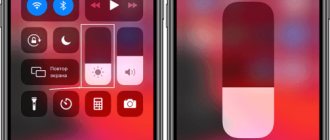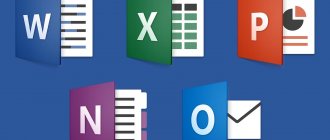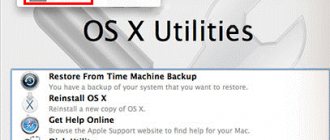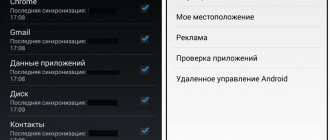What do you need to connect a USB drive?
Flash drives can be easily connected to Android smartphones when the device supports USB Host. This feature is enabled by default in Android models younger than 4-5 generations. To connect you will need one of 2 things:
- OTG cable with micro USB, mini USB, USB Type-C connectors and a second connector directly for an external drive;
- Double-sided flash memory with USB and micro or USB-C.
The USB-C connector and USB Type-C adapters are suitable for laptops, desktop computers and mobile devices (including tablets). It’s good when the flash drive has the FAT32 file system, but sometimes NTFS is enough.
USB 2.0
Any USB cable version 2.0 and lower has 4 copper conductors inside. Two of them transmit power, the other two transmit data. USB cables (according to the standard) are strictly oriented: one end must connect to the host (that is, the system that will manage the connection) and it is called Type-A
, the other to the device, it is called
Type-B
. Of course, sometimes in devices (such as flash drives) there is no cable at all; the “to-host” connector is located directly on the board.
On the host side there is a special chip: a USB controller (in desktop computers it can be either part of the system logic or placed as an external chip). It is he who initializes the operation of the bus, determines the connection speed, the order and schedule of data packets, but these are all details. We are most interested in connectors and connectors of the classic USB format.
The most popular connector that everyone used was USB Type-A of the classic size: it is located on flash drives, USB modems, at the ends of the wires of mice and keyboards. Full-size USB Type-B is a little less common: printers and scanners are usually connected with this cable. The mini version of USB Type-B is still often used in card readers, digital cameras, and USB hubs. Through the efforts of European standardizers, the micro version of Type-B has become de facto the most popular connector in the world: all current mobile phones, smartphones and tablets (except for the products of one fruit company) are produced with the USB Type-B Micro connector.
Well, probably no one has really seen USB Type-A micro and mini formats. Personally, off the top of my head I can’t name a single device with such connectors. Even the photographs had to be taken from Wikipedia:
Hidden text
Type-A mini:
Type-A micro:
All these connectors have one simple thing in common: inside there are four contact pads that provide the connected device with both power and communication:
| Contact number | 4 | 3 | 2 | 1 |
| Designation | GND | D+ | D- | VBUS |
| Wire color | Black | Green | White | Red |
With USB 2.0 everything is more or less clear. The problem with the standard was that two conductors were not enough to transmit data, and the specifications developed in the middle of the first decade did not provide for the transmission of large currents through power circuits. External hard drives suffered the most from such limitations.
How to connect a flash drive to a smartphone: steps
- We connect the OTG cable with one end to the smartphone and the other to the flash drive. If the flash memory is double-sided - it has its own USB-C and micro USB ports - a cable is not needed.
- When everything works, a notification about connecting a new disk will appear from the built-in file manager.
- If you see a notification that the USB drive cannot be connected, it means that the drive has encountered an incompatible file system.
- The flash memory is inserted, but there are no notifications - the device does not support USB-Host or there is not enough power to connect.
Sometimes you need to enter Developer Mode on the device for the flash drive to be detected. The path looks like this: Device and privacy – SIM card toolkit, Accessibility – Developer options – Connection in OTG mode (here you can configure Automatic shutdown after N minutes of inactivity). On some phones, you need to additionally check the USB Debugging tab.
USB 3.0
To improve the characteristics of the standard, a new USB 3.0 specification was developed, which contained the following key differences:
- Five additional contacts, four of which provide additional communication lines;
- Increase in maximum throughput from 480 Mbit/s to 5 Gbit/s;
- Increasing the maximum current from 500 mA to 900 mA.
In addition, 4 more connectors have appeared that are electrically and mechanically compatible with USB Type-A version 2.0. They allowed both USB 2.0 devices to be connected to 3.0 hosts, and 3.0 devices to 2.0 hosts or via a 2.0 cable, but with limitations in power supply and data transfer speed.
How to view the contents of an external USB drive through a file manager?
Third-party programs are more convenient than internal ones and have wider functionality. Examples of successful applications:
- X-Plore File Manager is a free Russified program with a simple interface. There are no unnecessary options that slow down your work. To detect a flash drive, you need to open Settings and Allow access.
- Total Commander for Android - available: copying, moving, deleting without recycle bin, playing media files. To obtain additional functions, you need to install specific plugins.
- ES Explorer - automatically supports playback from NTFS flash drives. In addition to the main function - organizing files and folders - there is access to cloud storage and the ability to manage applications.
Total Commander and X-Plore allow you to enable NTFS support if you have the paid Microsoft exFAT/NTFS for USB utility.
A common advantage of third-party managers over built-in ones is uninterrupted contact of media connected via a cable with memory cards. Information from the phone to the USB drive and back is transferred freely, and the built-in file manager sometimes ignores memory cards.
Instructions for connecting computer to computer via USB
Connect a special adapter to one and the second computer via the USB port, and then:
- Install the drivers manually or wait for automatic installation by Windows on one and the second computer.
- Go to “Control Panel” - “Network and Sharing Center” (press Win + R and execute the control command).
- Open the item “Change adapter settings” on the right.
- Right-click on the newly created virtual network. It may be labeled as "Unidentified Network". Select Properties.
- Double-click the left mouse button in the “Network” section and open the IP version 4 (TCP/IPv4) item.
- Manually set the IP address to 192.168.3.1, subnet mask to 255.255.255.0 and click OK.
- On another PC, set the IP address to 192.168.3.2, the subnet mask is the same.
- Done, now you can detect another computer in the network environment.
You can use any file manager to share files, but I recommend Total Commander. It is practical, convenient and versatile.
Is it possible to connect a flash drive to a phone without root?
You can connect to smartphones younger than 2020 according to the scheme above. Models older than 2013 will require third party apps. Each phone released between 2013-2016 must be checked separately. The simplest and most accessible applications:
- Nexus Media Importer.
- Nexus USB OTG FileManager.
These programs work without making changes to root, support FAT and NTFS (both paid).
- Gato Negro USB OTG File Manager is a free application, but with a lower rating. Allows you to add, rename and delete files. Some users noted that the flash drive is recognized, but when trying to copy it gives an error.
If you still need root rights, it is convenient to work in the Kingo Root and KRoot Checker programs. At the same time, the developer warns that he is not responsible for the consequences. There is a danger of damaging your smartphone and being left without warranty. Also, for all phone models you need to look for separate instructions.
When you get root rights to quickly recognize flash memory and display it in any file manager, try the free StickMount application (there is a paid Pro utility). You can download it from the Play Store.
After connecting, you need to check Launch StickMount automatically for the running device and allow Full access to all functions. After this, the sdcard/usbStorage folders will be located in the file manager.
The program supports file systems of different phones without being tied to the firmware. The list of available ones includes: fat and fat32, as well as ext2, ext3 and ext4.
Why doesn’t a smartphone see a USB device and what to do in such cases
There may be several reasons why the phone does not see the flash drive:
- The media file system not supported by the smartphone is NTFS. Most Android reads only Fat 32;
- Large USB storage capacity;
- External device malfunction. In order to make sure that the USB drive is working properly, you should connect it to a PC or another Android and check whether it will be readable in this case;
- Broken connector on a smartphone. The fact that the phone is charging does not mean anything. The problem may be a malfunction of the contacts that are responsible for data transmission;
- Damage to the OTG wire. To check this, you should connect another USB device to the adapter and check the connection on another smartphone;
- A third-party file manager is installed on the phone. An external program intercepts the connection to the external drive and displays its own notification about the connection;
- The gadget does not support the OTG function. In this case, you will need Root rights and a special program for mounting a USB drive and then accessing it from the file manager. To obtain administrator rights on your phone, you will also need to install a special application, but you must remember that the process of obtaining Root rights is unsafe for a smartphone and in some cases voids the device’s manufacturer’s warranty.
We recommend: How to disable synchronization on Android
Why doesn't Android see the USB flash drive?
There are cases when the equipment is not recognized. Situations in which the phone does not recognize the USB flash drive or periodically stops recognizing:
- If there is no activity with the flash drive for several minutes. The smartphone begins to save battery power and pretends that it does not recognize the external media (the flash drive disappears from the list of available devices).
- The mobile phone is not compatible with On-The-Go technology. In such a situation, no application will help.
- When connecting a flash drive using an OTG cable and adapter. Two seemingly identical adapters may have two different pinouts and belong to different technologies (Thunderbolt and OTG).
- In the design of a smartphone or tablet, the manufacturer has set a ban on reading flash drives. Sometimes updating the firmware helps. Changing the settings in the root directory may also help.
- The flash drive is formatted in NTFS. Smartphones cannot read this file system. You need to reflash the flash drive to exFAT or FAT32 formats.
- The amount of flash memory is too large. Do not exceed the 8 GB limit.
There is a whole range of applications, including free ones, for connecting flash drives to smartphones. The newer the phone, the greater the likelihood of automatic recognition of flash drives.
Classification and pinout
Connectors are usually classified by type, there are only two of them:
- A is a plug connected to the female socket installed on the PC system board or USB hub. Using this type of connection, you can connect a USB flash drive, keyboard, mouse, etc. These connections are fully compatible between the initial version and the second generation. With the latest modification, compatibility is partial, that is, devices and cables from earlier versions can be connected to third-generation sockets, but not vice versa.
Type A connectors
- B – plug for connecting to a socket installed on a peripheral device, for example, a printer. The dimensions of the classic type B do not allow it to be used for connecting small-sized devices (for example, tablets, mobile phones, digital cameras, etc.). To correct the situation, two standard reduced modifications of type B were adopted: mini and micro USB.
Note that such convectors are compatible only between earlier modifications.
Various Type B Connector Models
In addition, there are extension cables for the ports of this interface. At one end there is a type A plug, and at the other there is a socket for it, that is, in fact, a “female” - “male” connection. Such cords can be very useful, for example, to connect a flash drive without crawling under the table to the system unit.
USB Extension Cable
Now let's look at how contacts are wired for each of the types listed above.
Mini USB pinout
This connection option is used only in early versions of the interface; in the third generation this type is not used.
Mini USB connector pinout
As you can see, the wiring of the plug and socket is almost identical to the micro USB, respectively, the color scheme of the wires and the contact numbers are also the same. Actually, the differences are only in shape and size.
In this article we have presented only standard types of connections; many manufacturers of digital equipment practice introducing their own standards; there you can find connectors for 7 pin, 8 pin, etc. This introduces certain difficulties, especially when the question arises of finding a charger for a mobile phone. It should also be noted that products are in no hurry to tell how the USB pinout is done in such contactors. But, as a rule, this information is easy to find on thematic forums.