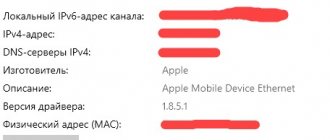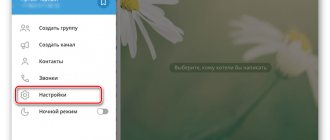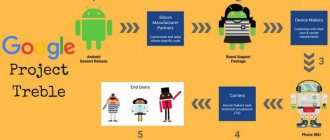Main Factors
When an iPhone of any generation (5,6,7,8,10,11 or iPad) charges but does not turn on, first check or replace the Lightning cable.
If replacing the cord does not help, you may have to change the phone battery due to the fact that it has reached the end of its service life of 300-400 recharge cycles (an average of 3-4 years of life).
In addition, the most common causes of this problem are:
- use of a non-original and inexpensive charger;
- damage to the main components located under the case - the synchronization cable, the board, as well as the power controller, which occurred as a result of impacts (falls) or liquid getting inside the phone;
- software malfunctions;
- failure of the USB port of the mobile device;
- the reason that the iPhone shows charging, but does not respond to the button, may be contamination of the Lighting connector;
- Ways to resolve the issue on your own.
When the iPhone does not turn on after being completely discharged and then re-powered, you should not panic and immediately disassemble the equipment. To begin, simply turn on the power and leave the phone alone for about half an hour. If the charger or battery is working properly, it will turn on automatically. In addition, the following sequence of actions can help restore the functionality of the iPhone: you need to simultaneously press the “Power” and “Home” keys for 10-15 seconds and wait for the Apple logo to appear.
You can try connecting a non-original charger that successfully powers other iPhones. If none of the above actions help, you will have to contact specialized service technicians to carry out repairs and restoration of equipment.
Tips: how to avoid problems with charging and turning on
- Do not drop, pour liquid, or subject your gadget to shock or vibration.
- Do not use the device in extreme temperatures (above +40 or below +10) for too long.
- Use certified chargers.
- Regularly remove dust and particles accumulated in the gadget connectors.
- Do not connect to outlets where the mains voltage is often too high (240...250 or more volts), or when the mains voltage is low (less than 110 volts - rare, but it happens).
- Do not use external batteries or other backup power sources not recommended for use with Apple products.
- Keep your iPhone or iPad away from sources of static voltage.
- Do not use the device in a damp environment.
We hope our methods will help you cope with the problem. Follow our recommendations and your iPhone or iPad will hold its charge longer, and if the gadget dies, you won’t have any problems turning it on.
How to check an iPhone when buying second-hand
What to do if your iPhone or iPad won't turn on
Physical damage
Having given it to a reliable service center, be sure to ask why the malfunction occurred. Most often, their prerequisites are mechanical damage caused by equipment falling from a great height onto a hard surface. In such cases, experts distinguish between two main outcomes.
- Battery cable faults. For repairs, craftsmen use re-soldering of connector contacts; without special tools and proper experience in this matter, it is almost impossible to carry out high-quality re-soldering on your own. True, sometimes a very effective way is to clean the connector from accumulated dust, hair, and animal fluff using a thin needle or toothpick.
- The most pessimistic option is the occurrence of cracks on the main board. In this case, the recovery fee, alas, does not belong.
Checking the battery
If charging is in progress, but the iPhone does not turn on, specialists must check the condition of the battery.
In principle, an experienced user can easily do it themselves - to do this, you need to have a Mac at hand. In addition, you will need to install a special utility called coconut Battery. After this, you will need to connect the iPhone to the Mac and launch the program. As a result, a window will appear on the screen with information about a possible deviation from the norm when the battery is fully charged. In principle, when asked what to do to ensure normal battery operation, Apple has long recommended replacing it every 2-3 years. To do this, you need tools such as a set of miniature screwdrivers and a spudger for disconnecting the cables. You cannot do without a special suction cup, which will make it easier to open the case, and tweezers.
Step-by-step instructions for properly charging any smartphone
We're doing a big cleanup
The next likely problem is hidden in a dirty iPhone lightning connector. During operation, bullets and debris from pockets clog the delicate electronic insides of gadgets, creating quite a few problems for their owners. Dirt can be the reason why charging is in progress, but the phone is not charging. Not only older models like the iPhone 5s suffer from this, but also older smartphone models suffer from our pockets and bags.
From time to time you need to take a cotton swab and carefully clean the lightning connector. This will help if your iPhone is not charging properly, or if your phone is charging slowly. How to properly clean the connector, watch the video, it’s simple and quick.
Checking the charger
The reason why the phone's power button does not respond when fully charged may be that there are some problems with charging.
The first step to check is to connect your smartphone to your computer via a USB port. If it turns on successfully, you can safely send the old charger for repair or buy a new one, and in the meantime power the equipment through a personal computer. There are several ways to distinguish original chargers for iPhone smartphones from counterfeits:
- The plastic of fakes is of poor quality; unevenness and other defects can often be found on its surface;
- the pins of the original device are not located parallel to each other, but “look” slightly inside the socket body;
- On the end of the original there is a barely noticeable serial number, which has alphanumeric markings.
If your iPhone still refuses to turn on
Previously, there was a recommendation regarding connecting a charger to an iPhone.
If everything is in order with the smartphone, parts and accessories, after a few minutes the charging indicator will appear on the display. If the indicator does not appear within an hour or the device continues to “ask” to connect the power source, the problem is most likely a malfunction of the power adapter, cable and/or connector. You need to do the following:
Check the functionality of the power adapter and USB cable in combination with another iPhone. If everything works, your phone's connector is broken. Contact the service center; contact a service that specializes in selling components for iPhones and check whether your smartphone responds to connecting a 100% working charger. If it does, the charger is broken. Buy new.
iPhone recovery
If your iPhone 5 charges again but won't turn on, restoring the operating system may help. Most often, this need is indicated by the constant appearance and disappearance of the Apple logo when the phone is turned on. The recovery algorithm is as follows:
- connect your smartphone to your computer via a USB cable;
- launch iTunes on your PC;
- simultaneously press the Home and Power buttons on your mobile device
- while holding down the “Home” key, connect it to a personal computer;
- hold down the Home and Power keys until the screen displays the iTunes logo;
- If a message appears on the screen confirming that the device software needs to be updated or restored, you can safely confirm the required operation.
There is another way to update iPhone firmware, performed in the following sequence:
- First you need to start the gadget (under no circumstances should it be discharged);
- then connect your computer and smartphone and launch iTunes;
- Hold down the Home and Power buttons for 10 seconds and release the power key;
- then continue to hold down the Home key until the iTunes logo appears (about 20-25 seconds will pass);
- After this, the smartphone enters DFU mode and you can restore the system.
Reasons why iPhone won't turn on after update
As experts explain, this often happens because Apple products are too “correct” in nature. This means that after installing a new operating system, it immediately begins checking the details of the gadget for originality. And as soon as he discovers a part not from the list, he immediately turns off the phone, “motivating” this by the fact that it is not working properly. And the higher the iOS version, the more demanding the system.
But besides this, there are other reasons, for example, on versions 5 and higher, the finger scanner has its own identification number linked to the unique processor identifier, and when replacing it, without flashing it, the phone also does not work. This makes the work of unofficial mobile equipment repairers much more difficult, for which the average user has to pay.
An iOS error that leads to a “bricked” device is not always associated with an update, it just often coincides with the fact that another part is damaged, which was working normally before the update procedure.
In addition, there are more prosaic reasons why Apple products do not turn on after an update:
- Battery low;
- Hypothermia of the smartphone;
- The device is in “save” mode;
Water ingress
As a rule, a dim screen and non-functioning buttons indicate that water has entered the gadget’s body.
This malfunction can be eliminated without disassembling it - to do this, you just need to thoroughly dry the device. If the method does not help, you should use the services of a service center to repair it. If drying helps, a further oxide removal procedure will be required. To do this yourself, you need to disassemble the phone case and thoroughly wipe the oxidized parts with alcohol, using a toothbrush or alcohol wipe.
If "the patient is more dead than alive"
“Resuscitation” actions have been carried out, but the smartphone still shows no signs of life, which means we are figuring out what else caused the problem:
- Worn battery.
- Damaged cable.
- Broken connector for connecting the “charger”.
- A glitch appeared during the update.
Here, users will have to turn to specialists for help, since if they try to “open” the phone case on their own, they will not be able to get repairs under warranty.
Only tech-savvy owners of Apple devices can figure it out on their own.
Another interesting article for you: How to turn off power saving mode in iPhone