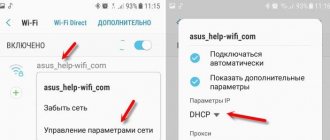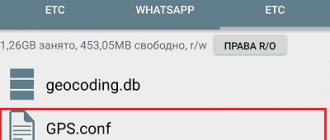A little about Flash Player
Adobe has stopped supporting Flash on Android, so not all modern devices running the Android operating system have Adobe Flash Player installed; developers are replacing it with other video playback technologies, such as HTML5. It is also not possible to install Flash Player in the usual way from Google Market, because... he is not there.
Most browsers on Android devices no longer support playing Flash animation for security reasons (Flash Player is not updated for Android). And Flash Player is simply necessary to play videos on your favorite website. And you are racking your brains over the question of whether and how to install Adobe Flash Player on an Android phone or tablet. Next, we will try to analyze in detail the process of installing Adobe Flash Player on Android.
A quick and easy way to install Flash Player
Update: Unfortunately this method no longer works, see the next section for additional solutions.
In general, in order to install Adobe Flash Player on Android, you should:
- Find where to download the version suitable for your processor and OS
- Install
- Perform a number of settings
By the way, it is worth noting that the above method is associated with certain risks: since Adobe Flash Player was removed from the Google store, on many sites various types of viruses and malware are hidden under its guise, which can send paid SMS from the device or make something else not very pleasant. In general, for a novice Android user, I recommend using the website 4pda.ru to search for the necessary programs, and not search engines; in the latter case, you can easily come across something with not very pleasant consequences.
However, right while writing this guide, I came across an application that had just been posted on Google Play, which allows you to partially automate this process (and, apparently, the application appeared only today - what a coincidence). You can download the Flash Player Install application from the link (the link no longer works, below in the article there is information on where else to download Flash) https://play.google.com/store/apps/details?id=com.TkBilisim.flashplayer.
After installation, run Flash Player Install, the application will automatically determine which version of Flash Player is required for your device and allow you to download and install it. After installing the application, you will be able to view Flash and videos in FLV format in the browser, play Flash games and use other functions that require Adobe Flash Player.
For the application to work, you will need to enable the use of unknown sources in the settings of your Android phone or tablet - this is required not so much for the operation of the program itself, but for the ability to install Flash Player, since, naturally, it is not downloaded from Google Play, it simply is not there .
In addition, the author of the application notes the following points:
- Flash Player works best with the Firefox browser for Android, which can be downloaded from the official store
- When using the default browser, you should first delete all temporary files and cookies, after installing Flash, go to the browser settings and enable it.
Installation
So, in order to play Flash, we will need to install the Boat Browser browser from the Market, it supports working with Flash. You may find other browsers that support Flash, but we will focus on this browser. So, install the Boat Browser browser from the Play Store:
QR Code
Boat Browser for Android
Developer: Digital Life International
Price: Free
We will not install Adobe Flash Player from the Market, so we need to allow installation of applications from unknown sources. Our source is reliable - this is the official website of Macromedia , the company that produces Flash player for Android, you will see this when downloading
To do this, on your Android device, go to settings, security and check the unknown sources box:
Now download the latest supported version of the flash player for your version of Android from the archive of Adobe versions. To do this, follow one of the links in the device browser; you can use the newly installed browser:
To download Flash Player for Android, select the desired link:
Adobe Flash Player for Android 2.x and Android 3.x Adobe Flash Player for Android 4.x Run the downloaded file and the installation of Adobe Flash Player will begin
Once the installation is complete, Adobe Flash Player is ready to use. Now all that remains is to activate Flash in the Boat Browser browser settings: go to Settings, Web Content Settings, Enable Flash Plugin, Always Enable:
Now the site you need will display Flash content
How to download and install on Android
A valid and safe plugin can be downloaded for free on our website. Next, you will need to manually install the add-on. We offer simple step-by-step instructions:
- Check your gadget's connection to a stable Internet.
- Go to Settings/Security (“Programs” for older versions).
- Select “Unknown sources” and allow the device to install applications from them.
- Close the settings menu and open any mobile browser.
- Download secure Adobe Flash Player Android.
- When the download is finished, close your browser.
- In the "Notifications" menu, find the downloaded file (name - apk).
- Click on it and select “Install” in the window that opens.
- Finally, click the “Done” button.
THIS IS INTERESTING. Alternatively, download a browser with a pre-installed plugin from the official app store. An example is the Dolphin application. A significant disadvantage is the need to abandon your favorite, more popular browser. So choose the method that suits you best.
Photon Browser
| Genre | Connection |
| Rating | 3,7 |
| Settings | 10 000 000–50 000 000 |
| Developer | Appsverse, Inc. |
| Russian language | There is |
| Estimates | 132 787 |
| Version | 5.3 |
| apk size | 15.5 MB |
Vkontakte community
Suitable not only for viewing multimedia content, but also for flash games. The browser is initially focused on supporting video content, including Flash. So you can even play your favorite game on Facebook. You can launch the Flash content player by pressing one button with a lightning bolt.
What should I do if Flash Player does not work on car radios, tablets and Android phones?
“Flash Player” for “Android”
In principle, in this case, three pieces of advice can be given:
- Use a different browser
- Force install " Flash Player
- Keep up with the times, forget about the outdated “ Flash Player ” and use modern sites (“ YouTube ”, etc.).
Looking ahead, we will say that the last option will be the most appropriate, because each time Flash Player , and you will simply have to narrow the number of places that you visit on the Internet.
Moreover, as statistics show us, a huge number of resources are trying to adapt specifically to modern mobile devices, since most users access the Internet from them. You will simply look like the driver of a steam-powered car, among the brand new modern foreign cars.
But let’s not be categorical, let’s now move on to the first option. Flash Player to work on your Android , then change your browser. You, in principle, can install Google Chrome , Mozilla or Opera . This will help solve the problem. We won’t suggest that you use the old gadget, but if you really, really need it, you can do it so that you don’t have to change your browser.
Now for the second option – installing “ Flash Player ”. To date, we have not found “ Flash Player ” on official websites where you can download applications for mobile devices. It is clear that you will not be able to download it from there.
What to do? To do this, you will have to use archived versions of the plugin for Android devices. Go to the search engine and type in the search bar “ download “Flash Player” for “Android” version 11.1 ”.
But pay attention to the following circumstance. Archived versions of the plugin are not recommended for use by their manufacturer, as they are completely unacceptable from a security point of view. Simply put, attackers will be able to easily steal your confidential data.
Program installation process
It is useful for smartphone owners to know how to install Adobe Flash Player manually to avoid using a paid browser; these steps are relatively simple:
- Prepare the device. Before installation, you need to allow the device to install APK files from third-party sites. This permission is required to download an APK file directly from Adobe.com. Connect your device to the Internet. Go to “Settings” -> “Security” and select “Unknown sources”. Click “OK” to confirm. Close settings.
- Download Flash Player APK file. You should go online on your Android device using the built-in browser or Chrome if you already have one. Click the link to the Adobe Flash Player Archive page and scroll down to find a compatible file. Select the new version (usually the most stable) from this list. If it turns out that it is incompatible with the device, go back and select older versions in accordance with the gadget.
- Next, click on the link to start downloading the Adobe Flash Player.apk file to the device, which will start automatically. Once the process is completed, a pop-up window will appear.
- Install Flash Player on Android. If the pop-up window does not appear, open notifications from the top panel and click on the downloaded file to begin the installation. It may ask you to open a download file with a package installer or other compatible applications. Let it run on your device to install the APK.
- Next you need to install the player. After information about the completion of the process appears, close the window.
- Try using the content on Android. Once it is confirmed that the installed flash player is performing its functions, return the security settings on the device to avoid downloading files from third-party or unknown sources.
Questions and answers about installing flash on Android
— Can I install Flash for Chrome or the standard Samsung Galaxy browser?
Unfortunately no. Neither Chrome nor Samsung's browser has Flash support, so you won't be able to do this.
— Does this instruction only work for Samsung smartphones?
As we wrote at the very beginning, it is not tied to any manufacturer, and will work perfectly both on gadgets from Samsung and from other brands.
We personally tested this method on the following devices:
- Samsung Galaxy S7, S7 Edge and Note 5
- Meizu Pro 6 Plus and Meizu M5
- ASUS ZenFone 3
- Huawei Honor 8
- Xiaomi Mi 5 and Xiaomi Redmi 3
- Galaxy A3, A5 and A7 2020
But again, this does NOT mean that this hack will only work for them.
You can also write in the comments the model of your smartphone on which you received a positive result, and we will add it to the list. — How to install flash player for Android 6 Marshmallow?
If your smartphone or tablet has an older version of Android, then you will also have to install a third-party internet browser. There is no other way to view Flash content on Android.
- Do I need root rights for this?
No, everything works fine both with and without them.
— Why should I install Flash?
This is only needed if you need to interact with sites that are built on this technology. Nowadays there are fewer and fewer of them, but still some people still need it.
Also subscribe to our VKontakte, Facebook or Twitter pages to be the first to know news from the world of Samsung and Android.
Installing Flash Player on Android and activating the plugin in the browser
The first method allows you to install Flash on Android 4.4.4, 5 and Android 6 using only official apk sources and is perhaps the simplest and most efficient.
The first step is to download Flash Player apk in its latest version for Android from the official Adobe website. To do this, go to the page of archived versions of the plugin https://helpx.adobe.com/flash-player/kb/archived-flash-player-versions.html then in the list find the Flash Player for Android 4 section and download the topmost copy of the apk (version 11.1) from the list.
Before installation, you should also enable the ability to install applications from unknown sources (not from the Play Store) in the device settings in the “Security” section.
The downloaded file should install without any problems, a corresponding item will appear in the list of Android applications, but it will not work - you need a browser that supports the Flash plugin.
Among the modern browsers that continue to be updated is Dolphin Browser, which can be installed from the Play Market from the official page - Dolphin Browser
After installing the browser, go to its settings and check two points:
- Dolphin Jetpack must be enabled in the standard settings section.
- In the "Web Content" section, click on "Flash Player" and set it to "Always On".
After this, you can try opening any page to test Flash on Android; for me, on Android 6 (Nexus 5) everything worked successfully.
Also through Dolphin you can open and change Flash settings for Android (called by launching the corresponding application on your phone or tablet).
Note: According to some reviews, Flash apk from the official Adobe website may not work on some devices. In this case, you can try downloading the modified Flash plugin from androidfilesdownload.org in the Apps (APK) section and installing it after first uninstalling the original plugin from Adobe. The rest of the steps will be the same.
Description of the Dolphin Browser HD browser
Of all the options presented, it is considered the best browser with support for flash of various levels. With it you can watch movies, listen to music, play any games on websites. Works much faster than its competitors. The main difference also lies in the support for a Russian-language interface, the ability to work with a large number of tabs, a structured menu and a huge list of settings for each user.
Peculiarities:
- Supports gesture control and navigation, built-in sidebars.
- Large selection of wallpapers and themes.
- Download Android applications directly from Dolphin Browser HD.
- Support for tab system, home screen for quick exit, grouping of tabs.
- Loading various add-ons.
- Built-in synchronization with a computer in real time.
Cost: free!
What's wrong with Adobe Flash on Android?
Until 2012, this flash player could be easily installed on supported devices and enjoy videos or games directly in browsers. But since 2012, developers have stopped using this function in mobile operating systems.
The official reason is that the technology is outdated and unsafe due to the presence of a huge number of vulnerabilities. The latest version of the system on which Adobe Flash officially worked was 4.0.
After this, it was still possible to install the player from the archives using an APK file. But only the old version. However, after the release of Android 7, it disappeared too. Now this OS is left without Adobe Flash Player.
It turns out that this player can only be installed on those versions of Android that no one uses. And modern mobile browsers make full use of HTML5. So it is impossible to install support for this player in the mobile Yandex Browser.
However, there are several alternative options. Some mobile browsers still support Adobe Flash Player. As a rule, these are applications with their own engine. And now we will tell you about some of them in more detail.
Flash player is dead or an alternative to Adobe Flash Player
After Adobe announced the discontinuation of Flash Player for Android, users began to look for an alternative. We will present a couple of interesting options.
Flash Player is dead. Long live HTML5! In a tense struggle, Adobe decided to cede the market segment for viewing videos and web applications to users of mobile devices on the Android platform. This was to be expected - the application often went wrong. The official reason for the developers' refusal to support Flash Player was its unstable operation on Android 4.1 (Jelly Bean). The program disappeared from the Google Play market, and Adobe itself urged users to remove the latest version of Flash. Those models (that is, on the Android platform up to version 4.0 inclusive) on which Flash Player was already installed before the latest update will continue to perform its functions and also receive patches for security updates.
But what should those who recently purchased an Android smartphone or tablet do?
Option 1: Browsers that support HTML 5
Most popular browsers for Android support HTML5 technology, to which most sites that previously used Flash have switched. For example, the same YouTube. This means that you don’t have to bother and just install one of the advanced web browsers. If you often watch videos on the Internet and play games online, then it is better to choose Firefox or Dolphin; in Chrome you will have to additionally install a flash player. It's not difficult, but it takes a little time.
By the way, Dolphin performed best in HTML5 performance tests, primarily due to the JetPack engine. Chrome is almost at the same level. Opera Mobile displays HTML5 content somewhat worse. In particular, she has some difficulties with the Mandelbrot benchmark.
Firefox for Android, in principle, also reproduces HTML5 content and JavaScript scripts, launching such tabs in a separate process, but at the same time it slows down. However, the flash player in it is quite functional immediately after installing the browser. You don’t have to install anything additional, just click “Play” and watch your favorite videos.
Option 2. Applications
Some web pages still require Flash. For example, your favorite game or blog videos. What to do in this case?
Programmers from Adobe came up with this - they developed the Adobe AIR environment. By downloading an application with this name, you will be able to freely work with content using Flash technology. Adobe AIR supports Java Script, AJAX, Adobe Flash, and Adobe Flex. It also allows you to transfer and deploy web applications on your device.
If you are only interested in video on the VKontakte website or on YouTube, but you want to do without a browser with HTML5 support, then you can download the “VKontakte Music and Video” or “YouTube” application for Android. This way, you can view the clips or movies you are looking for without launching the browser.
As you can see, there is no reason to miss Adobe Flash Player. After all, it can be perfectly replaced by other developments, in some cases more advanced ones.
Read more about installing Flash Player on mobile devices and tablets in the article “How to install Flash Player on an Android phone?”