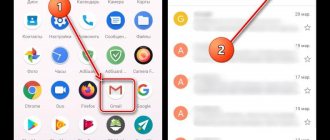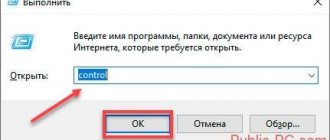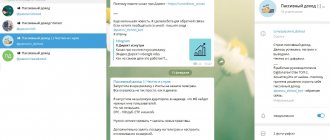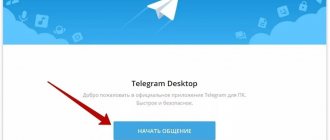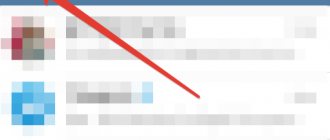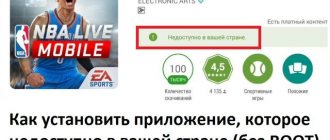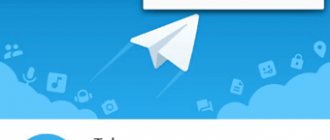How to log out of your phone account
Mobile device users are divided into two groups - those who have smartphones from Apple and those who have ordinary Chinese gadgets running Android. Each of these OSs has a separate version of Telegram, so let’s look at how to log out of your Telegram account on Android and IOS.
Android
For those with Android:
- Open Telegram.
- Go to the menu.
- Open Settings.
- Tap the three dots in the top right corner.
- Select "Exit".
After this, the current session on the mobile device will be interrupted.
iPhone
For those with iOS:
- Launch Telegram.
- Go to Settings.
- Open the "Edit" line.
- Select "Exit".
Signing out of your account on a Windows device
There are also desktop versions of the application on Windows. The interface in them, for obvious reasons, is somewhat different from that presented in the mobile versions. Let's move on to the process of logging out of a Telegram account on a Windows computer.
Option 1: Log out on the current computer
If you need to log out of your account on the current computer, you will have to do the following:
- Launch the application and open its main menu using the corresponding icon next to the search bar.
- From the application menu, select the Settings option.
A window with basic settings will open. Here you will need to click on the ellipsis icon. In the context menu, click on the “Exit” button. Confirm exiting the application by clicking on the “Exit” button, which will appear in the pop-up window.
After logging out of your account, you can log in to another account. Unfortunately, it is impossible to use more than one account on a computer at the same time, as is done in the Android version.
Option 2: Output on other devices
If you need to disable other Telegram accounts other than the one currently in use, this can also be done through the computer application:
- Launch the application and open its main menu, as described in the first steps of the previous instructions.
- Go to settings by clicking on the corresponding menu item.
- In the application settings window, you need to click on the “Privacy” item.
- Scroll down the privacy settings window to the “Active sessions” block. Use the "Show all sessions" button.
- If you need to end all currently active sessions except the one that is open on your computer, use the “End all other sessions” button.
In case you need to disable a specific session, you will have to first click on it in the list of current sessions. Then a window will open with the option to select further actions. Click on the "Finish" button.
How to log out of your profile on a computer
If you are wondering how to log out of your telegram account on your computer, this is done very simply:
- Open messenger.
- Click on the three lines to go to the menu.
- Select "Settings".
- Click on the three dots above.
- Select "Sign Out".
The current session on this device will end.
How to log out of Telegram on all devices
On the phone
The messenger has a function to automatically end all active sessions. To use it on a smartphone:
- Open Telegram and go to the menu.
- Select Settings.
- Go to the "Privacy and Security" section.
- Tap Active Sessions.
- Tap on “End all other sessions”, or open each of them and select “OK”.
On the computer
The same function is also available in the desktop version of Telegram:
- Open messenger.
- Go to the menu.
- Select Settings.
- Open the "Privacy" section.
- Find "Active Sessions" and select "Show All Sessions."
- Click on the “End all other sessions” button.
Via browser
Another way is to use the web version of the messenger, which opens in the browser:
- Follow the link https://web.telegram.org and go through the authorization process to log into your account.
- Click on the three bars in the upper left corner and select “Settings”.
- At the bottom of the window that opens, click on “Active Sessions”.
- To log out of your Telegram account on all devices, click on “Terminate all other sessions”.
BlueStacks
As a fallback method, use the BlueStacks Android emulator for Windows:
- Download and install BlueStacks.
- Install Telegram through it and log in.
- Go to the menu and select Settings.
- Open the "Privacy and Security" section.
- Select Active Sessions.
- Click on “End all other sessions”.
Any of the proposed methods provides the ability to quickly log out of accounts on all authorized devices.
Exiting an application on Android
There are several possibilities for implementing this process. Let's look at them all.
Option 1: Log out on current device
The process of logging out of your Telegram account on your current device through the app is quite simple. The most difficult thing a user needs to do is find the desired setting. Let's get straight to the process:
- Open the Telegram application on your smartphone. Here you will need to go to the application menu. This can be done by swiping to the left or by clicking on the icon in the form of three dots or lines.
Here select "Settings".
Here you can view the basic settings of both your account and the Android application. The exit button is hidden behind the ellipsis icon, which is located in the upper right side of the screen. After clicking on it, a context menu should appear where you need to use the “Exit” button.
A window will appear asking you to confirm logging out of your account. Click OK.
Telegram warns users that if they log out of their account on a specific device, all secret chats (if any) will be deleted.
After exiting the application, a standard welcome window will appear. Here you can log in to another account if necessary. However, if you logged out of your account only to log in to another, then this was not necessary. You can add several more accounts to your existing Telegram account without having to log out. You can do this using the following instructions:
- Expand the messenger menu by swiping to the right or using the corresponding icon in the upper left part.
- Here, under your name, click on the arrow to see a list of accounts connected to this device.
- There will be an icon for your account, as well as an “Add account” button. Take advantage of it.
Now you will need to enter the mobile number that is linked to your other account. You can also set up synchronization of contacts on your device by checking the appropriate box. When you're done filling it out, click on the check mark icon in the upper right corner or on the enter button on the virtual keyboard.
You should receive a confirmation code to the specified phone number. Enter this code and click on the checkmark button in the upper right side or the enter button on the virtual keyboard. Authorization will be performed under a different account in the Telegram application. If necessary, you can switch between accounts linked to this device.
If necessary, you can log out of the linked account as described in the previous instructions. For some reason, the Telegram developers decided to make the log out button far from being in the most visible place. But despite this, the procedure does not cause significant difficulties if you follow the instructions.
Option 2: Log out of other accounts
Since you can log in to Telegram and work on several devices simultaneously, you can manage active sessions from one device. For example, through an application for Android, the user sees not only which devices he is currently authorized on, but also has the ability to remotely log out of his account.
This is done as follows:
- Open the app on your phone and go to its main menu. How to do this was written above.
- Now go to the Settings section.
In the settings you need to find and go to the “Privacy and Security” item.
Here find the “Security” block. Click on the “Active sessions” item. If you need to log out of all devices currently in use, except the one you are currently using, then click on the red inscription “End all other sessions”. The application will ask for confirmation of ending sessions, click “Ok”. If you need to log out of a specific device, select it in the “Active sessions” list.
A request from Telegram will appear regarding logging out of your account on the selected device. Simply click on the “Ok” button.
You can also exit the window discussed in this method by analogy with the first method from the article. The ability to log out of connected devices remotely is very useful, especially if you logged in from someone else's device.
Important Details
Please note that if you create a secret chat and then log out of your Telegram account, all messages in this chat will be automatically erased. If there is important information there, and you want to hide your visit to the messenger, then in the privacy settings, change the settings of the “Last activity” item.
Now you know how to log out of your telegram account, what you need to do this, and how to act correctly. Although the messenger interface differs on different operating systems, the exit function is the same everywhere. There is also a button to end all current sessions for a specific account, there are several ways to use it. Choose the most convenient one and act.