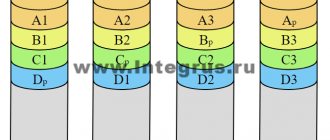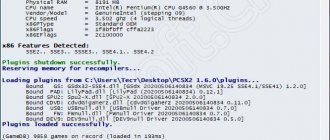We use a licensed adapter
This is the simplest method, which involves using a special Sony Bluetooth adapter, which Japanese developers released at the end of 2020. This is what it looks like:
The device is compatible with computers running both Windows and MacOS. Its cost is about 30 dollars. But there is a drawback - you can’t connect more than one DualShock 4 joystick to your PC.
It is enough to do the following manipulations:
- Take the Sony USB adapter and insert it into any free USB port;
- If you use Windows 10, then the drivers should be installed automatically, you just need to wait a couple of minutes. With Windows 7, you may need to download special software on the official developer website (link and QR code are available in the complete documentation);
- Now we just press the PS button on the controller and we can use the device in computer games. The only caveat is that you will have to set the key assignments in the settings of a specific application.
Next we will look at other methods that eliminate the presence of wires. In the meantime, I’ll tell you about another available option.
Connecting a joystick using a Bluetooth adapter
If your computer does not support Bluetooth, then you can use a Bluetooth adapter by connecting it via USB. After connecting this device, you will need to make the connection in the usual way. In addition, there is an official adapter from Sony. Connection is even easier:
- Connect the adapter to your computer via USB.
- Wait for the driver installation for this adapter to complete.
- After this, all you need to do is hold down the Share and PS buttons on the controller. Connecting the gamepad will be done automatically and will continue to happen instantly.
There is an official adapter for connecting the gamepad to PC
If you connect via an official Sony adapter, you are guaranteed to have all the additional features of the controller working. Otherwise, the vibration or backlight of the gamepad may not work.
How to connect a Dualshock gamepad from PS4 to PC via Bluetooth
At the very beginning, I already talked about the wireless method using an adapter. It also supports Bluetooth technology. But you don't have to buy expensive Sony equipment. It is enough to resort to the built-in Bluetooth adapter if your laptop has one. Or buy an external module (for 5-10 dollars), which looks like a regular flash drive:
- We activate the Bluetooth mode on the computer (usually this is done through an icon in the notification area or a special combination on the keyboard - depending on the laptop model);
If problems arise, look for a solution using the link.
- When the technology starts working, you need to press two buttons together on the joystick - PS and Share. After 3-4 seconds of holding, the indicator should blink:
- As soon as you see your Dualshock 4 controller in the window of detected devices, click on the pairing item in Windows - “Pair”.
Congratulations! Now you can fully “gamble” on your computer! However, some functions may still not be supported, as is the case with a cable connection.
Method number 1. Play as a guest without saving game results
A universal and proven method for setting up a second controller on PS4 is as follows:
- Press the “PS” button on the second joystick;
Click on the “PS” button to activate the connection
- In the account selection screen that opens, select another already registered account or create a new user;
- If we create a new user, then click on “New User”, and then on “Play as Guest”;
In the menu that appears, select “Play as a guest”
- On the warning about entering the “PlayStation.Network” (PSN) network, select “Do not enter”;
- The joystick should connect correctly to the console and light up red (as we remember, this is the color of connecting the second device);
The joystick lights up red - the connection is established
- Now the system will respond to all clicks made on the specified second gamepad.
Moreover, if you want to connect the third and fourth joystick to the system, then the manipulations are carried out according to a similar principle. The only thing that will change is the backlight color of the gamepads in the system, which will be green and pink.
PS4 gamepad in Xpadder utility
This is universal software for working with most gamepads from different manufacturers. With its help, it is possible not only to connect to a PC, but also to fine-tune the buttons. Alas, this solution must be purchased - it is not distributed free of charge. Although you can search online for free options.
- Download Xpadder, install it in the standard way;
- We connect the controller to the laptop using any of the methods listed at the beginning of the article - with or without wires;
- We launch the XPadder utility and at the top of the window we see a key with a characteristic image of a joystick - press it to add “New...”:
- A list of models will open, look for yours (it’s definitely there);
- Specify your preferences and save your changes.
How simple it is, don’t you agree?
Steam
Steam is a service for distributing digital copies of games with the functions of a store, online community and gaming platform. The Steam client can be downloaded and installed on your computer for free. Since December 2016, it officially supports Dualshock 4, and works with both regular Bluetooth adapters and Sony’s branded one. You can also connect different gamepads at the same time and they will not conflict with each other.
Instructions on how to connect a joystick to Steam:
- Activate support for Dualshock 4 on Steam:
- Enter Big Picture mode.
- Find Settings, Controller Settings.
- Enable DS4 Controller Support.
- Adjust the backlight and activate vibration.
- Turn your controller off and on again.
- Add a third-party game to your library. To do this, in the menu at the bottom right, click “Add game”.
- Launch the game from the library.
- Press the PS button on your controller. The settings screen will appear, go to “Controller Settings”.
- Customize controls and features to suit your needs. In games that do not natively support gamepads, it will be more difficult to configure. If you encounter difficulties, contact the community of a specific game or download successful settings from other players.
If you do not want to use the Steam client, then download one of the applications that makes it possible to correctly pair the DS4 with personal computers.
DS4Tool
It is a set of drivers required in case of connection conflicts. You need to download it from the link. Get the archive, unpack it and you will see the file “ScpDriver.exe” inside. Open it for initial setup:
After making adjustments, be sure to click “Save” and you can close the window. Now find “ScpServer.exe” in the directory and place it on the Desktop (create a shortcut). It is needed to launch previously created settings before each use of the controller. Without this procedure, the joystick will not work fully.
How to set up a second joystick on PlayStation 4
It is also possible to connect a second gamepad, not via a wireless connection, but via a special USB cable. To do this, just insert the corresponding end of the wire into the port of the console, and connect the other end to the pro gamepad. After this, you need to press and hold the PS button on the joystick for at least three seconds, after which the device will automatically begin setting up the connected device.
How to connect the second joystick of PS 4
In order to register a device connected via Bluetooth, you must go to the wireless connection settings. To do this, on the console itself you need to select “Properties” - “Devices” - “Bluetooth devices”. Then, on the joystick that you want to connect, press the combination “SHARE” + “PS” and hold for at least 10 seconds.
After this, the device will appear in the list of Bluetooth devices. You need to select it, after which the connection will begin.
DS4Windows
Another simple tool. The instructions look like this:
- Download the official program;
- Install it on your computer using the standard method (there will be prompts);
- Let’s run it and modify the parameters to suit ourselves:
The software is in English, so knowledge of a foreign language is desirable.
So we figured out all the methods of how to connect a gamepad from PS4 to a PC via Bluetooth, a USB cable, and expand the capabilities using third-party software in the Windows 7 8 10 operating system. I am sure that now you will be much more interested in playing on a computer with Dualshock 4.
Connecting a second joystick to PS4
As soon as you decide to play with a friend, having previously purchased a second gamepad, you may experience connection difficulties . The fact is that each controller must be authorized from a separate account . In simple words: “one gamepad – one account.”
If you have several accounts (or a friend has a second one), you can connect the gamepad to PS4 like this:
- Press PS on the first gamepad and log in to the account from which the game is launched;
- Press PS , but on the second joystick , and log in from the second profile.
If there is no second account, you can create a guest account . In this case, all achievements and trophies will not be saved .
The maximum number of players is 4. That is, 4 gamepads can be connected to the console at once.
Repair of DualShock 4 gamepads in Moscow Professional repair of PlayStation 4 joysticks. Read more >