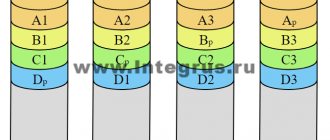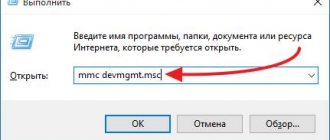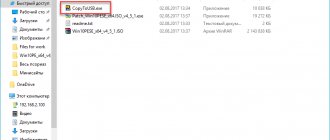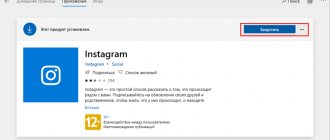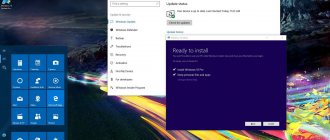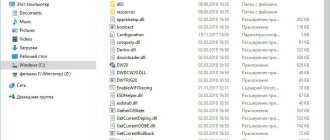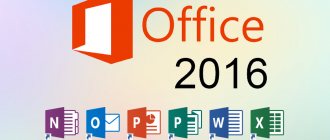"I have some advice!
Editor's Choice
Evgeny Opanasenko 12/17/2017
The USB Universal Serial Bus controller with the advent of laptops and motherboards with the updated interface version 3.0 has added problems for computer users with this modern high-speed port.
Contents:
- Why does this happen?
- Problem resolution
Often, after reinstalling Windows, problems arise with the installation of the driver that controls the functioning of the ports. As a result, the new USB ports do not function.
This makes it impossible not only to take advantage of the interface for faster data exchange with external portable drives, but also does not allow you to connect many peripheral devices and storage media to the computer.
This especially applies to laptops, where there are several connectors of the 2nd and 3rd versions.
Since the problem primarily applies to PCs running Windows 7, we will look at how to resolve it using this operating system as an example. Although for newer versions of Windows the process will be similar, unless on the website of the laptop or motherboard developer you will have to indicate the edition and bitness of the operating system.
Fig. 1 - A yellow icon next to the icon indicates a problem with its driver
Typical problems
During the operation of USB equipment, problems usually arise for one of the following reasons :
- due to reinstallation of the operating system (OS);
- as a result of a failure;
- when connecting the device;
- after installing an incorrect controller management program;
- due to damage to the driver (firmware) of the host controller;
- due to conflict of old USB devices.
After such events, a portable or flash drive, printer, scanner and other equipment stop working. With the exception of physical damage, you can get the USB interface working by doing one of the following: installing or updating the host controller driver, clearing the system of old and unused firmware, restoring the OS using an archived copy or a restore point. Before performing these steps, it is recommended to check that all available updates are installed in Windows OS and make sure that the peripheral device connects properly on another PC.
Why do you need an SMBus controller driver and where to get it
The operation of the SM bus is controlled by a controller that is part of the chipset (PCH, FCH module) of motherboards for both Intel and AMD processors. In order for the operating system, user and programs to interact with the controller, in particular, to receive information about the hardware and manage its settings, a driver is needed.
Anyone who has experience installing drivers probably knows that manufacturers of PCs, laptops and individual computer hardware produce drivers for entire devices, for example, for a video card, for Wi-Fi, for a monitor, etc. Drivers for the SMBus bus are among them, with rare exceptions, no. Why? Yes, because it is part of the motherboard chipset driver.
In the Windows OS task manager it is located in the “ System devices ” section:
Agree, few people would like to install the “firewood” for so many system devices manually, so motherboard and laptop manufacturers collect them in one package. Only in rare cases is the SMBus driver suggested to be installed separately.
So, to install the SM bus driver:
- If you are the owner of a desktop PC, go to the official website of the motherboard manufacturer, find a description of your model, open the “ Drivers and Software ” section (approximate name) and download the driver for the chipset.
- If you are the owner of a laptop, open the website of the manufacturer of your device, find a description of the model, go to the section with drivers and software, then also download the driver for the chipset.
If there is a separate SMBus bus driver, most often it is enough to download and install only that one. If problems occur, first install the driver for the chipset.
By the way, errors when installing drivers for various equipment often arise due to a violation of the order of this procedure. In order for everything to work as it should, first of all you should install the chipset drivers on the PC, then the system interfaces - USB, SATA, etc. (if they are laid out separately), after them - the remaining devices: video, audio, Wi-Fi, Bluetooth and other things.
This is interesting: The touchpad (touchpad) does not work on an Asus laptop when installing Windows
Functionality check
You can verify that the Universal Serial Bus controller is working correctly through the “ Device Manager ”:
- Open “ Control Panel ” (type “ control ” in the command line or use the “Start” menu).
- Open “ Device Manager ” (if the control panel viewing mode is categories, then it is located here - “Hardware and Sound\Devices and Printers\Device Manager” or the easiest way is to type “ devmgmt ” in the command line).
- If there are problems, in the “ Other devices ” or “ USB controllers ” section, next to the corresponding entry there will be a yellow icon with an exclamation mark.
What is a “Display” and how does it differ from a screen or monitor?
The controller in the “ Dispatcher ” can be named differently depending on the manufacturer, hardware model and OS localization. For example, “Intel 631xESB/6321/3100 Chipset USB2 extended host controller – 268С” means that it is based on the Intel 631 xESB chip, supporting USB 2.0 mode.
Examples of possible equipment states:
- driver installation required;
- the firmware is installed incorrectly;
- normal operation of components.
Technical characteristics and types of USB controllers
The USB1.1 specification provides two types of implementation of such devices. For example, for USB1.0, Intel has developed two types of USB serial bus controller - UHCI and OHCI. Their difference lies only in the method of accessing registers: registers of the first type are structurally located in the space of system ports responsible for input-output of information, and logical chips of the second type are located in the memory space of a personal computer. Note that the OHCI type USB controller is considered more intelligent than UHCI, since it is able to free the main processor from the need to perform routine operations related to data transfer via USB buses. Both controllers use 32-bit addressing.
For USB2.0, a USB universal serial bus controller of the EHCI type has been developed, which is capable of supporting operation at high speeds (480 Mbit/s). Thanks to the split transaction, it supports the low-speed USB1.1 interface, which is very important for slower devices.
For USB3.0 you need a universal controller like XHCI. It is capable of supporting information exchange at any speed.
Removing old drivers
Over time, due to disabled and unused devices, a lot of old drivers , which can cause a conflict when installing new hardware. It is advisable to remove such equipment, but first you need to display it in the “ Device Manager ” using the following method:
- On the “ My Computer ” icon on the desktop (or in the “Start” menu), open “ System Properties ” and go to the “ Advanced ” tab. Click the " Environment Variables " button.
- Create a new variable named “ devmgr_show_nonpresent_devices ”, set the value to “1” and click “OK”.
- Now in the “Manager” you need to turn on the “View” menu - “ Show hidden devices ” and expand the branch of interest in the tree. All non-existent elements will be highlighted in transparent gray.
- Remove hidden elements.
Reinstalling the driver
Reinstallation may be necessary to correct errors in the existing driver and solve most problems with the correct detection of USB devices. It is considered good practice to periodically check the release of new versions of updates on the manufacturer’s website and install them.
In order to download the required driver, you need to determine the motherboard manufacturer and model. On Windows, this is done in a few steps - launch the command line and run the command “ wmic baseboard get product, manufacturer ”, which will display the manufacturer and model of the board. There are several other ways to obtain this information - on the box or in the instructions from the motherboard, when booting the computer , or using utilities - “Everest”, “AIDA64”. After determining the model, you need to go to the manufacturer’s website and find the firmware in the section (sections differ on different sites) “ Service ” or “ Support ”. Then download the latest version and install it.
Why is a battery needed on the motherboard and how to replace it
After installation is complete, a reboot is usually required, then it is recommended to check the “Device Manager” for any problems and connect the USB device.
External solutions
If you are the owner of an old computer that does not have the ports we are interested in, do not be upset. A minor upgrade will allow you to install a USB universal serial bus controller on your PC. Such devices are available in the form of PC cards for connecting to a laptop or PCI expansion cards. The mentioned controllers support USB 1.0, 2.0, 3.0. If you decide to install such a device for yourself, you should pay attention to a faster option. This is advisable, since even the cost of these solutions is almost the same, but the possibilities are much greater. Let's take another example: if your computer supports an earlier version of USB, purchasing an additional card will allow you to upgrade to the 3.0 standard.
Automatic driver search
In this installation mode, the host controller is determined by the operating system. The firmware is installed either from the Windows distribution or from Update (an Internet connection is required). In the “Device Manager”, click on the problematic equipment “ Update driver ” and perform “ Automatic search for updated drivers ”.
additional information
Now let's discuss the features of the USB universal bus controller driver. The specified software is required if the "Device Manager" shows a faulty port. Another confirmation is the error information that is visible in the “Properties” of such equipment when you go to the “Device Status” section. Note that a driver may be required for one port or for all of them together.
The most effective method to resolve this issue is to install the software that came with the device. If you do not have a special disk, the necessary driver can be obtained from the official website of the motherboard manufacturer. There is another way to solve the problem. It consists of automatically searching for the necessary software.
Manual driver installation by ID
Sometimes it happens that the driver is not installed correctly due to incorrect determination of the hardware configuration. In this case, the driver can be found by the unique manufacturer identifier (VEN/DEV). It is located in the “Device Manager” on the “ Information ” tab in the “ Hardware ID ” field. For example, if the line in the Information is “pci ven 8086 dev 9c31 cc 0c03”, then we need the values ven 8086 and dev 9c31, and we will search by them.
Using the received USB Universal Serial Bus controller identifier, you can already download the driver on one of the popular sites, for example devid.info.
Automatic update
The easiest way to fix the error is to download the Windows 7 x64 (or 32 bit) USB Universal Serial Bus controller using system tools.
- Open “Device Manager” (via search, control panel or any other known method);
- We find a defective item in the list, indicated by a yellow exclamation mark;
- Right-click on it - “Update...”, select “Automatic search” and wait for the procedure to complete. In this case, the PC must be connected to the Internet:
Reboot Windows and check for a problem. The described actions are not always effective. If it doesn’t work, go to method No. 2.
Driver Booster
We will need to install a third-party application for the update. The software is free and downloads the latest versions of drivers specifically for your equipment. Over many years of use there have been no complaints about the work. You can download it from the link.
Here is a video instruction:
System registry
Sometimes, after updating microcodes (firmware) or programs for working with the controller, the connected equipment stops functioning - i.e. It only works until you reboot. After the reboot, the equipment must be reinstalled. This is due to the fact that some manufacturers write their own values in the registry. To resume normal operation, the host recording controller named “ LowerFilters ” and “ UpperFilters ” must be removed. To do this you need:
- In the registry (in the command line or Start menu, command “ regedit ”), find the entry: HKEY_LOCAL_MACHINE\SYSTEM\CurrentControlSet\Control\Class\{36FC9E60-C465-11CF-8056-444553540000}.
- In case of rollback of changes, export the entire branch (backup copy).
- The “ UpperFilters ” and “ LowerFilters ” entries are deleted.
- Update hardware configuration.
- To restart a computer.
Computer Mac address - what is it and why is it used?
Characteristics
The USB1.1 specification provides for 2 types of implementation of these devices. For example, for USB1.0 Intel has developed two types of solutions that interest us - OHCI and UHCI. Their difference comes down to the method of accessing registers. Note that the OHCI type USB universal serial bus controller is considered more intelligent compared to UHCI. It is able to free the processor from the need to perform routine operations associated with data transfer via USB buses. Both solutions use 32-bit addressing.
For the version 2.0 port, a special USB Universal Serial Bus controller has been created - EHCI. It is capable of operating at high speed. Thanks to the split transaction, this type of interface supports the USB1.1 solution. Relevant for slow devices. USB3.0 requires a universal XHCI controller. It supports data exchange at any speed.
System Restore
System Restore to restore the equipment . In Windows OS, it is possible to roll back the operating system to a previously created restore point (if the function is enabled). Please note that all programs, drivers and updates installed after creating a restore point will be deleted . Documents will not be affected. The recovery method is as follows:
- On the “ My Computer ” shortcut (or through the “Start” menu), open “ Properties ”. Go to the “ System Protection ” tab and click the “ Restore ” button;
- select a restore point (on what date to “roll back”);
- click ready ;
- After the recovery procedure, restart the PC and check the USB operation.