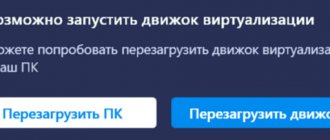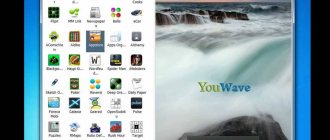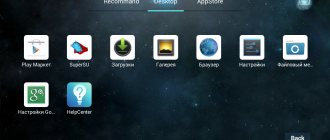Description and capabilities of PCSX2
PCSX2 is considered one of the best emulators for Sony consoles. You can download the game image or insert the original disc into your computer, then connect your DualShock or other controller. After a few minutes, the screen will show off the gameplay of your favorite shooter, racing or fighting game from the PlayStation 2!
Let's look at the main features of the software:
- creating a virtual machine and emulating games;
- setting up graphics and sound engines;
- installing third-party BIOS;
- connecting third-party plugins;
- setting up gamepad buttons or keyboard and mouse controls;
- emulation of slots and memory cards;
- automatic determination of optimal parameters;
- display emulator and PC statistics;
- slowing down or speeding up gameplay;
- saving and loading configurations using templates.
How to Install PS2 Emulator for PC
So, you have downloaded one of the two proposed options and are ready to start installing the emulator . Please note that for it to work correctly you will need the latest version of DirectX (you can update it via the Internet using a Web updater or by installing the full redistribution, which can often be found on disks with fresh games), as well as VCRedist 2010 for your platform (more likely total already installed). Don’t forget about having an adequately updated video driver. Unpack the archive (or run the installer if Installer was downloaded from the developers’ website) and run the file pcsx2.exe. The Setup Wizard should appear and prompt you to select an interface language. Select Russian and click Next. The setup wizard will check the available plugins and a window like this will appear:
By and large, in this dialog you only need to correctly indicate the type of GSdx video plugin - SSE2, SSSE3 or SSE4.1. These video plugin options differ only in the set of instructions supported by your CPU. Most modern Intel processors support SSSE3, so you can safely install this option. If you have an Intel processor of the Core2 Duo 9xxx / Core2 Duo 8xxxx / Core i3 / Core i5 / Core i7 series, you can install SSE4.1, because this instruction set is supported by these processors - you may get a small performance gain. Owners of AMD processors need to install GSdx SSE2. Actually, all other settings in this window are of no interest - everything can be left as is. By default, LilyPad is used as a plugin in the PAD section, and SPU2-X is used in SPU2, which cope with their tasks with a bang. Click Next and you will be taken to the Bios selection window.
Bios is the firmware of the PlayStation 2 itself, which is used in the emulator as the core. Officially, the firmware can be obtained by dumping (copying) it from a real console (which in theory should be yours), but we know... In general, Google will help you - finding a BIOS for PCSX2 will not be difficult. Copy the resulting files to the bios subfolder in the folder with the emulator (PCSX2/bios), or unpack them to any folder, uncheck Use default settings in the dialog box and select this folder as the Bios storage location. One of the Bios should appear in the list (in fact, it makes no difference which one) - you need to select it and click the Finish button. If everything went smoothly, the emulator window should appear and next to it a console that will display the progress of all operations and emulation. At this point, the installation of the emulator is complete and then you need to make some settings in order to use it. Read more PCSX2 0.9.8 - Setting up the PS2 Game Emulator on PC in Pictures
How to use
Let's talk about how to download, launch and configure the program.
Download and Install
Using the link at the bottom of the page, download the archive with the emulator files. No installation required - just follow these steps:
- In the folder with the program files, run pcsx2.
- The setup wizard will launch. Read the information provided and continue the procedure.
- Now you should wait while the software checks the plugins and other components.
- At this stage, the parameters of memory cards and plugins are selected. Make any necessary adjustments or leave all settings at default.
- Now select European, Japanese or American BIOS. If you need a special version of the software, then download it separately from the Internet and specify the folder with the necessary files.
Also watching: BlueStacks 1 for Windows 7, 8, 10
You now have an emulator configured. However, after launch you will have to select additional parameters and adjust the controls from the gamepad.
Operating instructions
Let's move on to the algorithm for launching a console game via PCSX2:
- From the main "Launch" menu, select "Launch ISO". The “All stages” option involves selecting settings - go to it if you have not previously specified the parameters for graphics, sound, controls, and so on. The “Fast” option is suitable for immediate launch.
- When choosing Quick Launch, specify the path to the folder with the ISO image.
- Wait until the game finishes loading. Check the functionality of all keys, sound, FPS counter, etc.
For some games, configuration files from experienced gamers are included along with the images. If you do not want to waste time on manual configuration, then use this option.
And for those who like to set each parameter manually, there is a section called “Emulation Settings”. Through it you can configure the engine, graphics, compiler and other components of PCSX2.
Parsing application settings
Let's start setting up the program. To do this, go to the item of the same name on the top panel and select the “Emulation Settings” section. There are 4 tabs here:
- EE/IOP settings. Here are the parameters that affect the performance of the emulator. You can leave it at default, since it already has the optimal settings for your system.
- VU settings. This section almost completely repeats the purpose of the first.
- GS settings. In this tab, the user can set the number of FPS, set a limit, drop frames, slowdown, and so on.
- GS window. One of the main windows in setting up the emulator image. Here you can specify the aspect ratio of the window, select the resolution, cursor display, enable/disable vertical sync, and so on.
- Speedhacks. The functionality of the tab is used only in some situations when it is necessary to configure the PS2 emulator on a PC for old games.
- Game fixes. Here are ready-made settings presets for individual game series or parameters. If your case fits one of the described ones, then just turn it on.
Advantages and disadvantages
Let's go through the significant pros and cons that we have collected in two lists.
Pros:
- version in Russian;
- takes up little space;
- control from the keyboard or joystick is configured if the latter does not work;
- control the emulator via hotkeys;
- There is a built-in BIOS set for versions of the console from different countries (affects the performance of some games).
Minuses:
- not suitable for weak computers and laptops;
- Each game requires individual selection of parameters.
Where to Download PS2 Emulator for PC - PCSX2 0.9.8 / 0.9.9?
Of course, the first stage is installing the emulator itself. You can download the official release of PCSX2 version 0.9.8 from the developers website , but I recommend using the latest SVN build of the emulator, which can be found on the wonderful site EmuCr.com . SVN is a collaborative software development system in which each change made to the program code is assigned its own serial number. I won’t go into details, but the point is that using SVN builds gives you the opportunity to work with the latest version of the emulator. The fact is that the PCSX2 development team releases “stable” versions of the emulator quite rarely - about once a year. Accordingly, if a lot of time has passed since the release of the last “stable” official version, a large number of new developments and improvements remain inaccessible to a wide range of users, because they are included in SVN builds, and the “official”, stable release remains untouched for a long period of time. However, many of these improvements can have a strong impact on the compatibility and speed of the emulator, so I recommend following this pattern: try the latest SVN build first, and only if it does not work as expected, try the official one. stable release. By the way, the official build of PCSX2 0.9.8 has the serial number r4600 in SVN, and the latest build at the time of writing is r4843. As you can see, since the release of the stable version of the emulator, more than 200 changes and improvements have already been made to its code. In addition, the development after build 4613 changed the version number of the emulator, so now the work is in the PCSX2 0.9.9
Download PCSX2
By downloading software, which is relevant even in 2020, from our website, you get a fully working and latest version. To download, click on the button provided.
Along with this, watch: PS 2 emulator in Russian
| Version: | PCSX2 |
| Developer: | Linuzappz |
| Release year: | 2016 |
| Name: | 1.6.0 |
| Platform: | Microsoft Windows |
| Language: | Russian |
| License: | For free |
| Archive password: | bestsoft.club |
Download PCSX2 emulator
First of all, you need to download the emulator. I have uploaded the latest version of the PCSX2 emulator to Google Drive, which opens all online games for Sony PlayStation 2.
Download PS2 emulator - PCSX2:
https://drive.google.com/file/d…
System requirements:
This program can be installed even on old weak PCs. I'm not even sure if anyone else uses computers with this configuration:
- Processor – 2 GHz.
- RAM – 512
- Video card – 128 MB.
You must admit that you still need to look for such a dinosaur, at some post office in a godforsaken village. I apologize if I offended anyone.