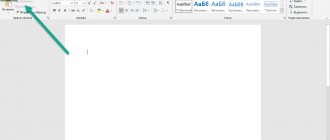What is discussion?
This is a special topic that can be created within a group for participants to communicate. It dictates a certain direction of the conversation, involves an exchange of opinions, contains a survey, information or materials that can be commented on.
The goal is the interaction of everyone present within the community. Any developing company that has a representative office in VK cannot do without an exchange of opinions among its audience. After all, this is a great way to get feedback, provide an opportunity to leave reviews and demonstrate them, conduct surveys and collect information for statistics.
You can publish rules of conduct, prices for goods or a statutory code.
You can’t do without feedback in communities of interest. Publics use opinion exchange less often, since this format is aimed more at one-way communication, when authors publish certain content and provide information to their subscribers.
Typically, comments on wall posts are closed, and discussions contain minimal information about rules of conduct and a section of suggestions for improving work.
The group format is more conducive to live communication. This is where it makes sense to create many discussions on a variety of nuances and issues within the interests of the participants.
If you are planning to seriously engage in promotion, I recommend learning how to set up a group correctly and where to start promoting the VKontakte community.
How to pin or delete
If you want to completely delete a section, then you need to turn it off in the “Community Management” settings.
If you want to delete or pin a separate topic, then follow the following instructions:
- Go to discussions and select the topic you want to delete/pin.
- In the upper right corner, click the "Edit Theme" button.
- In the window that appears, you can pin, close, or completely delete the topic. There is also the opportunity to change the title and add a survey.
- Once you have configured everything, click “Save”.
Ready. The saved settings will take effect immediately. If the changes are not displayed, then simply refresh the browser page.
Add a discussion from your computer
Let's find out how to add categories for communication from a computer or laptop.
Adding to public
Let's go to the public. Under the avatar we find an icon with three dots - this is a menu of available actions. Click.
Select the first action – “Community Management”.
In the menu that opens, find the “Sections” block.
Check to see if the “Discussions” section is checked. If necessary, install it and save the changes by clicking “Save”.
Below is the “Main Block” function – here you can choose what type of content the emphasis will be on.
If you select discussions as the main block, they will be displayed either under the public header or after the products (if there are any). It will look like the screenshot below.
By default, the section is on the right, under albums and videos.
If no discussion has been published before, then the section will be displayed exactly like this - a link, by clicking on which you can publish the first topic in the public.
Click on the “Add discussion” link. We find ourselves in a standard template, where you need to enter the title and text of the first comment (without it you won’t be able to publish it).
The functionality is standard, as for any public message on the wall in VK: you can attach a photo, video, audio, statistics or survey. If you check the “On behalf of the community” checkbox, the new publication will be on behalf of the public.
If there is already at least one category in the community, then by going to the exchange of opinions section, we will see a list of published topics. The creator's name, number of posts, and date are also displayed.
You can search for messages using any words if you don't remember where the information you need is located.
To add a new discussion, click on the blue “Create topic” button.
Any already published topic can be changed and adjusted. To do this, open the desired one and click on the “Edit theme” button.
A functionality opens where you can pin the selected category, and then it will be displayed first above all the others.
There is also a “Close topic” function here. When using it, viewing will remain available to all participants, but adding new comments will no longer be possible.
There is a button at the bottom left that allows you to permanently delete the discussion.
Configure the number of categories that will be displayed on the page and sorting (by update date or creation date). To do this, from the main page of the community, click on the “edit” link.
A functionality will appear where you can make the necessary adjustments.
After making changes, click on the “Save” button.
Add to group
The interface for creating a sharing space is slightly different here.
We take the first steps in the same way - you need to get into community management through the ellipses icon. Under the “Settings” sector we find the “Sections” sector we need.
If discussions are turned off, you need to turn them on. Choose what they will be: open, when the publication is available to all participants, or limited, when only administrators can create them.
Below is the “Main block” function - set the “Discussions” value there if you want them to be displayed immediately under the header on the page.
As in the public page, by default the section will be located on the right above the contact block. It looks like this.
Creating, sorting, deleting and pinning occurs in the same way as for a public page.
How to create a topic in a VKontakte group
By default, the site does not provide for adding new topics, so new discussions will have to be created manually by the public administrator. This is a standard section of any community. In a group, discussions are located in the center, immediately after the main information, and on a public page they can be found on the right. How to create a discussion in a VK group?
- To add discussions, go to the section called “Community Management”.
- Select the “Sections” button. Then you will see the “Discussions” item.
- You will have the opportunity to choose access to discussions: public or available to “favorites”. In the first case, any users will be able to leave comments and create new topics, in the second - only community members.
- If you are dealing with a more “modern” type of community, a public, the algorithm is the same: “Community Management”, “Sections”, opposite the “Discussions” item, check the “Save” box.
- Click on the “Create topic” block, attach a colorful title and a short description. In general, the features are the same as on the group wall: we attach polls, photos, audio and video.
How to create from a phone or tablet?
It is impossible to publish a discussion in the VK mobile application if none has been created before. Therefore, you will have to create the first theme through the mobile version of the site.
Open any browser and go to vk.com. Go to your account, then go to communities. Click on the “Full version” link.
Next, follow the instructions above to make the first theme.
After this, it will be possible to add discussions also in the VK mobile application, both from a phone and a tablet.
Trying to create a new discussion
The process itself is similar to creating a new VKontakte entry.
We should click on the “Add Discussion” link, which is now on the main page of the community.
Link to add discussion
This can be done by anyone, not even an administrator, if at the stage above you selected the appropriate access level. Again - only for groups. In public spaces, this is the prerogative of managers.
After that, we will move to the form where you need to fill out the title and text. If necessary, you can add multimedia content - photos, videos, etc. Buttons for this are displayed at the bottom of the window. If you want to open a thread on behalf of the group, check the appropriate box. When everything is ready, click on the “Create Theme” button.
Form for creating a new discussion
By the way, after at least one discussion is created, the link to add will be hidden. To find it, click on the header of the "Discussions" block - you will be taken to view open threads. And here there will be a “Create topic” button.
How to move
The issue of moving the “Discussions” section is relevant only for groups. Unfortunately, there is no such opportunity in public.
Below are instructions for changing the block location in groups:
- Click the "edit" button. "
- In the window that opens, uncheck the “Discussion block above group news” option.
- Click "Save".
After these steps, the block will be placed on the right side of the site. If you want to return it to its original location, then go to the settings again and check the box.
How to remove
You can create discussions on various topics, and if you see that users do not participate in some, then you can safely remove them from the list.
To do this, open the list and click on the one you want to remove from the list.
In the next window, click on the “Delete topic” button. A window will appear asking you to confirm deleting the selected discussion.
If you don't want to remove the discussion from the list, but you no longer want subscribers to leave their comments there, then you can “Close topic”. In this case, it will be impossible to add a comment, but you will be able to read all the discussion posts.
In the list of group discussions, a pin will appear next to the one that is pinned, and if it is closed, a padlock will be displayed.



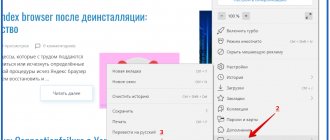
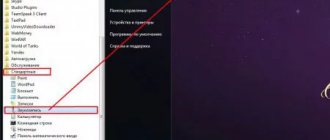
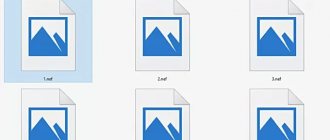
![My New Life / My New Life v.1.7 Fixed Rus / v.1.9 Fixed 3 Eng Extras CG Walkthrough (2018) {Rus/Eng} [RPGM] (PC/Windows/Android)](https://rec-ip.ru/wp-content/uploads/moya-novaya-zhizn-my-new-life-v-1-7-fixed-330x140.jpg)