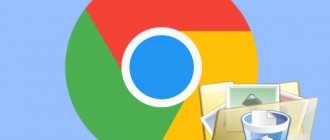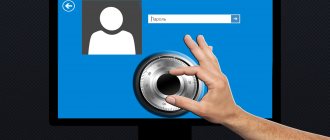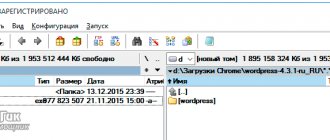How to delete music on VK without wasting too much time on this simple matter? At first glance, it seems that such a question should not bother users, since there is nothing complicated in the procedure for deleting records. But upon closer examination of the functionality proposed by the administration of the social network, it turns out that each song will have to be removed separately. To do this, click the cross next to the audio recording and refresh the page. There is no separate button for clearing the entire music list at once.
That is, the existing task will not cause difficulties for those who want to get rid of several songs, but it will turn out to be quite difficult for owners of solid, long playlists. They will have to spend a lot of time cleaning the list of audio recordings or think in advance about finding a universal way to destroy the collected music collection.
How to delete all VKontakte audio recordings at once?
Despite the complexity of the task at hand, there are 2 effective methods for destroying a list of audio recordings:
- using a special script;
- using third-party applications and extensions (for example VKOpt).
It is important to emphasize that using the second approach may become completely unavailable. Now it allows you to achieve the desired result, but the introduction of new functions by the VK administration or simply carrying out an update can limit access to third-party services. And then users will have to look for new programs or wait for updates to existing ones so that their functionality meets the changed requirements. Or hope that people working on the development of the social network have expanded the capabilities of accounts and added additional functions that allow full editing of each section.
Script
The VkOpt extension will help you clear the entire music list. It adds additional functions to the social network that were not provided by official developers. Removing audio currently only works for the old version of VK; the creators of VkOpt promise to transfer this favorite option to the new design in the near future.
How to delete music on VK via VkOpt: download the extension for your browser from the link. Restart the application and open the social network, a welcome script window will appear. To quickly clear the list of songs, go to the “Music” section and click on the new “Delete All” link on the right. Confirm the action and wait for the cleaning process to complete; it may take several minutes. Refresh the page, all your compositions have been deleted.
Script for deleting audio recordings on VKontakte 2020
The most effective method of destroying a track list is to use a special script. Users who use it will not have to think about how to delete all audio recordings on VK, since it allows you to quickly achieve your goal. To get rid of songs that have become unnecessary, you will need:
- Copy javascript script:(function(){var a = document.getElementsByClassName("audio"); i=0;inter=setInterval(function(){Audio.deleteAudio(a[i++].childNodes[1].name); if(i>a.length)clearInterval(inter)},500); })().
- Log into your account and open a page with a list of saved audio.
- Scroll the list to the most recent track.
- Press the F12 key and wait for the special panel to open.
- Switch to the tab that mentions the console.
- Paste the copied script and press enter.
- Wait for the running process to complete.
- Close the panel.
- Refresh the page to ensure the desired result is achieved.
The main advantage of the described approach is its versatility. It works when other methods lose their effectiveness.
How to delete audio one by one?
Sometimes you need to selectively clear the audio list or separately delete an audio recording in VK; cleaning is carried out both on the PC and in the mobile application.
On the computer
To delete a single track on your computer, you will need:
- Log in to your profile on vk.com.
- In the left menu, open the “Music” section.
- Open the “My Music” tab and move your mouse to the desired audio recording and click on the icon with a cross.
If you click on the icon with a cross again, all music recordings added over the last 7 days will be deleted at once.
On the phone
You can also delete an individual song on your phone, for this you will need:
- Open the mobile application.
- Tap on the icon with three stripes on the bottom panel.
- Select “Music” from the list.
- Click on the three dots next to the desired musical composition.
- Select "Delete".
By deleting songs one by one, the user can clear all audio recordings in VK at once completely or get rid of boring and uninteresting compositions.
How to delete music on VK all at once from your phone?
Owners of smartphones cannot use the described method, since it is intended exclusively for browsers. It will allow you to quickly clear the list of songs on VK from your computer, but will not bring the desired result to owners of other devices (where it is inconvenient to use the browser). They will have to think about how to delete all the music on VK at once using another method. The only way out of this situation is to install a special application. But you will have to look for it yourself. To prevent your search from causing problems, you should:
- determine the effectiveness of the program in advance in specialized forums;
- download files only from trusted sources;
- use antiviruses and other security programs.
Additionally, you can create a backup copy of your data or a system restore point so that unexpected difficulties do not lead to dire consequences.
Deleting songs on VK from your phone
Most owners of Android smartphones use a special mobile application to visit VKontakte. In terms of functionality, it is not inferior to the computer version of the site and allows you to quickly get rid of not only one unnecessary song, but also delete the album completely in a few clicks.
- We go to our page from the phone and through the “Music” menu open the audio collection;
- Click on the button with three dots next to the unnecessary song, and then click on the trash can icon;
- We confirm our decision.
In the same section you can delete an album:
- Select the playlist you want to get rid of;
- Find the vertical ellipsis in the upper right corner;
- Click “Delete” and confirm.
How to delete an audio recording on VK that you uploaded?
The process of deleting a new song that has been uploaded by a user is no different from deleting other music from a playlist, especially if it concerns one or two songs. But even clearing a large list will not cause difficulties, since for this you can use the instructions already suggested above or install a special program. When choosing the second option, you will need (using the VKOpt utility as an example):
- Download, install and run the software.
- Visit your own Vk account and go to the section with audio recordings.
- Find in the right panel the added function that offers to delete the entire list of songs.
- Click the button that appears and wait for the process to complete.
- Check the result by reloading the tab.
It is worth emphasizing that it is not possible to recover deleted records. You will have to search for them and add them again manually.
How to delete and restore an audio recording using standard VKontakte tools?
1. To delete a song, first open the “My audio recordings” section (link in the vertical menu on the left side of the avatar).
2. Hover over the track you no longer need. Two icons (options) will appear to the right of its name:
“pencil” — editing the title of the audio track. “cross” is the delete function.
3. Move the cursor to the “cross” (the message “Delete audio recording” will appear). And then left-click on it.
The song will be deleted immediately, but will not visually disappear from the list, but will only acquire a dull tint. As long as you are in the audio recordings section, it can be restored.
Attention! If you go to the main page of your account and then return to the music section, the deleted tracks will disappear. You will have to search/download them again and add them to the catalog.
So, if the “cross” was clicked by mistake, to return the audio track, do the following:
In the field of the song you just deleted, click the plus sign (a hint “Recover audio recording” will appear above it).
In addition, VKontakte developers have provided a function that allows you to delete audio recordings added within the last seven days. To activate it:
click on the “cross” in the field of the remote audio track (located next to the “plus”); in the modal window that appears, confirm your intentions: click the “Delete” button.
Attention! When this function is activated, all tracks that appeared in the audio collection over the past week are removed, regardless of their status, both active and deleted (colored dimly with a “plus” icon for recovery).
How to delete listened music on VK?
Knowing how to delete all VKontakte audio at once, you won’t have to think about how to quickly delete recently listened tracks. Moreover, if the account owner did not independently add them to the playlist, they are not saved anywhere. That is, there will be nothing to delete. But, if you want to destroy all traces indicating that you listened to certain songs, you should delete likes under such songs (if any) and clear part of your browser history. As a result, none of your friends or relatives will be able to guess what songs the user was listening to.
Deleting all audio recordings using the VkOpt addon
VkOpt is a plugin that expands the user functionality of a profile on the VKontakte social network (downloading/editing content, Last.fm scrobbler, quick access to settings, etc.). Supported by all popular browsers: Firefox, Google Chrome, Opera.
Warning! Download VkOpt only on the developer’s website (vkopt.net) or on the official website of the browser extensions you use. A plugin installed from other sources may be infected with a virus.
So, let's look in detail at how to delete music on VKontakte using the VkOpt addon (instructions for Google Chrome).
Installation and configuration
Currently reading
New research on coronavirus. How to contain COVID-19 in...
6 rules for choosing a reliable umbrella
1. Click the “three stripes” shortcut (settings and management) in the upper right corner of the browser interface.
2. Go to the "Extensions" section.
3. At the bottom of the list of add-ons, click the “More extensions” link. The Chrome Web Store will open in a new tab.
4. In the “Search by store” field, enter the query VkOpt and press “Enter”.
5. The first plugin in the search results will be the plugin you are looking for. Click the “+ Free” button in its field.
Note. Beware of fakes! On the download page for the original VkOpt, the source is vkopt.net (offsite!).
6. Wait for the installation to complete. Open the list of installed addons again: Settings → Extensions.
7. In the VkOpt block, enable the “Allow opening files...” setting (check the box).
8. Restart your browser.
Launch
1. Go to your VKontakte page.
2. The VkOpt settings window “Thank you for installing...” will appear.
3. Select the interface language: click on the flag and click “OK”.
4. Refresh the page: press the "F5" key.