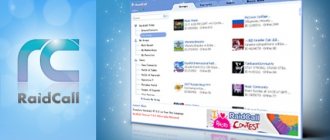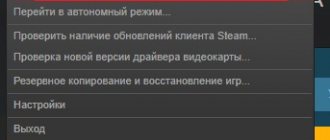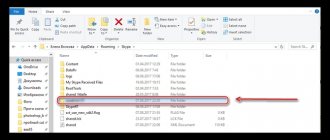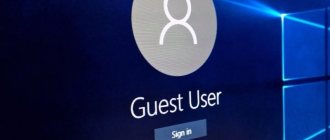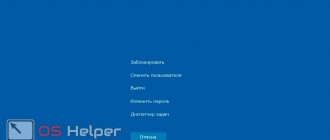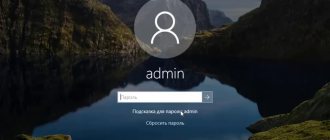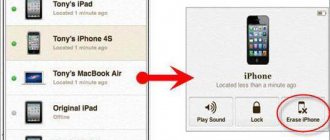Differences in functionality available for the main system and closed for the temporarily activated one
As a presenter, it is advisable to activate the PS4 that belongs directly to you. A set of PSN functions provided for the main one and unavailable for the temporarily activated PS4:
- The ability to connect to PS4 via an Internet connection, enabling remote play on another gaming device;
- Anyone who uses the leading system will have access to applications purchased by the owner from the PS™ Store online store;
- Remote network download from the PS Store;
- Autoload. Your console can download pre-ordered or purchased data to the PS App automatically.
Thanks to the main PS4, other users will be able to use certain features of the PlayStation Network:
- Network game mode (when you have PS Plus). Anyone with a leading console can enjoy the benefits of PS® Plus;
- Play downloaded content from PS Store. Anyone using a leading PS4 will have access to themes purchased by the owner from the PS™ Store.
A maximum of 16 accounts are allowed. If another device is activated as a master, access will be closed.
On a PS4 that has not been activated as your primary one, only you can play games purchased through your account and only you can enjoy the benefits of a PS Plus subscription.
Why do you need a PS4 account?
An account on the “PlayStation Network” is created immediately after starting the console . This online service allows you to purchase games for every taste. It was created so that users could play together online. In addition, this significantly complicates the procedure for hacking the console. Therefore, on PS 4 you always have to buy licensed products.
The created entry stores a complete library of games . If you wish, you can add additional accounts to share purchased entertainment with friends.
The registration procedure is clear and accessible. However, there are problems with deleting an account, although it is quite easy to do.
Instructions on how to connect PS4 and set it as host
When you first log in to the PSN, the console you are using will become the leading console automatically. To activate the PS4 after the initial login, you need to follow some steps:
- open “Settings”;
- go to “Account Management”;
- run the “Activate as main” task;
Rice. 1. PS4 activation
How to delete a user
In order to delete another PS4 user (one of the accounts), you must log into the main account. To do this, simply the email address and password specified during registration
Now you need to go to the “ Settings ” tab. It is located in the top panel (the icon shows a case with a handle).
To control existing accounts, you need to go to the “ Login Settings ” section, then “ User Management ”. The selection is made using the sticks on the joystick.
All that remains is to select the desired user and press the delete key.
When you delete your main account , the console will be reset and all information will be deleted. To save important data, it is worth creating a backup copy . This can be done in the “Settings” menu in the “Manage saved application data” section.
Some people use a different method to delete an account from the PS4 console. Using the tab in the “ Initialization ” settings, the console can be reset to factory data. This will allow you to create a new profile and work with it.
Publishing a video on Steam - uploading, editing and basic rules
The procedure takes about 2 hours . During this period, you cannot disconnect the console from power, otherwise it may break.
You can reset the data manually. First of all, you should create a backup copy of your valuable information. Then, you need to turn off the set-top box by holding the main button for several seconds.
When turning on PS 4, the button is also held down. 2 beeps will sound, after which the key is released. The user will be taken to the “ Safe Mode ” section. All that remains is to select the “ Restore factory settings ” function.
The joystick must be connected via USB for zeroing to occur successfully.
Activation instructions
Let's find out the procedure for activating and logging into PS4 on your own and someone else's device. Only activate the main system of the set-top box you own. This condition must be met so that anyone using your home PS4 can access the full list of services and features by logging into PSN at another location. The procedure for activating PSN on your console:
- On the initial startup screen you will be asked to select your entry. Click on “New User”;
- Login to PSN. If activation has not yet been carried out for your own account, then the current PS4 will carry out this procedure automatically. In this situation, point 4 does not need to be fulfilled;
- If the PSN account has already been activated, you will be asked to activate the current PS4. You need to click on the inscription “Go to this console”.
Rice. 2. Activation of the current PlayStation 4
Logout and deactivation
To log out of your ps4 account, you also need to go to the settings section, find “Account Management” in it and click “Log Out”. Or press and hold the PS button to call up the quick menu. In it, select the “Power” section – “Exit PS4 system”.
Important! If you signed out of your user account using the second method, you were not signed out of PlayStation Network (method 1). Therefore, upon further authorization in your account, you will be automatically logged into the PS Network. If another user logs into your user account, they will have access to the PSN and PlayStation Store under it.
To deactivate your ps4 account you need to: log into your account on the main PS4 system; In the settings, find “Account Management” – “Activate as Primary”.
Next, select “Deactivate” – “Yes”. Now the account is deactivated, and if you wish, you can activate another PS4 system as your main one.
Someone else's console
If you are activating an additional PS4 or logging into PS Netwalk on a console that is not yours, you need to find out more information about activation (deactivation) so that your friend’s PSN account is safe and at the same time accessible, and you can take advantage of the selected account features. To prevent accidental activation of PlayStation 4 friends, you need to take certain actions:
- When you log into the device, you need to click on the “Play as a guest” block. This will create a guest user;
Rice. 3. Guest connection
- Log in to PSN.
Deleting a PS4 account
If there is a need to delete an account on a set-top box, there are two main options for this: deleting through settings or wiping the device through resetting settings. In the second case, all games, settings and other changes made by the user will be deleted along with the account. Therefore, it is necessary to resort to this method only in emergency situations. At the same time, deleting an account on the console does not destroy the data on the server, so you can always return the user to any set-top box and restore all information.
- In the settings of the set-top box, open the “Login Settings” item.
In the parameters, open the “Login Settings” item
Go to the “User Management” menu
Select the “Delete User” applet
Select the user and press the cross button to delete
How to delete a user via factory reset
The second way to remove an account from the console is to reset the device to factory settings.
- To do this, turn off the console, then turn it on and hold down the power button.
When you turn on the console, hold down the power button and wait for two beeps
In the safe mode menu, activate the Restore Default Settings item
Within a few minutes, the console will roll back all user changes. After this, you need to re-enter your account information and download the games again.
Deleting an account on PS4 is not that difficult. You just need to carry out a few steps inside the settings. In addition, you can always use the function of resetting the settings to factory settings - this measure will definitely help.
Previously, we wrote how to activate PS4 as the main system . In this article we will tell you how to deactivate PS4 for a Sony Entertainment Network account. This operation is necessary when you need to activate a new console or when the limit for activating devices of this kind has been exhausted.
Bugs and problems
There are several factors that may prevent you from activating your PS4 as your primary system. You need to make sure that you are logged into PSN using your own account. You will need to connect to the network and activate. If you were unable to connect to PS NetWalk, check the network status and look for the specific error code. These can be main, external, server, network, software and Internet errors. Deciphering the codes and ways to solve problems can be found on the Internet on websites with a detailed description of the necessary actions.
It happens that you activated your PS4 before or forgot to log out of the PS Network on your temporary console. Then you will need to deactivate it. This can be done using the console settings, or by entering the account management options through an Internet browser and disabling all devices. Log in to your PS Networkvok account on the device and follow the prompts displayed on the monitor.
Removing other users from your main account
- Sign in to your main account. Turn on your PS4 and enter your username and password. To delete other accounts, you must be logged in as the primary console user.
- Go to the "Settings" section. From the Home screen, press the left joystick to open the options menu. While still using the left joystick to navigate, scroll right to the toolbar icon that says Settings. Click "X" to select it.
- Open the Login Settings screen. In the Settings menu, scroll down to Manage Users. From there, click Remove User.
- Delete the selected user. Scroll down to the account you want. Click the "X" button to delete it, confirm deletion. Next, simply follow the PS4 instructions.
- If you try to delete your primary account, your PS4 system will reset. After clicking the Delete button, you will be asked to confirm your decision to reset. This will restore your console to factory settings. Any data not backed up will be lost forever.
- To back up your data, go to Settings>Manage saved app data>Saved data in system storage. Select Cloud to save to the cloud or USB Drive to save to a USB device such as an external hard drive. Select the game or application to back up and click the "Copy" button.
- Do not turn off your PS4 system during this process to avoid any problems.
- Verify that the removal was successful. Log out of your PS4 and log back in. If the user no longer appears on the settings screen, you have successfully removed the user from the system.
Method 2