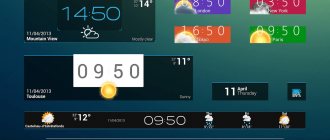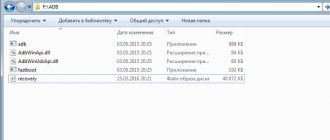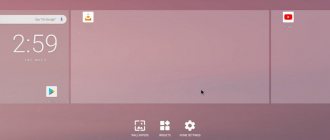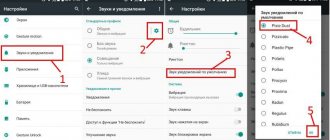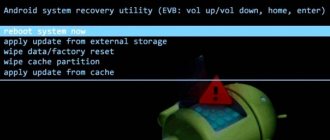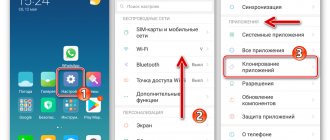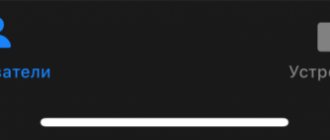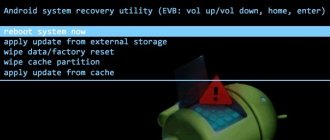How to install iPhone emoticons on Android
The Google Play mobile store has a useful app called zFont. Its direct purpose is to supply additional fonts to phones from different manufacturers.
zFont mobile application
But besides this, it has different sets of emoticons, including emojis like in IOS devices. The application supports almost all versions and brands of phones. And with it you will have new opportunities for customization. When you first launch the application, you should pay attention to the program tabs.
- We need the "Emoji" tab, select it. Or find this section in the list; Select the Emoji section in the application
- This section has all kinds of emoticons by style, system, and application. Among the list we need to find iOS and select the appropriate version; Select iOS and emoji version
- Next, we skip commercials until a set of emoticons with a “Download” button appears at the bottom of the screen. Click on it to start loading the set into the phone memory; Click on the "Download" button to download the emoticons
- In the set you can choose the size of emoticons. After downloading, you will need to indicate in the pop-up window the manufacturer of your smartphone and the version of Android installed on it.
How to make your own emoji on iPhone and Android
Emoji
are fun to use for almost any occasion, and while there seems to be an endless number to choose from, learning how to create your own emoji is the best way to get exactly what you want. Let's face it, sometimes there just aren't any emojis to accurately express the emotion on your face.
When you create your own emoji, you can have anything you want: an object, a weather icon, a symbol, a facial expression, or anything else entirely. You are only limited by your imagination and the ease of use of the emoji.
There are many emoji makers out there, but below are tips on the best ways to create your own emoji that you can use on your phone, tablet, or computer. If you use Windows, don't forget to read " About Emoji in Windows 10"
».
How to Create Your Own Emoji on iPhone
Emojily
is by far the best app to create your own emoji on iPhone.
It has a " make from scratch
" option and a random method to quickly create emojis. This is great for creating emojis of your emotions.
When you use the New
” on the main screen of the application, you get several tools for creating. From left to right, this is the order in which you make your emojis:
1. Select a template
, such as a multi-colored base, a square face, or a taco head.
2. Choose a pair of eyes. Decide on some eyebrows. Browse through the mouth options to find the one that suits you.
3. Add some facial hair if you like. Select some hand gestures if desired. Select one of the objects to make your emoji stand out. Choose a hat for your emoji.
4. Each option is customizable, so you can drag them across the emoji background, rotate them, and resize them using regular finger gestures. When you're done, click the download button to save your emojis to your gallery.
Exit Emojily and go to Settings
>
General
>
Keyboards
>
Keyboards >
Add New Keyboard >
Emojily
to add an
Emojily
to your phone and make it easier to send custom emoji.
When you're ready to use your own emoji, use the app drawer next to your keyboard to select the two-face Emojily icon. This is where you will find the emojis you made.
Emoji Me Animated Faces
is a similar free app for iPhone and iPad.
iOS 13 and iPadOS users can create emoji using Memoji
. Animated Notes are only available on iPhone X and later, iPad Pro 11-in, and iPad Pro 12.9-in (3rd generation).
How to Create Your Own Emoji on Android
With Emoji Maker
Easily create your own emoji on Android.
If you don't want to take the time to create your own, there is also a gallery where you can find popular emojis made by other users. I also advise you to read the topic “ How to install Emojis on Android, like on iPhone
.”
Something unique about this emoji maker is that when you select different parts of the emoji, you immediately see a preview. This will help you decide what to choose because you don't have to guess what it will look like if you choose it.
Here's how Emoji Maker works on Android:
1. Click New Emoji
on the main screen. Choose a background for your emojis. It can be anything from a dog or bear to a heart, vegetable, cat or circle. There are even animated backgrounds.
2. Use the menu icons at the bottom of the app to select eyebrows, eyes, mouth, hand gestures, hair, facial hair, mask and more.
3. Tap the checkbox in the top right corner to save your custom emoji to the gallery in the app.
4. Tap on the emoji and then on the Share
" to share it with any of your applications.
Bitmoji
is another great option for creating emoji on Android and iOS. Creating emojis in this app tends to be much more difficult, the thing is that there are captions and full scenes, but they are still very easy to create.
Setting up iPhone emoticons zFont
After installing iPhone emoticons on your smartphone, you still need to make some settings. So click on the gear on the main screen.
- In the settings window, find the “Wallpapers and themes” item. In some firmware, before this you need to visit the “Screen” section;
Select "Wallpapers & Themes"
- Find the “Themes” item;
- Among the list there should be a new theme from the zFont application - iOS with the version you selected in the previous section. It needs to be activated;
- Now you need to go back to the beginning of the settings and instead of “Wallpaper and themes” select “Display”;
- The next item will be “Font size and style”; Select "Font Size and Style"
- And select again IOS with a specific version.
Now you can return to the main menu, open messages or messenger and write a message with iPhone emoticons on your Android phone.
Installing emoticons for Android 2.0-4.0
It is important to download the utility that is suitable for your version of Android. You can determine the OS version in the settings by going to the “About device” section and selecting Android version.
For devices running Android 2.0-4.0, the following instructions are suitable:
- Download one of the applications, for example:
QR Code❤️Emoji keyboard - cute emoticons, GIF, stickers
Developer: Emoji Keyboard & Sticker Design Team
Price: Free
- Install the application.
- To launch it, go to the “Language and Input” section in the settings and activate the downloaded program there by checking the box.
To bring up the emoji menu, you need to use one of the following methods: click on the smiley icon on the letter layout, press and hold the spacebar button or the “Send” button. The type of input of emoticons depends on the device model, OS type and features of the application itself.
The most popular programs that can be installed from the Market are SwiftKey
QR Code
Microsoft SwiftKey Keyboard
Developer: SwiftKey
Price: Free
, you can also download the Keyboard app, which also provides emoji access. Next, you need to figure out how to install the downloaded software as the main keyboard. To do this, you just need to go through the settings to the “Language and Input” section and check the box next to the emoji program that you downloaded.
How to make emoticons like on iPhone in Xiaomi
The Chinese company Xiaomi makes a huge number of smartphones for the whole world. Every year more and more models from this manufacturer appear on the market. The next way to get iPhone emoticons is suitable for owners of phones from this company. Every MIUI ROM comes with an application called Themes.
Select the "Themes" section in Xiaomi
Here are not only those that were created by the developers, but also themes from folk craftsmen. To receive emoticons you need to open the topics:
- Find the topic search bar;
- Write “IOS Emoji” in the line;
- Find a font with this name in the results and download it to your phone;
- Reboot your mobile device;
- Now try opening any editor and select a set of emoticons.
They must be exactly the same as on mobile devices with the iOS operating system. Now you have the opportunity to brag to your friends that you are writing a message from a brand new iPhone.
What is Memoji
Memoji is a specialized addition to Animoji. Emoji animation has become a calling card and an extension of the functionality of the iPhone X. The Animoji application attaches to a camera aimed at a person to determine facial features and transforms it into a flickering image of various animals or interesting meme personalities.
Users can record videos using this functionality to entertain their viewers. As practice has shown, the use of memoji increases the conversion of story views by 50% . This revolutionary innovation has been worked on by Apple specialists for years.
Mobile application "Emoji Keyboard"
Programs from Google Play can turn a regular Android smartphone into any device. This store is the most popular and largest app store. Here you can find anything - from a laser level to the nostalgic game “Tanks 1990” (Battle City) for 8-bit game consoles. But we just need to change the standard set of emoticons to iPhone ones. And the following program copes with this perfectly - “Emoji Keyboard”.
- It contains more than 8 thousand different emoticons and sets. And the application itself supports more than 150 languages;
- “Emoji Keyboard” allows you to install not only sets of emoticons, but also fonts, stickers, and backgrounds for the keyboard. Allows you to change the size and color of the font and buttons;
- Built-in synthesizer that allows you to create sounds using intuitive buttons;
- You can use your own photos from the gallery on the background and even on the keys;
- There is the ability to enter by voice with predictable tips for composing a sentence;
- The application is frequently updated and supplemented with new features.
Mobile application "Emoji Keyboard"
In order to select a set of emoticons from the IOS system, you need to open the corresponding section in the main menu and find the set. After activating it, you may need to restart your device. The application does not require ROOT rights to change the system keyboard. "Emoji Keyboard" has good reviews on Google Play and stable technical support.
Why is it worth downloading Typany Keyboard – Smileys, Themes for Android?
The developers set themselves the goal of achieving the slogan “Print quickly and with pleasure.” And all this is now available on absolutely any device. Your communication with the supplied keyboard, which will fully correspond to your interests, will be much more convenient and enjoyable. During development, the latest innovative technologies were used to predict input. Thanks to this addition, all entered words or phrases are remembered and processed much faster. Therefore, your typing becomes much faster and more convenient. And you can get all this on your device, you just need to download Typany Keyboard - Fast & Free for Android.
In the application, you will not need to be afraid of any paid add-ons or unconscious purchases made while studying it, because everything in it is absolutely free. The repositories in the application are constantly updated, so every user can find something suitable for themselves. Download and design a keyboard that will not only be convenient to work with, but also very pleasant.
Greetings, dear readers of our site! Today we will talk about “funny colorful emoticons” - the so-called Emoji on your Android device, and specifically how to install them. Let's begin!