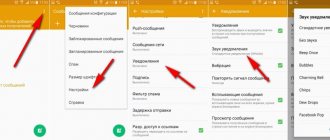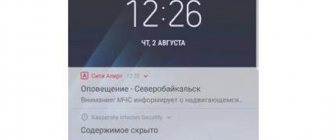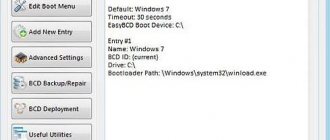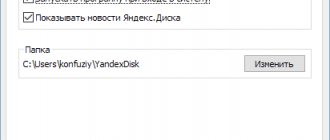How to change notification sound on Android in settings
You can change the notification signal using the gadget settings. To do this you need to do the following:
- go to Android settings;
- activate the “sound” function;
- Click "default notification sound".
A window will open in front of the user, listing sound options. You can preview them and then install them.
The section name may differ depending on the Android version.
Features of setting up notifications in Xiaomi
They are distinguished from other gadgets on the Xiaomi Android system. It has completely different menu items and options. If the gadget runs on the MIUI operating system, the owner needs to perform the following steps:
- go to the “Settings” menu, then go to the “sounds and vibration” subsection;
- Next you need to click on the “notifications” tab;
- The user will see a list of available melodies that can be installed. If there are no suitable sounds among these sounds, you need to click “All melodies” and make a selection.
Changing WhatsApp notifications
Apps like Facebook or Gmail often have their own notification sounds, but you can easily change them if you want. However, the procedure may differ depending on each application. We will show you an example from WhatsApp:
Facebook Messenger comes with a wide range of sounds, but you can't use your own sounds. With Facebook Messenger Lite, the resource-saving equivalent of Facebook Messenger, there's no way to change the tone. In it, you can set your phone to vibrate or use an LED for notifications. However, there are no custom notifications for individual chats and groups in Facebook Messenger.
How to change the notification sound through the application
You can change sounds not only through the application, but also using specialized programs. Most often used for these purposes:
Notification Catch App
The method of application is the following procedure:
- You must first download the application.
- Create a profile in the program that will be used in future work. To do this, click on “+” in the program.
- A window will appear in which the profile name is entered. Then you need to activate the Default tab.
- A list of sounds that can be set for notifications will appear on the screen. You can listen to each file in advance.
- After this, you need to return to the main screen and activate the “Applications” tab.
- Click the “+” symbol. It is necessary to add the program to the list where the signal will be changed. Here you need to specify the profile that was previously created.
After completing these actions, the sound will be the same as the user specified in the profile. The program is very convenient; with its help you can easily install various signals on any smartphone. In just a few clicks you can change them or delete them completely. At the same time, it is possible to create an unlimited number of profiles.
Zedge
This is a universal type of program that is suitable for setting not only notification signals, but also wallpapers and video screensavers. Here the user will find a wide base with various options. Everyone will be able to choose the most suitable one for themselves. It's very convenient to download and you don't need to download any additional apps. In Zedge, you can set notifications even for the newest music of the current year.
To use the program, you need to follow a few simple steps:
- Install the program on your smartphone after downloading it from Google Play.
- It is important to check the box to grant rights when you first launch the application. If you don't do this, you won't be able to install anything.
- In the main menu you need to find the “Notifications” section.
- The user will have access to musical compositions. You can preview them online. In this case, you need to have access to the Internet.
- To activate the option you like, you need to click the “install” button.
- A list of possible actions appears. From these you need to select “Set notification”. The signal will be active within a few seconds.
If desired, you can easily replace the melody with a new one for any application.
How to set a notification ringtone on WhatsApp
The WhatsApp application is one of the most popular among users. Therefore, the possibility of replacing the signal in it is most important. To do this you need:
- go to messenger;
- activate three dots in the top right corner;
- Select “settings” in the menu;
- click on “notifications” to go to the settings category;
- Next, you need to activate the tab in the messages section called “notification sound”;
- select the location from which the music will be downloaded.
Having selected the desired melody, all that remains is to confirm the operation. This will complete the process.
Set a melody for the subscriber
It will be much more fun if you set different ringtones for your loved ones or even for all the subscribers in your phone book. To set a ringtone for a contact from the phone book you need to:
- go to the phone book;
- decide on the choice of contact on which you are going to set a melody and stamp it;
- click it to view full information
- Press the menu and select “set ringtone”. On different devices, this item may have different names. By the way, it can be placed below under the contact details.
- and then all you have to do is select a melody and press OK. You already know how to select files, everything is as described in method 1 or 2.
Many users have problems with volume; it happens that the smartphone plays quietly, even when the volume is set to maximum. In such cases, we recommend that you read ours.
That's basically all we wanted to tell you. We hope you have figured out this task, and changing the ringtone and notification melody will now not be difficult for you.
and do it successfully - read below.
Yes, Android provides a wide range of options in terms of customizing your phone. But the standard options are not much different in terms of originality from other systems. The selection of sounds offered is not that great. And even more so, the likelihood of finding your favorite track on this list is no higher than meeting Angelina Jolie on the street.
How to change the sound of SMS on a phone with an Android system in the standard way
First, let's figure out how to change the SMS sound using standard settings. There are not many options here:
1. Menu - Settings - Sound - Notification sound. 2. Menu - Messages - Options - Settings - Notification sound.
How to change the standard SMS sound to your favorite melody on an Android phone
In order to hear, when receiving an SMS, not a banal ping-ding, but a favorite track, or a sound that will make everyone turn around (the mooing of a cow, for example), you will have to use a memory card. Or be an advanced user and be able to change system settings.
1. The method using a memory card involves copying the necessary audio files to the appropriate folder: sdcard - media - audio - notifications
That is, using the file manager, we create the corresponding folders in the root directory of the “sdcard” memory card.
We add melodies to the created folders by copying them, which can later be linked to SMS sounds.
For their final installation, use the tips on how to change the SMS sound on Android in the standard way.
IMPORTANT. The folder names “audio”, “Audio” and “auDio” for the mobile OS are three completely different folders. When creating a path, be careful to write exactly as the instructions suggest.
ADVIСE. Perhaps this path is not suitable for your phone, and there will be no result. In this case, don't create the "media" folder, just exclude it from the chain.
If your phone has a built-in SDcard, then perform the described manipulations only with it. An external card in this case will not be suitable for this task.
2. The method for advanced users involves changing the set of melodies for SMS through the system partition (Root) using a program like Root Explorer.
Here you just need to copy your favorite track to the selected folder:
system - media - audio - notifications TIP. After the desired melody has been copied, restart your smartphone.
3. A simple method that requires connecting to a computer.
Connect to a PC, find your phone model in portable devices, go into memory, open the “notifications” folder, and then it’s a matter of technology and imagination.
That, in fact, is all science is. As you can see, it’s not difficult to be original.
Are you tired of the default notification sounds on your phone? Want something more exciting? Then you've come to the right place! Below you will find our tips on how you can change the notification tones of your Android device.
All Android devices will play a notification sound by default unless a specific app uses a different tone. If you want to change the notification sound, you will need to follow these steps:
- Open Android settings.
- Click on the “Sounds and notifications” section.
- Select "Default notification sound."
- A list of different notification sounds will appear. Click on an option to listen to it and then click on the “OK” icon to confirm your choice.
Depending on your Android version and phone manufacturer, the name of this setting may be slightly different, or you may have to look elsewhere for it. For example, on the LG G4, which has Android 6.0 Marshmallow, you need to open the settings, then select “Sounds and notifications”, then “Ringtone”.
How to set a ringtone for SMS on Android
Most often, developers load about ten ringtones into the phone’s memory. They can be used for calls or SMS notifications. To install one of them, you need to perform the following series of steps:
- go to the gadget settings section;
- select the sub-item “sound profiles”;
- indicate the required profile, most often this is a standard
A menu will appear in front of the user in which you can set any melody to notify about messages. If your phone has two SIM cards, then sounds can be set for each of them separately.
The program will offer to select a melody from the standard one, which is stored in the library. All that remains is to choose the one you like best among them.
How to set your own ringtone for notifications
If the standard selection of ringtones saved by the developers on your phone does not satisfy your needs, you can set your own ringtone. There are several ways to do this. For gadgets on the Android system, you need to perform the following steps:
- open the file manager, go to the “internal memory” menu of your device;
- find the Notifications directory. If it doesn’t exist, you can create it yourself;
- add to it all the necessary melodies that you want to set as notification sounds. It is important that they are in mp3 format;
- after that you need to go to the gadget settings, then find the notification sound control item;
- At this point the melody is replaced. You can select the appropriate option from the “multimedia storage”.
The new installed melody will appear in the general list. It can be added as a notification for any alerts.
On Xiaomi phones
MIUI developers have added an additional option for users. It helps to integrate any melody for various notifications in the gadget. The installation procedure is quite simple:
- you need to go to the “settings” section and select the “vibration and sounds” tab;
- after that, activate the “notifications” item, then click “all ringtones”;
- In the upper corner, select “select a melody on the device.”
After this, you need to go to “Explorer” or another file manager, then specify the path to the file. It should not be located on the SD card, but in the gadget’s memory.
After these steps, the sound you like will be placed in the general list. The user can easily set it for any notifications, for example, for incoming SMS.
Setting your song for alerts
If the volume of standard sounds does not suit you, you need to find out how to set your own melody. To do this, you will first have to perform several steps. First, you should download a new ringtone to your phone's memory and remember which folder you sent it to. Secondly, users will have to install one of the file managers. You can download “ES Explorer” or Total Commander from the official Google Play app store. These are easy to manage and free file managers.
Other melodies are installed in a similar way. You can upload almost any of your ringtones for SMS alerts.
How to configure notifications
Notification settings may depend on the gadget model. The standard actions are as follows:
- go to device settings;
- activate the “Applications” button, then click “Notifications”;
- After that, you need to select the settings that you want to change.
The program allows you to set the display of icons on the lock screen and set the default notification sound. There is a "do not disturb" function. Some models can be configured to automatically turn on the screen as soon as a notification arrives.
Changing ringtones and sounds on gadgets with the Android operating system is very simple. This can be done using several methods. Just don’t set long ringtones for notifications. They will consume a lot of battery power.
4.5 / 5 ( 30 votes)
Change the ringtone and notifications
Changing the sounds of incoming calls or messages is actually a fairly simple task, and the process is almost identical on all versions of Android.
Method 1
- First, go to the main system settings;
- Find the item “Sound Profiles” and go into it. On other devices the name may be different, for example “sound settings”;
- Opposite the “General” profile, click the gear and get into the profile settings. Here the settings become available to us: volume, vibration, voice call melodies, video call melodies, notification sounds, etc.;
- select a ringtone. To do this, tap on the item “Voice call ringtone” and get into the multimedia storage. Now all that remains is to select the desired ringtone and click OK. This option may not be available if the device is in vibration mode (silent);
- We set up video call and notification tones in the same way.
As you may have noticed, the method described above allows you to select only from the gadget’s built-in sounds. If you have your own ringtones that you want to use, you'll need to install a third-party app to be able to change your ringtone and notification ringtones.
How to change the ringtone and notifications on devices with the Android 5.0 Lollipop operating system - watch the video below