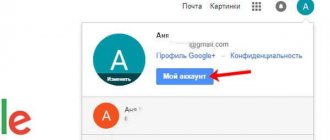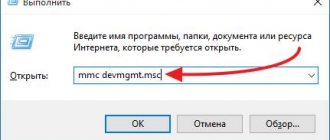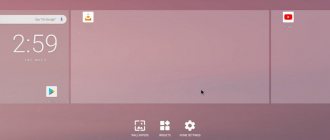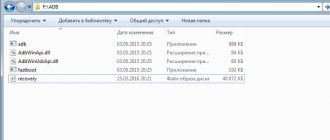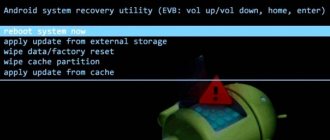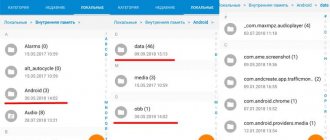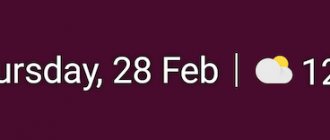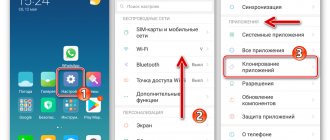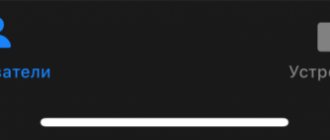While using an Android device, the owner has to deal with unusual terms and concepts, various utilities that make working with a smartphone and tablet more comfortable. One of the important elements is a “widget” - a program that can be placed on the desktop and controlled using settings. It is not surprising that every beginner is interested in how to install, configure, and if necessary, remove widgets from a mobile gadget.
What is a widget and why is it needed?
A widget is a small application or one of its elements, which in most cases is located on the desktop and is used to solve a variety of tasks. It is designed to display information and control a mobile device. Using this element, you can obtain information about CPU load, battery status, time, weather, exchange rates, and find out the latest news.
Widget is an important component of the Android operating system interface. Unlike regular applications, you can launch it without opening a new window or taskbar. A significant group of such elements are endowed with the ability to activate the programs of which they are a part.
An important feature of widgets is the variability of borders. Some elements do not exceed the minimum size of 1x1 and resemble a regular shortcut, others can be stretched to the maximum and occupy the entire screen. This is done so that the user can choose in which part of the display to place it. Most mobile devices already have a number of basic interactive elements installed as part of popular programs. In addition to size, they can have different shapes and designs.
As you can see, a widget is a program that “lives” on the screen of a smartphone or tablet, and allows you to receive up-to-date information, as well as comfortably control the device.
Features of web widgets
Such applications are located directly on websites. They can be made in the form of a window leading to a third-party resource. At the same time, a web document is loaded into the program itself. Thus, not only different options are combined on one page, but also sites. This combination provides high functionality.
Interactive
These include interface elements whose operation can be influenced by the user himself. For example, send short messages, enter route planning data, etc.
Absolutely all users are familiar with them. Everyone has icon-buttons “VKontakte”, “Instagram”, “Twitter” and others on their mobile screen or PC monitor. They are mounted on the website so that visitors can share exciting information. This is a kind of confirmation that if information is disseminated, it means it is useful and can interest users.
Non-interactive
They differ from interactive ones in that their work cannot be influenced. They display content regardless of user actions.
These include any informers: calendars, exchange rate certificates, weather forecasts.
How to install a widget on Android
Once you have a general idea of what a widget is, it’s worth figuring out how to add it to your desktop. The widget installation process may vary slightly depending on the specific smartphone model and software used. In Android version 3.0 and higher it looks like this:
- Open the main screen of your smartphone.
- Click on the cross icon located at the bottom left.
- The main screen will display widgets, wallpapers, desktops, application shortcuts and other icons installed on the phone.
- Go to the “Widgets” section and find the element you need (the list can be scrolled to the right or left).
- Tap on it to move it to the main screen.
Another option involves adding a widget by highlighting the desired icon by simply clicking and dragging it to the desired location.
There is another way to add an application element to the home screen:
- Open the phone menu and go to the “Widgets” tab.
- When the list of installed items appears, select the one you want to move to the home screen.
- Without releasing your finger, drag it to the desired place.
Why do you need widgets on your phone?
Life without a mobile device is now simply impossible. Modern means of communication are equipped with appropriate elements that cannot be dispensed with. The battery charge level and the amount of free memory are what the user pays attention to first. No less important are control applications responsible for Wi-Fi, Bluetooth and the functioning of other equipment.
It is impossible not to note the purely visual appeal of the mini-program buttons that decorate the interface, making it not only convenient, but also stylish. Of course, all the data provided by widgets can be found independently on the Internet.
But with their help it will be possible to do this much easier and faster.
Based on your own interests and preferences, you can easily select the right applications for your mobile phone and receive only the information that is necessary. In an attempt to stand out among competitors, developers are constantly improving, introducing new unique programs for each device model.
The question: where to get and how to configure widgets is very easy to solve. You need to go into your phone settings and select the required elements from those offered. If unexpected difficulties arise during the installation process, you can get guidance on what to do through the “Help” option.
How to set up widgets on Android
As mentioned earlier, widgets are programs, but they appear on the screen as a regular shortcut. They differ in shape, design and size, but some have strictly fixed boundaries, while others have arbitrary boundaries. It is these elements that can be easily changed in size depending on the needs of the user. To enlarge or reduce a widget, you need to do a few simple manipulations:
- Go to the main screen.
- Find the widget you need and touch it with your finger.
- Hold the icon until a frame appears, outlining the borders on four sides.
It can be stretched and compressed depending on where the widget will be located and what tasks to solve.
- To reduce the size, you need to drag the border lines inside the frame.
- To enlarge, on the contrary, pull the sides towards the edge of the display.
When the desired result is achieved, you just need to tap on an empty space on the screen. The widget's borders will disappear, and the widget itself will retain the new format.
You can perform a lot of different manipulations with interactive elements on Android devices, not just change the size and shape.
Thus, the owner of the device has the opportunity to customize this or that interactive element to his liking, in particular, transform the appearance by making it translucent.
If we are talking about informers (for example, “Weather”, “News”, “Battery”, “Currency Rates”, “Clock”, etc.), you can change the number and order of their arrangement.
Widget lovers can completely change this or that widget by customizing the program to suit themselves. To do this you need:
- Select the desired widget, for example, Ya.Weather. When you select an icon, the system will transfer it to the context menu.
- Start setting up parameters (the screenshot shows which parameters can be changed).
- After completing the process, click on the “Create widget” button located at the bottom of the screen.
- When the shortcut appears on the desktop, you can go to the program menu itself and make additional settings.
Types of widgets for the site
One of the most important goals of a website is to attract the visitor's attention and then convert him into a future client. Already at the very beginning, when creating an online resource, marketers and designers strive to design it in such a way that it looks attractive and, most importantly, increases the flow of orders.
For example, the site has posted a new offer for customers, but buyers are in no hurry to take advantage of it. Marketers and site administrators monitor and analyze user behavior to find out the reason for this situation. It happens that guests do not see promotions and offers, since they are located at the very bottom of the footer, while the user only looked at the site header and did not scroll down. Then it would be logical to move the shares higher or use widgets.
1. Pop-ups
Pop-up is a pop-up window with information containing a hot offer. This widget is usually displayed in the first seconds of its appearance on the site or after some time. An example of a pop-up is shown in the picture.
This widget helps draw the visitor’s attention to available promotions and offers. Perhaps the guest will leave his information if in return you offer a discount, etc. With the help of a pop-up, you will replenish the database: a discount on the first order will help gain customer loyalty and make him a permanent one.
Unfortunately, as practice shows, website visitors do not always like such widgets. In the past, pop-up forms were used too often and were more likely to annoy visitors because they advertised unnecessary sites and got in the way. Now widgets are used more competently, but users still remember this and are wary of them.
When creating a pop-up, it is important to think through every detail. The information inside the window should be of interest, catch the eye, and the design should not be boring.
Here are some ways to grab your visitors' attention:
- bright and rich colors;
- pleasant faces of people;
- fonts are large and clear;
- high quality images;
- interactive forms.
Recommendation: add a button to quickly close the pop-up so that visitors are not annoyed and have the right to choose.
Sometimes the widget appears at the moment when the site user is about to leave the resource. His mouse cursor moves to close the tab, but then a pop-up appears, the task of which is to attract the client’s attention.
If the widget is installed correctly and thoughtfully, it will increase conversion on the site. You should take into account the time when there is the greatest influx of visitors to the site, make the offer itself attractive, and work on its design.
2. Chatbots
Another effective widget that allows you to interest visitors is online chats with a consultant. Typically, the chatbot is located in the corner of the screen. Online consultants have many advantages: updating the database, communicating with potential clients in real time, pushing the visitor to take an action (call, place an order). The widget may be accompanied by sound.
Expert commentary
“We have a responsibility to make our customers happy in any way possible!”
Alexey Molchanov, founder of the international IT company Envybox
The current situation in the country and the world is gaining more and more momentum every day.
Today, every entrepreneur asks the question: “What will happen to my business now?”
If you succumb to general panic and “freeze” the company’s activities, then this will not lead to anything good. If you see that a crisis is inevitable and the company’s income is already beginning to decline, do not suspend your activities. Do not under any circumstances reduce your advertising costs or stop promoting (unless, of course, you are closed due to Government Decree).
Direct maximum efforts and attention to promoting your company and increasing the flow of new clients.
In order for you to have an understanding of how to behave during a crisis, I will share with you useful tools that helped us not only overcome the crisis, but also emerge victorious from it.
Below you can use simple and accessible tools for any company to attract a stable flow of new customers or return existing ones. And also, as a bonus, get free use of our services
to increase requests from the site within 7 days and a 30% discount on their connection. We wish you good luck, new clients and big sales!
Below are recommendations for the design of chatbots:
- It is recommended to present correspondence as if the communication is from a living person who is helping with the consultation. To achieve a similar effect, they use icons and icons, various forms for correspondence.
- To achieve a greater effect of a “live” consultant, the bot is depicted with a real photo and name. It is not advisable to use typical photographs of people smiling. Upload an avatar that will be as similar as possible to a real employee of your company.
- The chatbot should be part of the site, that is, the color scheme and design should be as close as possible to the overall design of the resource. It’s a good idea to use animation effects instead of bright design, which will spoil the overall concept of the site.
Top 6 useful articles for managers:
- How to brainstorm among employees
- Stages of the sales funnel
- Pareto's Law in business and life
- What is traffic and how to calculate it
- Sales Conversion: 19 Reasons for Low Conversion
- Call back on the website
3. Social networks
Today, it is one of the most recognized modules among users, which shows real customer trust. The proposed service/product/product has live subscribers on the Internet, proving its popularity and quality.
Widgets in this case may look different. Most often these are just clickable social network logos.
Using a widget such as social networks not only builds trust among users, but also allows companies to talk about the latest promotions and great deals, thereby increasing sales.
4. Multi-function button (multi-button)
The widget combines several types of communications with the intended client. A site visitor has the option of calling, writing a message in instant messengers or social networks, or sending an email. This variety gives the site visitor a choice of actions. The multibutton takes up more space on the site than other widgets.
The button should be placed in the same way as other widgets - in the lower corner of the screen. Make sure that it does not overlap other blocks on the site and can be closed. Otherwise, the guest of your resource will be annoyed.
5. Countdown timer
The widget is an interactive time counter. Usually he counts down the expiration date of promotions or some offers. The timer works in reverse order (days, hours, minutes and even seconds can be set). The widget influences human psychology, showing that the decision to purchase a product must be made immediately, otherwise the special offer will end. Some tips when using the counter:
- Don't deceive your customers!
Be honest. If you set a timer, it means the promotion really exists. You don’t need to use a widget just to attract users and increase sales one-time. The person will understand that he was deceived. And getting the trust of customers back is not the easiest thing. If a user comes to the site the next day and sees that the timer is counting down the same time again, you will permanently damage your reputation and lose customer loyalty. - Timer close button
. As you noticed, the ability to remove or hide a widget is one of the conditions for working with it. Don't annoy your visitors with a half-screen timer that can't be hidden or removed. Most likely, the user will completely leave the site and will not want to return, even if you have a really good offer. - Another situation: a client visited the site, saw a timer for a promotion, but was not interested in it. At the same time, the person remained on the site, studying other information. After some time, the timer appears again. The visitor hides it again. But the timer appears again. Give site guests the opportunity to hide the timer permanently.
6. Interactive elements
Not all widgets have the purpose of collecting contacts from visitors. There are elements that simply help guests, improve and decorate the site, and help keep the visitor longer. Below are some commonly used interactive widgets.
- Online calculators
If you offer a product or service with various packages and a wide range of functions, this widget will help a potential buyer independently and easily calculate the cost of the product or service.
- Before after
A visual element that allows a site visitor to see the results of the company’s work.
For example, a dental clinic. Thanks to interactive widgets, you can see the results of real clients before and after procedures. With a lot of competition, such a revealing image will increase customer confidence. This technique will also increase the interest of site visitors in your company.
- Call
The form for quickly receiving a call is in the field of view of the visitor throughout his entire stay on the site. At the same time, the widget should not cover other information, overwhelm with its appearance or interfere. The convenience is that the user can fill out the form at any time and receive a call.
How to move a widget on the home screen
Since widgets are classified as "live" shortcuts, they can be freely moved, changing their location on the home screen, or dragged to any of the existing desktops and even to the lock screen. Moreover, such manipulations will not affect the functionality of these interactive elements in any way.
So, if there is a need to change the location of the widget, you need to touch the icon and, without releasing your finger, drag it to a new location within one screen. If you want to place an element on another desktop, you need to select its icon and, holding it, move it to the right or left end of the screen. When a blank page appears, remove your finger. The selection will be removed, and the widget itself will receive a new “registration”.
How to remove a widget on Android
Widgets are considered an important component of the Android interface, since without them it will be impossible to optimize the operation of a mobile device. But when there are a lot of these elements, they begin to get in the way on the desktop. And then you have to get rid of some of them. The removal process, as well as the installation process, is extremely simple and takes a couple of minutes. For this you will need:
- Select a widget by touching it with your finger and holding it for a few seconds.
- Without letting go, move it to the top of the screen, where the icon with the image of a basket is located. When overlaying the widget, it will change color from gray to red.
Now, as soon as you release your finger, the widget will be deleted. As you can see, there is nothing complicated here. On some devices, deleting a widget is even easier. You need to select the shortcut and wait for the context menu to appear. Select the “Delete” option and confirm the action.
Callback widget
When used correctly, it significantly increases the efficiency of the resource:
- It is recommended to place it at the bottom of the page on the right side. For display, they usually take an image of a bright-colored handset (red, blue, purple, etc.).
- The element should not be overloaded with a lot of unnecessary information. It is enough to indicate the time period during which the operator will call the interested user back.
- The mini-application should not cover other parts of the interface and content.
Where to find widgets on Android - list of the best
Widgets have been accompanying Android device owners for a long time. Over time, they improve and their numbers increase. Those who like to use unusual features on their gadget know that a wide range of widgets are available in the Google Play application store. Fans of interactive elements will find it useful to know the list of the best widgets for Android available right now.
| Rating | Characteristic |
| Amber Weather Widget | A current application that includes about 90 widgets for every taste. It contains 7 daily forecasts, weather reports, severe conditions warnings. |
| Battery Widget Reborn | The battery widget provides information about the status of Wi-Fi and Bluetooth, battery in the form of a graph and a circular indicator. |
| Beautiful Widgets | The universal application contains a lot of popular widgets that can be customized to your taste. |
| Calendar Widget | The app offers a variety of calendar widgets and a huge selection of themes to customize. |
| Google Keep | A simple and effective application for creating text and voice notes and sharing them with other users. |
4.8 / 5 ( 19 votes)