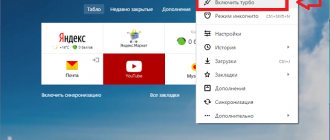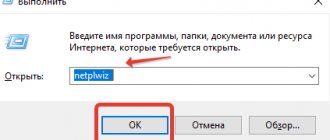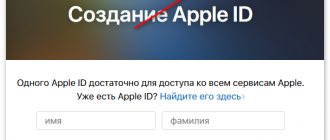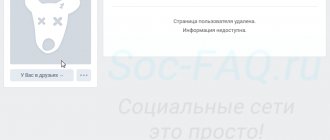How to switch to the full version
If you are currently on mobile (m.vk.com), you can switch from mobile to full mode yourself:
How to open the full version of VK on a computer or tablet
Click Computer version in the left column of the menu, below (penultimate item):
How to open the full version of VK on your phone
Attention! This advice does not apply to a mobile application (an application is a program installed on your phone with the “VK” icon). The full version can be opened in the mobile version of the VK website, which you access through a browser on your phone (for example, Chrome or Safari) at m.vk.com.
- Open the main menu in the mobile version (the button in the upper left corner in the form of three stripes).
- Scroll down if you can't see all the items.
- Click Computer Version.
You can also open the full version of VK simply by following the link (more on this later).
On a phone, the full version will look small, so you will have to move the image with your fingers to make it larger and get where you need it. But if there is no other device besides a smartphone at hand right now, this is a completely workable solution.
Login to “My Page” without a password
In order to log into social media. network, both a login and a password are required - logging in without a password is impossible in principle. But the user does not have to enter a password every time he goes to “My page” “VKontakte”; for a social network, quick login to the page is very important, because it simplifies the use of the service and saves users time. There are two simple solutions to your question, here's how to set up automatic password entry:
- If you use social. network from your computer, then set up auto-save login and password so that the system automatically logs into your account immediately after going to the site. For the browser, you will need to go to “My Settings” and enable “Auto-Save Passwords”. Then, the next time you log into VK or any other service, a window will appear asking you to save a password for the site - all you have to do is agree (click the appropriate button). The next login will be automatic.
- If you plan to use VK from your phone, then it will be enough to simply log in to the application once. For the VKontakte application, no special manipulations are required - then the login will be carried out automatically, because the program itself will save your data, which is very convenient!
By the way: when you log into VK, the news feed automatically opens, and not the “my page” block. If you need my page to open, you can go directly to the link vk.com/id0.
How to quickly open the full version of VKontakte
You can open the full version of VKontakte through the “Login” start page. Open it at vhod.ru , find VKontakte and click there. You can connect your page with the Login button (you will need to give access permission) to always see if you have new messages and other events without going online. You can enter the full version of VK with one click on the VKontakte rectangle, and also quickly open messages, online friends, new comments, etc.
Login - Vhod.ru
Menu on the left side
In order to be able to customize the page and manage it, you need to log into VK.
The most significant navigation element is the menu, which is located on the left side of the window. With its help, you navigate around the site, you can access confidential information (for example, messages, your own photos, videos), as well as all the resources that are available on VKontakte. The left menu can be changed and customized according to individual preferences. It is possible to hide (and later reopen) some sections. You can hide any section of VK (information about groups, photos, video and audio recordings). The exception is 4 sections - “News”, “My Page”, “Messages”, “Friends”. They cannot be hidden. In order to hide a section, you need to hover the cursor over it, a gear will appear on the left. When pressed, the settings menu pops up. Use checkboxes to mark the items you want to see in the list. The absence of a mark indicates that the section will not be visible on the VK page.
1.1. VKontakte my page
My VKontakte page is the first and main menu item. When you click, you see a personal page with an avatar, a wall with publications, friends, etc. Wandering through the expanses of the VKontakte social network, you can always return to your personal page by hovering your cursor over this inscription.
1.2. News
This is where you go when you log into the site.
You can also go to this section by clicking on “News” in the menu on the left side. Posts from friends and those you follow, posts from VK communities (another name is group) are reflected here. Thus, it is not necessary to visit the pages of friends (or groups) to get acquainted with the updates. It’s convenient to find out the news by simply looking through the feed. The subsection contains a variety of filters. You can separately watch only video recordings or get acquainted with only the information that caused user responses. A separate section shows materials that you personally commented on.
The search function helps you find materials on current topics on VK (the list is attached below). You set your own search parameters: message type, link mentions, number of likes, etc.
The news feed can be of 2 types: “smart” and regular. If you have a “smart” feed, then in the first entries you will see the posts that received the most likes. In a regular feed, posts are sorted by time of publication. If you don't want to see posts from a specific person or group, click on the three dots located in the upper right corner of the post and select "This is not interesting." Next - “Do not show Ivan’s news.”
1.3. Messages
The third item in the list in the left menu is “Messages”; the section cannot be hidden, it is included in the required information for display. Messages from users are saved here, and there is a search system. In this section of VK My Page you can start a conversation with a friend by hovering over the avatar. On the right is a small submenu, which consists of 2 items: unread and important messages.
1.4. Friends
By clicking on the inscription, you will see a list of your friends.
In this case, the system will display not only their number (and photos), but also the number of those who are currently online. It must be remembered that after leaving VK the user will be designated as “online” for some time. To quickly search for a specific person, enter data (first name, last name) in the search bar. VKontakte lists can be configured (relatives, colleagues, etc.), people can be added to them, and people can be removed. In addition to the lists offered by the system, you can create others based on specified parameters. It is possible to search for new acquaintances by first name, last name, place of residence, gender and age. There is a function to remove from the friend list.
By opening this VKontakte tab, you can work with the list of friends:
- - to write a message,
- — see the user’s friends,
- - offer yours,
- - remove from the list.
On the right side is a calendar that tracks birthdays.
The calendar month is highlighted, and photographs of the birthday people are located on the corresponding days. The next line reflects all your friend requests (both accepted and ignored. The third line is the phone book, in it you will see a list of friends who indicated a phone number or Skype when registering on VK. Just below is a list of new friends (they are sorted by the system depending from the time of addition), and then search.
If you click on “Search for friends”, the system will first display users with whom you share common acquaintances. If you enable an advanced search, additional filters appear (region, educational institutions, age range, etc.). When filtering, you must take into account that if the user did not indicate some parameter during registration (gender, age, region, etc.), and you selected this criterion, then it will not appear in the results.
It is possible to invite new users to VK by phone number or from other social networks.
1.5. Groups
The “Groups” section of VK contains an arsenal of tools for managing them.
At the beginning, you pay attention to the VKontakte communities of which you are a member. Here you can unsubscribe, create bookmarks, and receive notifications. A list of all groups created on VKontakte is provided. On the right side is a list of recommended communities, as well as upcoming events. Above the list of groups is a search bar where you can enter the name of the group you want to search for. There is also an advanced search. When you expand on the right, additional filters open (by type of community, by region, etc.), which make the task easier.
You can create your own VKontakte community by clicking on the button of the same name.
1.6. Photos
To get quick access to VK photos, click the corresponding inscription on the left side of the menu. Your photos are located here, as well as photographs in which you were tagged (you cannot delete such photos, but you can untag them by clicking on the cross above your name). Photos can be uploaded, deleted, transferred from one place to another. Many actions can be performed with the albums themselves: from creating, renaming to managing comments and designating different degrees of privacy.
1.7. Audio recordings
The above section of VKontakte provides access to the music database, it is inexhaustible. You have the opportunity to enjoy any music that is on the VK website. These can be favorite songs that you have uploaded yourself or those that have been shared by other users. You come up with your own playlists (choose any name), and their number is unlimited. Working with the filter located on the right, you will have the following subsections:
- — updates (music that other users have recently added to albums);
- — recommendations (based on audio recordings from your albums);
- — popular online compositions (grouped by genre);
- — listened (the music you listened to recently is saved here).
- — The final filter item is your albums.
At the top of this section of VKontakte there are many interesting icons. By clicking on them, you can shuffle songs, turn on eternal repeat, share a melody with a friend, view similar tracks, go to listen to the next song, etc.
A very interesting feature is the broadcast of audio recordings being listened to, it is indicated by a speaker icon. While listening to any melody, you can hover over the speaker and put the “To my page” tag. This music will begin to be broadcast as VK status. Moreover, any user, by clicking on this melody, will listen to the same musical compositions with you. A headphone icon with a number will appear on the right side; it shows the number of users who have connected to listening. If you hover the cursor over the headphones, a window will appear in which these people are displayed (names, surnames, avatars).
1.8. Videos
The section with video recordings is intuitive. All actions are similar to manipulating audio files: uploading your own materials, searching through the proposed video catalogs (videos and films are grouped by topic), creating albums and managing them. There are also live broadcasts on VK.
1.9. Games
The range of games presented on VKontakte is inexhaustible. Listing just the genres will take up a lot of space: board games, gambling, simulators, economics, role-playing, strategy and much more. It is very convenient that the games are divided into groups depending on their novelty and popularity. It should be noted that all VKontakte offers are free. At the top of the page the games you have visited are displayed, and nearby in the right corner you can see the gaming activity of your friends.
1.10.Products
This is the commercial department, here you can place advertisements for the sale of goods. A wide range of products offered for sale. Search helps you find the product you are interested in. On the right side you can set additional parameters. It is possible to re-view the products you are interested in (Favorites), as well as those products that you personally want to sell.
1.11.Bookmarks
The next item is “Bookmarks”.
They display all the notes, photos and videos that you liked and liked. This makes it possible to return to interesting materials, spending a minimum amount of time. In the previous version of VKontakte there was no “subscriber” status, but the user was added to bookmarks. Now subscribers have appeared, they are reflected in the block, which is located to the right, and you can bookmark a person’s profile on his page. In this case, you will not see updates from this user on the feed. If you want to learn about a person’s news (without adding him to the list), you must activate the “Receive notifications” option (it is located on his page).
1.12. Documentation
A contact can be used to store files. Typically, documents are downloaded to be sent via messages; somewhat less frequently for the purpose of distribution (for example, animation gifs). To make searching easier, folders are divided into groups: sent, animations. There is a search function that allows you to easily find the document you need by name.
1.13.Advertising, blog, developers
Previously, this list was at the very bottom of the portal and was difficult to get to. The location at the bottom of the left menu made the categories more accessible.
The site has a VKontakte company blog. By following the link, you will see the following list:
- — product (about new launches on the social network);
- — company news (everything is clear here);
- — competitions (contests with a prize fund are periodically announced, for example, for animators and illustrators);
- — special projects (for example, a historical feed; by connecting to it, you will know not only current news, but also what happened on this day 100 years ago);
- — advertising tools (it was reported about the launch of geolocation advertising, the choice of support services, etc.);
- — technology (about improvements, in particular link shortening service, etc.);
- — archive (you can find all the blog materials in it).
The VK administration talks about innovations and upcoming changes.
You can subscribe to the news. A separate section contains information for developers (webmasters). Apart from programmers, few people use the materials in this section. They are used for application development, cooperation with gaming and payment platforms. Various protocols are also located here. The VKontakte website is extensive; an advertising network has been created and is actively operating on it. Advertising tools are available to every user. You can run targeted advertising, order promotion of posts in communities and games. There are retargeting services. To help advertisers, a lot of background information is provided, which can be found by going to this section. News related to advertising activities are constantly published here.
By clicking on “More”, you will see additional lists:
- — about the company (information about the company, statistics and various reference materials);
- — vacancies (there are always open ones, experienced and competent specialists are constantly in demand);
- — rules (legal information, rules of use, bilateral liability);
- — help (contact technical support, also available at the top of the portal);
- - language (the default is Russian, you can switch to any other, even a comic one - pre-revolutionary).
How can I make sure that the link opens the full version of VK, and not the mobile one?
If there is m.vk.com... , then the mobile version will open at this address in any case. To fix this, you need to remove the letter m and the period after it at the beginning of the link.
Example. It was https://m.vk.com/vhod_ru It became https://vk.com/vhod_ru
In exactly the same way, you can correct the address in the address bar of your browser to open the full version of the page you are on. You need to click on the address bar, erase the letter m and the period at the beginning, and then press Enter on the keyboard (or the Go button, Open in the browser itself).
Why do you need the full version of VK, why is it better than the mobile one?
Only in the full version are all the features of the site available that are not available in the mobile version or in phone applications. For example, creating a request for support agents. In addition, in the full version there are no restrictions when restoring access to the page and, in general, there are much fewer problems with this - especially with attaching photos and entering a confirmation code. It also makes it easier to understand the reasons for blocking a page and unblock it. Therefore, for such matters, we recommend always using the full version of the VKontakte website.