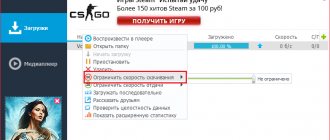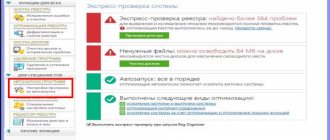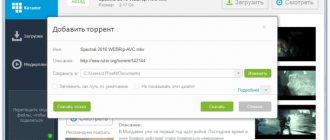Torrent is the latest revolutionary technology created at the beginning of this century, which eased the problem of downloading bulky files such as movies, music, programs, etc.
Thanks to a torrent, downloading occurs directly between users, without uploading files to the server.
In order to download information from a torrent file, you need to use a torrent client, for example uTorrent
.
I experimented with some settings in uTorrent and ultimately managed to increase my download speed to about 3 times what it was before!
I changed the settings through trial and error, often having to go back to the default settings to change them again. Sometimes the speed decreased, but in the end I found the necessary parameters, thanks to which I was able to dramatically increase the torrent download speed.
I tried these settings on several computers to make sure they actually worked.
And in the end, the torrent download speed turned out to be
on average 1.6 mb/s!
Below I present to you a guide: how to increase the speed of torrent downloading several times. I will describe everything in sequence, both for uTorrent users and for other clients, you can apply them if you understand how they work.
I don't support illegal downloading, this is just a guide on how to increase your torrent download speed.
How to Increase Torrent Speed - Step 9:Changing Download Speed
Double click on the torrent.
A menu will appear. In the menu you see "Maximum download speed" (or something similar). For example, it will be something like 0.2 kb/sec.
Change quantity.
Change it to 9999999999999999999999 or another large number.
Click OK.
Watch your download speed reach at least 500 Kb/s.
It may take a while until it reaches the 500 mark, but after that, the download will be a little faster than before.
Reasons for low download speed
It was already said above that most of the reasons that reduce the quality of the connection and speed of utorrent are on the surface. These include:
- the operation of other programs that take up part of the traffic (for example, Windows updates);
- connecting strangers to the Wi-Fi network;
- restrictions imposed by the provider (many operators prohibit the use of torrents);
- incorrect client settings;
- a small number of seeds or a low downloader rating;
- low internet speed;
- restrictions imposed by antivirus and firewall;
- incorrectly set boot priority;
- viruses and malware that have entered your computer.
There are other reasons, so you shouldn’t rush to conclusions.
Limitations in client settings
First of all, users are recommended to remove the torrent speed limit inherent in the program settings. To do this, you need to take only 2 steps.
- First you need to go to the client settings and find the maximum connection values in the speed tab. Here it is recommended to set the maximum allowed parameters or leave all values blank. It is advisable to set the number of peers at 500.
- Then you should switch to the Bittorrent tab and enable encryption when transferring data. There is no guarantee that this step will help, but if the desired result is not achieved, you can simply disable encryption.
Additional program settings
Users can also choose the appropriate port that provides maximum download speed. To do this, you need to click on the small icon in the lower right corner of the program (depending on the quality of the connection, this is a check mark, a cross or an exclamation point) and run the test. After that, all that remains is to ask the service to automatically select the optimal parameters and save the changes made. Usually, as a result, the connection quality improves and the download time decreases, but the effect will only be achieved in cases where the problem lies in the torrent.
Check Internet connection speed
The next step is to check the quality of your Internet connection. It is recommended to conduct the test with utorrent turned off so that its operation cannot limit the results obtained.
Based on the results of the verification, subscribers can:
- change the tariff plan, replacing it with a faster and more stable one;
- find sources of traffic loss and programs that consume it, if any;
- change wi-fi to a faster wired connection.
All the proposed options are equally successful in helping to increase torrent speed and speed up the process of receiving files.
And finally... How to increase the upload speed of a torrent
Almost all torrent trackers have a rating, if it drops, you will not be able to download files. To maintain the rating it is necessary to distribute files. This system exists so that distributions do not remain empty.
If your Torrent client and Internet automatically turns on when your computer boots, then you almost never have such problems. You just need not to delete the last few downloaded files from the client and hard drive, and they will automatically be distributed.
If you can turn on the torrent only occasionally, then you can also use the “Priorities” function, setting high priority for distributed files, and also check whether there is a speed limit.
Additional recommendations for increasing torrent speed
Disable antivirus programs on the device
Sometimes the quality of the connection is affected not by the Internet, but by the work of antiviruses. In such situations, you can increase the torrent speed in the following ways:
- temporarily disable the antivirus while the utorrent client is downloading and running;
- add the service to the list of antivirus and firewall exceptions.
It makes more sense to use the second option, since it allows you to download without sacrificing the security of computers, laptops, tablets and smartphones.
Improve your torrent rating
Torrent trackers and specialized sites can also limit the quality of downloads. This is usually related to the number of files downloaded and uploaded: the user only downloads, not distributes.
You can correct the situation by distributing or creating and adding your own torrents. This is discussed in more detail in the rules of the site, forum or tracker, which are recommended to be read in advance. Such actions will help avoid such misunderstandings and difficulties.
Setting up uTorrent for maximum speed
The uTorrent torrent client is very popular due to the fact that it is easy to use and has a user-friendly interface. Today this client is the most common and is supported by all trackers on the Internet. This article will describe the process of setting up this application. It should be noted that this is a fairly simple and intuitive procedure. We'll touch on the most important settings and look at how to properly configure uTorrent to ensure the fastest file downloads.
Prioritizing speed
Download one torrent at a time. The connection speed is distributed across all files, therefore, the more files are downloaded, the lower their individual download speed. To increase speed in uTorrent, set speed priority high on the file you want to download faster. For this:
1. Click on the slow speed torrent that you want to download faster in the torrent program download list with the right mouse button.
2. In the window that opens, find the “Speed priority” item, click on the “High” option.
If a file consists of several components (for example, you are downloading a series from several episodes), and some of them need to be downloaded faster, then speed priority can be set to a separate component of the file. To do this, do the following:
1. Click on the desired torrent with the left mouse button.
2. At the bottom of the window, on the “Files” tab, the component components of the file are displayed; right-click on one of them and in the window that opens, click on the “Priority” line.
3. Set the file download priority to high.
If you set a high priority on any file, this means that the program will not start downloading another file until it has completely downloaded the file with a high speed priority. For example, the program will not start downloading parts of the second or tenth episode of a series until it downloads the first (if it is in high priority). Conversely, files with low priority will be downloaded last or at a very low speed.
Settings -> Connection
Checkboxes “Enable UPnP forwarding”
and
“Enable NAT-PMP forwarding”
can be checked if your connection is through a router that supports UPnP technology (although this function does not work correctly for all models; it is better to forward the port manually).
If you don’t know or are in doubt, ask in the section Setting up routers and firewalls. The port number, in principle, can be any, but the developers recommend numbers above 10,000. It’s better “Random port at startup”
checkbox, otherwise you may need to reconfigure the router/firewall .
I would like to pay special attention to the ports. Connections between torrent clients are based on incoming and outgoing connections. The client, having learned about another client, will try to “come to visit him” - sit on the port specified in his settings. If the port is open, a connection is established. At the same time, the client to whom they connected to the port lights up a “green circle” at the bottom - a sign of the presence of incoming connections. Therefore, ideally, your port should also be open so that other clients can also “come to visit” you. To do this, at a minimum, the correct configuration of the firewall/antivirus/router is required, as well as the very fact that this service is provided by the provider. You can read more in the above topic Settings for routers and firewalls and in the FAQ on speed. “Firewall exceptions”
box if you have not disabled the built-in Windows firewall, otherwise the client will display an error in the log “Error opening Windows firewall: 0x80070005 Access denied” every time it starts.
If you are connected to the Internet through a proxy server, indicate the desired type and specify the settings. If all traffic goes through a proxy, check the box for Use a proxy server for P2P connections
.
Settings -> Advanced
Here you need to set the following values:
- bt.allow_same_ip
- true
Allows multiple incoming connections from a single IP address
- bt.connect_speed
— 50
The number of connections that uTorrent initiates or accepts per second. Remember, too high a value for this parameter may negatively affect the stability and speed of your Internet channel
- bt.graceful_shutdown
- true
When the parameter is enabled (true), when completing its work, the client will try to send statistics to the tracker until it is all gone for each torrent, otherwise, only one attempt will be made without any checks. In this case, the client will not be visually on the screen, but it will hang in the memory - do not be alarmed. The time until the program is completely completed depends on the quality of your connection to the tracker, on the load on the tracker itself and on the number of active torrents in the client
- ipfilter.enable
- false
Disables blocking of IP addresses if they are specified in the ipfilter.dat file.
- net.max_halfopen
— set to 80% of the number in the patch (if your OS does not require a patch, set it to 100 to start with)
Settings -> Advanced (for versions 2.x)
Versions 2.x are characterized by full support for their own uTP protocol, designed to increase download and upload speeds. However, at the moment, the own settings of this protocol are far from optimal. So if you are not satisfied with the speed, you can try changing these values.
- net.utp_dynamic_packet_size
— false
Disables dynamic sizing of UDP packets (the basis of uTP). The fact is that uTP has a mechanism for adapting the torrent client to the user’s channel load, and if uTorrent “sees” that the packets have become too slow, it reduces their size. In practice, this approach often led to overloading of network equipment, both on the user side and on the provider side. So, setting this option to false will force uTorrent to use fixed UDP packet sizes.
- net.utp_initial_packet_size
— 8
The size of a UDP packet is defined as a multiplier of 150 bytes.
Simply put, UDP packet = net.utp_initial_packet_size * 150. Accepts values from 1 to 8 inclusive. As already written above, a small packet size can lead to various network congestions, so for most users it is more rational to use the maximum multiplier, i.e. 8.
- net.utp_receive_target_delay
— 300
This parameter can be described as an analogue of the ping between you and the remote peer from which you are downloading.
If you exceed this value, uTorrent will think that your channel is overloaded and will reduce your download speed. The increase in this value compared to the standard is due to the fact that most Internet networks are far from ideal, and theoretically, even between you and your neighbor, the ping can be more than 100, although neither you nor he has clogged up his Internet channel. The optimal value of this parameter is best determined experimentally; it can reach 500 or more. The parameter value is in milliseconds.
- net.utp_target_delay
— 300
The parameter is similar to the above, but is responsible for the timeout during upload.
- peer.disconnect_inactive_interval
— 300
If there is no data exchange between you and your peer within the specified value in seconds, the peer will be considered inactive and uTorrent will break the connection with it.