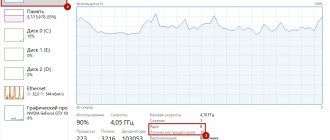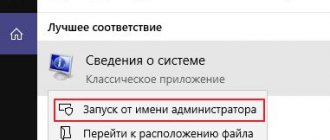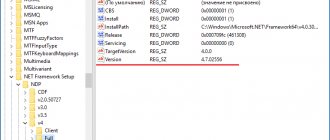The power supply in a computer undoubtedly plays a very important role. After all, it is he who supplies electricity to all computer components, such as and everything else.
Over time, every computer becomes outdated and there is a need to update it. This process is also called upgrade
. And any computer upgrade needs to start with the power supply. After all, it is quite logical that more powerful components will require more power, which not every old power supply can provide. First of all, you need to find out the power of the power supply in order to understand whether to change it or whether it will cope.
In this article you will learn how to correctly determine the power of the power supply installed in the computer and determine how many watts it is.
How to find out the power of the power supply?
The surest and most correct way is to follow the label on the power supply. In order to see it, you will have to unscrew the left side cover of the system unit. (Left, when viewed from the front).
Location of the power supply at the bottom left
The location of the power supply is at the top left
The power of the unit on its sticker
Here you can see its power. It will be written in watts (W).
Power and model of power supply on the sticker
As a last resort, if for some reason you did not find the power on the power supply label, you can always find this information on the Internet by searching for its model, which will be written on the same label.
Often, the numbers in the name of the power supply model indicate its power. For example: FPS 500PNR - block from FSP. 500 is its power.
This is a simple way to determine the power of the power supply installed in the computer.
You probably want to know how to consistently earn money online from 500 rubles a day? Download my free book =>>
Computer power supplies play an important role in providing uninterrupted and uniform electrical energy to all nodes.
The main consumers of electricity in a PC are the video card and processor. Therefore, when choosing a power supply, you should first of all pay attention to the amount of power along the 12 V line.
Namely, when choosing a power supply, you need to proceed from the required amount of power consumption of the video card and processor.
The power of the power supply directly affects the overall productivity of the computer.
It determines how reliable and powerful your entire unit will be. What he can “pull” and what he won’t be able to do.
For this reason, almost every user needs to know the power readings. You may ask, how can you find out without disassembling the computer case itself?
Surely you will need to delve into technical issues, calculate something, measure something, and so on.
However, this is not so; you can use a method that does not require much knowledge.
And today we will find out how the power of the power supply on your device, be it a computer or laptop, is determined.
There are online power calculators for this. There are quite a lot of them on the Internet.
Surely you will find such a site without problems. As an example, I can point to a popular service in this regard - casemods.ru.
In addition to this, there are other similar sites, for example:
- https://ru.msi.com/power-supply-calculator;
- https://www.coolermaster.outervision.com/.
Technical characteristics of PC components Firstly, all technical characteristics can be taken from the PC passport if it was purchased assembled.
If you have a prefabricated unit, then all parameters are indicated in the documentation for each element of the device.
You can also view the information you need in Windows System Information.
To open this section, go to settings. On 10 it's a round icon in the Start menu.
In the parameters window, go to the very bottom and select the item about the system.
And the most extreme case is to download and install a special utility on your computer that will carry out the analysis and give the result.
Power supply power calculation
By filling out the necessary columns on any selected calculator website, you will receive the approximate power of your power supply.
Main parameters required for calculations:
- Type of processor (core), its overclocking, number of cores on the PC and its cooler;
- Number of hard and optical drives;
- Number of fans;
- Power, in watts, of the system board;
- Number of slots and their volume.
- It is recommended to add 30% to the resulting amount, since manufacturers often overestimate the power of the device, on average by 30-40%.
How do you know what power it has and whether it is right for you?
You can find out the power of a power supply installed on a PC or laptop in the same way as we found out the technical indicators of other components of the device.
If you have a prefabricated unit, then, accordingly, there are packaging boxes available. On the outside, the power of the power supply must be indicated.
Also, the technical characteristics of the device are in the documentation that comes with all components.
Another method to find out the power is by searching on the Internet. Just enter the installed model of the power supply into the search, and you will receive complete information about it.
Bottom line
You can find out the technical characteristics of all components of your PC from the accompanying documents. I think everyone has them. Otherwise, to find out the necessary information, you still have to remove the housing cover and read the information on the unit itself.
Articles to read:
PS
I am attaching a screenshot of my earnings in affiliate programs. Moreover, I remind you that anyone can earn money this way, even a beginner! The main thing is to do it correctly, which means learning from those who are already making money, that is, from Internet business professionals.
Get a list of proven, especially current, Affiliate Programs in 2020 that pay money!
Download the checklist and valuable bonuses for free =>>
One way to quickly and accurately find out the power of your power supply in your computer is to look
on the body of the device itself.
Usually there is a sticker stuck there,
where all the characteristics are indicated. To do this, you need to remove the cover of the computer case, find the power supply and look at what is written on it.
How to determine computer power
On numerous forums dedicated to computer technology, with enviable frequency, messages appear about malfunctions of computer components, overheating and even burning of the power supply or motherboard along with the video card. One of the reasons for this is incorrectly calculated computer power. Obviously, this is a rather important issue, since it is related to the performance of the entire computing system. In this article we will talk about how to select the power of a computer power supply, ensuring stable operation of your electronic assistant.
At first glance, it may seem that the problem is far-fetched, because now you can purchase a unit even for a kilowatt. Accordingly, if the user acts without thinking about the possible consequences, they are quite predictable. However, the characteristics stated in the specifications for the power supply do not always coincide with the actual ones, and checking the power of a computer is often only of interest from the theoretical side (practice begins after failures and breakdowns). Besides, paying for watts that will never be used is not very wise.
Many people are familiar with the situation when, after purchasing a modern video card and connecting it to the motherboard connector, instead of the expected increase in FPS (frames per second), after some time of operation, the smell of burnt insulation and melted varnish appears from the system unit. One possible reason for this is that the total power of the computer is greater than what the power supply can provide. Of course, we indicated a very advanced case - in practice, this is preceded by failures in the operation of programs.
Computer power can be determined
There are several ways to find out the amount of electricity consumed by the system. The most difficult, but giving the most accurate results, way to determine power is with the help of current measuring instruments. Any electrical store sells clamp meters and a multimeter. The power of a computer can be determined using any of these devices.
Dangerous, but sure
To measure using clamps, you will need to divide the computer power cord into two wires. It is better not to cut the factory one, but to assemble a small intermediate extension cord of the “plug-socket” type, in which the conductors are not collected in a single cable. After this, you need to connect your computer to the network through it, boot the system and enable the most resource-intensive application. Now you can measure the current. We grab any wire with pliers and look at the current value. The power of a computer can be easily found by knowing the formula P=I*U, where “U” is a voltage of 220 V. So, with a current of 1 Ampere, the power will be 220 W. Knowing this, it is impossible to make a mistake in choosing a power supply. The measurement is done quickly and safely.
The multimeter is connected to the break of any of the two wires of the extension cord, so all preparatory work is carried out with the plug disconnected from the network. It must be switched to current measurement mode (limit - 10 A). After this, the system turns on, and the current is displayed on the device display. Power calculation is similar to the previous method.
Fast, convenient, but not very informative
Another possibility of determining the power of a system unit is implemented using special programs or services on the Internet. Having opened the page of such a site, in special columns you need to indicate the type of installed components and their quantity. After clicking “Calculate”, the estimated power will be reported. Knowing it, you can select a power supply. It is also convenient because you can specify a new component instead of the old one and see the change in power consumption.
fb.ru
We use third-party programs
If you don’t want to go into your system unit and look for where this component is located, then you can do it easier. Nowadays there are many different programs that allow you to determine
parameters of all PC components.
However, the data they provide is not accurate
.
That is, they cannot accurately determine the parameter, but only guess. One of these is AIDA64
. To find out what we need, we do the following:
All the necessary information should be here. However, since drivers are not installed on this device, it may not work. It's certainly worth a try.
How to calculate the required power
This used to be a real problem. I had to consider the parameters of all PC components and calculate the required power supply manually
. But now it's much easier to do.
It can be done in a simple way. Simply, buy a 600-1000 Watt power supply and that’s it. This power will definitely be enough, there will even be a reserve
. But you may have to pay extra for the extra watts.
If you have a video card in your computer, namely a separate board, discrete, then see the required quantity
Watt for a video adapter and buy with a small margin.
This is the most convenient and easiest way. You just need to know all the installed components. Next, you should go to a special website and use the calculator
power supply calculations. There you will have to select all your components and it will show the value that you need.
There are a lot of them on the Internet. This is the most accurate method, it is better to use it when choosing a power supply.
Along the beaten track
There are many recommendations in the media for those who do not understand how to find out the power of a computer. Experts advise to completely trust the seller of the store where you purchase a personal computer. After all, more than one computer sale is made during the day, and the seller knows exactly how much power the power supply needs to be installed. An office computer will need 300 W, a home PC for multimedia should be equipped with a 400 W power supply, but a gaming PC will need 600 W or more, depending on the configuration. And the seller will choose the best brand, because he has sold more than a thousand such devices, and there is not a single return.
But on the other hand, which the buyer is completely unaware of, the seller has “stuck” power supplies in his warehouse that have long been discontinued and do not meet the manufacturer’s official warranty; they need to be sold urgently. Naturally, no one will make a real calculation of the power of the computer power supply.
Other important characteristics
The first and important parameter is power
.
It should be a little more than
the total power consumption of all PC components, otherwise the computer will turn off or become unstable.
The second is efficiency
. The higher this value, the better. It means what part of the energy consumed from the network will go to the PC components. If the efficiency is good, then the unit will hardly heat up.
MTBF
If the manufacturer guarantees
If the device will work for a certain number of years, then this is a quality product and you should pay attention to it.
The optimal service life is from 3 to 5 years
.
As you know, every computer has a special unit that converts the network voltage to the required voltage and provides power to the motherboard and all components installed on it. An important function of the power supply is to reduce the influence of mains voltage noise, which prolongs the life of computer components.
How to find out which power supply is in your computer
The stability of the computer and all its components largely depends on which model is installed in the PC. To avoid overloading an installed power supply, it is necessary to know its exact characteristics and not load more power than it can provide. Therefore, before installing new components into a PC, or replacing old ones with more modern ones (and they most often require more power), you need to make sure that the existing device can handle them. To avoid power overload, you need to clearly understand how to find out which power supply is installed in the computer. It is exactly how to do this that will be discussed in our article. Moreover, we will try to explain everything in Russian, in a clear and accessible language.
So, you needed to find out what kind of power source is installed in your computer. Let's look at some of the simplest ways this can be done by a person who is not a technical specialist, but is quite confident in using a computer and is not afraid to pick up a screwdriver if necessary.
How to find out how much your computer consumes
How to find out how many watts your computer consumes. Greetings to you, readers of the Coolinet website. In general, I assembled a computer from used components, cleaned the hard drive, got the operating system to work normally and was puzzled by the issue of replacing the video card.
The video card now costs such a miracle, older than the most ancient mammoth, namely INVIDIA Ge Force 8400 GS.
How to find out how many watts your computer consumes.
This is where the pitfall lies. It is clear that the video card consumes electricity. How do I know if my 450 W power supply is enough? No, it is theoretically clear that there seems to be a reserve in terms of power, but I would like to find out more precisely. Because if you agree to buy a video card for which the power supply does not have enough power, it will not be very good, it is better to wait then with the card, and start upgrading your PC from the power supply. Moreover, the power supply is not the most expensive component of a computer, and even compared to the price of video cards.
How can you find out how many watts a computer consumes without special devices.
Yes, of course, there are no special devices for measuring the power consumption of a computer, and I went to surf the Internet in search of anything suitable for our purposes, some kind of program or service for measuring PC power consumption. This is what I was able to find, in my opinion, a good service that, although approximately, will help you calculate how many watts your computer consumes and will help you decide whether to change the power supply to a more powerful one or not.
Finding this service for calculating power through a search engine will probably be very difficult; I found it completely by accident, so here is a link to a calculator for calculating how many watts a computer consumes. The website of this service is www.outervision.com.
So let's go to the calculation calculator. Here is a table that needs to be filled out, let's start from the very beginning. First, select your motherboard model. And specify the processor. I have an AMD Phenom II x 4 HDZ 965 FBK 3.4 GHz processor, so in the drop-down box I indicate mine, and of course you indicate the one you have.
Selecting the motherboard and processor
Specify the processor
The next point asks you to indicate how many percent of the processor is used, the default is 90, you can leave this value, and if you wish, you can set another one closer to your situation. I tried and scored both 90% and 30%. Under the CPU item, we enter the RAM parameters. I have two dies of 2 GB and 4 GB, I indicate them. You write accordingly how much and what kind of RAM is installed in your system unit.
We indicate CPU load and RAM
Here we have reached probably the most interesting point, you need to indicate your video card model. Video cards in a PC are the most power-hungry components of the entire computer assembly. Of course, I wrote INVIDIA Ge Force 8400 GS, then you can plug in the video card you plan to buy to see if its power supply will handle it or if its power will be insufficient.
Specify the video card model
Now, to complete the picture, you can indicate what other electricity consumers are installed in your system unit. We write them down if there are any.
Additional sources of consumption
The next point, everything is simple, we indicate a standard keyboard and mouse, here I think everything is the same for everyone.
Specify the keyboard, mouse and additional fans
Below them is the word Fans, this means fans, that is, you need to indicate what other cooling fans you have in your computer case.
I skipped the next point since my PC does not have a liquid cooling system, of course, please indicate from the list of proposed models which one you have, if you have one.
Specifying the cooling system
The last thing you need to do is specify the operating time of the computer.
We write how many hours a day the computer is used
Well, now let's look at the results.
Consumption results
Consumption results
What follows from this and what conclusion can be drawn from the data of the PC power consumption checking service? In my case with the INVIDIA Ge Force 8400 GS video card, the computer consumes 211 Watts and the recommended power supply should be 261 Watts; as I wrote, it is 450 Watts, so so far everything is fine. Even with a new video card, the higher power consumption should be enough.
I think that this service, of course, provides very approximate consumption data, but in principle it is quite suitable for understanding the picture as a whole. What do you think about this calculation? And what data did you get? Please write in the comments.
coolinet.ru
PC technical documentation
The easiest way to find out the model and characteristics of the power supply of a personal computer is to refer to the documentation. If you have such an opportunity, then the issue is resolved. Usually, computer documents contain all the names of installed components and their brief characteristics. If the necessary parameters are not indicated, then they can be easily found on the Internet, knowing the manufacturer and model. To do this, just go to the manufacturer’s website or find a thematic resource about computer hardware. On such a site, you will not only find out what characteristics your power supply has, but you will also be able to see its real performance in comparison with similar products on sale. This can be very informative and useful to learn.
Visual inspection of the power supply
One of the most reliable methods to find out everything about your power supplies is to open the case of the system unit of your personal computer. There is nothing complicated about this, it’s enough to know where to look for the right part and have a regular Phillips screwdriver or screwdriver. However, it is necessary to take into account the fact that opening the computer system unit entails the loss of the warranty of the seller, who seals it with special stickers. Therefore, if the warranty period has not yet expired, it is better not to do this and use other methods.
In order to read the model and characteristics of your unit, you must access the side of it on which the sticker with these characteristics is affixed. Most often, such stickers are glued to the side so that there is no need to disconnect the wires and completely unscrew the power supply unit from the case. Therefore, unscrew the side wall of the system unit and see if the sticker with the characteristics is visible. If it is not visible, then you should unscrew the other wall of the system unit and look there. There are times when a manufacturer, for reasons known only to him, sticks a sticker in the most inconvenient place on the block. In this case, you will most likely need to completely unscrew the power supply, disconnect all the wires from the computer components, and then definitely gain access to the power supply parameters. In principle, there is nothing complicated here either; the power supply is attached to the system unit with bolts in holes specially marked for it. You just need to remember where the connectors are connected so that you can connect everything back correctly later. To be on the safe side, you can photograph or sketch what was stuck where.
Most often, in addition to the manufacturer and model, the power supply is indicated on the power supply in watts. If the power is not indicated, it can be easily found out by model using an Internet search.
If for some reason the sticker with the parameters on the power supply is missing, or is very worn (the inscriptions on it are not readable), it will be very difficult to determine the model and characteristics of the power supply.
In this case, all that remains is to contact computer specialists (in the hope that they have already dealt with the same instance), or try to search the Internet using pictures. If you have a common model, then the search will most likely end in success, and you will quickly find a picture on the Internet with the same power supply as yours. If not, then you can spend a lot of time looking for it. But situations when it is impossible to read its parameters on a power supply are very rare.
In conclusion, we note that the answer to the question of how to find out which power supply is on a PC can most often be given by unscrewing the system unit with a screwdriver and looking at a special sticker. This is the most reliable of all existing methods.
If computer malfunctions occur, system diagnostics are required. One of the first to be tested is the power supply. Therefore, it is important for an active user to know how to check the power supply.
What you should know about power supply manufacturers
The first thing you should focus on when you are going to buy a power supply is the manufacturer. The fact is that most manufacturers deliberately overestimate the power indicated on the sticker. If large and reputable companies lie by 10-20%, which does not have a very noticeable effect on the operation of the device, then smaller companies can overestimate the power by 30%, or even 50%, which may already be critical for the operation of the computer.
It’s also better to buy power supplies in official manufacturers’ stores, since now it’s very easy to stumble upon a fake. As you know, counterfeit devices can not only be less efficient in terms of power, but are also known for their rather poor quality.
The choice of power supply should be taken responsibly, because it is an important part of the computer.
Key characteristics of the power supply
The presence of a reliable and high-quality unit in a computer is extremely important for each component of the system. In this case, uninterrupted and error-free operation of the computer will be ensured. What is a power supply and why is checking the computer power supply so important?
A computer power supply (PSU) is a secondary source that supplies the computer with electricity. Its main purpose is that power is supplied to the computer nodes in the form of direct current, and the mains voltage is converted to the required values.
The functional feature of the power supply is based on stabilization and protection against minor disturbances in the main voltage.
The power supply also takes part in cooling the machine system elements. Therefore, it is so important to diagnose this component, which is practically the most important part of a computer of any kind. Since a malfunction in the power supply negatively affects the entire device.
{banner_123_block-pitaniya}
There are special standards that a power supply installed on a computer must comply with. First of all, it should work normally at a voltage for a network of 220 v - 180-264 v, the frequency is suitable 47-63 hertz. The unit must withstand sudden interruptions from the power source. When choosing a power supply, you should also pay attention to the connectors, which are divided into the following:
- supply of HDD and SSD master devices;
- motherboard supply;
- GPU graphics adapter supply;
- CPU supply.
PSUs have a coefficient of performance (efficiency) - the amount of energy that powers the computer. A high efficiency rate has a number of advantages. Among them are minimal electricity consumption; slight noise as it operates at lower speeds; longer service life, because temperatures are low, overheating does not occur; less heating due to reduced heat that needs to be dissipated, etc. As a result, the remaining elements of the system receive “high-quality food,” which means the entire computer works smoothly and lasts.
The table shows approximate consumption options.
If the calculations correspond to 250 W, then it is better to take it with a reserve - 400-500 W.
We look at the information about the power supply on the sticker
The only way to find out which power supply is on the computer is to remove the side cover of the system unit and look at the sticker on the power supply. To do this, you must first turn off your computer and disconnect all cables from it. Otherwise, you risk receiving an electric shock or damaging your computer components.
Once the cables are disconnected, you can begin to remove the side cover of the system unit. On most computer cases, the side covers are secured with four screws (two for each cover). In order to find out information about the power supply, it is not necessary to unscrew all four screws and remove both covers; it will be enough to remove only the left cover (if you look at the case from the front).
After removing the left side cover, you need to find the power supply. In budget computer cases it is usually located at the top of the system unit.
In mid- and high-end computer cases, the power supply is usually located at the bottom of the computer case.
After the power supply is found, you need to examine the sticker that is on it. Usually on this sticker, in addition to the name, there is information about the power of the power supply and its other characteristics.
But sometimes the sticker only contains the name of the power supply. In this case, you need to look for the rest of the information on the Internet.
What is a power supply and what does it come with? The power supply is a secondary power source for the system, which converts the incoming mains voltage - 220 V, into the required voltage for the system: 3.3V, 5 V, etc. The power of this device is of key importance for a PC, the stability and reliability of the system depends on it. failures due to lack of power. Therefore, when purchasing or assembling a system, they try to ensure that the power supply indicators are in abundance. Next, we will consider various cases when information about the power of a power supply may be needed.
What do you need to know before you start testing your computer power supply?
Testing a computer power supply involves working under voltage. You need to be very careful to avoid an accident. Before checking the computer power supply, it is necessary to inspect the integrity of the braid of each cable. Under no circumstances should parts be touched with wet, bare hands. If you do not have enough experience in carrying out such operations, it is better to contact a specialist.
During diagnostic activities, it is important to remember that replacement diodes must be rated at 300 volts or higher. They must also carry a current of at least 1 ampere. Remember, after changing the diode bridge, you do not need to turn on the device from the network, because you need to check all the components at once.
Checking the power supply occurs in several ways. The first and simplest is to visually assess the external state of the BP. If there are inflated electrolytic capacitors and varistors, then the power supply protection is broken. The parts urgently need to be replaced with new ones.
If such a visual test of the power supply does not give positive answers, then you can use one of the diagnostic options - a computer program, a multimeter, a volt-ohmmeter, a special computer power supply tester (such devices sometimes show inaccurate readings).
One of the most common methods of testing a power supply is using a multimeter.
Step-by-step procedure for diagnosing a power supply using a multimeter
So, if your computer is unstable, suddenly turns off, a blue screen appears, or there are problems loading, it’s worth checking the power supply. This process occurs in several stages. First you should examine the cooling. To do this, you can touch the top of the system unit, where the power supply is located. If you feel obvious heat, then the power supply overheats. The reason for this is a breakdown of the cooling fan in the power supply. After a little testing with a screwdriver, which can easily spin the blades a few revolutions, if the fan is working properly, we decide on further actions. If everything is fine, clean the fan from dust and start the computer. If the fan malfunctions, it should be replaced. Now that we've put this part in order, let's figure out how to check the power supply without a computer.
To carry out diagnostics, it is not necessary to remove the power supply from the computer itself.
But for convenient work, you can still take it out.
Checking the voltage supply
- Turn off the computer
- we finish the work, wait for the device to completely turn off, then on the back wall of the power supply you need to turn off the switch. Now we leave the network. - Open the computer lid
- disconnect the power supply from other components of the device. The cables must be removed one by one, and it is important to capture a picture of the correct position of the cables using a photo or video.
- We put a load on it
- the computer turns off, but the test occurs under load. To do this, connect the cooler with a special connector. Don't forget about the 220V cable. - We take a wire substitute
- a paper clip in the shape of the letter U is inserted into the power supply after turning it off, you can also use a wire of a suitable diameter. - We press the largest connector (20/24)
- it is usually connected to the motherboard. - We find contacts 15, 16 (green and black)
- in order to touch these contacts with a paper clip. - Insert a paperclip into contacts 15,16
- then be sure to release it and you can connect the power supply to the network and turn on the switch.
- Check the operation of the fan - if the cooler turns on, it means the power supply is conducting current, it is working properly.
If it doesn’t work, check the contact with the paper clip again and try again. If there is no result, the power supply does not work.
This is not the end of checking the computer power supply. This was a current conductivity diagnostic. Next, you need to test the operation of the power supply. The computer power supply tester is based on the use of a multimeter.
Testing the unit's operation
- We switch the multimeter to continuous current mode (voltage up to 20 W).
- Disconnect the power supply from the network.
- Using a handy device - a paper clip - we bring the power supply into working condition, connect the load through the optical drive. If the cooler does not spin, the power supply is faulty.
- We measure the voltage with a multimeter - we plug the black probe into the Molex connector, which is located opposite the black wire (middle connector). We insert the red probe one by one into the contacts on the wide cable and monitor the readings on the multimeter.
- In accordance with the pinout diagram of the power supply contacts, we determine the required voltage indicators in the operating state of the power supply. If the indicators do not match, this is a sign of a unit malfunction.
For ease of verification, we present a pinout diagram of the power supply contacts.
| 1 | 13 |
| +3.3V | +3.3V |
| +3.3V | -12V |
| Ground | Ground |
| +5V | Power On |
| Ground | Ground |
| +5V | Ground |
| Ground | Ground |
| Power Good | Reserved |
| +5V Standby | +5V |
| +12V | +5V |
| +12V | +5V |
| +3.3V | Ground |
| 12 | 24 |
As an example, the red wires have a voltage of - 5V, if your indicator is 4V - this is a clear sign that the power supply test showed a negative result and your power supply is faulty.
If you find a breakdown in the power supply, you can disassemble it and try to repair it. To do this, you need to have a basic knowledge of the operation of electrical devices. So, remove the cover, remove the dust and begin visual testing. What should you pay attention to? We are looking for elements that have blackening, swelling of capacitors, and looking for broken wires. It is necessary to inspect the inductor (inductor). A fuse or resistor may also blow.
Didn't find anything? We turn the board over and look at the solder tracks and connections. We are looking for sealed elements that could simply come off due to overheating or a manufacturing defect. The tracks that conduct current could burn out. In this situation, we simply replace the faulty components, and the device will be in working order. If you cannot fix the problem, contact a specialist. But don’t forget, if the power supply is under warranty, you should take it to a service center without opening the box.
Upon completion of testing, it is important to collect all contacts and connect according to the previously taken photograph. Remember, if your power supply is working properly, but problems with your computer continue, the reason for such operation of the device may be hidden in other components.
Test the system further until you find the cause and eliminate it.
What will help extend the life of the power supply?
To prevent diagnostics of the computer power supply from becoming a frequent process, it is important to adhere to several rules for the safe operation of the power supply. First of all, check how securely and firmly the power supply is secured in the system unit. When installing components with higher power, the load on the power supply also increases. Therefore, you should make sure that the conductor and semiconductor components will not overheat. It’s better to immediately install a power supply with a power reserve, even when purchasing a computer. A good owner will monitor not only the power supply to his car, but will also promptly and regularly clean the insides of dust, which fills all the parts and makes their work difficult.
In order not to think about how to check the health of the computer power supply, it is important to ensure the constancy of the incoming alternating voltage and protect against sudden shutdown. To do this, just install an uninterruptible power supply and this problem will fade into the background.
In addition to the power supply itself, you also need to monitor the fan that cools the power supply. Periodically it is necessary to clean and change the lubricant.
So, the rules for choosing a device:
- do not buy very cheap power supplies because the quality will be appropriate;
- You shouldn't chase after Vata. For a computer with a more powerful gaming video card, you should choose indicators of up to 550 W. For the rest, 350-400W will be enough;
- When purchasing a power supply, keep an eye on the price/Vata ratio. The larger the Wat, the more expensive the model;
- a quality block will weigh much more than a fake.
You should always adhere to the rules and monitor the safe operation of your computer.
But this does not mean that your computer is immune from failure. If you hear a strong smell of burning wires, expect trouble. After all, the device itself, which may have been purchased from a defective batch, can lead to such an outcome. If there is no warranty on the power supply, you should try to test it yourself, if there is no result, you need to contact a specialist. Well, in order for the test result to please you, try to carry out diagnostics whenever you suspect a unit malfunction. Then there will be more chances to fix it and continue using your favorite computer.
So, there are several ways to check the operation of a computer's power supply. Here we learned how you can do it yourself if you have basic knowledge of electronics. Follow the instructions and the diagnosis will be successful.
{banner_123_block-pitaniya}