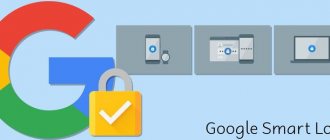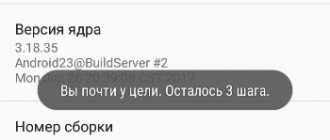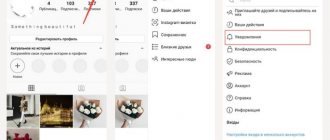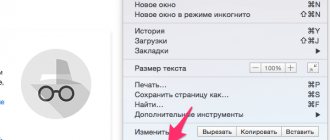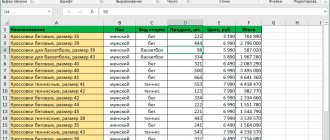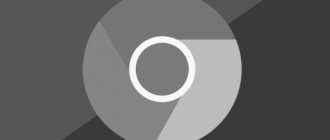Users of devices based on Android OS, looking through the list of installed software, find among familiar software and system applications that they know nothing about. One such program is Android System WebView. It can be found among running applications or when you receive an update notification. Sometimes, when manually cleaning in order to free up space in the device’s memory, inexperienced users remove everything they can get their hands on, while it is better not to touch some system components to avoid causing damage to the system. Of course, such applications cannot be removed without root rights, but even stopping their work can lead to unpleasant consequences. Thus, it is also undesirable to remove the Android System WebView software.
Purpose of the Android system webview application.
What it is
The natural desire of a user who discovers the software for the first time will be to find out what kind of Android System WebView it is and what tasks this software performs, as well as whether it can be deleted. The Chrome-based program is pre-installed and is a system component of the Android OS, it is used to process web content within different applications, as a result of which there is no need to switch to browsers. That is, thanks to WebView, website content can be displayed directly in programs. If we take social networking applications as an example, then when viewing a news feed and following links, you will not be redirected to the browser, but will see the content without leaving the messenger. This is the essence of the functioning of this tool, and now you have an idea of what Android System WebView is. System software is installed by default on devices with Android 4.2.2 and higher. If the device does not have it, for example, you deleted it using root access, without knowing what kind of program it is, then you can install the application from the Play Market store, and updates are also downloaded from here. In this case, it is better to use WebView, starting from version Android 5.0 due to the use of a large number of resources, which loads the device with numerous processes (memory consumption, etc. directly depends on the number of running programs and games). In addition, product support for earlier versions of the OS has been discontinued.
What is Android WebView
WebView is a built-in browser for applications
WebView is a system component, or, more simply put, an application that is responsible for opening web pages within other applications. I think you have more than once had to open one or another link in a messenger, social network or email client. So, if you noticed, almost always clicking on a link results in it opening in the interface of the application itself, instead of taking you to the browser. This makes it easier for the developer to track your actions, since he will not be able to get them from a third-party browser.
Google told what will change in Google Chrome after the update
But since Android System WebView is, in fact, an independent component, users periodically encounter problems with its performance. Some claim that WebView is not working , others report that WebView is not updating , and others report that WebView is unavailable . It would seem that the reasons for these problems can be very different, and in order to advise something to users who have encountered them, you need to at least find out additional details or at least have at least some understanding of application development and the peculiarities of the functioning of system components. But no.
What applications use Android System WebView
Considering why software is needed, to make it more clear, let’s give an example of several software products that use System WebView as a tool for viewing Internet content in their environment:
- Google press.
- ICQ Messenger.
- GPS Status.
- Asus Weather.
- Mikuni Browser, Puffin Browser and some other browsers.
- VKontakte, Odnoklassniki, Facebook, etc.
This is just a small list of software that uses WebView. Weather apps, social networks, instant messengers and many others have this built-in option. Software developers can add browser functionality to their product by introducing the WebView library into it, installing the component in the layout, and initializing it in code. It is also necessary to enable JavaScript support so that pages where it is implemented work correctly, and add permissions to access the Internet. In order for users to be able to open links directly inside the software, they will need to install WebViewClient.
Android System WebView: Everything You Should Know About This Hidden Android Feature
The Android operating system is made up of small bits and parts and as a user, you may come across such applications on your device, so you must know what kind of application it is and whether it is an integral part required for the functioning of your device.
If you're running low on space on your phone and need to delete a few apps, you may decide that you need to delete those apps, but you don't know what they do or how important they are. It's best to leave these apps alone as deleting them can have a detrimental effect on your phone's performance.
How to enable Android System WebView
On Android version 7 and higher, the service is inactive by default. These tasks are assigned to Google Chrome tools and built-in program tools. That is, there is no particular need to activate the software in question, but if you want WebView rather than Chrome to work, the first service is disabled and Android System WebView is enabled, since they do not function together. Activation can be performed using various methods.
Method one:
- In the “Applications” section we find Google Chrome and disable it by clicking the corresponding button.
- Install or update Android System WebView from the Play Market.
- Now all that remains is to launch any software that uses WebView, and the service will start automatically. Let's say we go from the device settings to the “About the device” - “Legal Information” section and select “Google Legal Information”, then open any link.
- The WebView application will be activated, but when you turn on Chrome, it will turn off again.
Method two:
The procedure is a little more complicated, and it’s not always possible, but if the first method failed to connect the service, do the following:
- Go to settings and in the “About phone” section select “Build number”.
- With a few clicks we activate the developer mode (press until you receive the corresponding notification).
- In the “For Developers” section we find “WebView Service”.
- Here you can select a tool for handling web links within applications.
How to activate Android System Webview in Android 7.0 and higher
As we mentioned earlier, by default this version uses a separate mechanism from Google Chrome, but if you need to enable the stock Android service, namely Android System Webview, you can use one of the listed methods.
First option
- Go to the “Applications” tab, find Google Chrome there and disable it;
- Now go to Google Play and download the ASW app;
- You need to run any process that requires this application, such as weather;
- Go to the weather application and the Android System Webview service will start automatically;
- You can check that it is activated by going to Applications again. Even if ASW was not previously listed, it will appear.
Second option
Let us immediately clarify that this option is a little more complicated, and sometimes problems arise with it. Use it only if you fail to complete the steps with the first option.
- Go to “Settings”, select “About phone” and click on “Build number”;
- Click several times until a notification appears indicating that you have become a developer. This means that you have activated developer mode;
- Now go to the “For Developers” item and find the “Webview Service” tab there;
- At this point, you can choose which application will process the opening of links within applications: through Google Chrome or Android System Webview.
Possible problems and solutions
As a rule, the service works properly, but sometimes errors may still occur. Since WebView for Android versions up to version 5 is no longer supported, this has led to the emergence of vulnerabilities in the software. Error notifications may appear when you launch some programs, games, or use a browser. The fix is to clear the application data. To do this we do the following:
- Go to the device settings, select “Applications”.
- In the list of software we find Android System WebView (ASW), click.
- Here we click the “Clear data” and “Clear cache” buttons.
In some cases the method does not work. You can also try stopping the service and uninstalling updates, and then downloading the full System WebView update. In addition, it would be a good idea to check if there is enough memory on the device; sometimes moving the application to the SD card can help. Often, users get tired of pop-up notifications about the need to update software. The problem can be fixed simply:
- Go to the Google Play Market application store and update the ASW component.
- If the error repeats, which is likely on devices with Android 7 and higher, you should also update Google Chrome.
If all methods for correcting service failures are powerless, all that remains is to perform a reset to factory settings, having previously made a backup copy of the data. But this is an extreme measure and most often there is no need to resort to such actions.
How to enable the service?
In general, by default it should be activated on your smartphone, but if for some reason it is not enabled, you can do this in several ways.
Via Google Play
- Before activating this component, close the Google Chrome browser, if you are running one;
- Go to the Play Store and download ASW there;
- Now you need to launch any utility that requires this component, for example, VKontakte or “Weather” from Google;
- You launch the application, after which ASW automatically launches on your smartphone.
Attention ! In the list of running processes, you can check that Android System Webview was launched after the actions were performed. But please note that the service will be automatically disabled after launching Google Chrome, and in the future you can start it in the same way as described above.
Through the "Developer" tab
Since this service was disabled by default in new versions, but not “cut out” of functionality, it can be activated using “developer mode”. If you don’t know what this mode is, read our separate material on the website.
- Activate developer mode on your device;
- Go to “Settings”, then go to “For Developers”;
- Find “Webview Service” or something similar in the list (menu items may differ slightly in different device models);
- Enable this service and perform further actions as required.
How to Uninstall Android System WebView App
The ability to remove any software is always present, even if not obvious, as is the case with system components. Having seen the gluttony of Android System WebView in its processes, many users are wondering whether it is possible to remove this application. In standard mode, you cannot remove system software, so if the goal is to completely get rid of the service, you will have to tinker with obtaining root rights, which will allow you to do whatever your heart desires with the operating system. At the same time, root access is not the only solution with which you can stop the program.
It is highly not recommended to remove System WebView if you have Android version below version seven, as this will entail a number of errors and failures. The service is used by many applications, so you should not count on their correct operation after uninstalling or disabling the tool. In addition to the inability to open built-in links within programs, you will experience other system failures, and the problem can take a fairly serious form, for example, in the form of a cyclic reboot of the device. Now let's move on to the question of whether it is possible to disable the Android System WebView service if you still do not have root rights, you have an operating system of the seventh version or higher, and you do not find the application useful. In this case, the software can only be stopped. To do this, perform the following steps, applicable to stop any Android software:
- Let's go to the device settings.
- Let's move on to the "Applications" section here.
- Select Android System from the list
- Click the buttons “Stop”, “Uninstall updates”, then “Clear data”.
- These actions will stop the program from running.
We do not recommend deleting system applications. Root rights in the wrong hands can harm the device, although even without them, some user actions are even more destructive than viruses and can cause considerable damage to the system.
As for WebView specifically, if alternative software is supported on your smartphone, and you decide to use another tool that performs the same tasks, the service will simply be inactive, so there is no need to worry about using its resources.
Google News and Weather Error
The Web View application is integrated directly into one of these applications, which may crash for no natural reason.
- Try clearing the RAM as completely as possible and rebooting the phone without a “quick start”.
- Find this application in the settings
- Clear app cache
- Be sure to check for Google system updates. These updates often solve problems related to News and Weather.
- Check the free space on your device. A lack of physical memory may mean that the application simply will not be able to write temporary data for reflection and will crash.
The WebView application is one of the built-in applications that helps your device display data correctly using synchronization technology with Google servers, which results in displaying the necessary data for the user.
Be sure to check for updates directly for your device. All updates allow the device to work more correctly and a huge number of errors related to this application are corrected.
Try to avoid failures in your work, always analyze the error, perhaps the solution itself will be displayed even in the name of the problem.