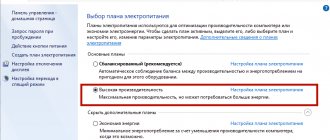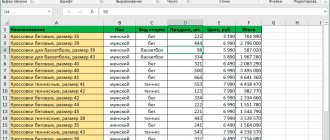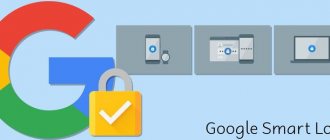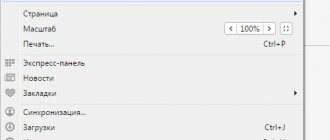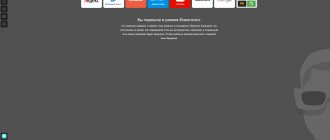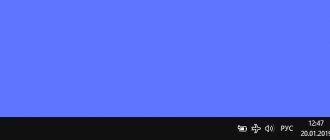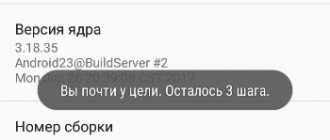In the modern world, a smartphone is an integral part of the life of almost every person, which allows you to always be in touch. Sometimes it is simply necessary, but there is another side to the coin. Phone calls, SMS messages, notifications from various applications can arrive at absolutely any time and sometimes this is inappropriate. In order to regulate all notifications on Android, there is a special function - “Do not disturb” mode. This article will teach you how to enable or disable Do Not Disturb mode on your device.
What is Do Not Disturb mode on Android?
Silent mode has existed for a very long time, but it is not always appropriate, since you may not hear and miss an important call or message. That is why at the end of 2014, after the release of the new version of the Android 5.0 Lollipop operating system, a new feature appeared in smartphones - the “Do not disturb” mode.
The Do Not Disturb feature gives the user the ability to personally configure and choose who can disturb him and when. This mode is very convenient and extremely flexible in implementation.
With it you can:
- receive messages and calls only from subscribers you select
- turn off the sound at night or during important tasks
- turn off all alarms on your device except the preset morning alarm, and more
In the Do Not Disturb settings, you can set priority calls and alerts, or set the mode to complete silence based on your needs.
Samsung Do Not Disturb Settings
The settings for Do Not Disturb mode on Samsung Galaxy smartphones are slightly different from standard Android ones, but basically perform the same functions.
There are four options on the Do Not Disturb settings page: Turn on now, Turn on on a schedule, Allow exceptions, and Hide notifications. Turn on now this is a toggle switch where you can turn do not disturb mode on or off.
- Enable on Schedule : With this, you can set the hours and days of the week when you want it to turn on and off automatically.
- Allow exceptions : You can choose which sounds and notifications you want to skip even in DND mode.
- Hide Notifications : You can hide all notifications using a toggle or configure several detailed settings.
How to enable Do Not Disturb mode on Android
To activate this function you do not need any accompanying applications. Everything is configured in the gadget settings.
To do this you need:
- go to the settings menu
- then open the “Sound” and “Notifications” section
- go to “Do not disturb”
- drag the slider towards “On”
Next, you will have access to the Do Not Disturb mode settings. Settings may vary depending on the software version and device manufacturer.
How to set up Do Not Disturb mode on Android
In the settings, you can turn off the sound completely, leave only the alarm, or set exceptions only for important calls. There are three options in Do Not Disturb mode:
- complete silence. In this option, when receiving SMS messages, calls and notifications, sound signals and vibration do not work. Music, including in applications and videos, does not play. The alarm clock doesn't work either
- only an alarm clock. All sounds except the alarm clock are inactive
- only important ones. You will only hear the priority calls, SMS messages and notifications you select. All other alerts will be silent
You can also set up rules in Do Not Disturb mode. One of them could be silent mode at certain times. This is very convenient if you are busy with something important every day or, for example, you want to spend your lunch break in absolute silence and not be distracted by calls and messages. You can set either one rule or a series of rules.
To do this you need:
- go to the “Settings” of the gadget
- then “Sound” and “Notifications”
- “Do not disturb” mode
- after “Rules”
- and “Add rule”
- indicate your rule (for example, “Lunch”) and be sure to apply a time frame
- then confirm your actions
Many people are annoyed when during an important meeting or meeting they are distracted by messages or calls. This nuance is also taken into account in the “Do not disturb” mode settings. To do this, you can create another rule. To create it, you need to follow all the steps as in the previous instructions, but after the “Add rule” button, click “Applies to events”, then more detailed settings will open, which you can adjust to your needs and desires.
I ask for silence! How to set up and use Do Not Disturb mode on your Android smartphone
Rating of this article according to readers:
5
(21)
Do Not Disturb mode is a convenient and useful feature that very few Android smartphone owners use. Its essence is to reduce the number of calls and notifications during non-working hours. Moreover, many smartphones have an LED indicator for missed notifications, and a brightly flashing light in the middle of the night is not the best way to have a good rest.
In this article we will talk about how to set up this mode and use it as efficiently as possible.
What is the difference between simple silent mode and do not disturb mode?
Despite the fact that in each of these modes any notification (be it a call or a new message) is not accompanied by a sound signal, these functions are very different from each other.
In Do Not Disturb mode, the smartphone is able to filter calls and notifications, informing you only about the most important ones (for example, if a certain subscriber tries to call several times in a row or a person close to you calls).
In addition, unlike silent mode, here you can enable the sound of multimedia applications (YouTube, music, games).
Last but not least, the difference between these modes is the ability to hide application notifications both in the notification shade and on application icons! That is, in Do Not Disturb mode, you can make sure that your smartphone does not let you know about new events in any way. And as soon as he exits this mode, all notification icons will immediately appear in the curtain.
Thus, Do Not Disturb mode is a feature that will make your phone less likely to distract you with unimportant and non-urgent notifications. Silent mode only turns off all sounds on the smartphone (which is also sometimes useful and even more appropriate).
Will the alarm work in Do Not Disturb mode?
By default, the alarm will work regardless of whether this mode is turned on or off. Also, most smartphones allow you to select the type of events and notifications that should be triggered even in Do Not Disturb mode.
For example, on Samsung smartphones you can add the following events to the exception:
How to enable Do Not Disturb mode?
Regardless of the phone brand, the easiest way to enable this mode is to use the corresponding icon in the notification shade:
The mode is disabled in exactly the same way (the first press activates the function, the second press deactivates it).
When the smartphone is in Do Not Disturb mode, the corresponding icon will be displayed in the status bar:
Why does Do Not Disturb mode periodically turn on on its own on my smartphone?
Since this function can be turned on according to a schedule depending on various conditions (day of the week, time of day, or even the occurrence of events from the calendar), the “problem” should be looked for in the Do Not Disturb mode settings.
Next, we will look in detail at how this function is configured on smartphones from different manufacturers, and if this mode periodically turns on on your smartphone, just check the parameters below.
How to set up Do Not Disturb mode on Samsung smartphones?
To do this, go to the Settings of your smartphone, select the Notifications menu, and then open Do Not Disturb:
If your smartphone does not have the latest version of the Samsung shell (One UI), then open Settings and search for the phrase do not disturb.
Alternatively, you can simply tap on the Do Not Disturb icon (in the notification shade) and hold your finger on it for a couple of seconds.
Scheduled activation
By selecting the Enable Schedule menu item, you can set the days and times when your smartphone should go into Do Not Disturb mode:
For example, you can set your smartphone not to disturb you on weekends from 8 pm to 10 am.
Unfortunately, the Samsung shell does not support multiple schedules (for example, one time for weekends and another for weekdays). Smartphones from other manufacturers (see below) have more flexible settings for the schedule for turning on this mode.
Allow exceptions
As mentioned earlier, the beauty of this feature is that you can fine-tune exactly how your smartphone should handle new events:
By opening the Allow Exceptions menu, you can set the following filtering options:
- Alarm clocks . If you enable this option, the alarm will sound even in Do Not Disturb mode.
- Multimedia. The sound in games, players (music and video) and other applications will not be muted in Do not disturb mode.
- Touch sounds . This setting is responsible for playing sound when you touch the screen. By default, this sound is turned off when you switch to Do Not Disturb mode.
- Calls from . Here you can specify who to receive calls from in Do Not Disturb mode. You can select all contacts or only Favorites. If you want to ignore only unknown numbers, then you should select the Contacts Only option here.
- Messages from . The setting is similar to the previous one, only regarding messages.
- Subscribers, rep. call . By activating this option, the smartphone will notify you of a call if the subscriber calls several times within 15 minutes (even if you have disabled notifications from unfamiliar numbers).
- The last two points add to the exclusion of notifications from the calendar and other applications.
How to set up Do Not Disturb mode on Xiaomi smartphones?
To configure this function in the MIUI shell (on Xioami smartphones), you need to go to Settings, select the Sound and vibration menu and open the Silent | Do not disturb, then set the Do not disturb mode:
Here you can see approximately the same options as on Samsung smartphones:
- Allow incoming calls . We indicate from whom to receive calls, even if Do Not Disturb mode is turned on (for example, you can also block only unknown numbers by selecting Contacts only).
- Notify about repeated calls . By activating this option, the smartphone will notify you of a call if the subscriber calls several times within 15 minutes (even if you have disabled notifications from unfamiliar numbers).
- Limiting pop-up notifications . By enabling the option, the smartphone will not display new notifications in pop-up windows (convenient, for example, when you read a book before bed and don’t want all sorts of notifications to interrupt you from reading).
- Turn-on schedule . Unlike Samsung smartphones, here you can configure the schedule for turning on the mode much more flexibly and conveniently. For example, you can set your smartphone to go into Do Not Disturb mode from 10 pm to 7 am on weekdays, and from 9 pm to 10 am on weekends. Supports multiple schedules running simultaneously.
How to set up Do Not Disturb mode on Huawei smartphones?
As in all previous cases, you can simply lower the curtain, click on the Do Not Disturb mode icon and hold your finger for a couple of seconds. Or you can open your smartphone Settings, select Sound, and then go directly to Do not disturb mode:
Here you can activate the Do Not Disturb mode not only according to a schedule (Time), but also at the moment of events from the calendar (Event). By selecting Do Not Disturb Mode in the Advanced settings section of the menu, you can add exceptions:
To add phone numbers or contact type to exceptions, you need to set the switch to By priority (see screenshot above). After this, the Priority Events menu will become active:
All priority event settings in this menu are standard for Android. If you have people you don't want to miss a call from, be sure to add them to your exclusion list.
By devoting just a few minutes to detailed settings of the Do Not Disturb mode, you will make your smartphone even more convenient and less intrusive!
PS
We have opened a Telegram channel and are now preparing very interesting materials for publication! Subscribe in Telegram to the first popular science site about smartphones and technology so you don’t miss anything!
Did you like the article? Share with others:
- 2
- 1
- 3
Shared
How would you rate this article?
Click on the star to rate it
There are comments at the bottom of the page...
Write your opinion there for all readers to see!
Thank you very much for your feedback!
How to disable Do Not Disturb mode on Android
If you no longer want to use Do Not Disturb mode or you don’t like how it works, you can always turn it off. Disabling the function will not take much time and effort.
To do this you need:
- go to the device settings menu
- then “Sound” and “Notifications”
- “Do not disturb” mode
- after that you need to drag the slider towards “Off”
If you have any difficulties or questions regarding the “Do not disturb” mode, write in the comments. We are always happy to help!
You may be interested in learning how you can easily and without much hassle clear the memory of your favorite gadget. You can read about this in our article - How to clear the memory of an Android phone.