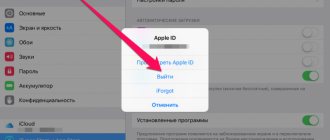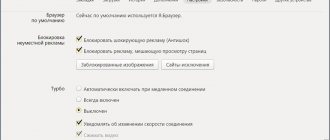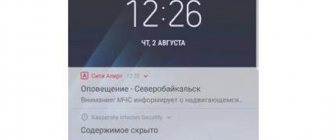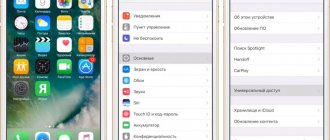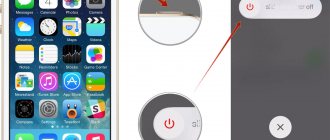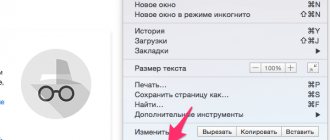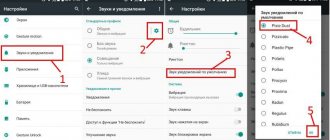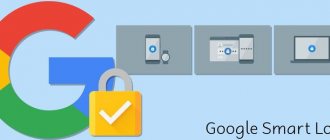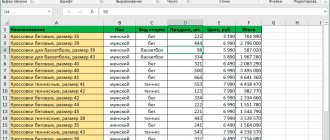You can be the first to notice another person's latest posts or stories if you know how to turn on notifications on Instagram. Notifications are a convenient option on the Instagram social network that notifies the user about certain events that concern him in some way.
If you set the settings correctly, you can find out about receiving likes, comments, publishing stories, mentions, messages in Direct, and conducting live broadcasts. The user will be notified about everything on the screen of a smartphone or tablet. You can read more about how to enable notifications on Instagram about actions taken or news about a specific page.
Notifications about new posts
The Instagram service has a system of notifications about new posts from people who have been passive for a long time. That is, no posts appeared on their accounts for a month or more. And then the author decided to share something new. His subscribers will immediately know about this thanks to a push notification on the screen. If you rely only on this feature of the service, you may miss a lot of important news. Therefore, you shouldn’t leave everything to chance, but rather find out how to put notifications on Instagram on posts of specific people.
This will also be useful for those users who follow a large number of people. They can't look at their entire feed every day. To see news from important people, you need to use the following instructions:
- Verify that you are actually following a specific Instagram account.
- You need to open it from your personal page.
- Open any post in the author's feed, regardless of its content.
- Open options for it at the top in the corner on the right under the ellipsis icon.
- The list that appears at the bottom will say “Enable post notifications.”
- After clicking, a message should appear on the screen indicating that the option has been enabled.
The next time this user decides to publish a new post, you will see an alert in the Actions tab. If push notifications were initially enabled, they will also be instantly reflected on the screen.
What if you add several Instagram accounts?
As you understand, if you add several Instagram accounts, you can enable notifications about messages and publications on Instagram from any of them, in the settings of which this function is enabled. This will depend only on when exactly you logged into your accounts last time and from exactly how many devices.
To view the exact number of notifications from each of the added accounts, simply go to your profile and tap the username at the top.
Notification about new Stories
The stories function is now very actively used by many bloggers. Every day active people post from 1 to 20 or more short videos. Some users, on the contrary, do this extremely rarely. In order not to miss such rare moments of their activity, to learn something new about their life, people want to know how to turn on Instagram notifications on stories.
The settings for these notifications are very well hidden, some people don’t even know about their existence. In the same section, you can also enable notifications about new posts in another way. Thanks to the settings, the user can find out:
- about publications;
- stories;
- IGTV;
- live broadcasts.
How to do it:
- Open the profile of the desired person on Instagram.
- Find the “You are subscribed” button with a down arrow.
- Click on it.
- A menu will appear with the “Notifications” item.
- Click on it, a list will appear with all the items (publications, stories, IGTV, live broadcasts).
- You need to move the slider to the right opposite the “Stories” inscription.
- If necessary, you can activate other items in the list.
The person whose profile is being manipulated will not know about it.
Also read: How to upload a video to Instagram via a computer: how to upload online from a computer, publish without programs, upload via an emulator
How to enable notifications on stories?
Many people are interested in posts from a specific user. It is possible to activate the settings and receive a signal immediately after the photo appears in the news feed. To organize its availability, you should choose the appropriate one.
Click the icon in the form of three vertical dots. The person will be presented with a menu with several options. You need to choose the appropriate option from the following:
- Complain;
- Copy link;
- Activate;
- Cancel subscription.
The desired option is selected from among them. If you click on the message activation line, the user will receive an SMS about new posts. This is an ideal opportunity to organize the study of content on a social network in such a way that posts of a certain thematic direction are revealed to your attention.
Someone chooses a specific person. There are users who subscribe not to the account owner, but to the request. This is a keyword known in Instagram as a hashtag. You can subscribe to it and receive relevant content in your feed.
Setting up all notifications on Instagram
To stay up to date with all the news and events, you need to know how to subscribe to notifications on Instagram. It is push notifications that will come about every event on the social network and will be displayed on the user’s screen. Even at the moment when the smartphone is locked.
To manage all such notifications, you need to go to Instagram, open your personal profile, select the three stripes icon in the upper right corner, and go to settings. And already there, select “Notifications” from the list with a bell sign. The user is taken to the push notifications section. In it he will be able to manage each section separately. Here you can find:
- Publications, stories and comments. For any of them, you can turn notifications on or off, or select an option so that they only come from people you follow. Here you can find sections such as likes, including posts, comments, photos with you, comments, first posts and stories.
- Subscriptions and subscribers. The user can turn on or off notifications for account recommendations, bio mentions, friends from other social networks who have signed up for Instagram, accepted follow requests, and new followers.
- Messages in Direct. The user can also enable or disable certain options. Including requests for correspondence, messages, requests to join a group, video chats. In the latter, you can set a restriction only for people the user follows.
- Live and I If people are tired of constant live broadcasts from people they don't know, they can deactivate notifications about them.
- From Instagram - this is the last section in the menu, which concerns reminders about previously unviewed reminders, new products, support requests. They can also be turned on or off as desired.
Disable push notifications temporarily or permanently
In the application interface there is no need to click on a huge number of items in order to completely shut down Insta. Just click on “Pause all” and select a time.
But this, as you understand, is a temporary measure. In order to get rid of annoying “notice” messages forever, you will need to put in a little more effort. It would probably be more convenient to go to the system parameters and do everything from there.
How to disable the feature
This section contains a detailed description of each item. Therefore, any user can quickly figure out how to turn off notifications on Instagram and turn them on. Moreover, you can turn off all notifications at once or pause them selectively. To completely disable this service, you can use simple instructions:
- open account settings;
- then go to "Notifications"
- at the beginning of the list there will be the inscription “Pause all”;
- Next, you just need to move the slider to the right, turning it on;
- A new menu will appear from which you can select a period from 15 minutes to 8 hours.
In this case, notifications will be displayed in the Instagram application itself, but not on the smartphone screen.
Instagram notifications stopped coming: main reasons
Social networking functions work well. But there are glitches that often occur with alerts. If a problem is noted, but everything is written correctly in the parameter settings, you should check the program and the photo network.
The causes of the problem may be standard. First of all, you need to make sure that the required reminders are enabled on your smartphone. Glitches often occur with push notifications. If standard user ignorance is added, errors will automatically appear. If everything is in order with the settings, you can consider other reasons and methods for correcting them.
Common mistakes on Android and iPhone
Sometimes a user notices that he no longer receives Instagram notifications on his iPhone. It's possible that his device simply has notifications blocked specifically for the app, rather than within it. To get rid of this problem, you need to:
- open the settings of the device itself;
- then scroll the list to the very bottom, where the list of installed applications begins;
- find Instagram in it and click;
- in the list find the inscription “Notifications”. If there is an inactive slider next to the word “tolerance”, you just need to activate it. If necessary, you can edit other parameters - warnings, sounds, stickers, display of thumbnails.
A few more reasons why notifications are not received on Instagram on iPhone:
- outdated firmware or, conversely, too recent version of iOS;
- application crash;
- carelessness of the user who accidentally deactivated this option.
In the third case, it was not necessary to go to Instagram and turn off notifications there. Or does it through the application settings on the device. This can be done much easier. For example, you can enable Do Not Disturb mode, and the user will stop receiving any notifications. If there is a crescent moon symbol at the top of the screen, where all the small icons are displayed (clock, battery, network), then this mode is activated.
Also, if you are not receiving Instagram notifications, you need to check whether the version of the application itself is outdated. Therefore, you need to visit the official AppStore. And then check if there is an “update” button.
Sometimes it is enough to completely sign out of your iTunes account on your iPhone or tablet. This is done through the settings. Then you need to turn off the device or reboot it. After turning it on, log into your account, enter your apple ID and password and try to restart the application. After these steps, the question of how to enable notifications on Instagram on iPhone will be completely closed.
For the same reasons, Instagram notifications do not arrive on Android. Sometimes people use third-party services to boost key indicators. If a person exceeds the limits, he may simply be thrown out of Instagram. Accordingly, after this, notifications will stop coming. You need to open the program, go through authorization, and this problem will also be solved.
Summing up
Solving the problem of missing messages in the application is easy.
Notifications on iPhone 7 or Android may not be sent for one reason. The phone or tablet settings do not have the corresponding options set in the settings. Often you should go into the settings and check for a checkmark next to the actions. Warning about videos in history, about comments left. If it is missing, publications will be skipped. If the option is available, the user will receive warnings. How to send a direct message to different users on Instagram
Setting up from PC
Some users are interested in how to set a notification on Instagram to a person via a computer or laptop. Previously, this feature was not available in the web version. But for some reason the developers decided to change their decision. Therefore, it became possible to manage push notifications. To do this you need:
- open the web version of Instagram via a PC browser;
- go to your personal profile - click on the avatar icon in the upper right corner;
- the profile interface will appear, find the gear icon next to the nickname and the “edit profile” button;
- open settings using it;
- find notifications in the list, click on it;
- find it in the list on the left and click push notifications.
A fairly large list of various items that can be controlled will open. It's a bit limited compared to the mobile version of Instagram. But basic tools such as likes, comments, subscriptions, direct messages and others are present here. You need to change the location of the switches and the settings will be automatically saved.
There is no significant difference in setting up notifications for iOS or Android devices. The application interface for both devices is approximately the same. The names of some items in the menu and the location of the buttons may be slightly different. The rest of the setup is intuitive.
How do push notifications work on Instagram?
Of course, by Instagram notifications I don’t mean numbers next to icons, but Push. Pop-up push notifications can inform you about absolutely any event in your profile or your subscriptions. You have the opportunity to receive system alerts about advertising campaigns, support responses and new products. You can choose to receive regular reminders about unwatched events.
How to set up notifications when you first launch Instagram
When Instagram has been installed and launched on the phone, the user is faced with the fact that the application requests permission to access certain segments of the phone. For example, Instagram may ask the user for access to the camera so that they can shoot various videos, photos or “stories”.
The main thing that the application will ask the iOS user for access to is the notification panel to display news about likes, new photos and stories, as well as messages.
What will it all look like?
- Install Instagram from the official App Store. You'll have to wait for it to download and install. The Instagram icon (a stylized camera with a dot) will automatically appear on your desktop. An example can be seen in the photo below.
- When the application is launched, a window will appear in the center of the screen asking you to allow notifications to be displayed. You need to click on the “Allow” button. Thus, the iPhone user agrees to display notifications when the application is first installed.
Notifications do not arrive on Instagram
The standard case when notifications are not sent is the absence of an update or the use of a new version of the social network. To quickly solve the problem of how to add an option, you should do the following:
- You need to go to your profile, click on the avatar, which is located on the bottom right side;
- The button with three dots or the one that resembles a gear is pressed;
- In the window that opens after this, you should find the section with notifications and select the item with messages in the push categories.
On the screen that opens after this, you need to select the categories for which you plan to receive messages. These can be different categories of users - interesting and those for whom subscription is not important. They can be disabled if necessary.
If you have any questions, please let us know Ask a Question
Not highlighted
Sometimes users complain that notifications do not arrive despite the settings they have made. The reason may be that the volume is not adjusted and messages are not displayed. To correct this situation, you need to carry out the following operations:
- Settings opens on your smartphone.
- You should go to the application manager section.
- All you have to do is find and open insta.
- Next, you need to open the notifications tab.
- Message output is enabled. Here you need to select Show or the command with the word Pop-up.
After completing these operations, the necessary notifications will be displayed on the phone screen without any problems or glitches.