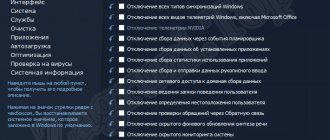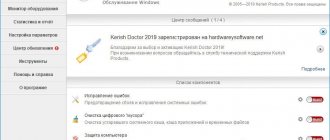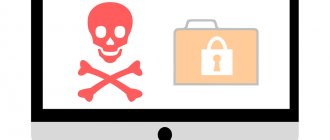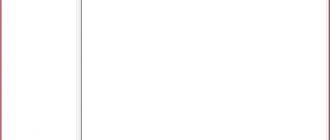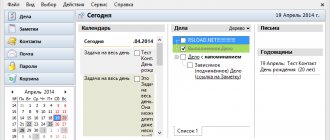Repacks from elchupacabra
Clipdiary (Repack & Portable)
— the program is designed to maintain a history of the contents of the clipboard.
While working at your computer, you probably constantly copy something to the clipboard. But it can store data for a very short time, as soon as you turn off the computer or just copy other text, all the data is lost. Usually this is quite enough, but have you ever needed text that you copied 30 minutes ago, or maybe an hour? Maybe your computer crashed and the data in the program was not saved? Maybe you copied some interesting information from a web page, but got distracted and “forgot” to paste it in the right place? Or maybe you’re just interested in looking and remembering what you did at the computer a month ago, or maybe even a year? There are many examples when you would like to return to the previous contents of the clipboard, and we offer you a solution to this problem. Using the program, you will no longer lose anything you copied. It will run along with Windows and record everything you copied to the clipboard into the database. At any time, you can view the buffer history, copy the desired entry back into memory, or even directly paste it into the desired application. All you need to do is simply press the hotkey “Ctrl+D” or click on the program icon in the system tray. The application can keep a buffer history and remember several data formats: plain text, RTF (Rich Text Format) and bitmap images (BMP). So, in addition to saving texts, you can easily even take a series of screenshots in your favorite games. Features of the Clipdiary repack:
1. Installation of the program or unpacking of the portable (from the developer) version combined in one distribution package 2. Does not require registration (free key) 3. Multilingual interface (including Russian) 4. Optional installation in system startup (for installation) 5. Possibility of picking up and autocopying the user program settings file clipdiary.cfg 6. Possibility of picking up and autocopying the user database of the diary.db program
System requirements: Windows XP/7/8/8.1/10
File size: 4.4Mb
Visit: OFFICIAL SITE
Download Clipdiary 5.51 (Repack & Portable): from Turbobit
Download Clipdiary 5.51 (Repack & Portable): from Katfile
Download Clipdiary 5.51 (Repack & Portable): from Up-load
Download Clipdiary 5.51 (Repack & Portable): from Uploadrar
Direct download links (upload.ee / Yandex Disk) are available only for the “Patron” group (What is Premium?).
Clipboard Enhancement - Clipdiary 5.2 + Portable
While working at your computer, you probably constantly copy something to the clipboard.
Is it true? But it can store data for a very short time, as soon as you turn off the computer or simply copy another text, all data is lost. Usually this is quite enough, but have you ever needed a text that you copied 30 minutes ago or maybe an hour? Maybe your computer crashed and the data in the program was not saved? Maybe you copied interesting information from a web page, but got distracted and “forgot” to paste it in the right place? Or maybe you’re just interested in looking and remembering what you did on the computer a month ago or maybe even a year? There are many situations when you would like to return to the previous contents of the clipboard, and we offer you a solution to this problem. System requirements:
Windows 10 / 8.1 / 8 / 7 / Vista (32/64-bit)
Torrent Expanding the capabilities of the clipboard - Clipdiary 5.2 + Portable in detail:
10 reasons when the clipboard history will help you:
1. You copied data to the clipboard, got distracted and accidentally overwritten it - you can easily get it back.
2. You remember that a couple of minutes ago you copied and pasted some text, and now you need it again. Most likely, it hasn’t gone anywhere and you can get it back - reopen the document, find the right place and select and copy again, but it’s much faster to paste it from the clipboard history - just a couple of keystrokes.
3. You know that yesterday\last week\sometime ago you used the clipboard to transfer the necessary information from one place (email, note, web page, chat, etc.) to another - you can very easily find it using search through saved data.
4. Did you like the link and decided to share it with your friends by copying and sending it to them? And a couple of days later you suddenly needed it again? No problem - we have all the moves recorded :)
5. You need to copy a few pieces of data from one place and paste them into another - no need to jump back and forth through the text or switch windows every time. Copy them all at once, and then use Quick Paste to copy and paste the data in the desired order.
6. Need to insert two pieces of data in multiple places? No need to re-copy data every time - use Ctrl+Shift+Arrow Down\Up!
7. Do you have a habit of copying your typed text to the clipboard before clicking “send” on a web page? - Great, now everything you wrote is saved for a long time and securely.
8. Want to paste copied text without formatting? — Please, Clipdiary supports a special key combination Ctrl+Shift+V in any application, at any time.
9. You're editing an important document and decide that a piece of text is no good and needs to be rewritten - just use "cut" instead of "delete" in the editor, and Clipdiary will save a copy for you - maybe you decide you still need it needed?
10. Have you come across information that, on the one hand, is not so important that you need to look for where to write it down, but, on the other hand, may be useful? Just copy it to the clipboard - then you can always easily find it by searching through the saved history.
How it works:
Clipdiary will run alongside Windows and record everything you copied to the clipboard into a database. It can keep track of the clipboard history and remember almost all data formats: plain text, RTF (Rich Text Format), html, pictures, files. So, in addition to saving texts, you can easily even take a series of screenshots in your favorite games, Clipdiary will save them for you.
Free non-commercial license
The program is free for non-commercial use.
By non-commercial use we mean: Use of the program at home (except for cases when the home computer is a work computer - remote work, freelance, your own business) Use on a personal computer for work, provided that your average total income for the last 6 months is less than $500 per month In government educational institutions In government medical institutions In other non-profit organizations If you meet the conditions, simply use the menu item
Help -> Activate for free
or the
Activate Free
in the nagscreen, otherwise, please honestly buy a license.
And remember, you can always thank us by supporting the program by purchasing a license
Portable Features:
Portable version provided by the developer. Works without installation.
New in version 5.2:
Added: Now you can use formatted text (RTF) in Templates Added: Support for macros in Templates Improved: Lots of things...
ATTENTION!!!
Those who wish to obtain a full license for the program, HERE! During the week there is an opportunity to purchase it for free through a promotion. It is possible to issue a key even to a disposable mailbox. Hurry up! The promotion ends next Sunday morning, March 24, 2020.
Screenshots Expanding the capabilities of the clipboard - Clipdiary 5.2 + Portable torrent:
Download Clipboard Enhancement - Clipdiary 5.2 + Portable via torrent:
Manage your clipboard with Clipdiary
Hello. We have all used the clipboard at least once in our lives at the computer. What is a clipboard? This is a kind of temporary data storage that allows you to copy or transfer data between different applications, thanks to the operations “Copy” (Ctrl + C), “Cut” (Ctrl + X), “Paste” (Ctrl + V). Let's give an example. Suppose you typed some text in Notepad or Word and then you need to paste it into another text file or into a form on a website. What do we do in this case? Simply select the text or a fragment of it and select “Copy” or “Cut” from the context menu. Then we indicate the place where we need to insert it and select “Insert” from the menu. The usual set of commands that we use every day.
But the standard clipboard has one drawback: it only remembers your most recent data. That is, for example, you first copied the word “ABC”, pasted it in the right place, then copied “Internet”, pasted it. In this case, the clipboard will contain the last word “Internet”. You can’t just insert the word “ABC”. It's not on the clipboard. You need to go to the text again and copy this word. Then it will be on the clipboard. Accordingly, Internet will no longer be in it.
This is not always convenient. You have to copy frequently repeated fragments of text several times. To make working with the clipboard easier, there is a program called Clipdiary. It allows you to save all your copied fragments of text, data, and quickly paste this or that fragment at the right time and place. In this way, a history of all your data that you saved to the clipboard is created.
Installing the Clipdiary program
The Russian version of Clipdiary can be downloaded from the link clipdiary.com/rus
And select the desired version of the program: regular or portable. The difference between them is that the portable version can be installed on any external media (flash drive, external hard drive) and run on any device. We will install the regular version. At the time this article was written, the current version of the Clipdiary program is 3.11. Click on the left button, the software installer will load. Open your downloads folder and start the installation. The installation is pretty standard, so we won’t focus too much on it. At the end of the installation, you will be prompted to set the hotkeys of your choice. You can change or skip right away by clicking Next. Hotkeys, if you need, can be changed later in the Program Settings. You will also be asked to select the program language. Select the Russian language by highlighting “Russian”.
After installation, the program window will open
Since I copied the link to the program's website to paste into the text of the article above, it was already on the clipboard, so it is displayed in the program window. Also for clarity, I copied another piece of text to the clipboard. It is also in the program window. We will look at how to use them below.
Free Clipdiary registration
Initially, the program is offered in a trial version for 1 month. You can buy a commercial license for $7, or purchase a free non-commercial license.
Help menu item, select “ Activate for free ”
A browser window will open where we will be asked to purchase a key. Please read the terms and conditions of the free license carefully.
To receive a personal key, click the “ Get Key ” button.
On the next page we will be given a key. Let's copy it.
Activate the Clipdiary program window (to quickly open the program window, press Ctrl + D ). In the registration window, insert the key and click “ Register ”. That's it, now we have a free activated version.
Now, in order for us to insert the desired piece of text or phrase that is displayed in the list in a predetermined place, we just need to select it using two methods:
- via the top toolbar
- or by right-clicking and selecting the required operation from the menu
As you can see, the top panel duplicates the main actions. Suppose we need to paste the selected fragment into the “ About Me ” input field on some resource. First you must place the cursor in the place where you need to paste. Then on the top panel click “ Insert into active window ”. The text will appear in the specified location. In the same way, you can quickly fill out the remaining fields or paste them into other applications or programs. It is enough to add frequently used fragments to the program list once and insert them into the right place at the right time with one click.
Clipdiary program settings
And finally, let's look at some settings that will help you work with this program. To go to Settings, you can use the F4 or go to the “ File ” menu and select “ Settings ”
Are common . Here are the standard settings: whether to load the program when the system starts, whether to minimize it to the tray (next to the clock), change the program language.
Hotkeys . Here you can change the keys to perform a particular operation. To change keys, place the cursor in the field where you want to change the keys and then press the desired key combination one by one, without releasing the previous key. For example, you decide to change to Ctrl + Alt + V. Accordingly, first press the Ctrl key, then without releasing it press Alt, and without releasing it press V
Database . All of our fragments are stored in a file called " Database ". It is stored on drive C, as can be seen from the path to this file. This is undesirable; it is better to move it to another partition of the hard drive. Because if the system fails or is reinstalled, the database will be lost. Therefore, if you already have several fragments (clips) stored and you want to transfer them to another database file, then click the “ Copy and switch ” button. An Explorer window will open, where you specify the folder and name the new database file. But as a rule, the program will store unimportant information, so you don’t have to worry too much and leave everything as it is.
Also set the number of clips here. The default is 50000. If you set it to 0 (zero), then when you close the program, the database will be cleared.
The remaining settings are not so important and not so complicated; you can sort them out yourself at your leisure.
I hope you found the article useful and interesting. See you again!
Every hour devoted to hatred is an eternity taken away from love.
Karl Ludwig Börne